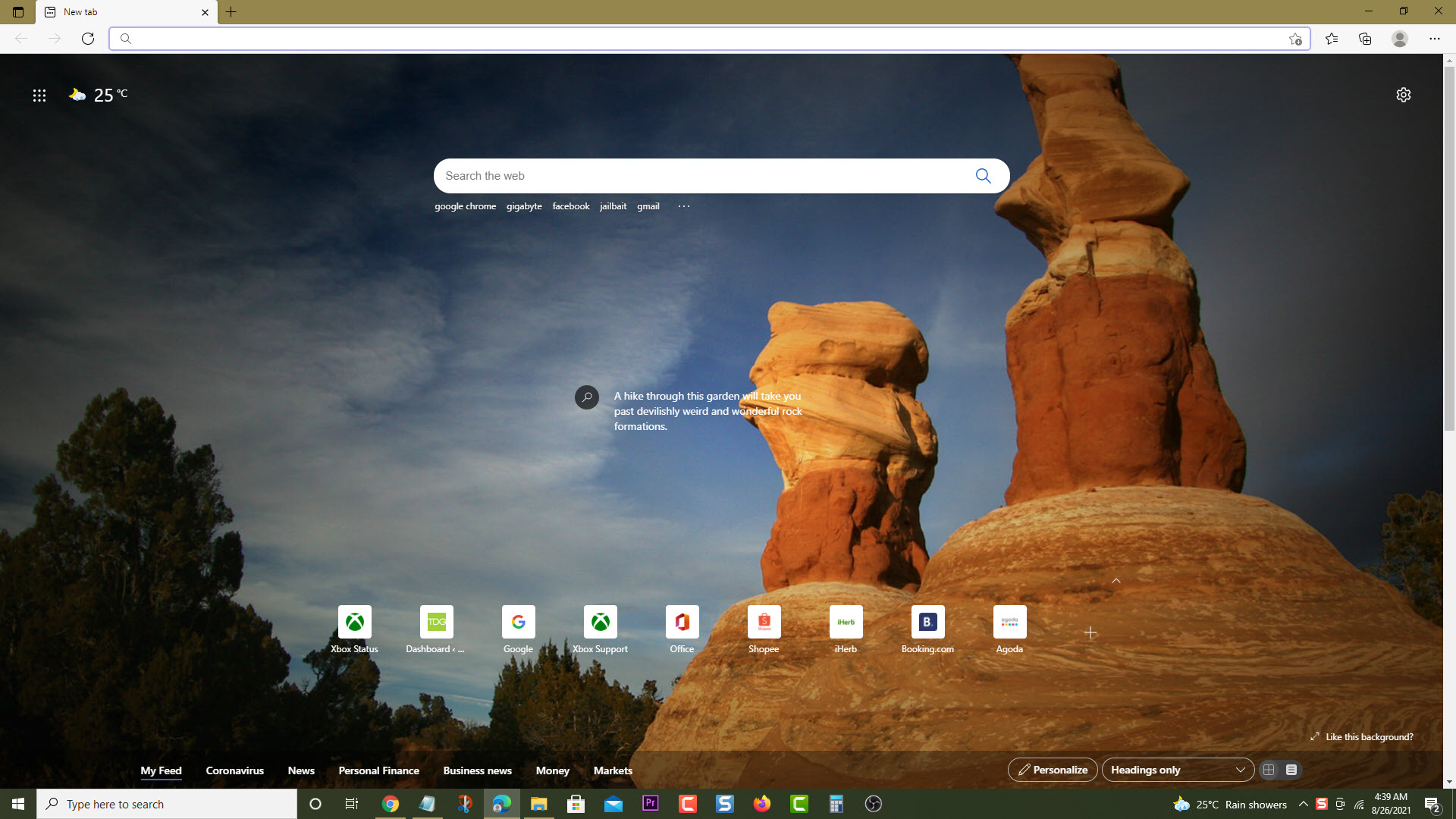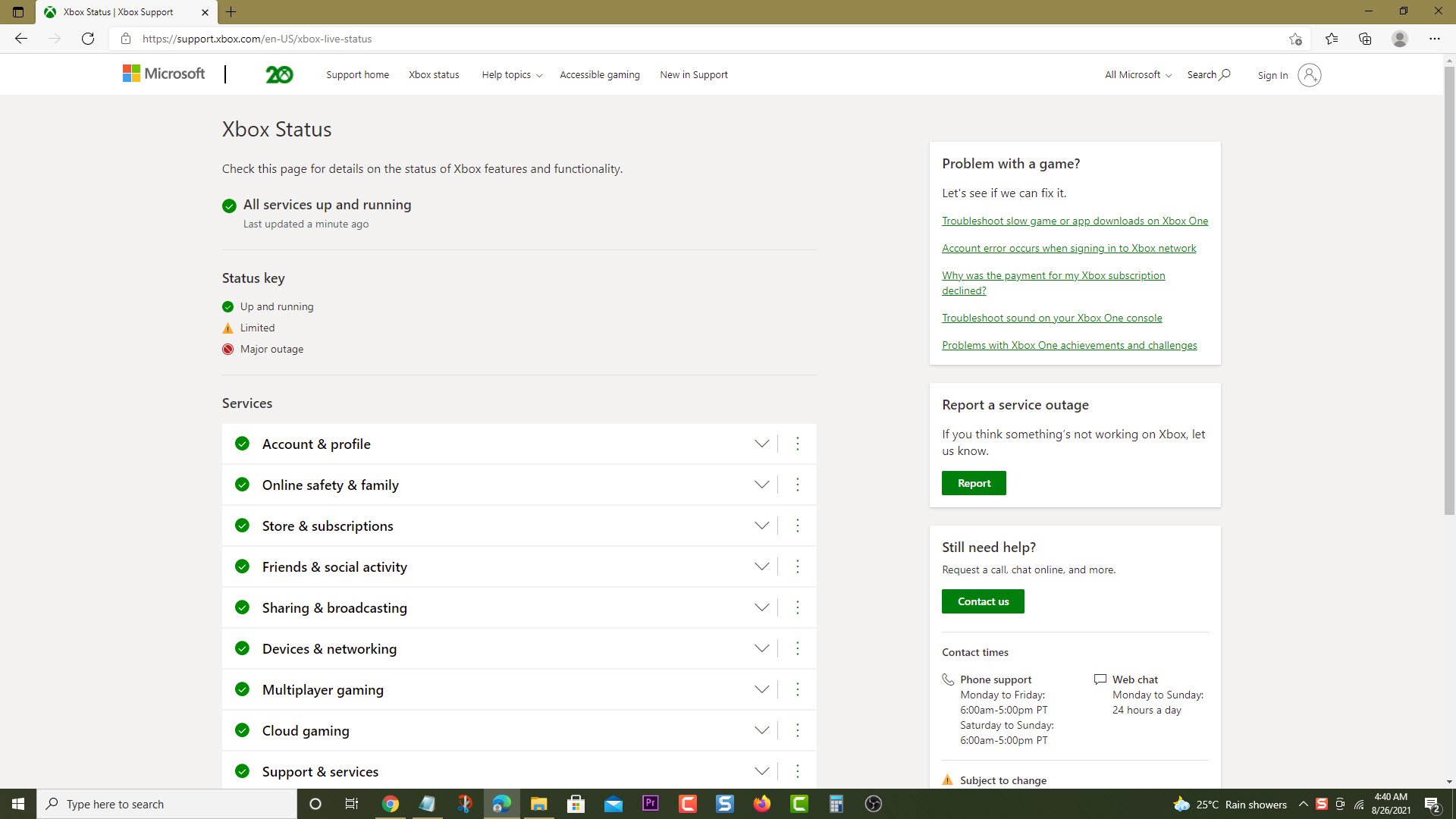How To Fix Error Code 87DF2EE2 On Xbox Series X
The error code 87DF2EE2 on your Xbox Series X occurs when you try to download content from Xbox Live to the console. This download will fail due to connection problems, to fix this you will need to perform a series of troubleshooting steps.
The Xbox Series X is one of the best next generation gaming consoles that you can get today. released by Microsoft late last year, it is capable of delivering stunning game graphics of true 4K resolution at up to 120 FPS. With an Xbox game Pass subscription you will have access to hundreds of games which you can choose to download and play.
What to do when you get the error code 87DF2EE2 on your Xbox Series X
One of the issues that you might experience on your Xbox is when you are unable to download content to it. If you get this particular error code then here’s what you can do to fix this. Make sure to restart the Xbox before performing the following steps.
Solution 1: Check Xbox Live server status
One of the reasons you are unable to download content from the Xbox Live server is because of an outage or maintenance being conducted. Here’s how you can check the status of the Xbox status.
Time needed: 5 minutes.
Check the server status
- Open a web browser.
You can do this from your computer or from your Xbox Series X console.

- Go to the Xbox server status home page.
You can check details on the status of Xbox server issues if any from here.

If an outage is reported on the Xbox servers then it’s likely that this could be what’s causing the problem. You will need to wait for this to be fixed. Microsoft will usually post the estimated time when the issue will be resolved.
Solution 2: Perform a network test
Try checking the internet connection your Xbox is getting. This will give you an idea if the issue is caused by the internet connection.
- Press the Xbox button on your Xbox controller.
- Select Profile & system.
- Select Settings menu.
- Select General.
- Select Network settings.
- Select Test network connection.
- Select Continue.
- Select Test network speed & statistics.
If the results are not good then you should troubleshoot the network connection. You can start by restarting the router. If the Xbox is connected to this wirelessly then you can try using a wired connection.
Having the error 87DF2EE2 on your Xbox Series X can be a frustrating experience. Hopefully, this solution will help you fix the problem.
Visit our TheDroidGuy Youtube Channel for more troubleshooting videos.