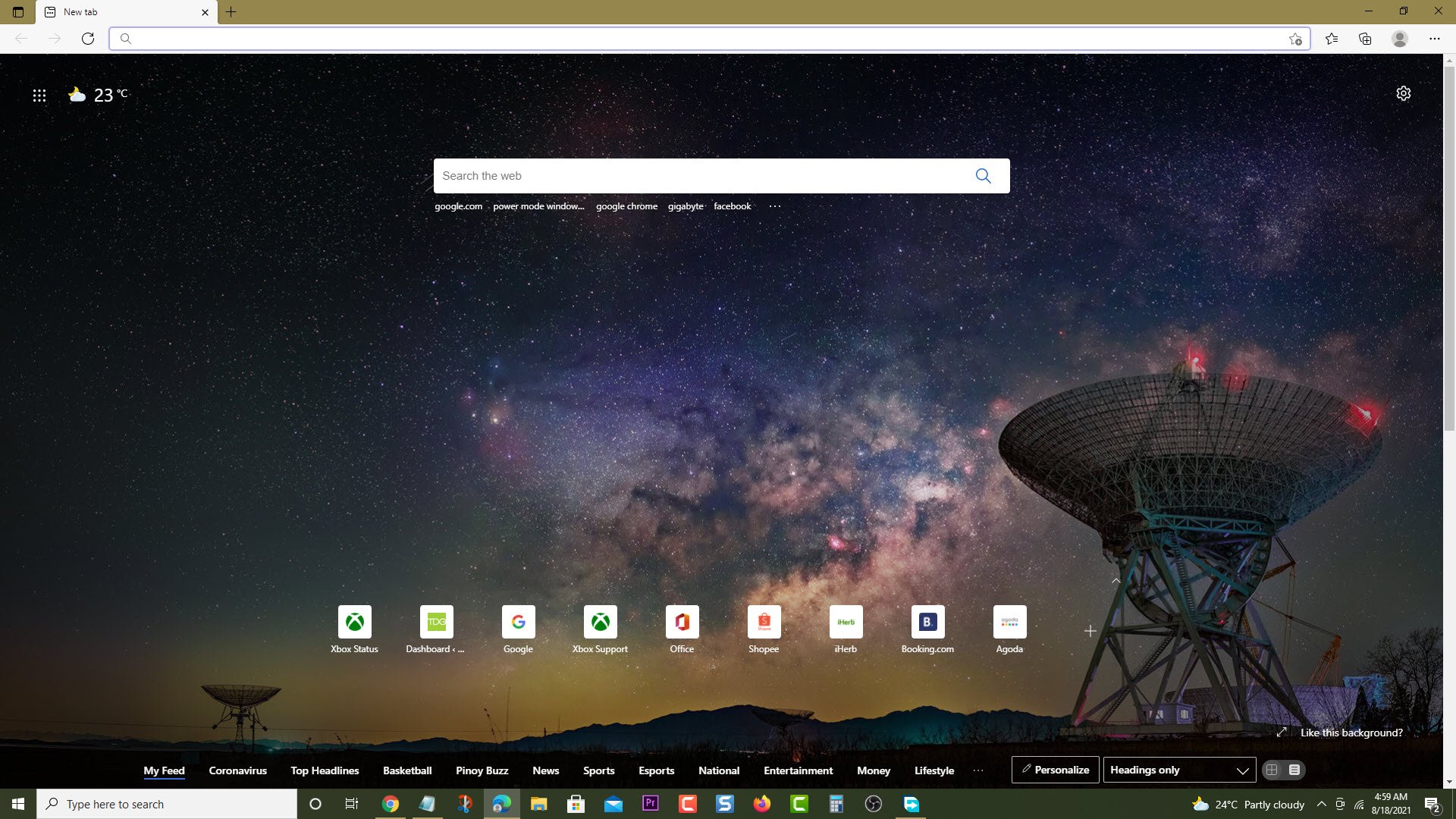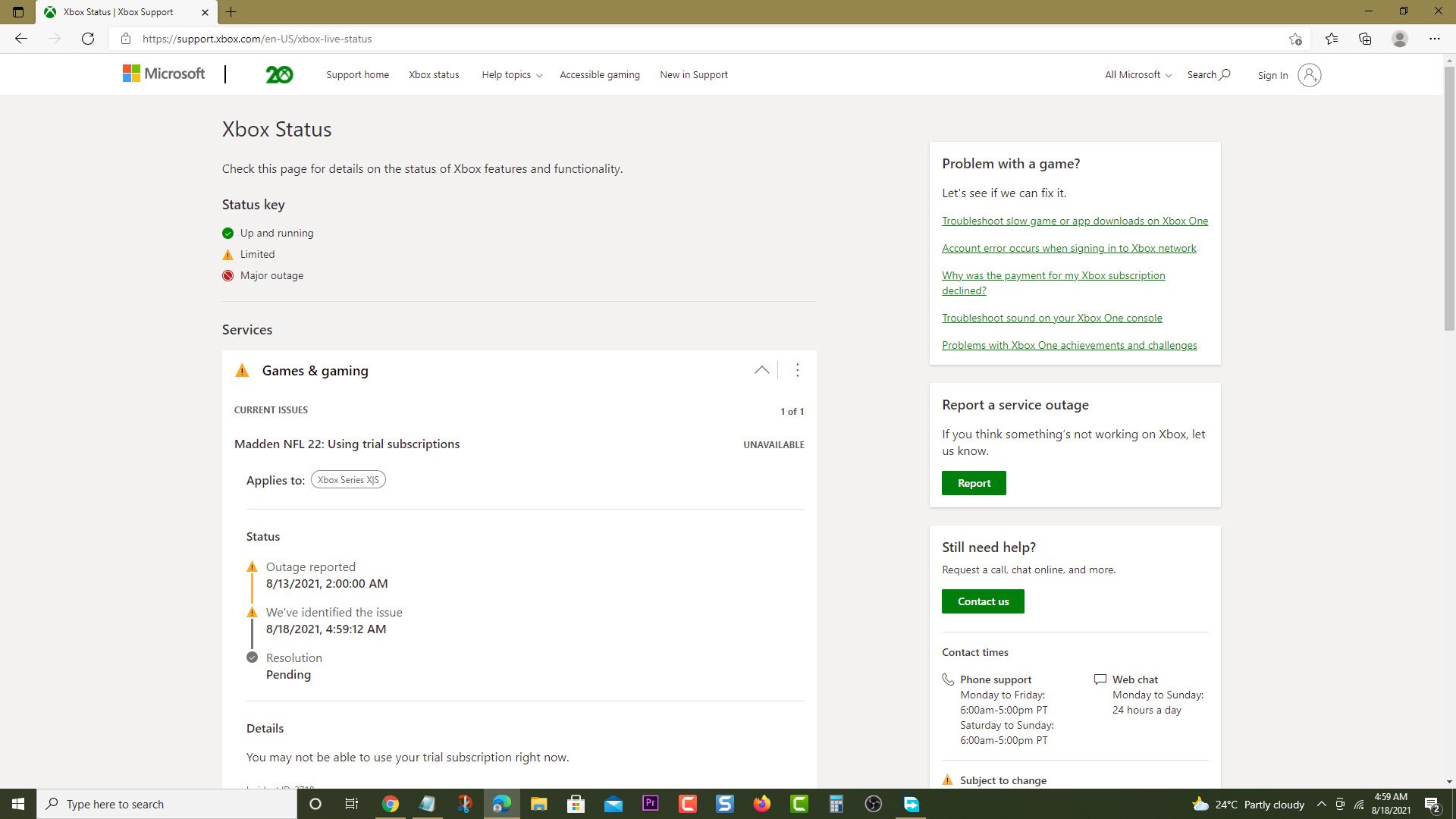How To Fix Error 8015DC01 On Xbox Series X
The error code 8015DC01 on your Xbox Series X usually appears when the console requires a system update. In order to fix this you just need to restart the console as this will trigger the automatic download and installation of the needed updates.
The Xbox Series X is a next generation gaming console first released by Microsoft late last year. It has a powerful hardware architecture that allows it to smoothly play games at true 4K resolution at up to 120 FPS. When combined with a Game Pass subscription, players will have access to hundreds of games at a low monthly fee.
What to do when you get the error code 8015DC01 on your Xbox Series X
One of the error codes that you might get when using your Xbox Series X is this error message. This is usually caused by a server outage or the need for a firmware update. Here’s what you need to do to fix this problem.
Solution 1: Check Xbox Live server for service outage
The first troubleshooting step you should do is to check the Xbox Live server for any reported service outage or scheduled maintenance that could be causing this error code. Here’s how to do this.
Time needed: 5 minutes.
Check the server status
- Open a web browser.
You can do this from your computer or from your Xbox console.

- Go to the Xbox Live server status home page.
You can check details on the status of Xbox Live server issues if any from here.

If an outage is reported on the Xbox Live servers then you will need to wait for this to be resolved. Microsoft will usually publish the estimated time when the outage will be fixed.
Solution 2: Restart your Xbox Series X
Restarting the console will trigger the downloading of the needed update.
- Press the Xbox button. You can find this on your controller.
- Select Profile & system. This is the last tab on the side menu.
- Select Settings. This will open your console settings menu.
- Select General. This will open the general settings.
- Select Power mode & startup. This will open the power options.
- Select Full shutdown. This will shut down the console.
- Select Shut down. This will confirm the shut down command.
Once the console is off unplug its power cord. Wait for a minute then plug the power cord and turn on the console. The system update will download automatically.
Solution 3: Manually install the system update
You can also fix this issue by manually installing the system update.
- Press the Xbox button.
- Select Profile & system.
- Select Settings.
- Select System.
- Select Updates.
If an update is available then click on it to install it.
Having the error 8015DC01 on your Xbox Series X can be a frustrating experience. Hopefully, the above methods will help you fix the problem.
Visit our TheDroidGuy Youtube Channel for more troubleshooting videos.