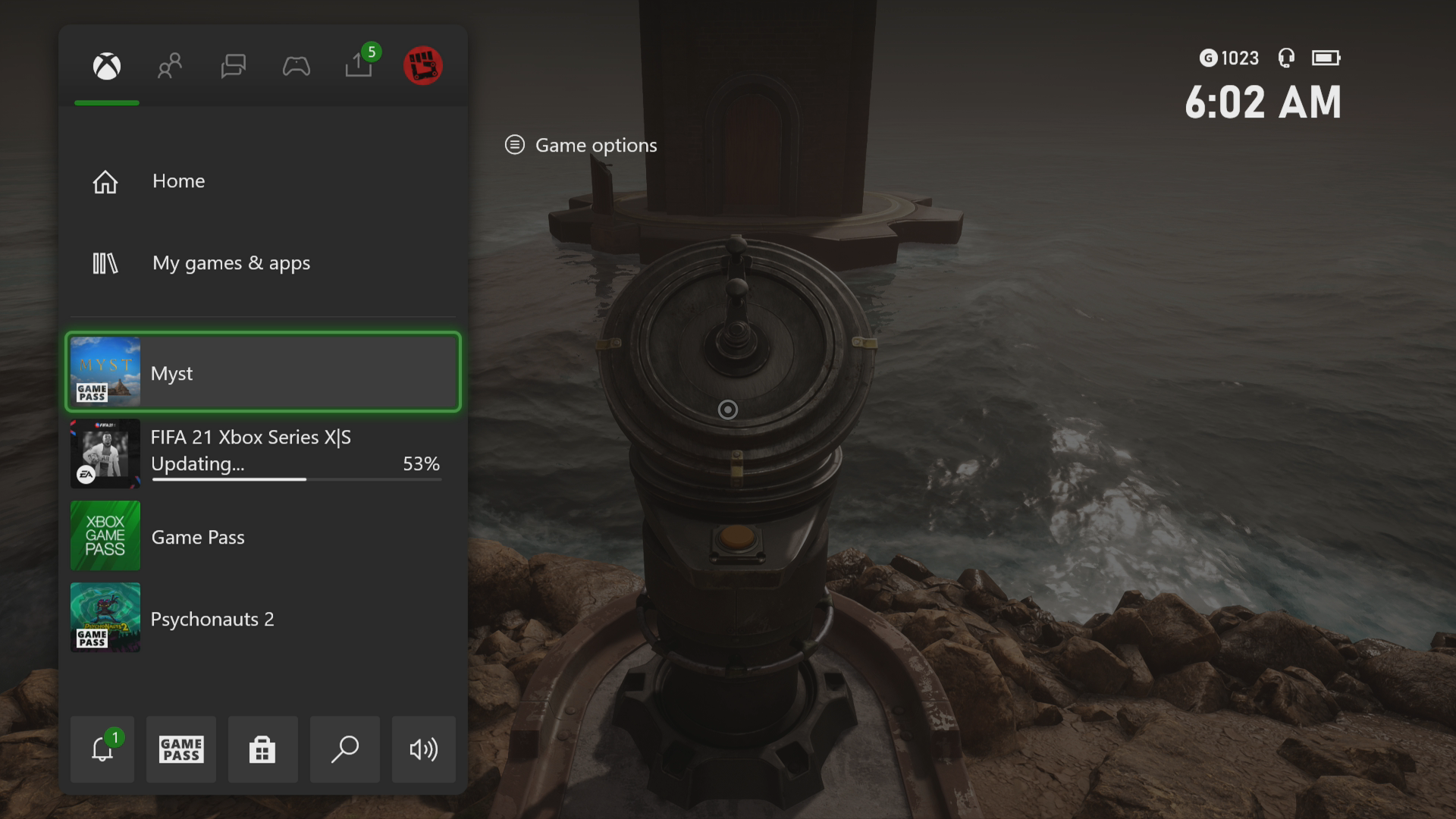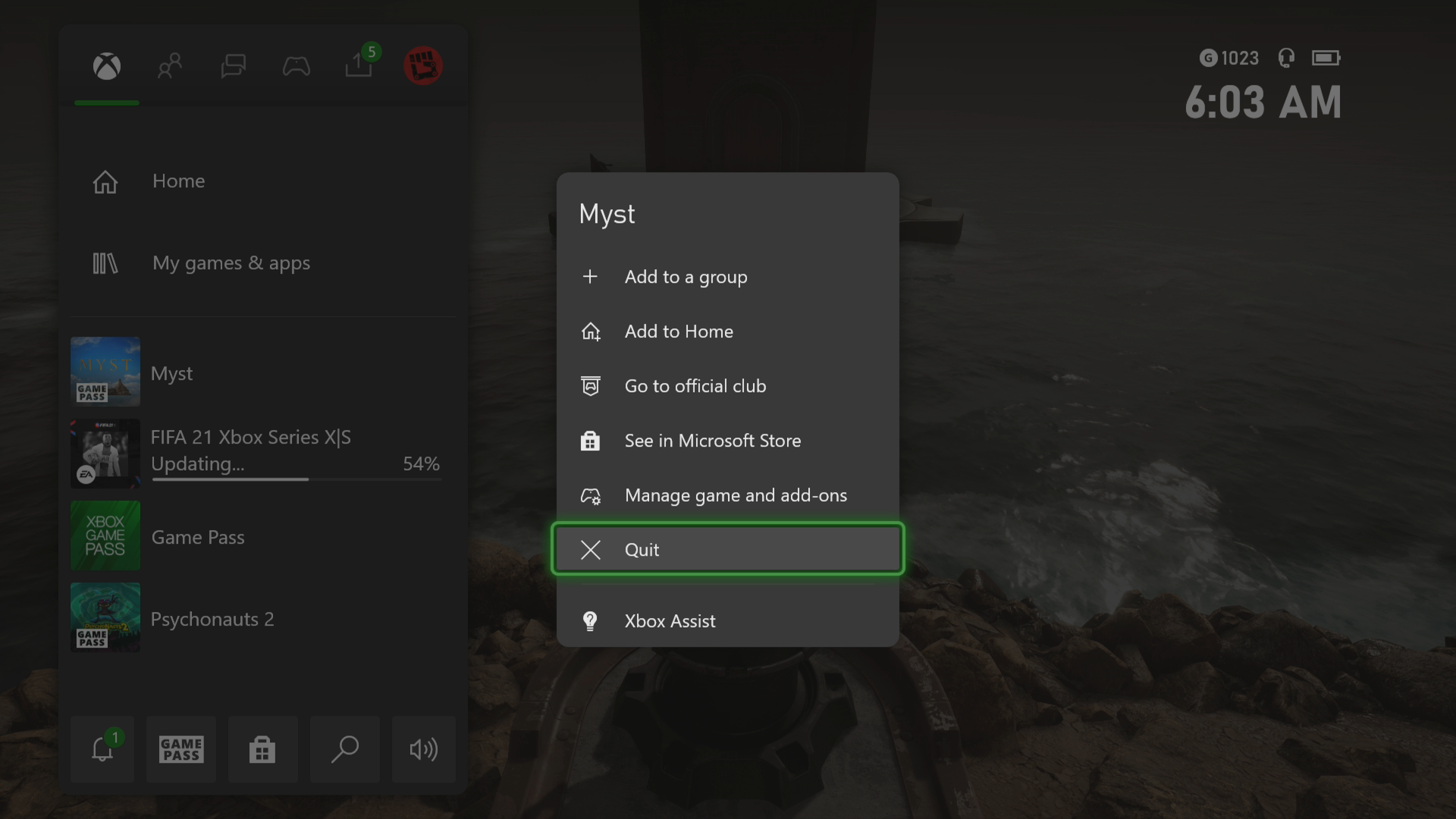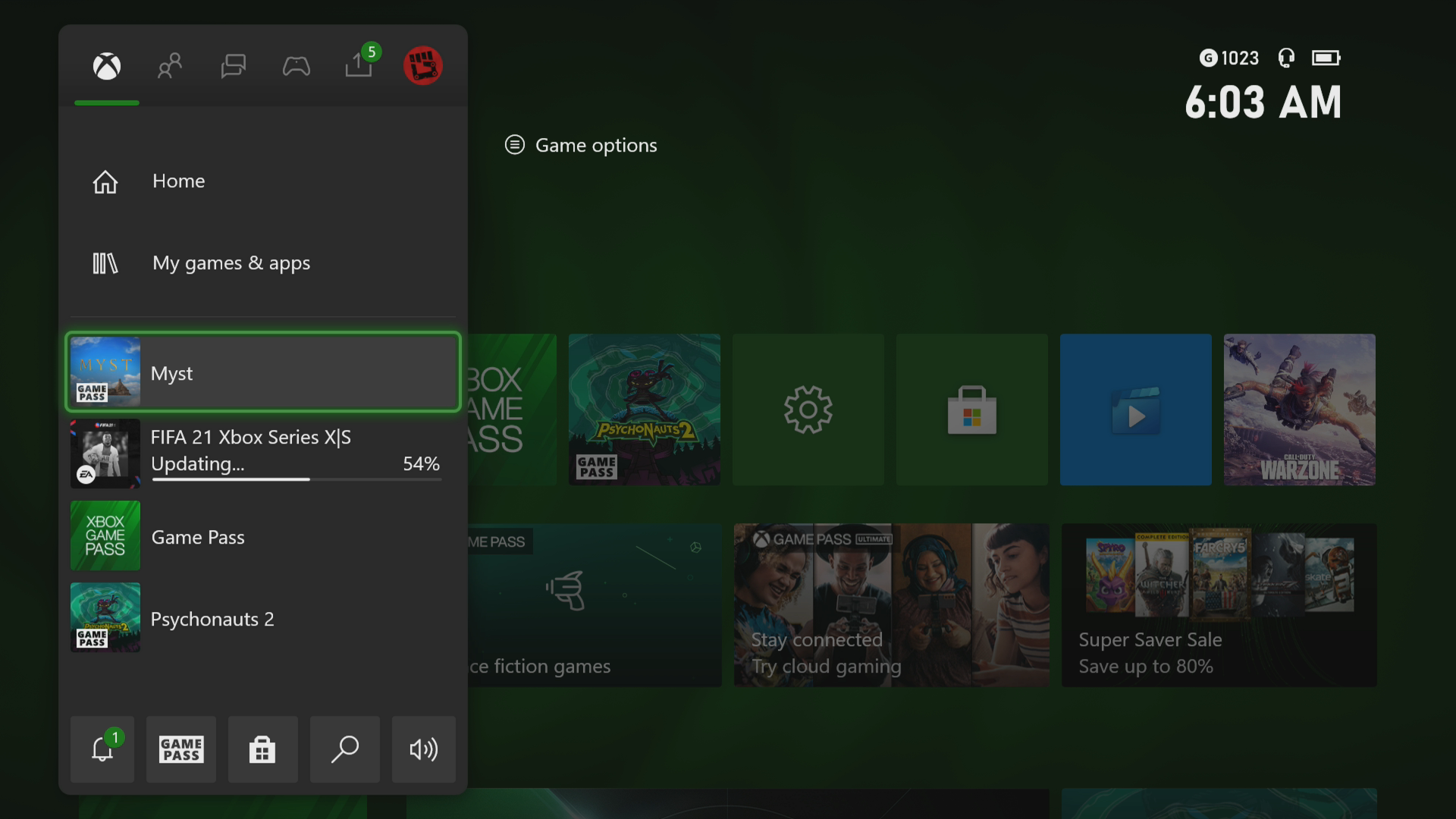How To Fix Myst Crashing In Xbox Series X
The Myst crashing in your Xbox Series X is an issue that can be caused by various factors. It can be due to a bug in the game, a corrupted cached file, or an outdated console software. To fix this you need to perform a series of troubleshooting steps.
Myst is a graphic adventure video game that has been recently made available on the Microsoft Xbox Game Pass subscription service. The game allows players to solve puzzles in order to travel to other worlds. Players must fully explore their environment to gain important items and clues which should help in solving the various puzzles.
What to do when Myst keeps on crashing on your Xbox
One problem that you might encounter when playing Myst on your Xbox Series X console is when it crashes or freezes. This can happen when loading or running the game. Here’s what you need to do to fix this.
Prerequisite:
- Make sure to update the Xbox software.
- Make sure to get the latest Myst game update.
Solution 1: Restart Myst
The first troubleshooting step you have to do is to restart the game when it crashes or freezes. This removes any corrupted cached data that could be causing the issue.
Time needed: 3 minutes.
Restart the game
- Press the Xbox button.
You can find this on your controller.

- Highlight the title.
This will select the game.

- Press Menu.
This allows you to access the game system settings.

- Select Quit.
This will stop the game from running.

- Start Myst.
This will start the game.

Try to check if the issue still occurs.
Solution 2: Restart the Xbox console
One main cause of a game crashing or freezing is corrupted cached data stored in the console’s RAM. You can fix this by performing a power cycle which will also refresh the system. Press the Xbox button on the console for 10 seconds or until it turns off. Unplug the power cord then wait for a minute before plugging it back in. Turn on the Xbox after a few seconds then try running Myst again then check if it still crashes.
Solution 3: Try to use a different profile
Sometimes the issue can be caused by a corrupted Xbox user profile. You can check if this is the culprit by using a different profile.
- Press the Xbox button on the controller.
- Select Profile & System.
- Select Add or switch.
- Try using a different profile. If only one profile is available then select the Add new option to add another profile that you can use for checking.
If the problem does not occur when using this new profile then you will need to remove your original profile from the Xbox then add it again.
Solution 4: Delete the game save file
If the game save file you are trying to load is corrupted then this can cause the game to crash. In order to fix this you will need to delete this file then resync with the cloud.
- Press the Xbox button on your controller.
- At the Home tab open My games & apps.
- Select See all.
- Highlight Myst then press the menu button on the controller.
- Select Manage game and add-ons.
- Select Saved data.
- Select Delete all to remove the local save data.
After performing these steps try checking if the problem still occurs.
Solution 5: Reinstall Myst
If after performing the troubleshooting steps we have provided the crashing issues still occurs then this could already be caused by a corrupted game installation. To fix this you should try to uninstall the game then reinstall it again.
Having the Myst crashing on Xbox Series X can be a frustrating experience. Hopefully, this solution will help you fix the problem.
Feel free to visit our TheDroidGuy Youtube Channel for more troubleshooting videos.