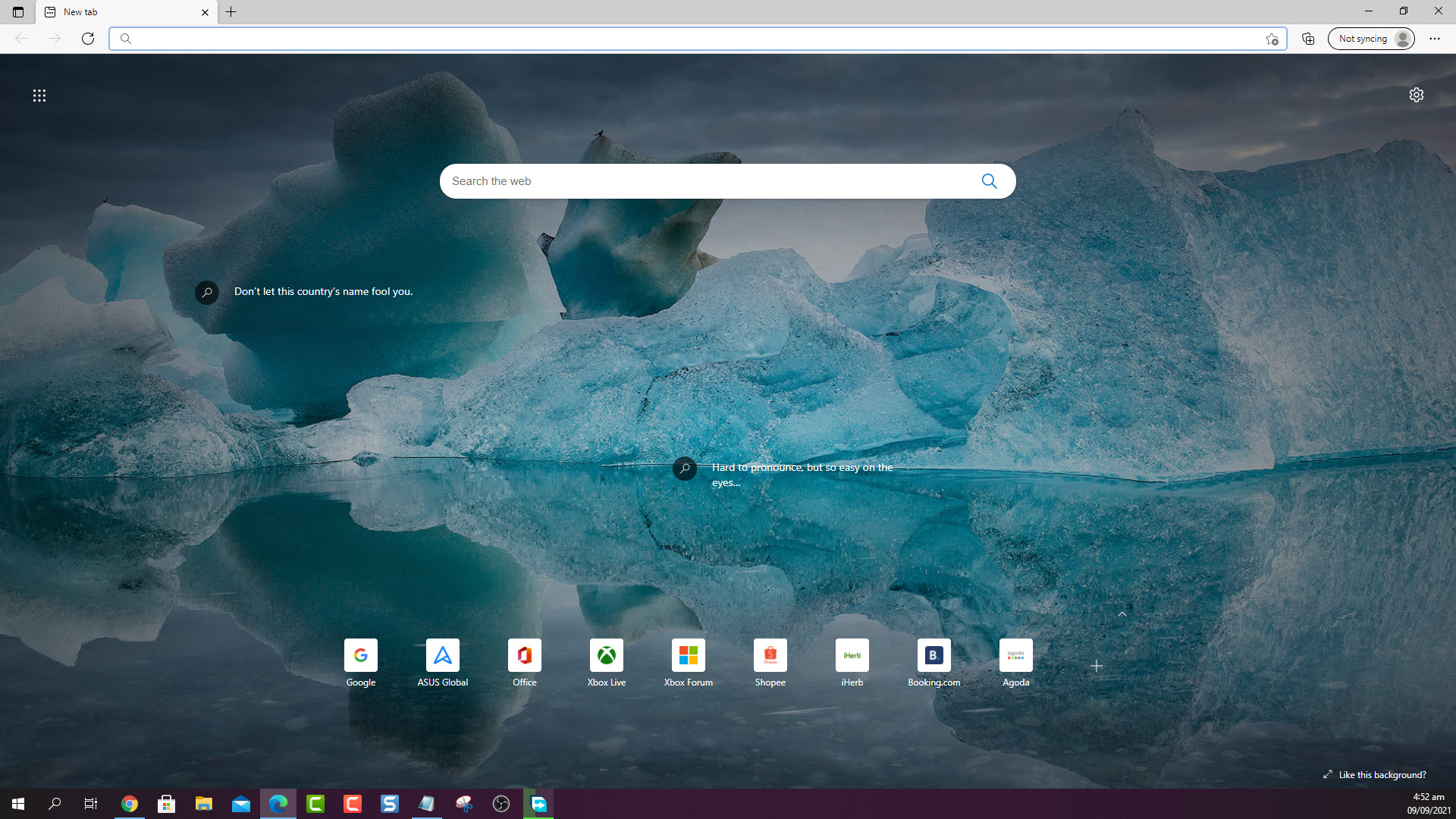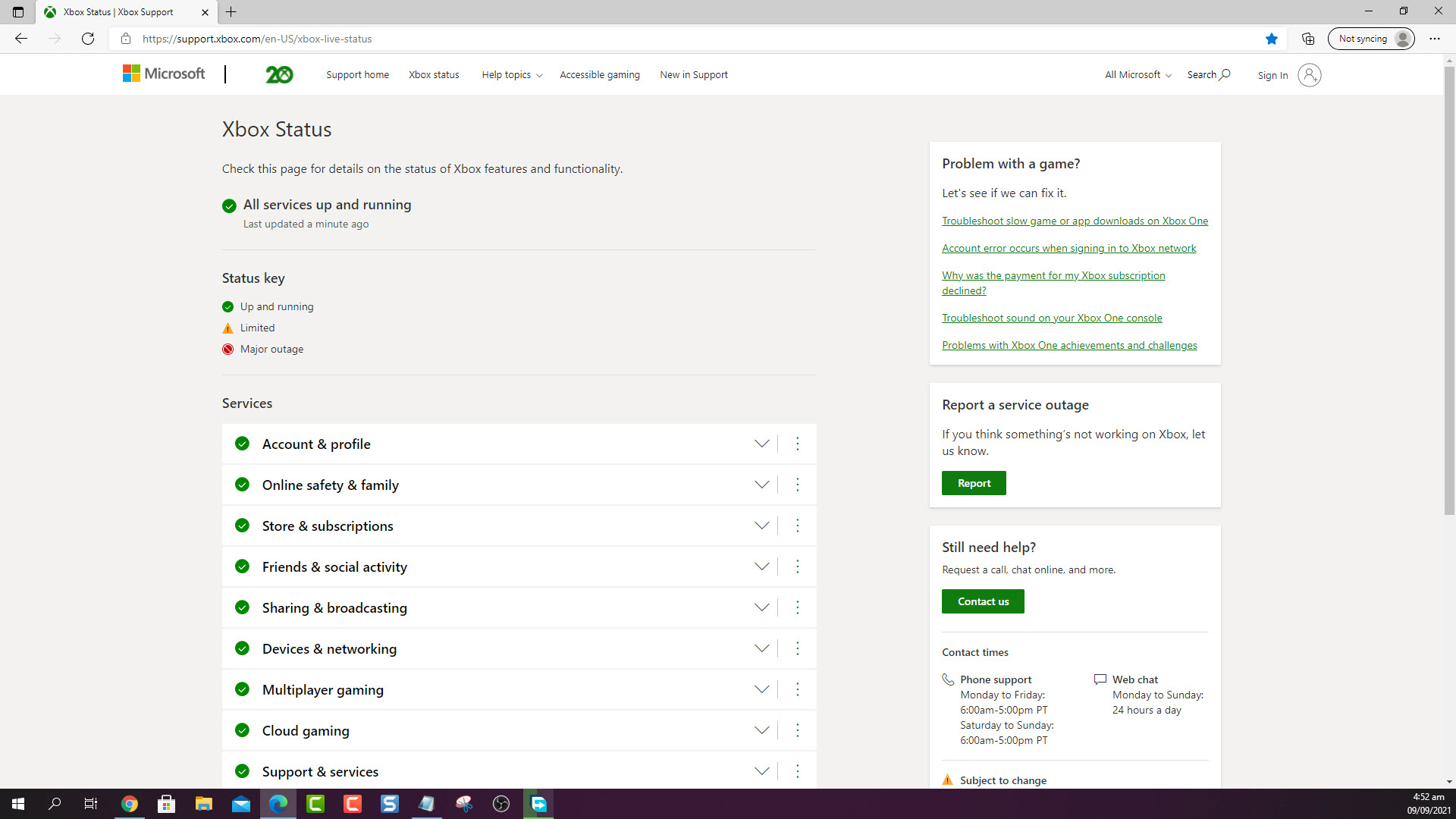How To Fix Error 0x8007000E On Xbox Series X
The error 0x8007000E on Xbox Series X occurs when you try to download a game to your console . This usually means that there is an issue with the Xbox server or a software glitch has occurred. To fix this, you need to perform several troubleshooting steps.
The Xbox Series X is a powerful gaming console that was first released by Microsoft last November 2020. It is capable of delivering a 4K gaming experience at up to 120 FPS. Some of its features include a faster game loading time, Dolby Vision/Atmos support, and backwards compatibility to hundreds of gaming titles. When paired with an Xbox Game Pass subscription players will instantly gain access to hundreds of games that they can download and play.
What to do when you get the error code 0x8007000E on your Xbox Series X
When you are trying to install games on your Xbox and the installation suddenly stopped with this error code then this means that there is an issue with the Xbox Live service or a software glitch has occurred. Here’s what you can do to fix this problem.
Solution 1: Check Xbox Live service status
The first thing you should do is to check if there are any issues with the Xbox Live server . Here’s how you can check the Xbox Live status.
Time needed: 5 minutes.
Check the Xbox server
- Open a web browser.
You can do this from your computer or from your Xbox Series X console.

- Go to the Xbox server status home page.
You can check details on the status of Xbox server issues if any from here.

If there is a reported outage then this might be what’s causing the problem. You will need to wait for the game server to be fixed. Microsoft will usually post the estimated time when the issue will be resolved.
Solution 2: Reinstall the game
There’s a possibility that the problem is caused by an installation glitch. If this is the case then you should just cancel the game installation, restart the Xbox, then download and install the game again.
To cancel the game installation:
- Click the Xbox button on your controller.
- Select My games & apps.
- Select See all.
- Select Manage.
- Select Queue.
- Highlight the game title.
- Press the Menu button on your controller.
- Select Cancel.
Having error code 0x8007000E on your Xbox Series X can be a frustrating experience. Hopefully, this solution will help you fix the problem.
Visit our TheDroidGuy Youtube Channel for more troubleshooting videos.