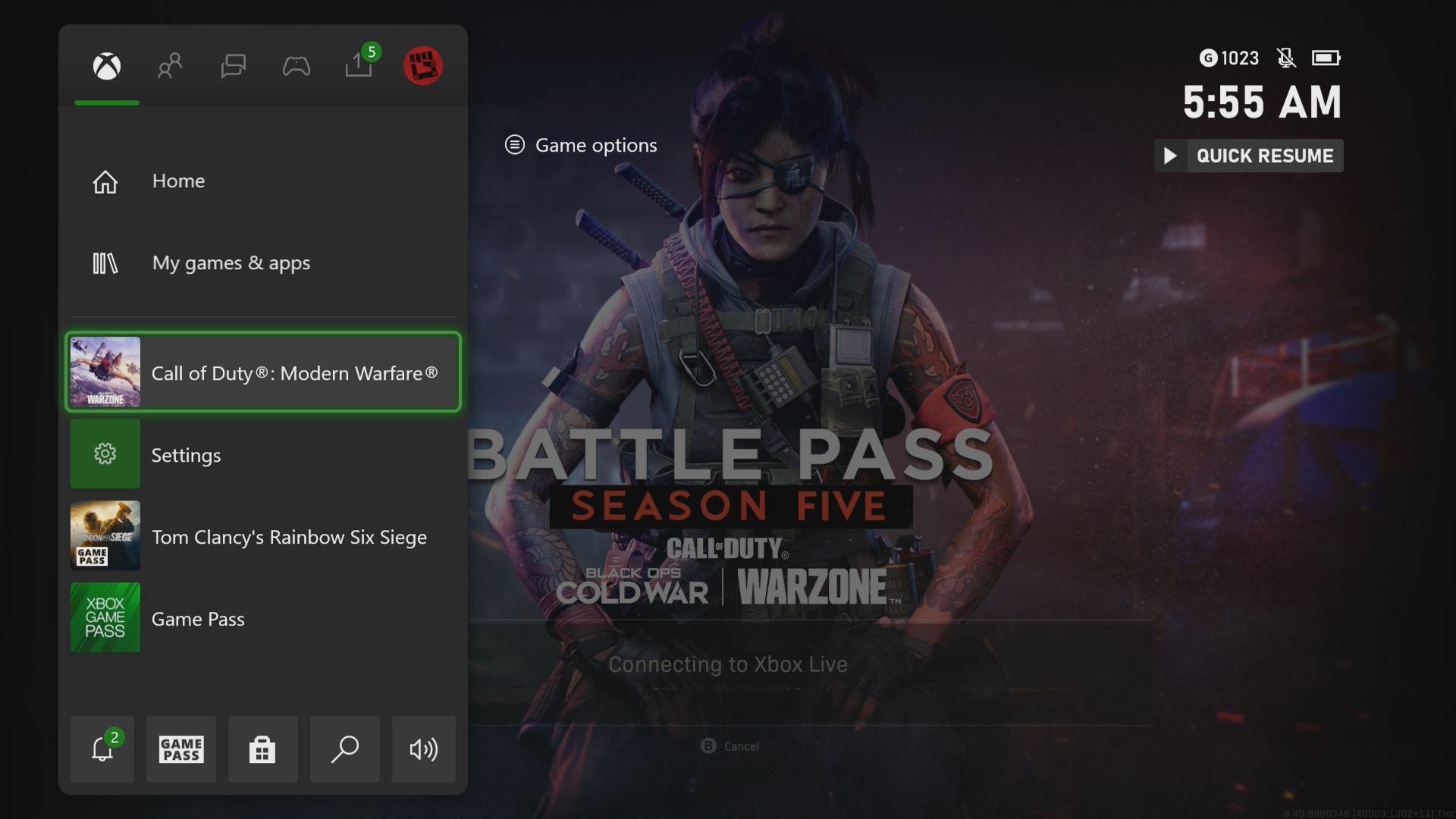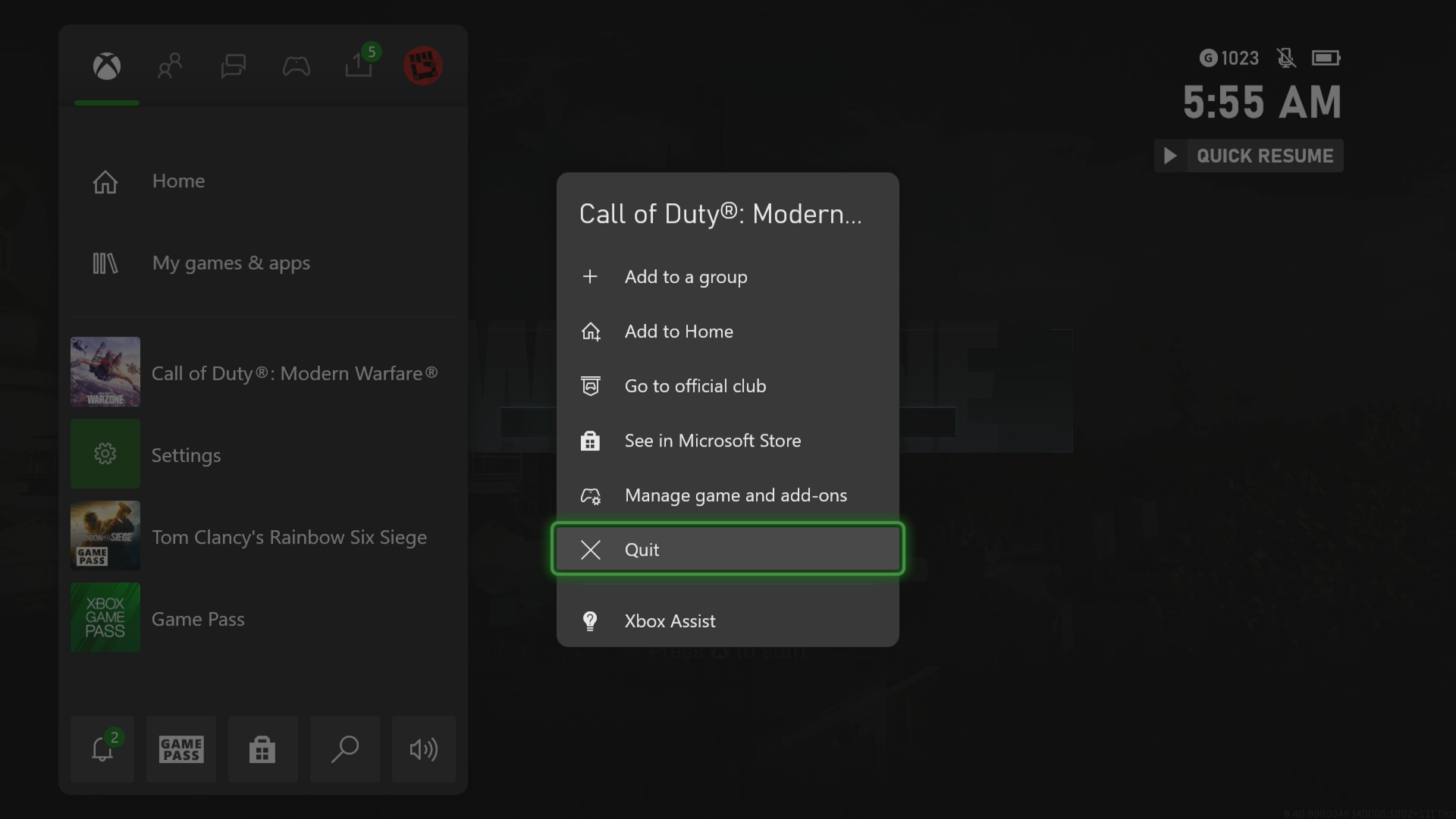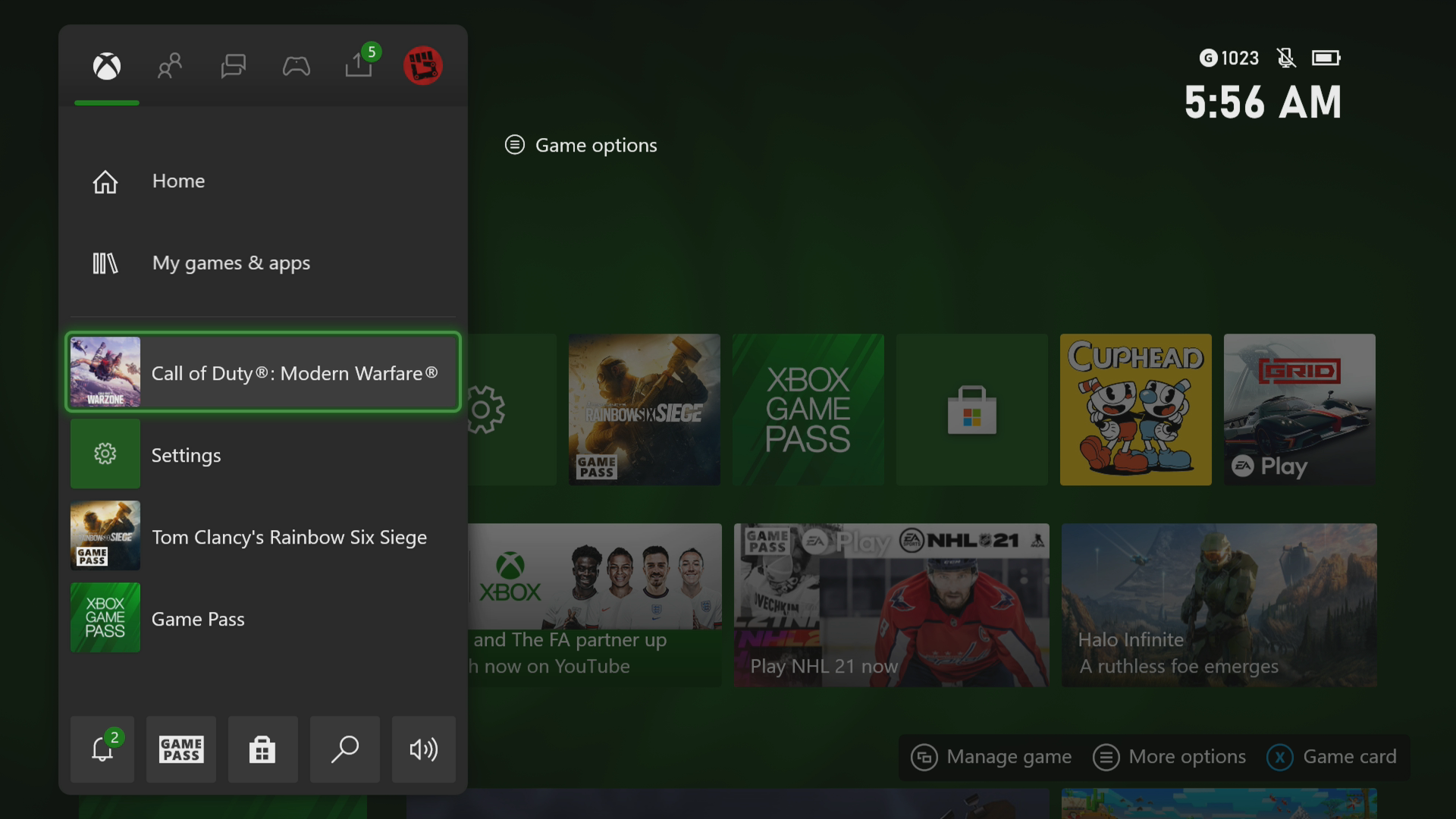How To Fix COD Warzone Crashing In Xbox Series X
The Warzone crashing in your Xbox Series X is an issue that can be caused by various factors. This could be due to a game bug, a corrupted cached file, or an outdated console software. To fix this you need to perform a series of troubleshooting steps.
Call of Duty Warzone is one of the best free to play battle royale games that you can play on your Xbox Series X. The game allows up to 150 players to battle it out on a map with the last man or team standing declared the winner. In order to gain the advantage, players will need to upgrade their weapons while avoiding areas that are already contaminated with gas.
What to do when Warzone keeps on crashing on your Xbox
One problem that you might encounter when you play Warzone on your Xbox Series X console is when it crashes or freezes. This can happen when loading or running the game. Here’s what you need to do to fix this.
Prerequisite:
- Make sure to update the Xbox software.
- Make sure to get the latest Call of Duty Warzone game update.
Solution 1: Restart Warzone
The first thing you can do when experiencing any crashes or freezes when playing the game is to exit out of the game then run it again. This removes any corrupted cached data that could be causing the issue.
Time needed: 5 minutes.
Restart the game
- Press the Xbox button.
You can find this on your controller.

- Highlight the title.
This will select the game.

- Press Menu.
This allows you to access the game system settings.

- Select Quit.
This will stop the game from running.

- Start Call of Duty Warzone.
This will start the game.

Try to check if the issue still occurs.
Solution 2: Restart the Xbox console
The game will crash or freeze if there is corrupted cached data stored in the console’s RAM. You can fix this by performing a power cycle which will also refresh the system. Press the Xbox button on the console for 10 seconds or until it turns off. Unplug the power cord then wait for a minute before plugging it back in. Turn on the Xbox after a few seconds then try running Call of Duty Warzone then check if it still crashes.
Solution 3: Try to use a different profile
There’s a possibility that the Xbox user profile you are using is corrupted which could be what’s causing the problem. You can check if this is the culprit by using a different profile.
- Press the Xbox button on the controller.
- Select Profile & System.
- Select Add or switch.
- Try using a different profile. If only one profile is available then select the Add new option to add another profile that you can use for checking.
If the problem does not occur when using this new profile then you will need to remove your original profile from the Xbox then add it again.
Solution 4: Delete the game save file
Sometimes the game save file you are trying to load is corrupted which can cause the crashing problem. In order to fix this you will need to delete this file then resync with the cloud.
- Press the Xbox button on your controller.
- At the Home tab open My games & apps.
- Select See all.
- Highlight Call of Duty Warzone then press the menu button on the controller.
- Select Manage game and add-ons.
- Select Saved data.
- Select Delete all to remove the local save data.
After performing these steps try checking if the problem still occurs.
Solution 5: Reinstall Call of Duty Warzone
If after performing the troubleshooting steps we have provided the crashing problem still occurs then this could already be caused by a corrupted game installation. To fix this you should try to uninstall the game then reinstall it again.
Having the Warzone crashing on Xbox Series X can be a frustrating experience. Hopefully, this solution will help you fix the problem.
Feel free to visit our TheDroidGuy Youtube Channel for more troubleshooting videos.