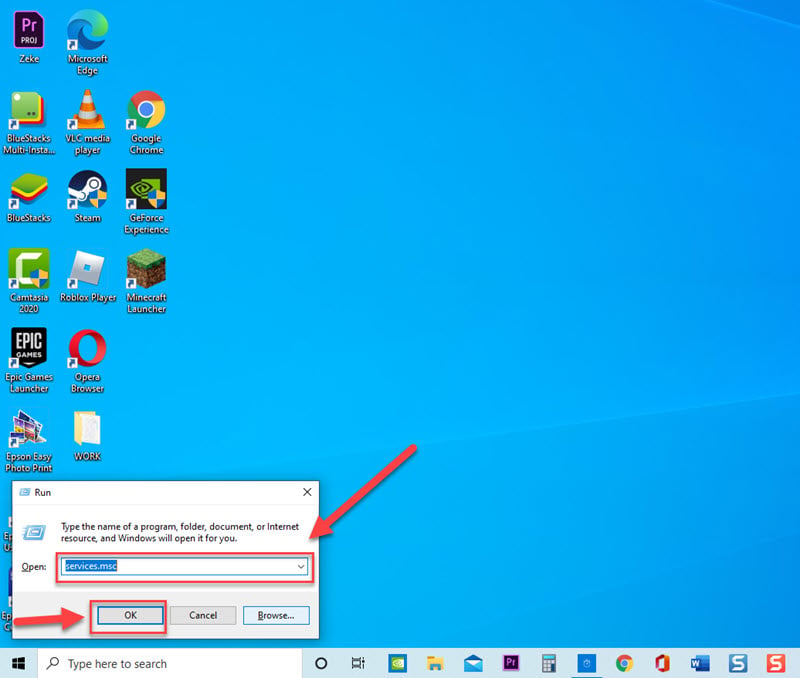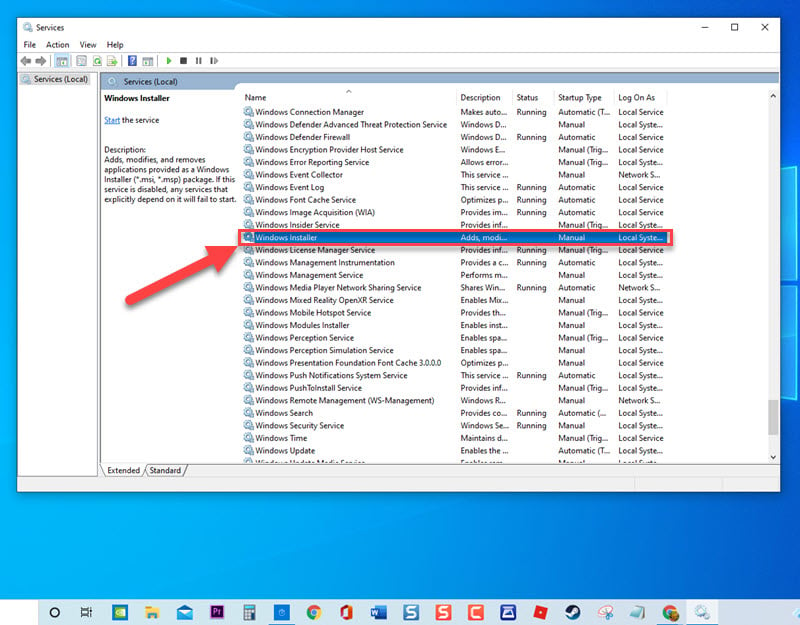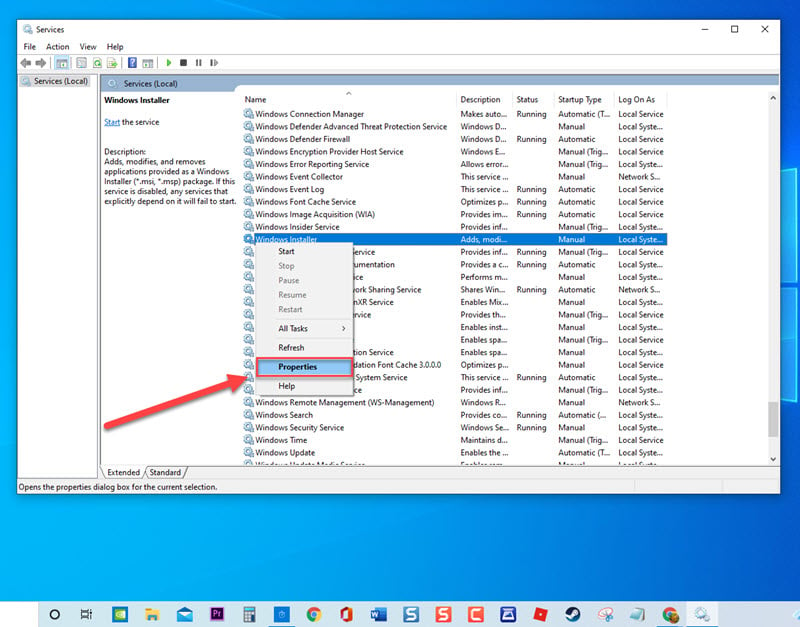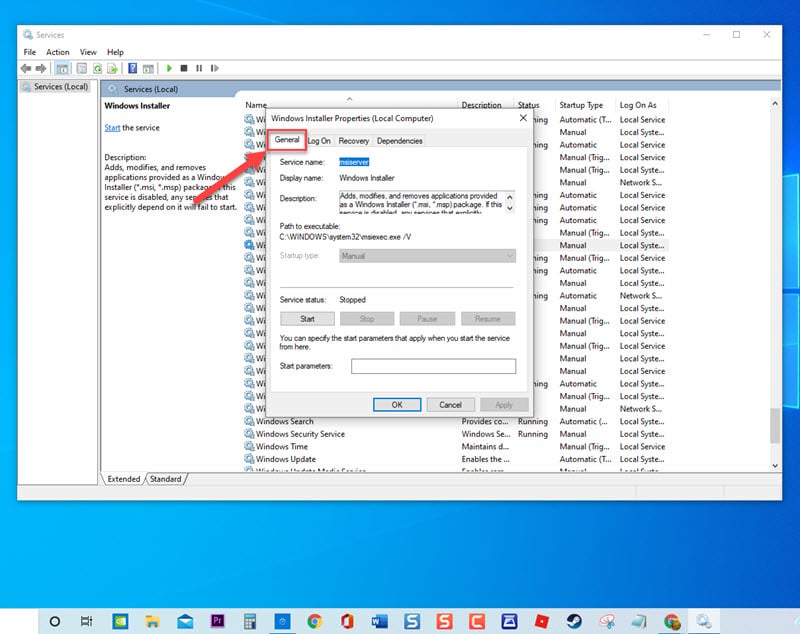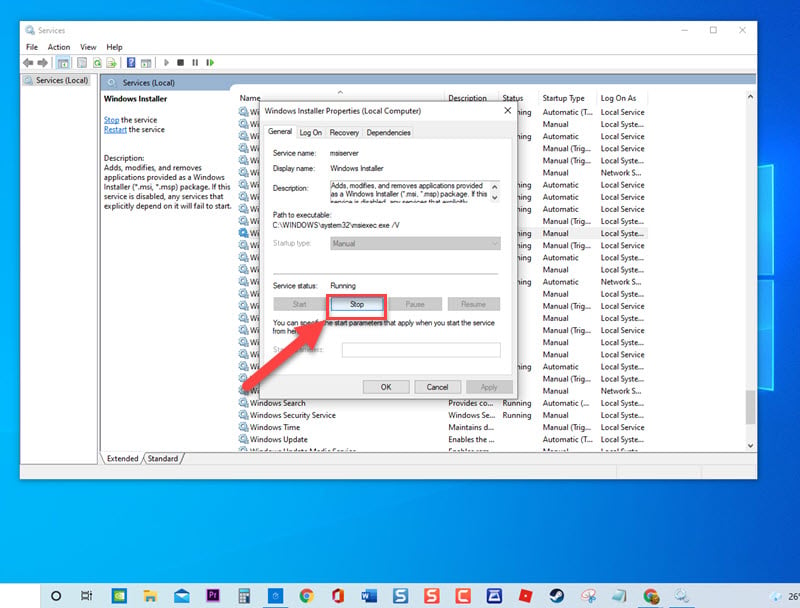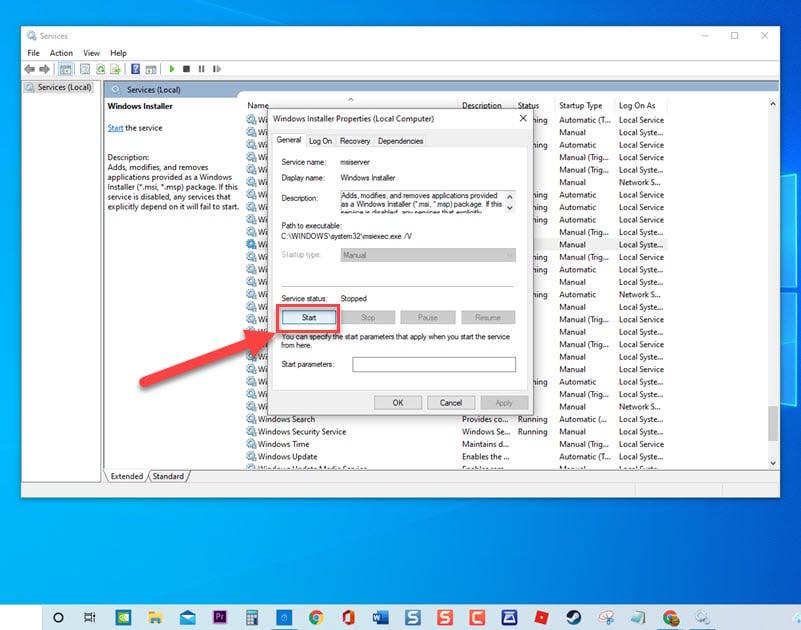How To Fix Another Installation Is In Progress Error In Windows 10
There have been reports from Windows 10 users getting Err0r 1500. The Another installation is in progress Error is usually displayed as “Error 1500. Another installation is in progress. You must complete that installation before continuing this one”. The Error usually appears if a program is unable to install and at time also appears when downloading a program even if you are only installing one program even if there is no other program is running for installation in the background. In this latest installment of our troubleshooting series, we will talk about why error occurs and the recommended troubleshooting solutions that you can do in order to fix Error 1500 on Windows 10.
What to do if Error 1500: Another installation in progress error occurs
There are several reasons that can cause this particular error to occur such as a corrupt download file to a program was recently installed on your computer but it can either be the installation program was aborted or the installation was completed. Listed below are the solutions that you can try if you are experiencing the error mentioned above.
But before performing any of the recommended solutions , its best to restart your computer first. This action refreshes the computer and removes any corrupt temporary data that may be causing this error message to appear.
Solution 1: Restart Windows Installer service
Windows installer service is responsible for installing a new software for it to run and install properly. Although there are times when the service will automatically run in the background even if a repair and or uninstallation process of a program is running. Therefore, installing a new program while the Windows installer service is running it can cause the error that we are trying to solve here.
To fix this, try to restart to refresh Windows Installer service.
- Press Windows key + R on your keyboard to open RUN dialog box.

- At RUN dialog box, type services.msc and press Enter or click OK. This will open services window.

- Scroll down to locate Windows Installer.

- Right click on Windows Installer and click Properties from the drop down menu.

- Stay on General tab

- Under Service Status, click Stop button if the service status is Running.

- After a few seconds, click Start button to start running the service

- Click OK to apply changes made and exit Properties window

Exit Services window and then install the program again and then check if the error on Windows 10 still occurs
Solution 2: End Task Windows Installer process
Since Windows Installer is responsible for installing new application on your computer, it can be the culprit for the error message to occur. To fix this, you may need to end task Windows Installer process from Task Manager tor refresh the process.
To do this:
- Press CTRL + Shift + Esc keys on your keyboard to open Task Manager window.
- At Task Manager window, click Processes tab.
- Locate Windows Installer process from the lists of background processes running.
- Right click on Windows installer process and click End Task from the drop down menu.
- Exit Task Manager window.
Install the program again and then check if the error still occurs.
Solution 3: Disable Windows Installer Service
There are times when Windows Installer service automatically starts during the installation process however it does not automatically stops even if the installation is already complete. As a result, Error 1500 occurs. This time, let us disable Windows Installer service to make sure that the service will only start when there is a program to be installed on your computer.
To do this:
- Press Windows key + R on your keyboard to open RUN dialog box.
- At RUN dialog box, type services.msc and press Enter or click OK. This will open services window.
- Scroll down to locate Windows Installer.
- Right click on Windows Installer and click Properties from the drop down menu.
- Stay on General tab
- At Start up type, make sure it is set to Disabled.
- Click Apply to apply changes made.
- Click OK to exit properties window.
- Restart computer
Once computer completely reboots, install the program again and then check if the error on Windows 10 still occurs
Solution 4: RUN SFC scan
SFC or System file checker scans the computer for corrupt files that may have caused error to occur. To fix this, you can try to run a System file checker scan and then check if the error still occurs.
To do this:
- Type Command Prompt at the search bar on your Windows located at the lower left,
- Right click on the Command Prompt result and click Run as Administrator from the drop down menu. This is required for administrative access. If a prompt User account control (UAC) appears, click OK.
- Type the following command sfc /scannow at command prompt and then press Enter after the command. It will now scan for corrupt or missing update files. Wait for it to complete and make sure not to abort the process.
After running System file checker and update files complete, install the program again and then check if the error on Windows 10 still occurs.
Solution 5: Manually Reset Windows Update Components
If none of the solutions mentioned above did not fix error message during installation of a program, try to reset Windows update components manually.
To do this:
- Type Command Prompt at the search bar located at the lower left.
- Right click on Command prompt result and click Run as Administrator from the drop down menu to open Command Prompt with Admin access.
- At Command Prompt window, type the following commands and press Enter after each command:
- Type net stop bits and press Enter.
- Type net stop wuauserv and press Enter.
- Type net stop cryptSvc and press Enter.
- Type net stop msiserver and press Enter.
- Type ren C:\Windows\SoftwareDistribution SoftwareDistribution.old and press Enter.
- Type ren C:\Windows\System32\catroot2 Catroot2.old and press Enter.
- Type net start bits and press Enter.
- Type net start wuauserv and press Enter.
- Type net start cryptSvc and press Enter.
- Type net start msiserver and press Enter.
- Click on Close
- Restart your computer.
Once computer completely reboots, install the program again and then check if the error on Windows 10 still occurs
After following the solutions mentioned, you will successfully fix Another Installation Is In Progress Error In Windows 10. For more troubleshooting videos, feel free to visit our TheDroidGuy Youtube Channel.
Also read: