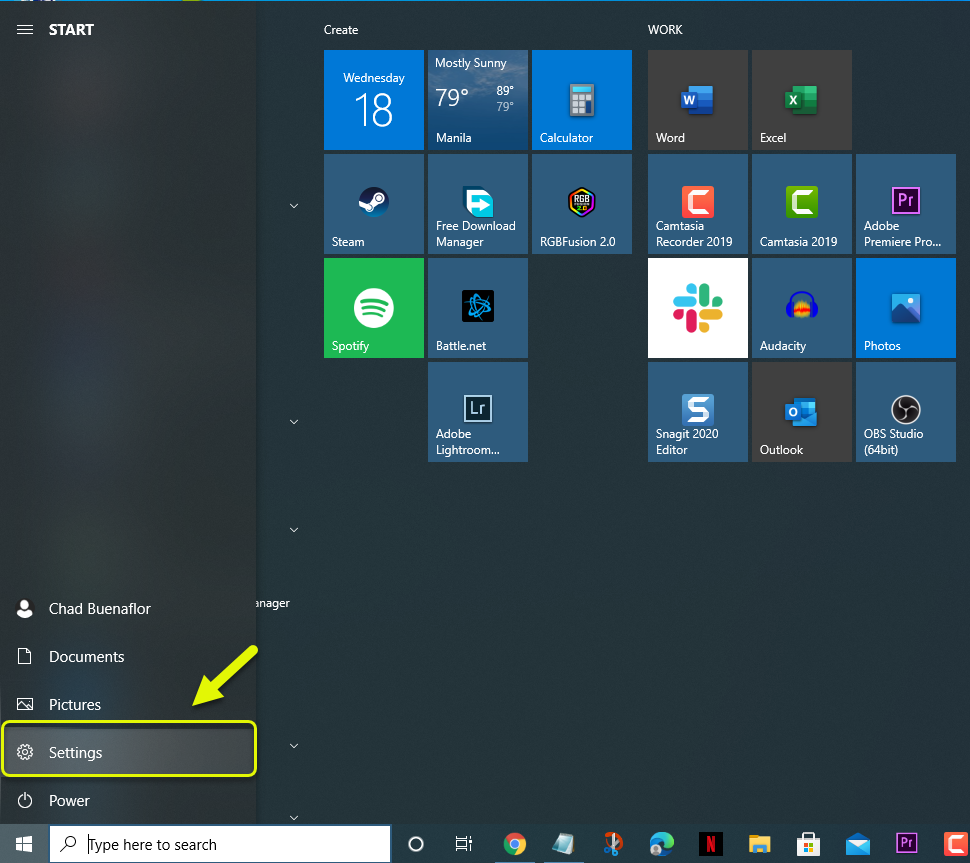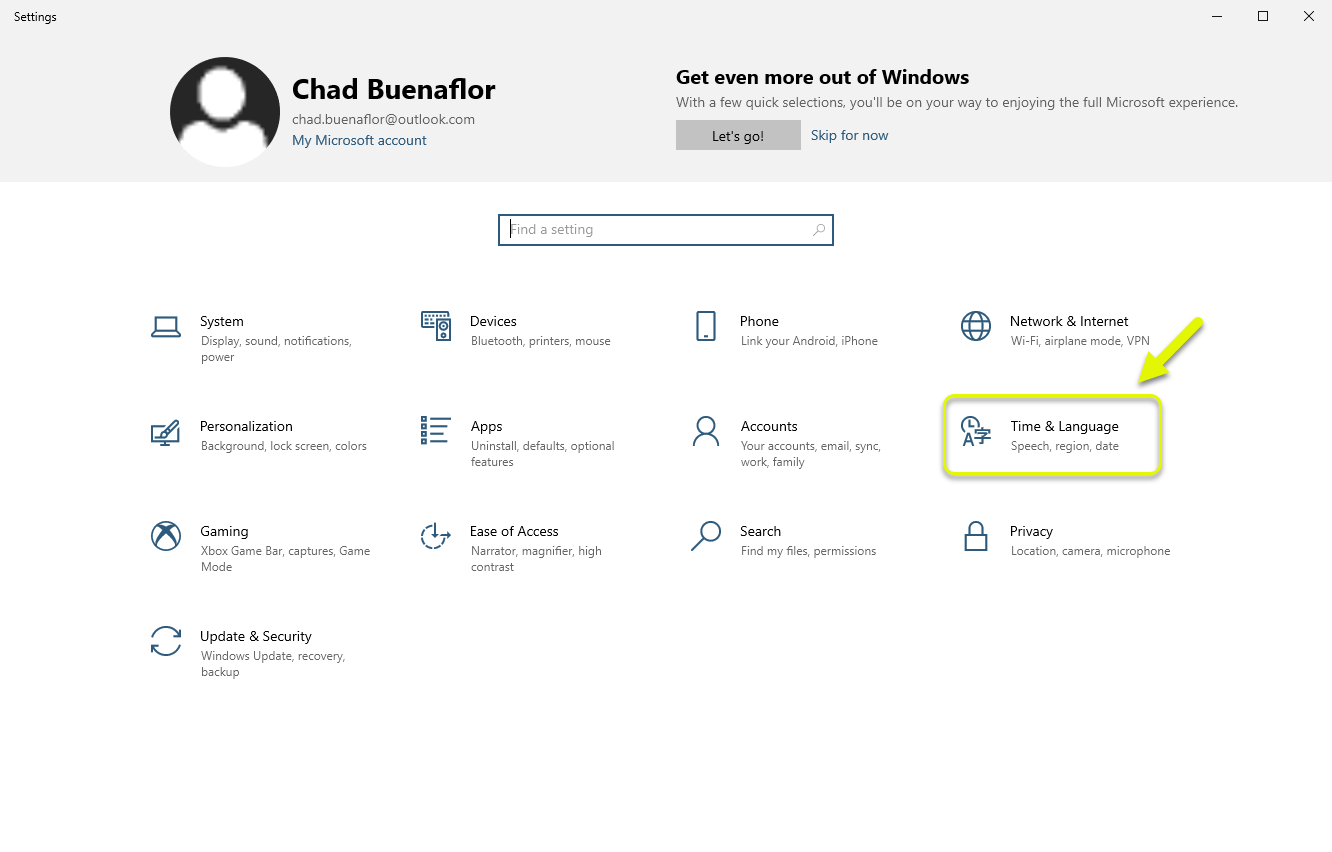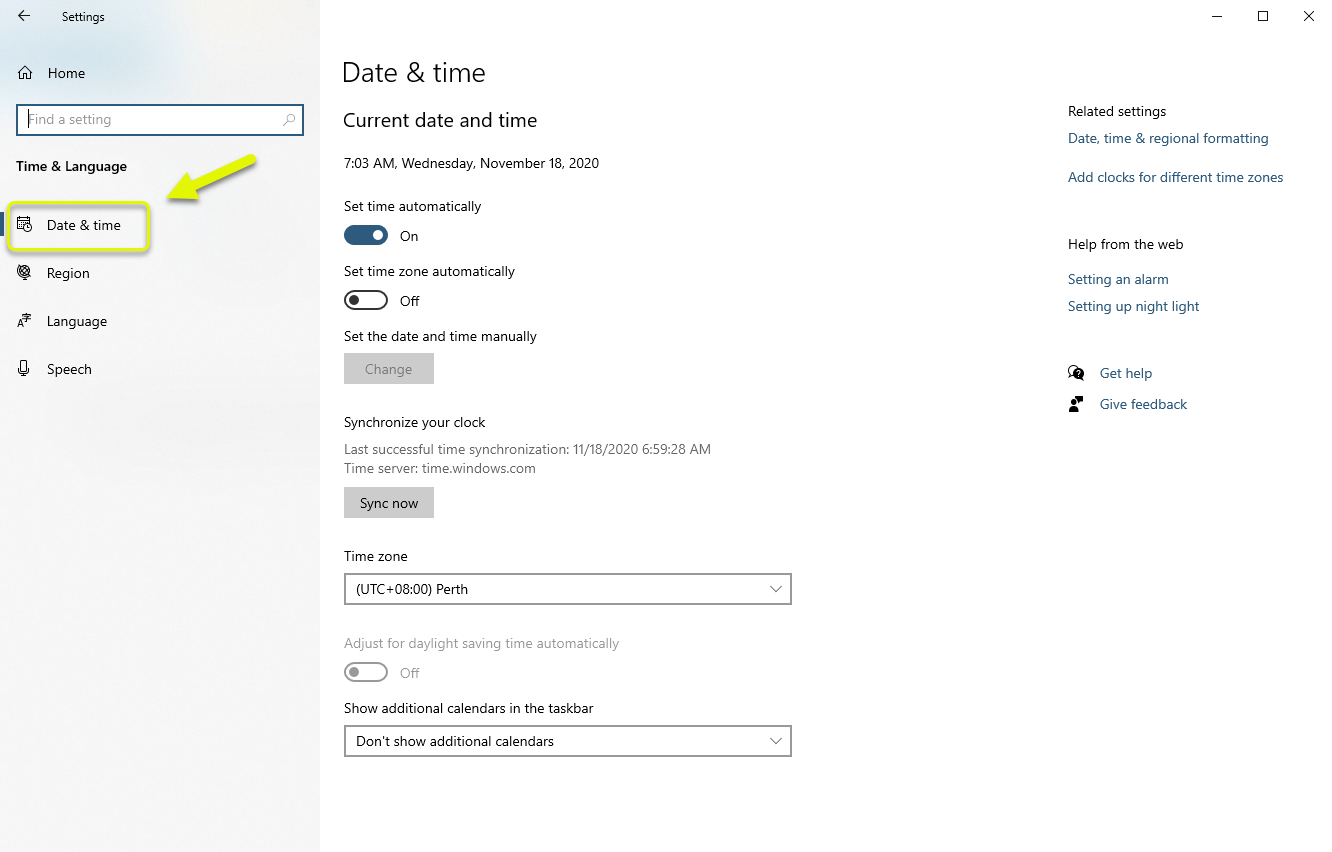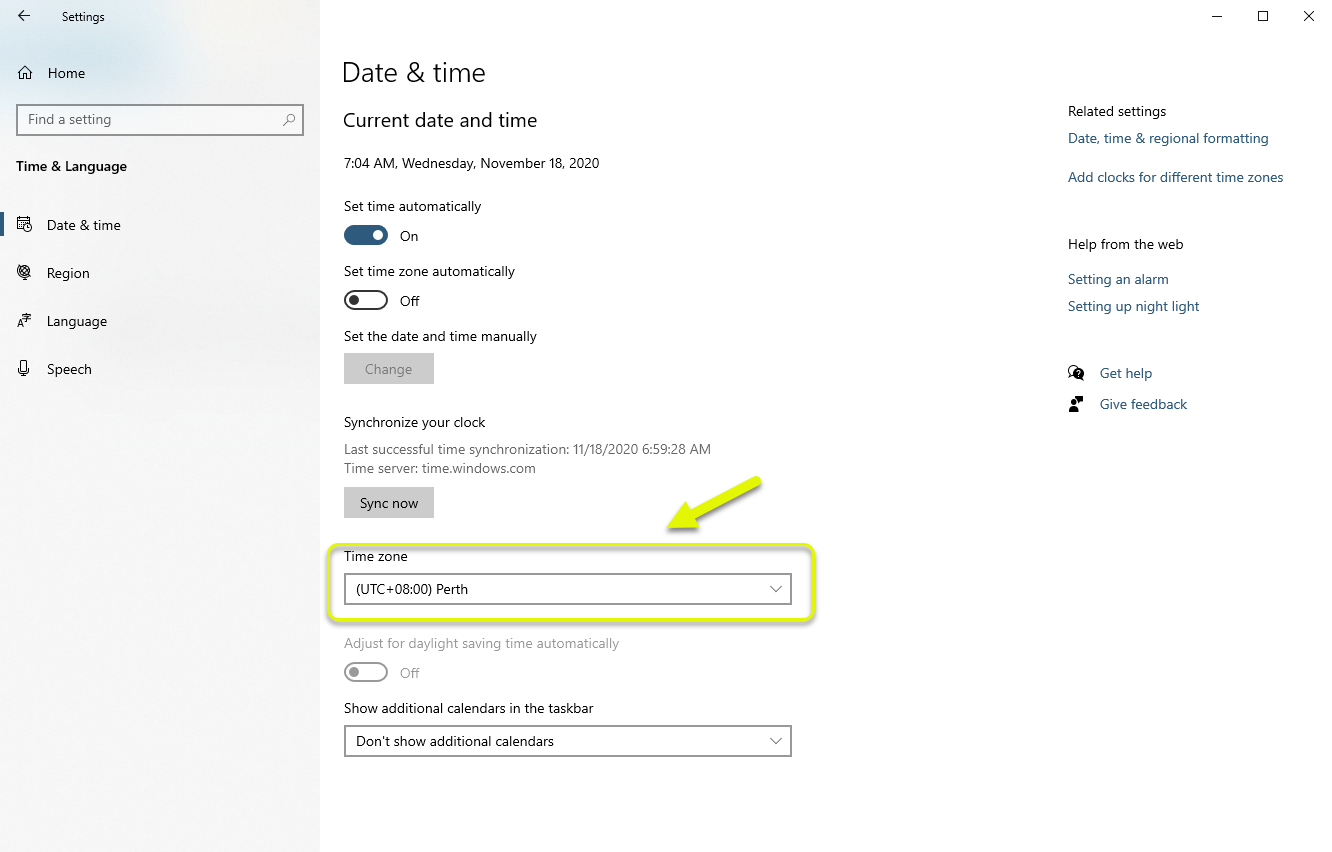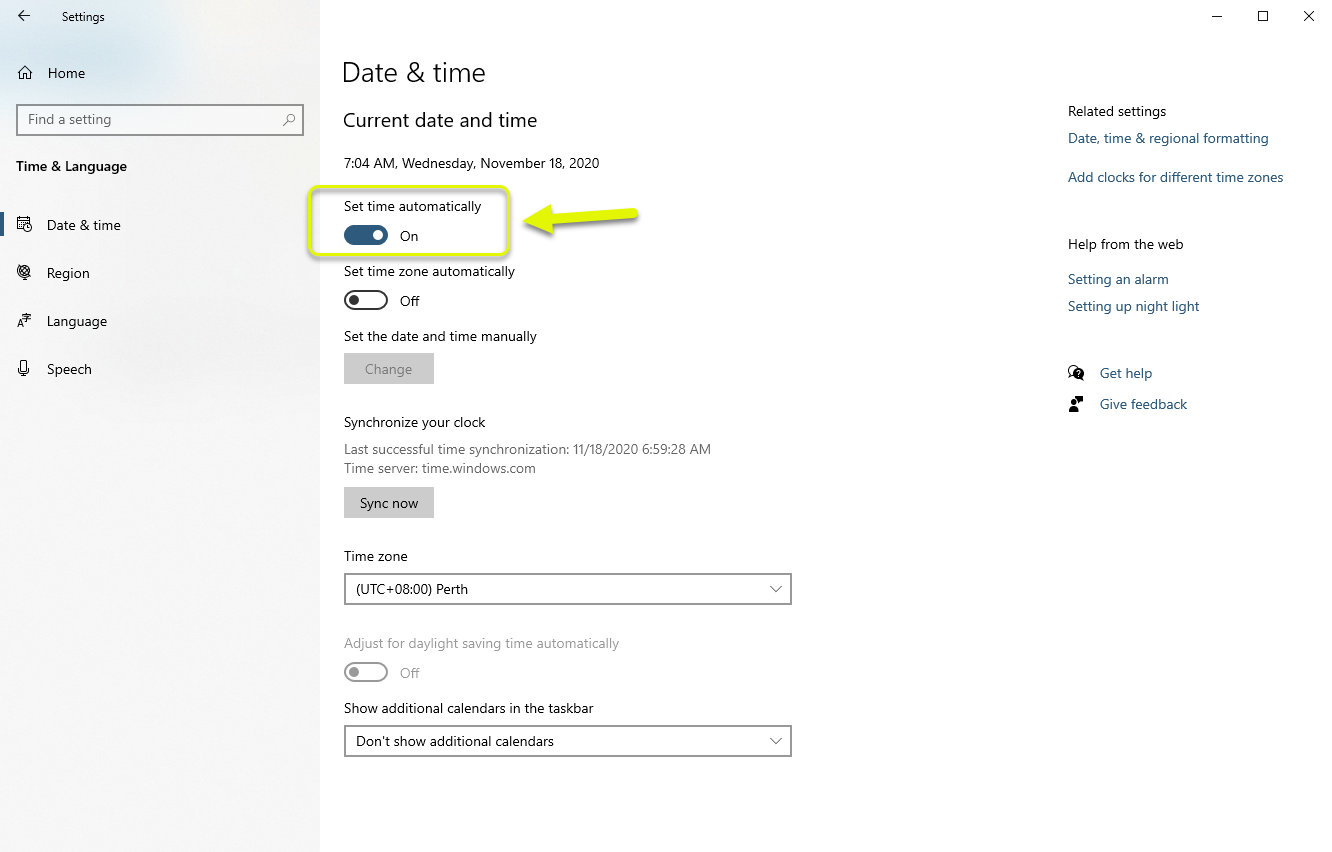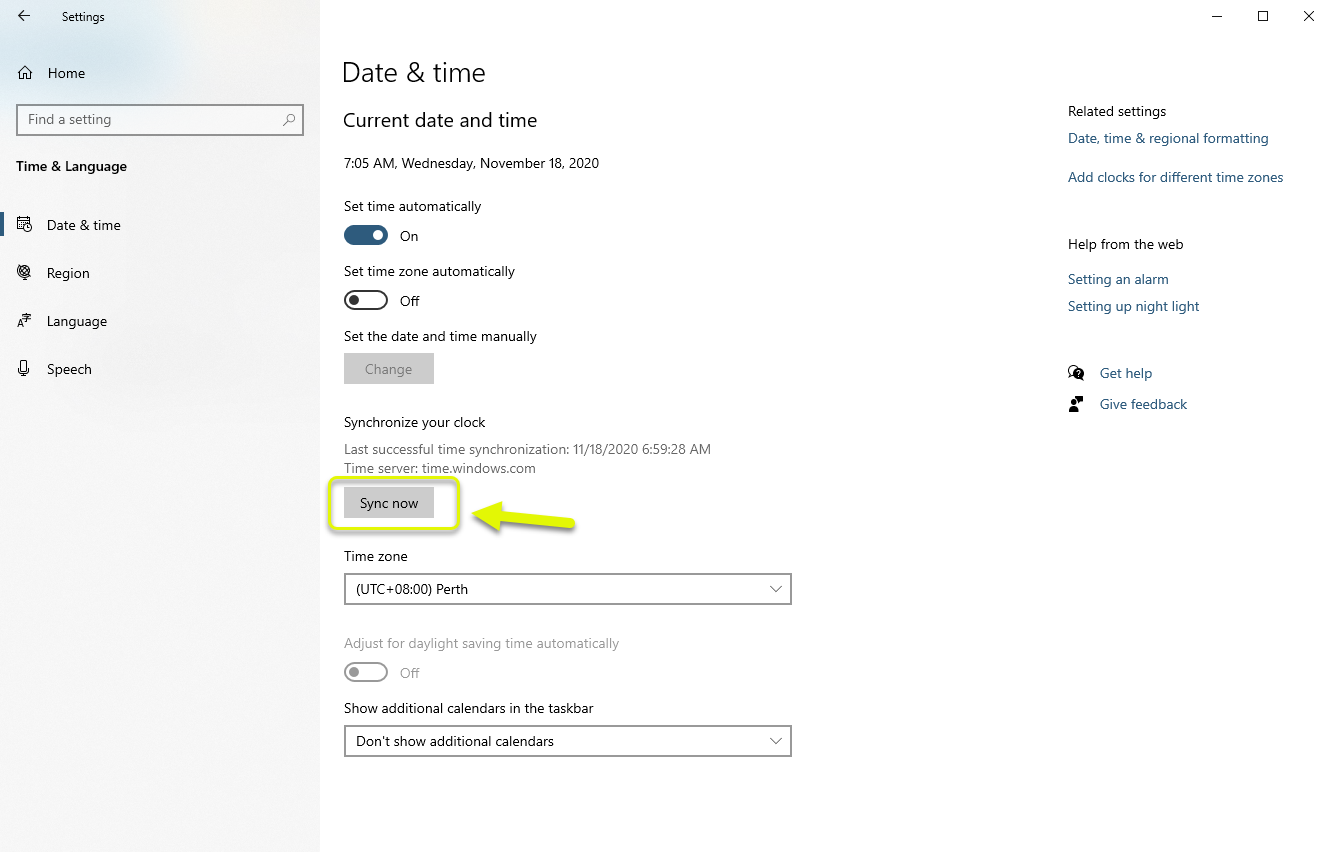How To Fix A Ubisoft Service Is Currently Unavailable Error
The “Ubisoft service is currently unavailable error” usually occurs when you try to open the Uplay program. There are several factors that can cause this problem ranging from a wrong computer time and date to a network problem. You will need to perform several troubleshooting steps to fix this.
Ubisoft is a videogame company that’s best known for publishing popular gaming titles such as Assassin’s Creed, Far Cry, Just Dance, and the Tom Clancy’s series. It has a proprietary video game distribution program called Uplay that can easily manage Ubisoft games and content on your computer. If you are a PC gamer then chances are you have this program installed in your computer.
Fixing the A Ubisoft Service Is Currently Unavailable switch to offline mode error on Windows 10
One of the issues that you might experience while trying to run the Uplay program is this particular error message. This can be caused by different causes which is why you will need to perform a series of troubleshooting steps to pinpoint the exact culprit. Here’s what you need to do to fix this.
Prerequisite: Restart your computer and router. You should consider unplugging the power cord of both devices then plugging it after a few moments.
Method 1: Check the computer time and date setting
The first thing you need to do in this case is to make sure that the time and date settings of your computer are correct. This is one requirement to access several online services.
Time needed: 3 minutes.
Set the correct time and date
- Open Settings on your computer.
You can do this by clicking on the Start button then on Settings.

- Click on Time & Language.
This is where you can access the time and language settings of your computer.

- Make sure to be on the Date & time tab.
You can do this by clicking on it from the left pane.

- Select the correct time zone.
This is the time zone of the place where you are right now.

- Turn on the Set time automatically.
This allows the computer to automatically adjust the time.

- Click on Sync now.
This will sync your computer date and time to an external time server.

Try checking if the issue still occurs after the time is properly set.
Method 2: Disable IPv6 on your PC to fix Ubisoft service unavailable
Disabling this protocol from the PC has been known to fix this particular problem.
- Type “ncpa.cpl” on the Windows search bar then hit the enter key.
- Right click the network your computer is connected to then click on Properties.
- Uncheck the option for Internet Protocol Version 6 (TCP/IPv6) under the networking tab then click on OK.
Restart your PC then check if the same problem still occurs.
Method 3: Perform a network reset
Resetting your network will usually fix this particular problem which is why you should consider performing this.
- Click on the Start button.
- Click on Settings.
- Click on Network & Internet
- Click on Status.
- Click on Network Reset
- Click on Reset now.
After performing the steps listed above you will successfully fix the “Ubisoft service is currently unavailable error”.
Visit our TheDroidGuy Youtube Channel for more troubleshooting videos.