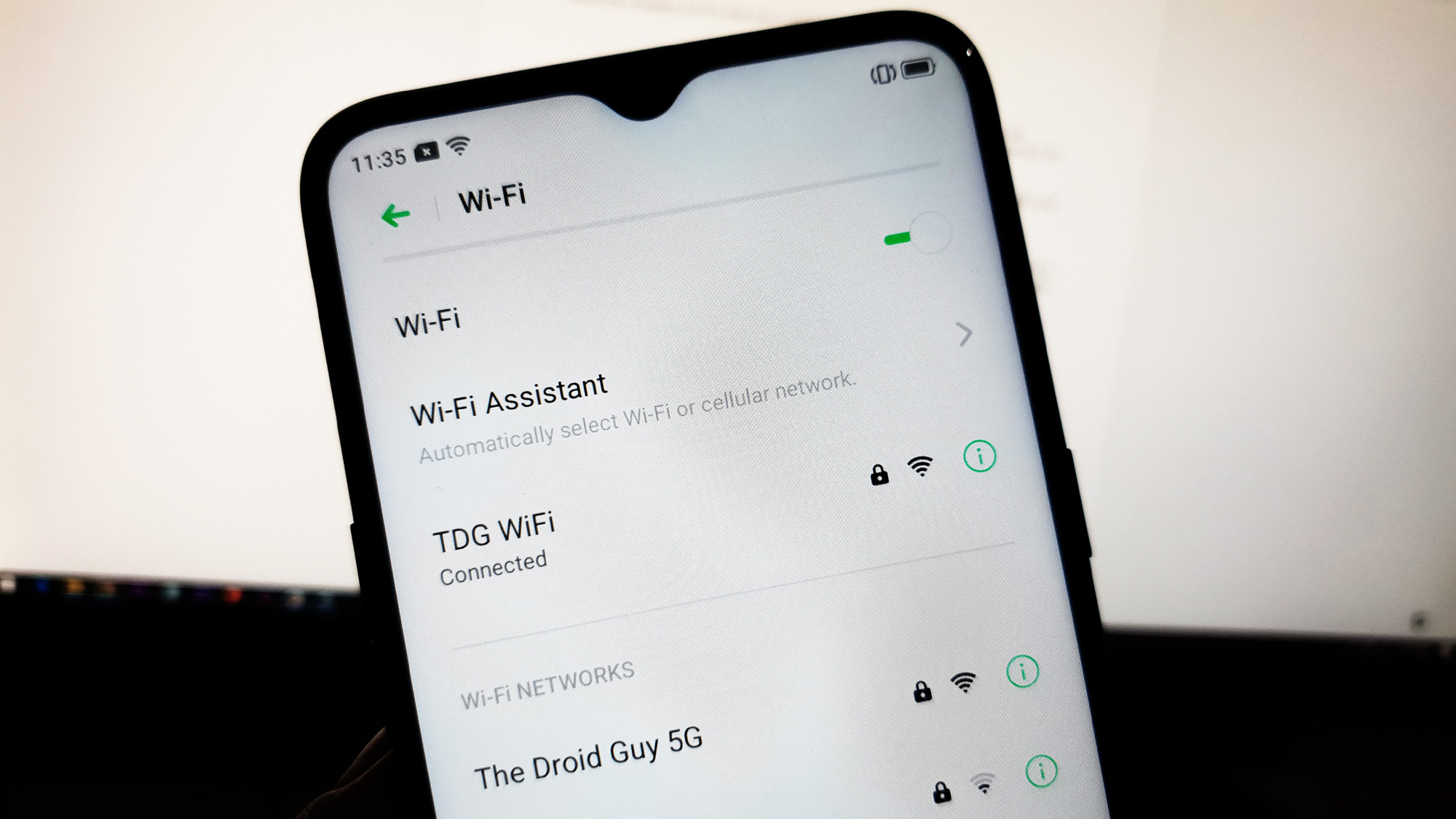How to fix a Realme X2 Pro that won’t connect to WiFi
Network or connectivity issues are pretty common. In fact, some owners of the Realme X2 Pro have contacted us because their devices reportedly won’t connect to WiFi and as a result, they can no longer use their devices to their full potential.
Problems like this aren’t really that serious even if they’re pretty annoying. You may be able to fix the problem by performing one or a couple of procedures. That’s the purpose of this article. We will try to troubleshoot your phone as well as rule out all possibilities to be able to determine what the issue really is. If you’re one of the owners of the X2 Pro and are currently having WiFi-related issues, continue reading this post as we may be able to help you one way or the other.
For owners who are looking for a solution to a different problem, drop by our troubleshooting page for we have already addressed some of the most common problems with this device. Browse through the page to find issues that are similar to yours and use the solutions we suggested. If they don’t work or if you need further assistance, don’t hesitate to contact us by filling up our Android issues questionnaire.

Troubleshooting a Realme X2 Pro that won’t connect to WiFi
There are a few factors to consider when troubleshooting a device that won’t connect to WiFi but as long as the problem did not occur due to a hardware damage, you should be able to fix it by doing the following procedures.
First solution: Perform the Forced Restart
It is imperative to do the Forced Restart before anything else, especially if the problem started without apparent reason or cause. It is always possible that the issue has been a result of a minor firmware glitch. Doing the forced restart will refresh your phone’s memory as well as reload all applications and services. So if the issue is indeed just a result of a pretty minor software-related problem, then you should be able to make your Realme X2 Pro connect to the WiFi network again. Here’s how to do the Forced Restart:
- Press the Volume Up button and the Power key at the same time, and then hold them both for 10 seconds or until the Realme logo shows.
Once your phone has finished restarting, try to see if it still won’t connect to WiFi. If the problem continues, then move on to the next solution.
ALSO READ: How to fix a Realme X2 Pro that can’t send SMS or text message
Second solution: Reboot your network devices
Just because your phone won’t connect to WiFi network does not mean that the problem is with your device. Most of the time, the issue with your router or modem. That’s if the problem continues after doing the first solution, what you have to do next is to restart your network devices.
- Unplug your modem or router from the wall outlet or simply disconnect the power cord from the main unit.
- Leave it without power for a minute or two.
- After that, plug it back into the wall outlet or reconnect the cord.
- Wait for the device to become online and then let your phone reconnect to it.
If your Realme X2 Pro still won’t connect to WiFi after this, then try the next solution.
Third solution: Find out if your other device won’t connect to WiFi as well
Even after power-cycling your network device, there’s still a possibility that the problem is not with your phone. So, if you have other smartphones or devices that can connect to the Internet, try to test them to see if they can connect to the same network. If they can and only your Realme X2 Pro cannot, then we can say that the problem is really with your phone.
However, if your other devices cannot connect to the same network as well, then it’s time you called your Internet Service Provider because there could be a problem with your router.
But assuming that only your X2 Pro won’t connect to WiFi, then move on to the next solution.
ALSO READ: How to fix a Realme X2 Pro that won’t send MMS or picture message
Fourth solution: Forget current WiFi connection, then reconnect
After doing the first three solutions and your Realme X2 Pro still won’t connect to WiFi, then it’s time to refresh the connection between your phone and your router. What you have to do is forget the current connection and let your rescan and reconnect to the same network. Here’s how:
- From the Home screen, swipe up to pull the App drawer.
- Find and then tap on Settings. (You may also swipe from the top of the screen to pull the Notification Center down, and then tap the Settings icon at the top-right corner.)
- Tap Wi-Fi.
- Touch the Information icon (i) on the far-right of the network your phone is connected to.
- Tap Remove this Network.
- Touch Remove to confirm you want to delete the current connection.
- Now, disable WiFi by toggling its switch.
- After a few seconds, toggle the switch again to enable it.
- Touch the network you want to connect to.
- Enter the Password.
- Touch Join at the top-right corner of the screen.
More often than not, this procedure will fix any WiFi issue, but if your phone still won’t connect to WiFi after this, then move on to the next solution.
ALSO READ: How to fix a Realme X2 Pro with screen flickering issue
Fifth solution: Factory reset your Realme X2 Pro
At this point, a reset will be necessary. This will rule out the possibility that the problem is only with the firmware. In fact, if this issue occurred without apparent cause, then a reset may be able to fix it. However, prior to the reset, make sure to create a copy of your important files and data because they will all be deleted and you may not be able to retrieve them after that. After the backup, remove your Google account so that you won’t be locked out. When ready, follow these steps to reset your phone:
- Turn your Realme X2 Pro first.
- Press and hold the Volume Down button and the Power key simultaneously for 10 seconds or until the Realme logo shows.
- Select English by pressing the Power key or by simply tapping the option itself.
- Type Wipe Data to initiate the reset.
- Enter the verification code that’s provided on the screen.
- Now, you have two options: Wipe data but keeps your SMS, Contacts and Photos, or Format that data partition, which will delete everything.
- Tap the choice you want. (In this tutorial, let’s choose Format data.)
- Tap OK to proceed.
- Wait until the wiping of the data partition is complete.
- When you’re prompted that it’s successful, tap OK.
- Your phone will reboot, so wait until it’s finished restarting.
- Now, follow on-screen instructions to set up your phone again.
If the problem still occurs after the reset, then you should bring the phone to the service center so that a technician can check it for you. Also, it’s best to call your Internet Service Provider to check if everything in your router or modem is fine.
ALSO READ: How to fix a Realme X2 Pro that’s stuck on the black screen of death
I hope that we’ve been able to help you fix your Realme X2 Pro that won’t connect to WiFi. We would appreciate it if you helped us spread the word so please share this post if you found it helpful. Thank you so much for reading!
Connect with us
We are always open to your problems, questions and suggestions, so feel free to contact us by filling out this form. This is a free service we offer and we won’t charge you a penny for it. But please note that we receive hundreds of emails every day and it’s impossible for us to respond to every single one of them. But rest assured we read every message we receive. For those whom we’ve helped, please spread the word by sharing our posts to your friends or by simply liking our Facebook page or follow us on Twitter. You may also visit our Youtube channel as we publish helpful videos every week.