How to Change Your Mac’s Lock Screen Background Image in Just a Few Easy Steps
The lock screen is often the first thing you see when you wake your Mac. By default, Apple sets a simple, system-generated background that may or may not match your style. Thankfully, macOS lets you customize it with a little bit of digging. Whether you want a calming photo, a favorite travel snapshot, or a sleek wallpaper that matches your desktop, changing your Mac’s lock screen background is straightforward once you know where to look.
This guide will walk you through the methods for macOS Ventura, Monterey, and Big Sur, along with a few tips to make sure your chosen image looks sharp and professional.
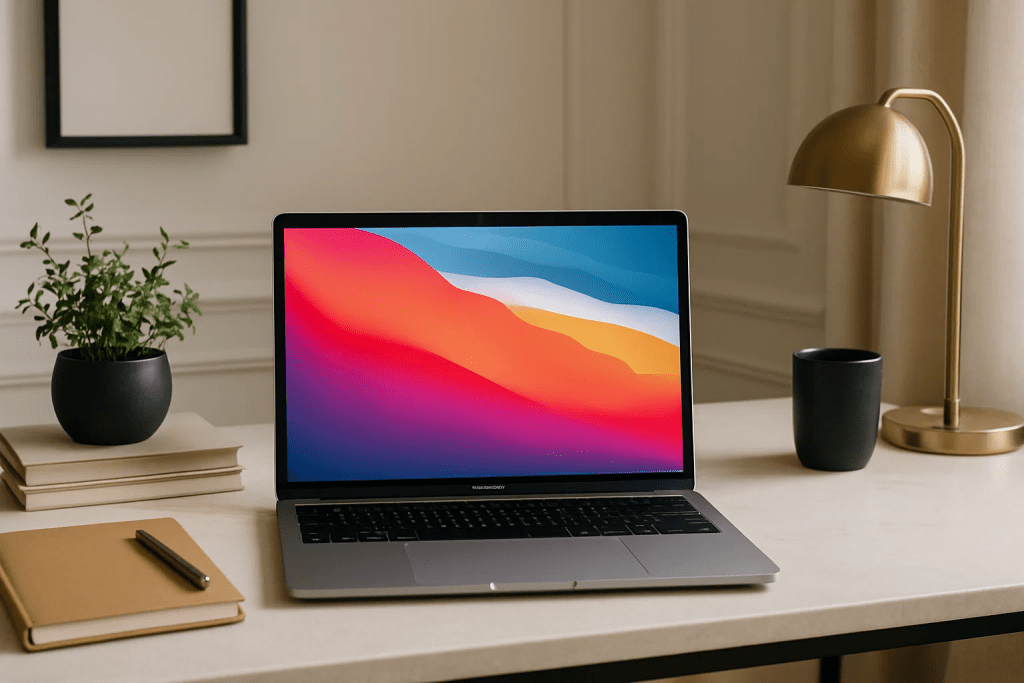
Why Bother Changing the Lock Screen?
Before diving into the steps, it’s worth knowing why people like to personalize this often-overlooked screen:
- It sets the mood every time you log in.
- It adds personality to a shared Mac.
- It creates a consistent visual theme with your desktop wallpaper.
- For professionals, it can add a touch of branding with company logos or color palettes.
Think of it like dressing up the entryway to your digital home.
Step 1: Choose the Right Image
First, you’ll need a picture that looks good on your display. A few tips:
- Use high-resolution images. Retina displays make blurry pictures look worse.
- Stick to a 16:10 or 16:9 aspect ratio (depending on your Mac).
- Save it as a JPEG or PNG for compatibility.
If you’re not sure about your screen’s resolution, click the Apple menu > System Settings > Displays.
Step 2: Set It as Your Desktop Background
On macOS Ventura and newer, Apple links the desktop wallpaper to the lock screen background. That means the easiest way is simply to change your desktop wallpaper.
Here’s how:
- Right-click your desktop and choose “Change Desktop Background.”
- Select an Apple wallpaper or add your own photo by clicking the “+” button and browsing your files.
- Once applied, lock your screen (Control + Command + Q) to confirm the new background appears.
This method automatically syncs the login screen with your desktop wallpaper.
Step 3: Customize User Login Backgrounds
If you want different users on the same Mac to have different lock screen images, you’ll need to adjust each account’s wallpaper separately. Log into each profile and repeat Step 2.
Step 4: For Older macOS Versions (Big Sur and Earlier)
On Big Sur and Catalina, things work a little differently. The lock screen image is tied to your desktop picture but can also be swapped manually.
- Navigate to:
/Library/Caches/Desktop Pictures/ - Inside, you’ll see a folder for each user account.
- Replace the “lockscreen.png” file with your chosen image.
- Name your file exactly the same as the original.
- Make sure it’s a high-quality PNG.
- Restart your Mac or lock the screen to see the change.
Note: You’ll need admin access to make these changes.
Step 5: Use Dynamic Wallpapers for Extra Flair
macOS supports dynamic wallpapers that shift throughout the day. If you pick one of these, your lock screen will change automatically to match the time. For example, a desert scene that goes from sunrise to night. It’s subtle but makes your login feel alive.
Troubleshooting Common Issues
Sometimes the lock screen background doesn’t update right away. Here’s what to try:
- Restart your Mac after making changes.
- Clear the Desktop Pictures cache folder if the image looks stuck.
- Make sure the file permissions allow the system to read the image.
- Avoid overly large image files (keep them under 10MB for best performance).
Extra Touches: Matching User Icons
For a polished look, consider updating your user account picture as well. Go to System Settings > Users & Groups, click your profile, and set an image that complements your new lock screen. Together, it creates a personalized welcome screen that feels cohesive.
Final Thoughts
Changing your Mac’s lock screen background is one of those small tweaks that makes a big difference. Whether you go with minimalist gradients, bold photography, or your own custom graphic, the process is simple once you know where to look. On newer macOS versions, it’s as easy as updating your desktop wallpaper. On older versions, it takes a bit more manual work but is still totally doable.
Every time you open your Mac, that lock screen sets the tone. Why settle for default when you can make it your own?