How To Cast From Samsung Galaxy S25 To Your TV
Casting from your Samsung Galaxy S25 to a TV can be seamless once you know which method suits your setup. Whether you have a smart TV, a streaming device, or need to use a cable, this guide breaks down every way you can mirror or stream content from your S25 with step-by-step instructions.
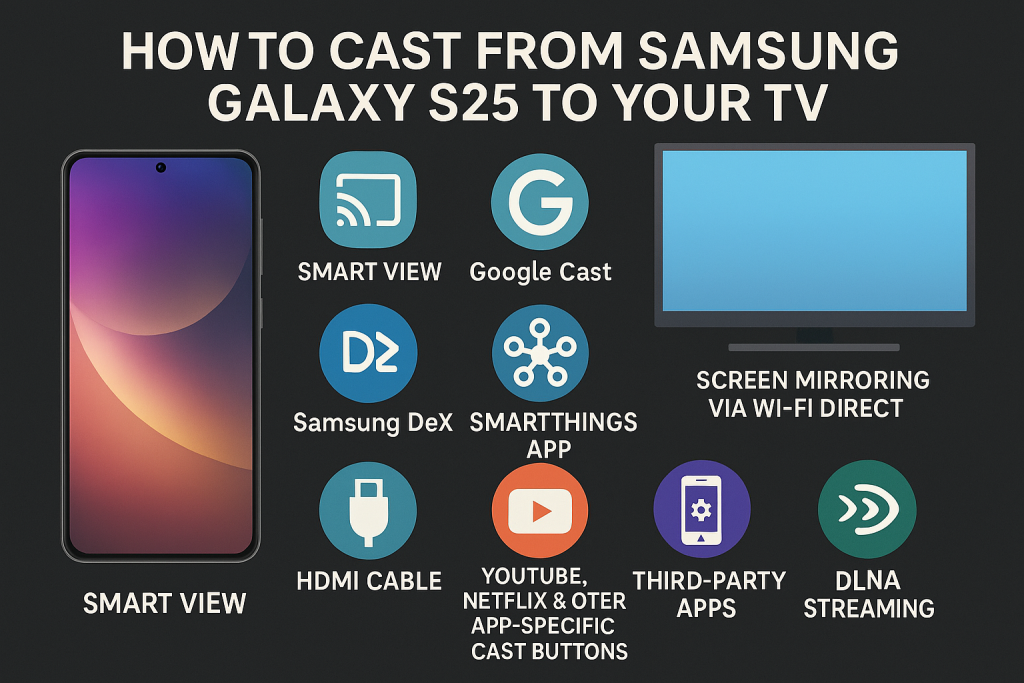
1. Smart View (For Samsung Smart TVs or Any Miracast-Compatible TV)
Easiest native method to wirelessly mirror your phone screen to a compatible smart TV.
Steps:
- Swipe down from the top of the screen to open Quick Settings.
- Tap Smart View.
- Wait for your TV to appear in the list.
- Tap your TV’s name.
- Select Start Now if prompted to begin mirroring.
Smart View lets you wirelessly mirror your S25’s screen to any Miracast-enabled TV.
2. Google Cast (Chromecast or Google TV)
Ideal for casting specific apps (like YouTube or Netflix) to a Chromecast or Google TV device.
Steps:
- Ensure your S25 and Chromecast/Google TV are connected to the same Wi-Fi network.
- Open a compatible app (e.g., YouTube).
- Tap the Cast icon (rectangle with Wi-Fi signal).
- Choose your Chromecast device from the list.
- Playback will begin on your TV.
Google Cast allows you to stream content from supported apps to your Chromecast-enabled TV.
3. Samsung DeX (For Desktop Experience or Smart TV Mirroring)
Samsung DeX mode provides a desktop-like interface on a TV via wireless or wired connection.
Wireless DeX Steps (for Smart TVs that support Miracast):
- Swipe down and tap DeX from Quick Settings.
- Choose DeX on TV or Monitor.
- Select your compatible TV.
- Tap Start Now to launch the desktop interface on your TV.
Wired DeX Steps (using USB-C to HDMI adapter):
- Connect a USB-C to HDMI adapter to your phone.
- Plug the HDMI into the TV.
- DeX will launch automatically, or tap DeX from Quick Settings.
Samsung DeX transforms your S25 into a desktop-like environment on a TV via wireless or HDMI.
4. HDMI Cable (Wired Screen Mirroring Using USB-C to HDMI Adapter)
Best for stable, lag-free mirroring without relying on Wi-Fi.
Steps:
- Purchase a compatible USB-C to HDMI adapter (must support video output).
- Plug the adapter into your S25 and connect an HDMI cable to your TV.
- Switch your TV input to the HDMI port.
- Your phone screen should appear on the TV automatically.
A wired HDMI connection mirrors your phone screen instantly without any setup or Wi-Fi.
5. SmartThings App (For Samsung Smart TVs)
SmartThings allows deeper control and casting to Samsung TVs via app integration.
Steps:
- Install or open the SmartThings app.
- Ensure your TV and phone are on the same Wi-Fi.
- Tap the + button and select Device.
- Choose TV and follow the on-screen pairing instructions.
- Once paired, tap the TV and select Mirror Screen or Play Content.
SmartThings connects your Galaxy S25 with Samsung TVs for full control and screen casting.
6. YouTube, Netflix & Other App-Specific Cast Buttons
Built-in Cast buttons let you stream content directly to supported TVs or devices.
Steps:
- Open the app (e.g., YouTube or Netflix).
- Play a video.
- Tap the Cast icon.
- Select your casting device (TV, Chromecast, etc.).
- The video will play on your TV while your phone acts as a remote.
App-specific cast features allow direct streaming of content from your S25 to a TV.
7. Screen Mirroring via Wi-Fi Direct (On Older TVs)
Some older smart TVs allow direct wireless mirroring without a network.
Steps:
- On your TV, enable Wi-Fi Direct or Screen Mirroring mode.
- On your S25, go to Settings > Connections > Wi-Fi > Wi-Fi Direct.
- Select your TV from the list.
- Accept the connection on your TV if prompted.
- Start casting using Smart View or via the connected Wi-Fi Direct.
Wi-Fi Direct allows peer-to-peer screen mirroring without an internet connection.
8. Third-Party Apps (For Non-Compatible TVs)
Useful for casting to TVs that don’t support Miracast, Google Cast, or SmartThings.
Popular Apps:
- AirScreen (works with Fire TV and others)
- LetsView
- ApowerMirror
Steps (Example with AirScreen):
- Install AirScreen on your TV (via app store).
- Open the app and keep it running.
- On your S25, open an app like YouTube and tap Cast.
- Select the AirScreen device from the list.
Third-party apps enable casting to TVs that don’t natively support Samsung or Google protocols.
9. DLNA Streaming (For Media Files Only)
Allows you to stream videos, photos, or music directly to DLNA-compatible smart TVs.
Steps:
- Install a DLNA-capable app like BubbleUPnP.
- Ensure both devices are on the same Wi-Fi.
- Open the app and select your TV as the renderer.
- Browse local media on your phone and tap to cast.
DLNA apps let you stream local files from your S25 to most smart TVs over your network.
Final Tips:
- Always ensure both devices are on the same Wi-Fi network unless using HDMI or Wi-Fi Direct.
- If your TV isn’t detected, restart both devices and try again.
- For the best quality and least lag, wired HDMI is most reliable; Smart View is best for quick, wireless mirroring.
This complete toolkit gives you every option to cast from your Samsung Galaxy S25 to your TV, whether you want to stream video, show photos, or mirror everything on your screen.