How to Automatically Connect Bluetooth Headphones to Your PC
Tired of manually connecting your Bluetooth headphones to your PC every time you turn them on? This guide will walk you through several methods to ensure your Bluetooth headphones automatically connect to your PC as soon as they are powered on.
Method 1: Enable Automatic Bluetooth Connection in Windows
Description: Ensure your Bluetooth settings are configured to allow automatic connections.
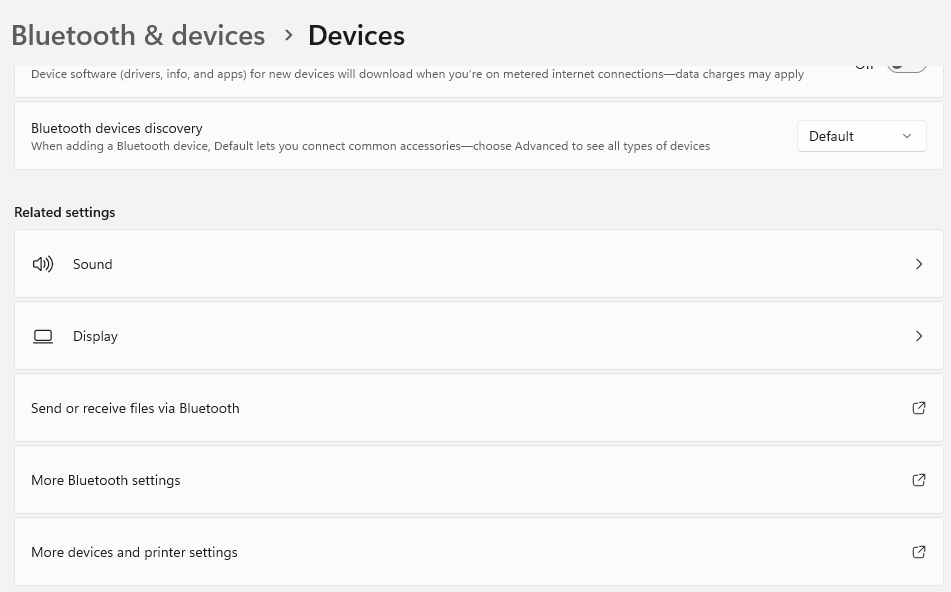
Steps:
- Turn on Bluetooth: Make sure Bluetooth is enabled on your PC. You can do this by clicking on the Start menu, selecting Settings, and then navigating to Devices > Bluetooth & other devices.
- Pair Your Headphones: If your headphones are not already paired, put them in pairing mode and select Add Bluetooth or other device in the Bluetooth settings. Follow the prompts to pair your headphones.
- Set Bluetooth to Automatic: In the Bluetooth settings, click on More Bluetooth options. In the window that opens, check the box that says Allow Bluetooth devices to find this PC and Allow Bluetooth devices to connect to this computer. This ensures that your headphones will automatically connect whenever they are in range.
Method 2: Set Bluetooth Service to Start Automatically
Description: Configure the Bluetooth service to start automatically with Windows.
Steps:
- Open Services: Press Win + R to open the Run dialog box, type services.msc, and press Enter.
- Find Bluetooth Service: In the Services window, scroll down and find Bluetooth Support Service.
- Change Startup Type: Right-click on Bluetooth Support Service and select Properties. In the General tab, set the Startup type to Automatic. Click Apply and then OK.
- Restart Your PC: Restart your computer to apply the changes. Your Bluetooth headphones should now automatically connect when turned on.
Method 3: Use Third-Party Software
Description: Utilize third-party software to manage Bluetooth connections more efficiently.
Steps:
- Download Bluetooth Software: Download and install a reliable Bluetooth management software like Bluetooth Driver Installer or Bluetooth View from trusted sources.
- Configure Auto-Connect: Open the software and look for settings related to automatic connections. Enable the option to automatically connect to paired devices.
- Test the Connection: Turn off and then turn on your Bluetooth headphones to see if they automatically connect to your PC.
Method 4: Update Bluetooth Drivers
Description: Ensure your Bluetooth drivers are up-to-date for optimal performance.
Steps:
- Check for Updates: Press Win + X and select Device Manager. Expand the Bluetooth category.
- Update Driver: Right-click on your Bluetooth adapter and select Update driver. Choose Search automatically for updated driver software and follow the prompts.
- Restart Your PC: After the update is complete, restart your computer to ensure the changes take effect.
Method 5: Adjust Power Settings
Description: Prevent your PC from turning off the Bluetooth adapter to save power.
Steps:
- Open Device Manager: Press Win + X and select Device Manager. Expand the Bluetooth category.
- Power Management: Right-click on your Bluetooth adapter and select Properties. Go to the Power Management tab.
- Disable Power Saving: Uncheck the box that says Allow the computer to turn off this device to save power. Click OK to save the changes.
- Restart Your PC: Restart your computer to apply the new settings.
By following these methods, you should be able to configure your PC to automatically connect to your Bluetooth headphones whenever they are turned on.