How to Fix Gotham Knights FPS Drop on PC
Do you experience frame drop issue on your Gotham Knights on PC? Several factors can cause this issue such as an outdated graphics driver, graphics settings, outdated Windows, or a corrupted files. To fix Gotham Knights fps drops issue, you will need to perform several troubleshooting steps.
Gotham Knights is an open-world, action RPG that was developed and published by Warner Bros. Game. It is now available for the PC on Steam and Epic Games. In the Gotham Knights game, Batman is now dead. It is now up to the Batman Family – Batgirl, Nightwing, Red Hood, and Robin – to protect Gotham. The Batman family will have to solve mysteries and fight villains in Batman’s place. You can play the game solo or in co-op and drop in on criminal activity wherever you find it.
Fixing Gotham Knights FPS Drops on PC
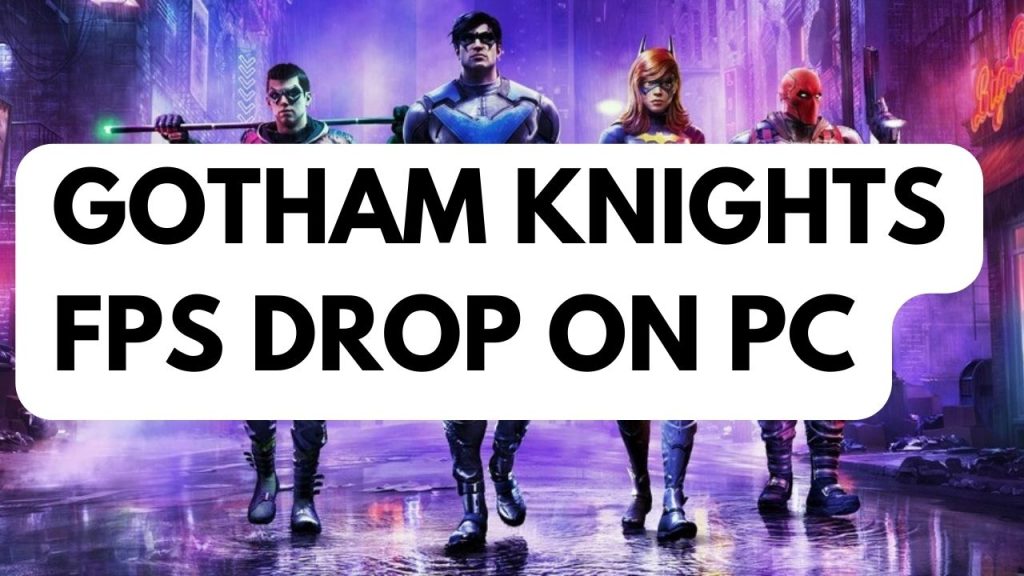
PC users can encounter FPS drops when playing WB Games Gotham Knights which you will notice it at the start of the game or during the cutscenes and this can be a frustrating experience especially if the fps constantly drop or Gotham Knights is stuttering as you will not be able to enjoy the game.
Here’s how to fix WB Games Gotham Knights fps drops issue.
Fix #1 Check System Requirements
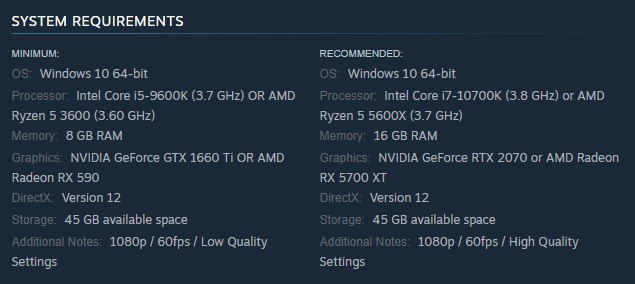
The first step to do when you experience fps drop is that to check if your computer can handle the game. Your computer should meet the system requirements to avoid any fps drops. At the very least, your computer should at least meet the minimum system requirements for you to properly play and avoid frame drops issue.
Minimum Requirements
OS: Windows 10 64-bit
Processor: Intel Core i5-9600K (3.7 GHz) OR AMD Ryzen 5 3600 (3.60 GHz)
Memory: 8 GB RAM
Graphics: NVIDIA GeForce GTX 1660 Ti OR AMD Radeon RX 590
DirectX: Version 12
Storage: 45 GB available space
Additional Notes: 1080p / 60fps / Low Quality Settings
Recommended System Requirements
OS: Windows 10 64-bit
Processor: Intel Core i7-10700K (3.8 GHz) or AMD Ryzen 5 5600X (3.7 GHz)
Memory: 16 GB RAM
Graphics: NVIDIA GeForce RTX 2070 or AMD Radeon RX 5700 XT
DirectX: Version 12
Storage: 45 GB available space
Additional Notes: 1080p / 60fps / High Quality Settings
Fix #2 Update Graphics Card
The next thing to do is to update your graphics drivers. You may be experiencing frame drops because you have an outdated graphics card driver. You can use Windows to update your graphics card driver or if you have an NVIDIA GPU, you can use the GeForce experience app since they have game ready drivers for Gotham Knights. AMD users can use the AMD Radeon software to update their graphics card drivers. You can also download the latest driver version of your GPU on the graphics card manufacturer website.
If you are using NVIDIA GPU, you can also update your drivers with the NVIDIA GeForce experience software and if you are using AMD GPU then you can also use the Radeon software to update your GPU to the latest drivers.
You should also make sure that the dedicated Video Card is your preferred graphic processor when playing the game. Users of NVIDIA can change to their preferred Video Card through NVIDIA control panel.
Changing preferred graphic processor
- Open the NVIDIA panel.
- Navigate to 3D settings > Manage 3D settings.
- Open the Program settings tab and select your game from the dropdown menu.
- Select Preferred graphics processor for this program from the second dropdown menu. Your NVIDIA GPU should appear as “High-performance NVIDIA processor”
- Save your changes.
Try to check if you are still getting low fps with the game.
Fix #3 Choose High Performance Power Plan
Try to check for the power options that your computer is using if it is in balanced mode, powersaver mode or high performance plan. If it is not set to high performance plan then you must choose it in order to not get the crashes on PC.
Choosing High Performance mode
Step 1: On the search bar on your desktop, type Power & Sleep Settings and click it from the search result.
Step 2: Click Additional Power Setting.
Step 3: Choose High Performance.
Fix #4 Change Video Settings
If you are still getting low fps with Gotham Knight, then the next thing you have to do is to adjust the game graphical settings to low or medium settings. Your computer may not be able to run it in normal settings so you need to adjust it.
Nvidia Users
- Right-click on desktop
- Click Nvidia control panel
- Click Manage 3D Settings
- Click Program Settings
- Find “Gotham Knights”, you can manually add the games if it’s not in the list.
- Monitor Tech: G-Sync (If available)
- Maximum Pre-rendered frames: 2
- Threaded optimization: On
- Power Management: Prefer Maximum Performance
- Texture Filtering – Quality: Performance
- Low Latency Mode: Low
AMD Users
- Open the AMD Software then make the following graphics changes.
- Anti-Aliasing Mode: Use Application settings
- Anti-aliasing Method: Multisampling
- Morphological Filtering: Off
- Anisotropic Filtering Mode: Use application settings
- Texture Filtering Quality: Performance
- Surface Format Optimization: On
- Wait for V-sync: Off
- OpenGL Triple Buffering: Off
- Shader Cache: AMD optimized
- Tessellation Mode: Override application settings
- Maximum Tessellation Level: Off
- GPU Workload: Graphics
- Chill: Off
- Frame Rate Target Control: Disabled
Try to check if it fixes performance issues.
Fix #5 Close Background Programs
The next thing to do is to close unnecessary tasks that are not being in used while you are playing Gotham Knights These programs usually is the cause low fps on your game because it uses a lot of system resources on your your computer.
Step 1: Right click on the Start button. This can be found on the left pane of the screen.
Step 2: Select Task Manager.
Step 3: On the pop up window, Click processes tab. This will allow you to show the running program.
Step 4: Right-click on the running program then select end task. This will allow you to close unused program.
Try to check if it fixes fps drops and stuttering issues or any technical issues you are encountering.