What To Do If Your Google Pixel 6 Keeps Lagging
The Google Pixel 6 lagging issue can be caused by several factors. It can be due to a software issue, too many apps running, or a hardware problem. To fix this, you will need to perform a series of troubleshooting steps.
The Google Pixel 6 is a one of the latest Pixel models to hit the market this year. It’s best known for using the in-house Tensor chip which enhances the AI functionality of the device. Some of its best features include a 6.4 inch AMOLED display protected by Corning Gorilla Glass Victus, Google Tensor chipset, and a 4614 mAh battery just to name a few.
Why is my Pixel phone running slow and freezing?
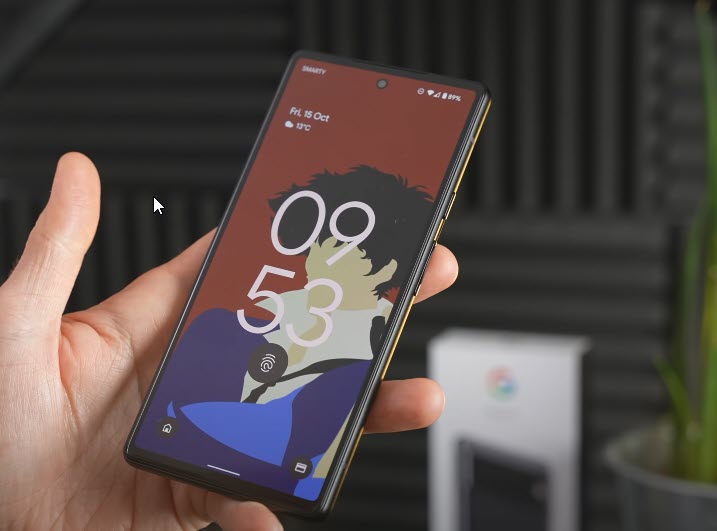
One of the performance issues that users might experience with the Pixel 6 is when it lags when you use it. You might experience the device stopping for awhile before performing an action or you might notice that navigating its menu is a sluggish process.
Here’s our possible solutions to help you fix this problem.
Solution 1: Close all running apps on your Pixel 6
When too many apps are running at the same time on your Pixel phone it will result in heave processor usage as well as eat up a lot of RAM. This results in your phone slowing down a bit as it tries to process the requests of the various apps. Another effect of this is that you will notice that your phone battery life will drain much quicker.
If you have a lot of apps installed such as Facebook, Instagram, Twitter, and WhatsApp just to name a few and use them at the same time then you should consider closing them.
Closing all apps
From a Home screen, touch and swipe up from the bottom edge of the device.
Scroll to the last screen on the left then tap Clear all. This closes all running apps.
After performing this step try to check if your phone still lags.
Solution 2: Perform a soft reset on your Pixel 6
Restarting the Pixel 6 will refresh its operating system as well as close all running apps and processes. Your device RAM will also be cleared of temporary data allowing the phone to run smoothly.
This procedure will reboot the phone software and reload all of its services. Your personal data, files, and apps will remain unchanged
Soft reset
Push the Power button for a couple of seconds
When the power menu appears, tap on Power off option.
Wait for a few seconds then turn on your smartphone by pressing the Power key.
Once the soft reset is done try to check if the same issue still occurs.
Solution 3: Start the Pixel 6 in Safe Mode
If this issue occurs after you have downloaded apps from the Google Play Store then there’s a possibility that these third party apps are causing the problem.
When your phone runs in this mode only the pre-installed apps will be allowed to run making troubleshooting app related issues easy to do.
Starting Google Pixel in Safe Mode
Press and hold the Power button until the ‘Power off’ prompt appears on the screen then release.
Touch and hold Restart until the ‘Reboot to safe mode’ prompt appears then release.
Tap OK to confirm.
When the phone restarts, ‘Safe mode’ appears in the lower-left of the unlock / Home screen.
If the phone does not lag in this mode then the problem is most likely caused by a third party app. Find out what app this is and uninstall it.
Solution 4: Perform a software update on your Pixel 6
If your phone is not running on the latest update then there’s a possibility that this is what’s causing the problem.
Manually update your Google Pixel
From the Home screen, swipe up to view your apps.
Tap the phone’s Settings app > System > System update > Check for update.
If an update is available, follow the onscreen prompts to update to the latest software.
Once the update procedure has completed try checking if the issue still occurs.
Solution 5: Check your internet connection
If browsing the internet or loading your social media feed seems to lag using a Wi-Fi connection then there’s a possibility that the problem is caused by your internet connection. Some of the possible solution to this problem can be found on our slow internet troubleshooting link.
In case the problem is caused by your internet connection then you should contact your internet service provider regarding this matter.
If you are using your mobile data connection then make sure that you have a 5G signal. You can set this network mode at the preferred network type setting of your Android phone.
You can also check our mobile data troubleshooting guide to help you with this problem.
Solution 6: Perform a factory reset on your Pixel 6
As a last resort you should consider doing a factory reset. This procedure will erase your phone data and bring it back to its original condition.
Before proceeding it is highly recommended that you backup your phone data.
Master reset from settings
From the Home screen, swipe up to view your apps.
Tap the phone’s Settings app > System > Reset options > Erase all data (factory reset) > Erase all data.
If prompted, enter your PIN or Password.
Tap Erase all data. The device will reboot and begin resetting to factory settings.
Master reset in recovery mode
Turn off the device.
Press and hold the Volume down and Power key at the same time.
When you see the triangle with an exclamation point and Fastboot, release both buttons.
If you see an exclamation point and the words No Command, hold the Power key and press Volume Up button, then release both.
Use the volume keys to highlight Wipe data/factory reset, then press the Power key.
Use the volume keys to highlight Yes, then press the Power key.
Use the volume keys to highlight Reboot system now, then press the Power key.
After the reset has completed try checking if your phone still lags.
Feel free to visit our YouTube channel for additional troubleshooting guides on various devices.