Galaxy Z Flip 5 Stuck on Samsung Logo? 9 Potential Solutions You Should Try
The Galaxy Z Flip 5, like any other smartphone, can sometimes encounter issues that cause it to get stuck on the Samsung logo. This can occur due to a variety of reasons such as software glitches, faulty apps, or system updates that didn’t install correctly.
It’s a common problem that can be quite frustrating, but fortunately, there are several potential solutions you can try.
Table of Contents
Restart the Device (Soft Reset)
Restarting the device can often solve minor software glitches. If this is the first instance that your device get stuck on the Samsung logo, try rebooting it the normal way.
Here’s how:
- Press and hold the Power button.
- Tap on Restart.
- Wait for the device to restart.


Restart the Phone in Safe Mode
Safe Mode allows you to turn on the device with third-party apps disabled.
- Press and hold the power button until the power off menu appears.
- Tap and hold the Power off option until the Safe mode prompt appears.
- Tap again to restart your phone in safe mode.
- If the screen flickering does not occur while in Safe Mode, you need to uninstall the third-party app that’s causing it.
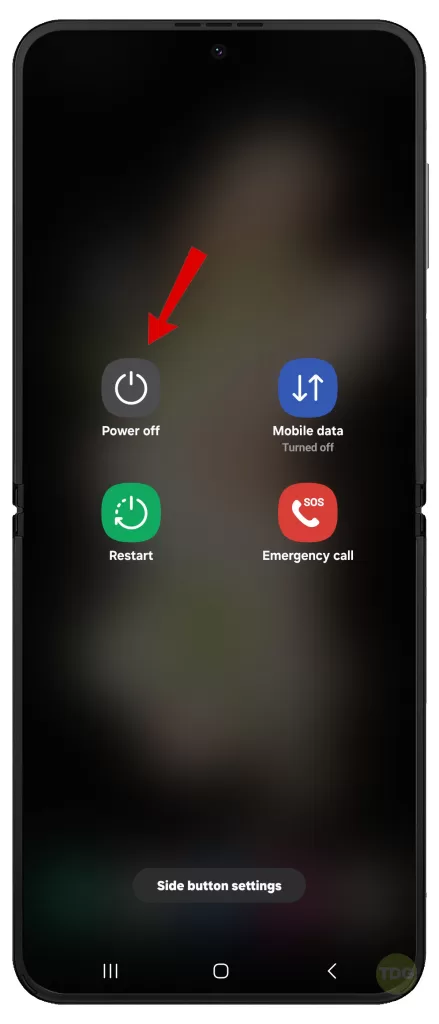
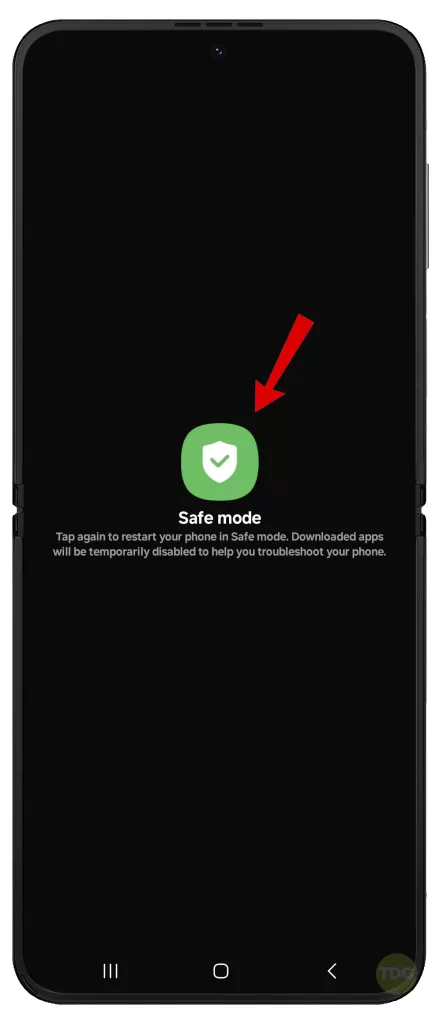
Boot the Phone into Recovery Mode
Recovery Mode can help fix issues by reinstalling the system software.
- Turn off the device.
- Press and hold the Volume Up button and the Power button.
- When the Samsung logo appears, release both buttons.
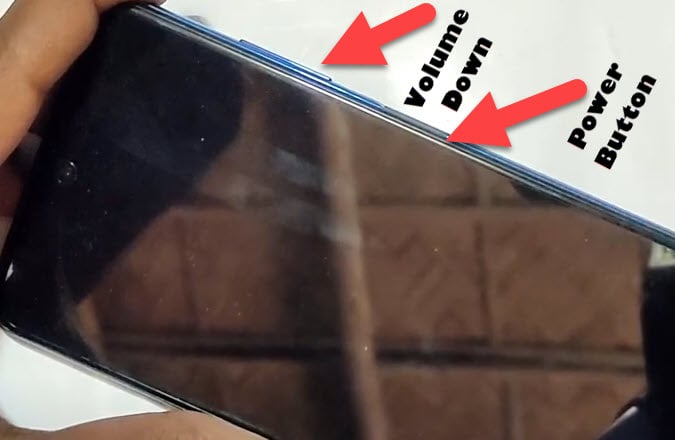
Wipe the Cache Partition
Wiping the cache partition can clear out temporary files that may be causing the issue.
- Boot your phone into Recovery Mode.
- Use the volume buttons to navigate to ‘Wipe cache partition’.
- Use the power button to select it.
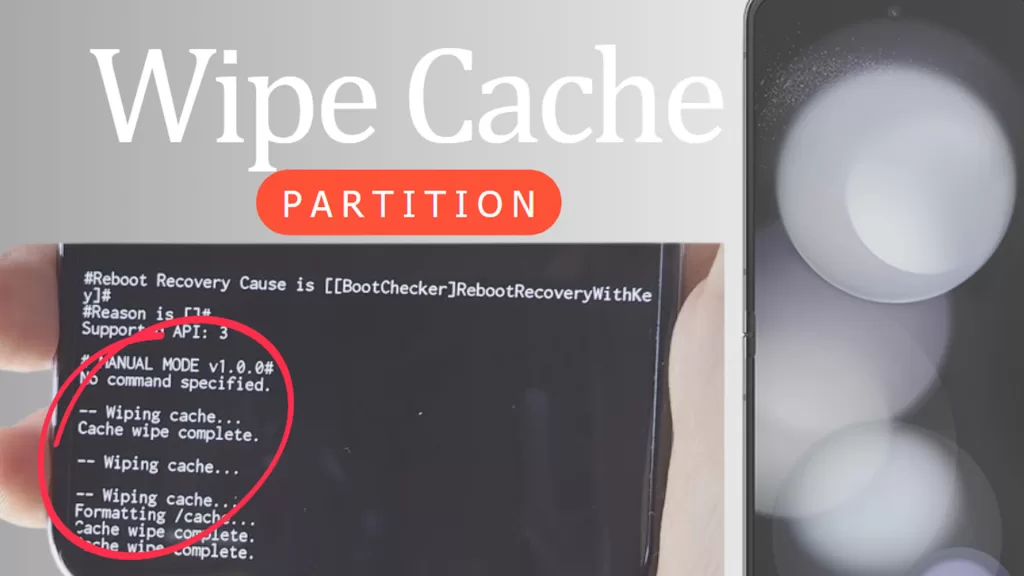
Use the “Repair Apps” Option in Recovery Mode
The ‘Repair Apps’ option can fix issues with individual apps.
- Boot your phone into Recovery Mode.
- Use the volume buttons to navigate to ‘Repair Apps’.
- Use the power button to select it.
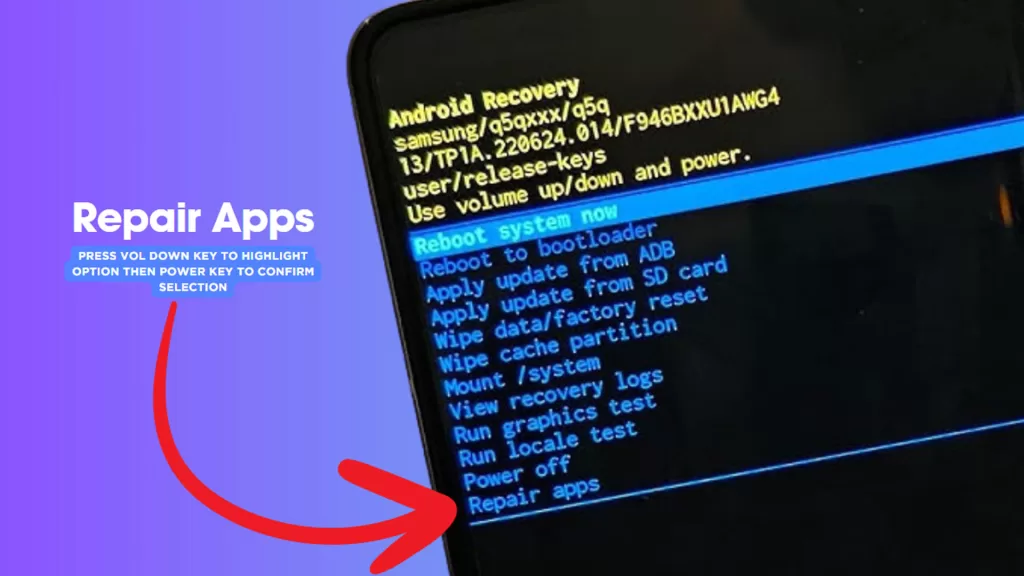
Remove the SD Card and SIM Card
Sometimes, faulty SD or SIM cards can cause issues.
- Turn off your device.
- Carefully remove the SIM card and SD card.
- Restart your device.
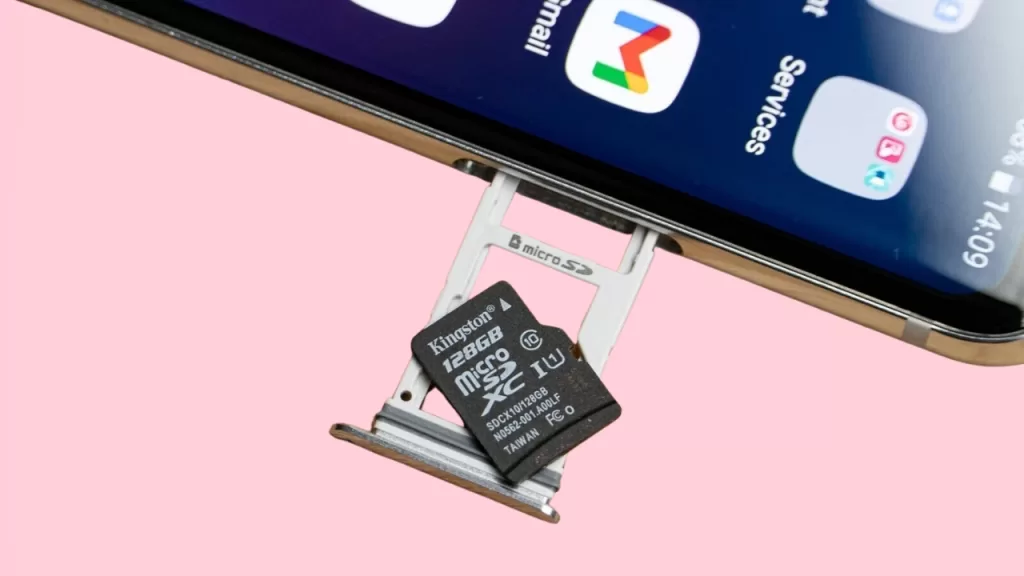
Check if the Phone is Overheating
Overheating can cause your phone to freeze or reboot.
- Feel your device to check if it’s hot to the touch.
- If it is, turn it off and let it cool down.

Contact Samsung Support or Visit a Samsung Service Center
If all else fails, it’s best to seek professional help. You can contact Samsung support or visit a Samsung service center for further assistance.
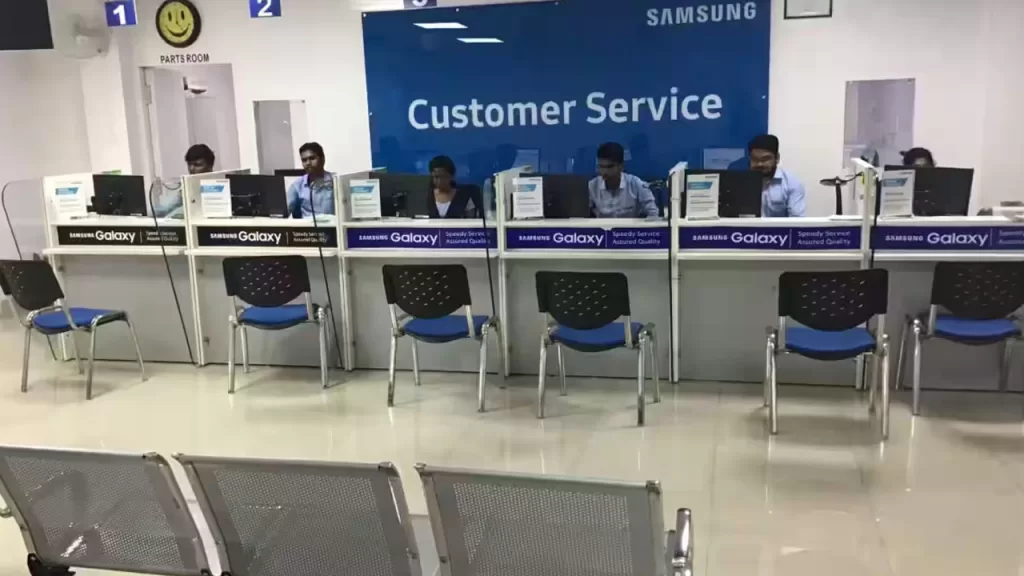
Remember to back up your data before handing over your device for repair.