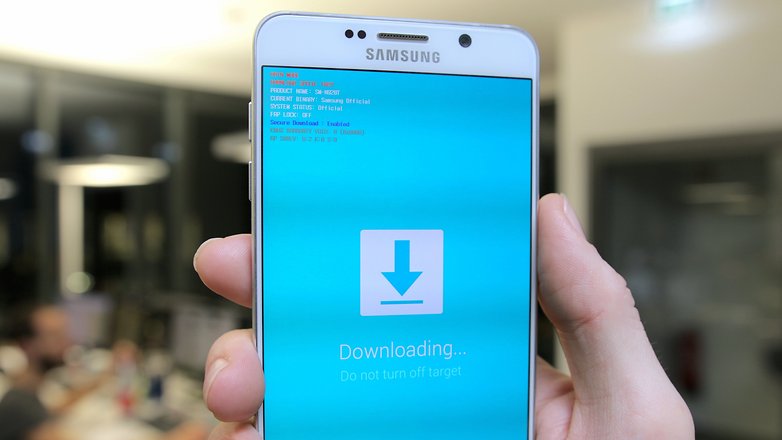Galaxy Note 5 won’t boot to normal mode and is stuck in Download mode, other issues
After almost a year of supporting all sorts of #GalaxyNote5 problems, we are sometimes surprised to encounter more unheard of problems from time to time. This post includes some of the rare issues that can happen on this device. For more Note 5 problems and solutions, don’t forget to visit this page.
- Galaxy Note 5 not responding and only shows blue blinking LED
- Solution to wireless charging pausing when Galaxy Note 5 goes to sleep
- Galaxy Note 5 won’t boot to normal mode and is stuck in Download mode
- Galaxy Note 5 unable to receive group messages
- Galaxy Note 5 won’t maser reset
- Missing apps on Galaxy Note 5 when using Google Now Launcher
If you are looking for solutions to your own #Android issue, you can contact us by using the link provided at the bottom of this page, or you can install our free app from Google Play Store.
When describing your issue, please be as detailed as possible so we can easily pinpoint a relevant solution. If you can, kindly include the exact error messages you are getting to give us an idea where to start. If you have already tried some troubleshooting steps before emailing us, make sure to mention them so we can skip them in our answers.
Problem #1: Galaxy Note 5 not responding and only shows blue blinking LED
HELP! I woke up today with my Galaxy Note 5 not working. THE ONLY RESPONSE I’M GETTING IS A SMALL BLUE NOTIFICATION LIGHT THAT BLINKS EVERY 1.5 SECONDS. I woke up with it not responding even after i used it the last night. i figured it couldn’t have been a screen issue because my alarm never went off and i tried to force reboot it, but still nothing but the damn blue light. Please help.
It shows no sign of charging and I’m no longer doing so in hopes that maybe when it runs out of battery it will act normal but i feel like that’s going to take a very long time. I’ve only had the phone for about 4 months now and i haven’t recently downloaded any apps or have any apps that might have caused an issue. — Leonardo
Solution: Hi Leonardo. To find out if your Note 5 simply freezes, try doing a soft reset. In Android devices with removable battery packs, this can easily done by simply pulling out the battery. In a Note 5, the equivalent of such procedure is by pressing and holding the Volume Down and Power buttons for at least 10 seconds. Doing so will force the phone to restart to normal mode.
If the phone remains unresponsive though, try booting it in Recovery mode so you can do a factory reset. Here’s how:
- Turn off your Samsung Galaxy Note 5 completely.
- Press and hold the Volume Up and the Home buttons first, and then press and hold the Power key.
- Keep the three buttons pressed and when ‘Samsung Galaxy Note5’ shows, release the Power key but continue holding the other two.
- Once the Android logo shows, release both the Volume Up and Home buttons.
- The notice ‘Installing system update’ will show on the screen for 30 to 60 seconds before the Android system recovery screen is shown with its options.
- Use the Volume Down key to highlight the option ‘Yes , delete all user data’ and press the Power key to select it.
- When the process is complete, use the Volume Down key to highlight the option ‘Reboot system now’ and hit the Power key to restart the phone.
- The reboot may take a little longer to complete but don’t worry and wait for the device to become active.
Keep in mind that factory reset will wipe everything off the phone storage device. If you have important files not saved to another device or cloud prior to doing it, they are good as gone.
Problem #2: Solution to wireless charging pausing when Galaxy Note 5 goes to sleep
Wireless charging pad pauses charging after as many second as screen turn off is set. Apparently there is an issue on this as many forums complain about the same. I found some workaround that I want to share in case it is useful for someone experiencing same issue.
There is an option to keep the screen on, which is enabling Daydreams, and setting it to become enable only when is charging wirelessly. The downside is battery charge will take more time due to screen is on, but at least wireless charging will not be interrupted. I think Samsung is aware and a patch is coming on next release of Android. If you have any other better tip, kindly advise. — Alvaro
Solution: Hi Alvaro. We’ve heard of some Note 5 users having the same problem as you do so we can confirm that this is a common one. We don’t have enough data though to see if this is happening on particular model of Note 5 only or not. We do appreciate your effort in sharing a workaround for this glitch. We believe that it can be useful to other readers of our blog.
Problem #3: Galaxy Note 5 won’t boot to normal mode and is stuck in Download mode
So about a week ago, my phone started lagging uncontrollably while I was working, and when I decided to put it down, I saw that it started in bootloader (or whatever it is when it says “downloading do not turn off target) and the first error message that I saw was “cannot start normal boot.” This has been happening constantly for the past few days. I looked on for solutions on this forum a lot, and I’ve done the basic things like wiping the cache partition, I’ve tried to uninstall apps that I thought were causing problems. I decided to factory reset after backing up my pictures and texts. After that I started to restore my apps and all that because I assumed I removed the faulty software but that wasn’t the case.
Also Galaxy apps didn’t install properly and was crashing so I thought that was a problem.
Another big problem that I encountered was that, my phone for some reason becomes completely unresponsive after I leave it idle for more than 2 minutes. No backlit keys work, the screen doesn’t turn on, and it didn’t shut off because no booting methods work. I tried to boot into recovery, or in anything but it wouldn’t turn on. Ended up being in a situation where I almost ran out of gas and I had no phone to find a gas station or call someone.
So other than it force resetting, it crashes completely for some unknown reason. I factory reset it again, this time booting it as a new phone with no apps or anything. It seemed to work smoothly because I was using it constantly. I went to sleep and set some alarms for school, and woke up with dad telling me I was late for class, and my phone completely charged, but completely unresponsive. When I tried to boot, it didn’t respond so I pulled the battery out multiple times and then when it finally booted, it crashed and went straight to bootloader displaying that first message.
Please help. I bought this phone expecting it to be a power house but now it’s only putting me in troubling situations. I’ve done everything I could besides boot into safe mode, and that’s because it barely lets me boot at all. — Tawsif
Solution: Hi Tawsif. A phone that boots entirely on its own to Download mode (or any other mode) is definitely not normal and is an indicator that something is causing it. Because we don’t know the complete history of your phone, there’s no way for us to know exactly where the trouble lies in the first place. It’s up to you to find that out.
The general rule of thumb in troubleshooting a phone though follows a simple progression — start by checking the software, then the hardware.
We know you’ve already tried some software troubleshooting but if you’ve tried to customize the software in any way, we recommend that you return it to its factory state. In other words, if the phone has been rooted or running any custom ROM or recovery, consider restoring the all software back to stock. One of the common reasons why a phone boots on its own to Download mode is because of a software glitch. Bringing the phone back to its original software state may fix the problem.
On the other hand, if nothing changes even after you’ve restored everything back to stock, a hardware problem may be to blame. At times, even a bad Power or Volume button can cause this issue. We suggest that you let Samsung check your device to diagnose any hardware errors.
Problem #4: Galaxy Note 5 unable to receive group messages
Up until now my group messaging has been working completely fine. i use Google Messenger for most of my messages but the same issue occurs on Hangouts and also the built in Samsung messaging app. However recently there has developed a problem where none of the group messages that are sent to me can be downloaded. I get an error message in each person’s individual thread that says “couldn’t download”. It gives me the option to retry downloading the messages, but this never works.
This group message has been working fine up until recently and the problem occurs with everyone sending me messages in the conversation, some Android users and some on iPhone. This is very frustrating as there is not a single thing about any one else’s devices that has changed. These message are received as MMS messages but in the past I’ve had no problems downloading these messages. My friends say that they receive my messages, and does not affect any other threads, but i seldom receive group messages at all.
I have tried deleting app cache and deleting most other conversations as well. At this point I’m not sure what is really causing this and any other advice you could provide would be appreciated. — Ian
Solution: Hi Ian. If this issue is happening across all messaging apps on your device, that may suggest that the cause is carrier- or network-related. There may be some changes in how your carrier handles group messages so we recommend that you call them and let them know about the issue.
Just in case the problem is isolated to your device, you can also delete the cache partition and do a factory reset. For instructions on how to do wipe the cache partition, just follow these steps:
- Turn off your Samsung Galaxy Note 5 completely.
- Press and hold the Volume Up and the Home buttons first, and then press and hold the Power key.
- Keep the three buttons pressed and when ‘Samsung Galaxy Note5’ shows, release the Power key but continue holding the other two.
- Once the Android logo shows, release both the Volume Up and Home buttons.
- The notice ‘Installing system update’ will show on the screen for 30 to 60 seconds before the Android system recovery screen is shown with its options.
- Use the Volume Down key to highlight the option ‘wipe cache partition’ and press the Power key to select it.
- When the process is complete, use the Volume Down key to highlight the option ‘Reboot system now’ and hit the Power key to restart the phone.
- The reboot may take a little longer to complete but don’t worry and wait for the device to become active.
Problem #5: Galaxy Note 5 won’t maser reset
Tried to master reset my phone and it says “error cannot find file”. My phone drops calls, has slow internet, received a weird text message from a California number and the text said nothing but gibberish.
Also I go to my Google Play Store app and I noticed an application installed on my phone called Samsung voice recorder. But I can’t find it anywhere on my phone but it says not applicable for my device. My location and Bluetooth turn on all by themselves. My phone is not full of crap. But it’s slow like it does.
And the master reset it will make it to where it says no command with Android guy falling over and then it says “error no folder found” or something like that. And I have only signed into my Google account on this phone no where else. So the Samsung voice recording app should not be there at all. I can’t even find it in Play Store. — Jessica
Solution: Hi Jessica. A Note 5 that won’t master reset is hardly heard of. Your phone may have been compromised or may be infected with a virus. If your Note 5 was never rooted, or if you did not install any custom software on it, call Samsung and have it replaced.
In case you customized your phone, consider booting it in Odin/Download mode so you can flash the stock ROM to it. There’s no other solution for this problem than this.
Problem #6: Missing apps on Galaxy Note 5 when using Google Now Launcher
I downloaded the Google Now launcher along with Voice and Messenger by Google and some dialers by Google and others. When I use the Google Launcher the “Apps Drawer” works sporadically, but in the best of time not completely. Sometimes when I use the drawer button I get an empty screen, sometimes only one or two apps appear, and sometimes, 1 full page of apps appears, but never more than one page. I can use the apps search to find an installed app that has not been placed on a home screen and then run it, but when I exit the app it still does not show up anywhere. I have to search again if I want to use that app. The only way I can move an app to a home page on the Google now launcher is to delete it and reinstall it while I am using google launcher. But even then I doesn’t necessarily appear in the apps drawer but only on a home page. How can I fix this? — Rick
Solution: Hi Rick. We’ve never heard of this issue on a Note 5 before so either it’s an isolated case to your device, or a rare app glitch. Consider wiping the cache partition and doing a factory reset to see if anything will change. Otherwise, try to contact Google’s support team for this app.