How To Fix Fitbit Versa 4 GPS Not Working
Similar to its predecessor, the Fitbit Versa 4 has a built-in GPS which easily records your pace and distance. It also allows users to view the map of the workout through the Fitbit app. However, several users have reported that the integrated GPS is not working on their smartwatch. In this post, we will tackle the various methods on how to address this problem on the popular smartwatch. If you are in the similar situation as these Fitbit users, continue reading as this article may be able to assist you with your predicament.
What causes the Fitbit Versa 4 GPS not to work?
One of the top companies, Fitbit is always innovating cutting-edge fitness smartwatches with useful features for its customers. One of the many ways in which the Fitbit Versa 4 improves upon old Fitbit devices’ capabilities in this regard is with the addition of the integrated GPS. However, although Fitbit is generally trusted and utilized, it is not without flaws; specifically, there have been reports of the built-in GPS not functioning properly. Given below are some of the most frequent causes of GPS malfunction.

- Device’s battery life is low.
- GPS signal blockage due to environmental factors such as tall buildings, steep hills, indoor or underground use, or dense forest.
- Software bug or glitch.
- Fitbit device does not sync properly with Fitbit app.
- Outdated Fitbit Versa 4 or Fitbit app.
How to fix GPS not working on Fitbit Versa 4?
We have highlighted the different solutions when the built-in GPS is not working on your Fitbit Versa 4. Feel free to try two or more of the methods provided to ensure that the issue is resolved.
Fix #1: Ensure that your Fitbit Versa 4 is well charged before using.
Use of the Fitbit watch’s built-in GPS will reduce the battery life, and a low battery may also affect the GPS’s performance. If you want to use the features of your fitness tracker without any issues, you should make sure that the smartwatch is fully charged or has at least 80% of its battery life left. Take note that this is also applicable to other fitness trackers that have the integrated GPS feature such as the Fitbit Luxe, Fitbit Versa 3, Fitbit Ionic, Fitbit Charge 4 and 5. For as long as 12 hours, continuous GPS tracking may be recorded on the Versa 4 according to Fitbit.

Fix #2: Check if the built-in GPS is enabled for that particular exercise.
Verify if the workout you want to do uses a built-in GPS. As there are some exercises where GPS is not being used. Keep in mind that GPS is only used for activities that include physical distance. Here’s how to enable the GPS connection when a workout is selected on your Fitbit Versa 4.
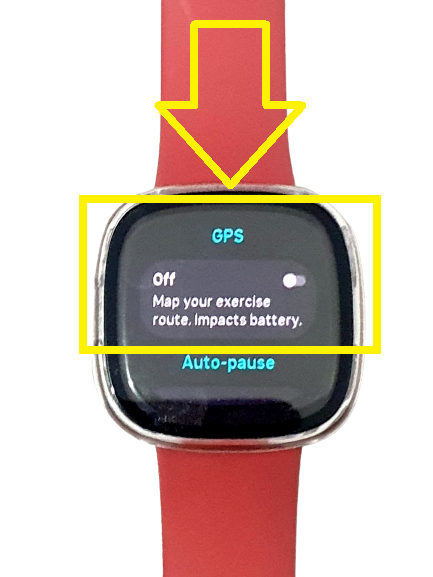
- Swipe right to open the Exercise app on your Fitbit device.
- Tap the walk, run, bike ride, or the All option.
- Scroll and select the exercise you want to do. You will see “GPS connecting…” on the top of the Fitbit device’s screen when an exercise is selected that uses GPS and will reflect GPS connected afterwards.
- Scroll down and enable the GPS mode on your Fitbit device.
Fix #3: Don’t attempt to begin a workout with GPS multiple times in a row.
Some people make the typical error of trying to start a GPS-based workout many times in a succession. If you do this, your Fitbit’s GPS could start acting up and may have trouble connecting to the GPS satellites.
Fix #4: Make sure that you are in a better location when working out.
At the beginning of your exercise, it is best to do it in an open area where you can get a clear view of the sky and establish a reliable GPS connection. There is a potential that your Fitbit’s GPS signal disconnects if you are in an area with lots of tall buildings, a lot of people, steep slopes, a thick forest, or if you are indoors or underground as it will have difficulty connecting to the GPS satellites and unable to provide the accurate GPS data. You should be able to identify if your watch is having a difficulty looking for a GPS signal while working out as the GPS icon will keep on rotating on top of the screen.
Fix #5: Restart your Fitbit Versa 4.
When the built-in GPS on your Fitbit stops functioning, you may try restarting the device to see if it helps. Sometimes all it takes to fix a problem is to restart the device or the whole system. Check the guide below on how to restart the Fitbit device.
- Press and hold the side button for at least 10 seconds.
- Release the button when the Fitbit logo appears on the screen.
- Wear your Fitbit smartwatch to verify if the GPS is now properly working.
If the Fitbit Versa 4 is on, you can also restart the watch with these steps:
- Swipe down the clock face screen.
- Tap the Settings icon.
- Scroll down to the bottom and tap Shut down.
- Press and hold the side button until you see the Fitbit logo on the screen.
Fix #6: Make sure to install the smartwatch or the Fitbit app updates.
Installing the latest firmware version of the device and app may be needed to address the GPS issue. The Fitbit gadget and the Fitbit app both receive periodic firmware upgrades from Fitbit. Some of the changes and enhancements in these upgrades include the elimination of bugs and the implementation of new functionality. If there is an available software update for your Fitbit, you will be notified via the Fitbit app. Instructions on how to update your Fitbit Versa 4 are as follows:
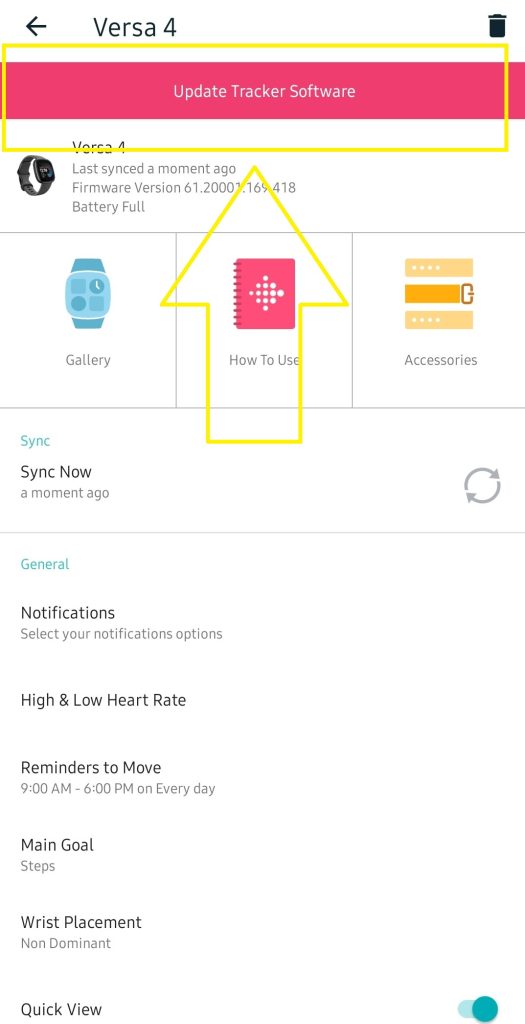
- Plug the Fitbit Versa 4 to its charger and place it near your mobile device.
- Open the Fitbit app on your phone.
- Tap the Today tab located at the bottom of your screen.
- Tap your profile picture.
- Click the Versa 4 image on the app.
- Tap the Update button reflected on your screen. Note that only when a software update is accessible will this pink button appear on the display.
For the Fitbit app, You can install the latest firmware version from Google Play store for Android device or Apple App store for iPhone or iPad device.
Fix #7: Use a Connected GPS on your phone as an alternative.
If the GPS is still not working after all the above solutions have been applied, try using the connected GPS feature on your phone instead. Some Fitbit users tend to use the connected GPS on their phone to preserve battery life on their smartwatches. If your built-in GPS is still acting up, this is an alternative that you can try.
Fix #8: Contact Fitbit Support if the GPS is still not working.
You can also contact the Fitbit Support for further assistance if the problem with the built-in GPS has not been resolved. You can get in touch with their customer service by phone that is available 24 hours a day (877-623-4997), on their Twitter account, or in the Fitbit Community.