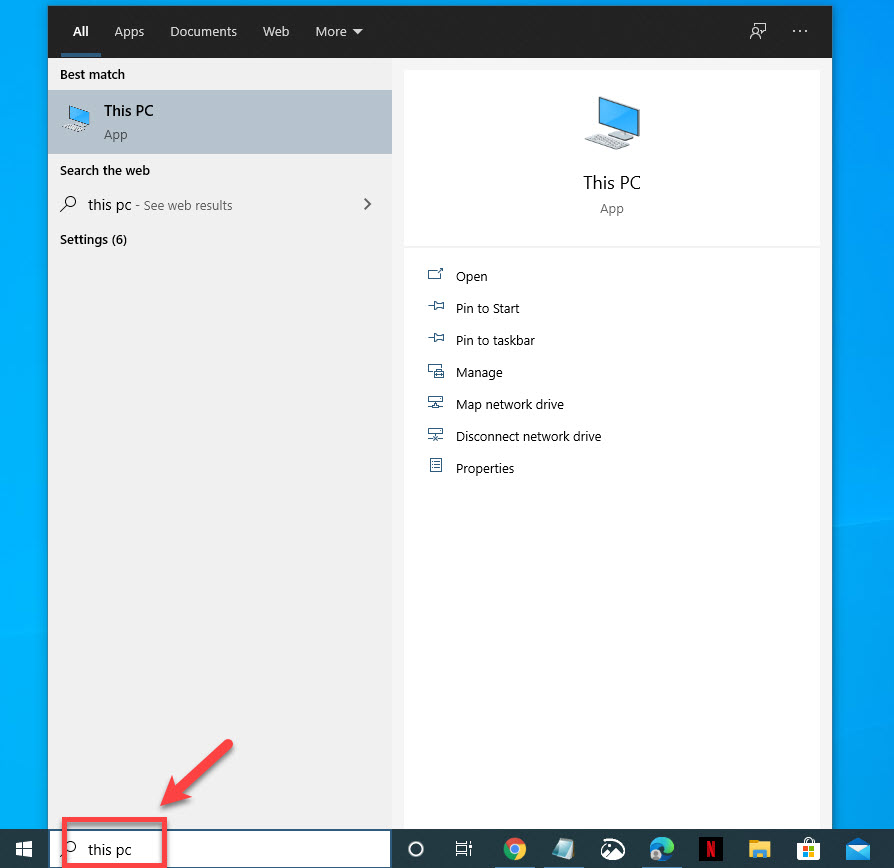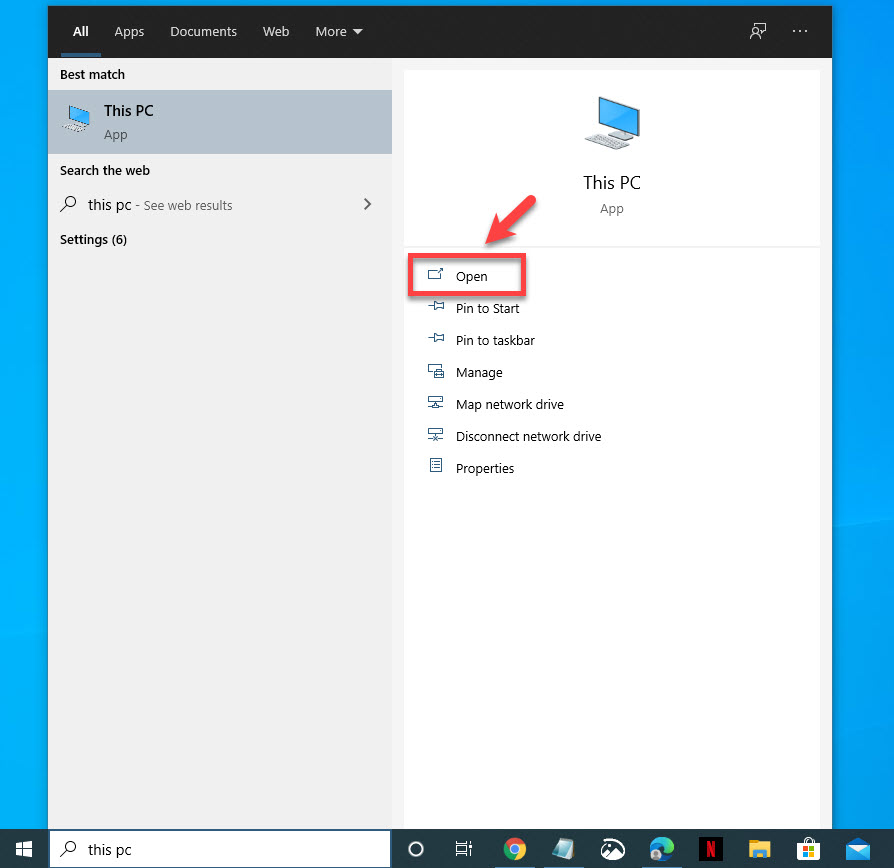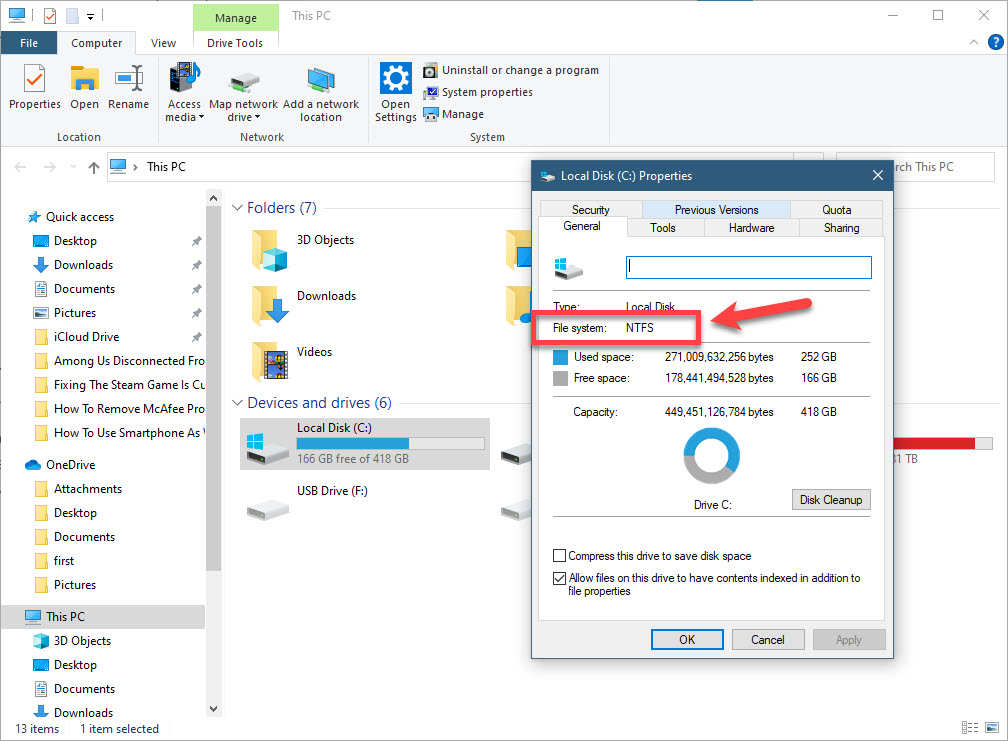Epic Games Launcher IS-FC06 Unable To Write Error
The Epic Games Launcher IS-FC06 error usually occurs when the system is unable to write data on the hard drive when downloading a game. This is usually caused by an incorrect file system format of the hard drive, a faulty hard drive, or a problem with the RAM.
The Epic Games Launcher is a Windows 10 application that allows for the easy access of the Epic Games Store. This was first introduced in 2018 and is required to download and manage games bought from the Epic store. There are usually some games given for free on a time limited basis so it’s best to regularly check the launcher.
Fixing the IS-FC06: Unable to write or create file chunks on the Epic Games Launcher
One of the problems that you might encounter when trying to download a game using the Epic Games launcher is when it is unable to write or create file chunks. Here’s what you need to do to fix this.
What to do first:
- Restart your computer.
Method 1: Check if the hard drive is using the NTFS format
You need to make sure that the hard drive is using the NTFS format and not FAT32.
Time needed: 3 minutes.
Check hard drive file system
- Type “This PC” in the search bar.
This can be found on the lower left side of the screen just after the Start button.

- Click on Open.
Do this on the This PC app that appears.

- Right-click on your hard drive and click on Properties.
On the General tab, you will see the hard drive detailed information. Under “File system:” it should read NTFS.

If the file system is FAT32 then you will need to convert this to NTFS using the instructions provided by Microsoft. https://support.microsoft.com/en-us/office/convert-a-fat-or-fat32-drive-to-ntfs-fa1d020b-afbc-466f-8454-6b31fbe89f7a?ui=en-us&rs=en-us&ad=us.
Method 2: Check hard drive for errors
There are instances when the problem can be caused by errors in your hard drive. You should run a CHKDSK to fix this.
- Type “This PC” in the search bar.
- Click on Open.
- Right-click on your hard drive and click on Properties.
- Click on the Tools tab.
- Click on the Check button under the Error Checking section. If errors are found then Windows will attempt to fix this.
Method 3: Run a memory test to fix IS-FC06 error on Epic Games Launcher
It’s possible that a bad PC RAM is causing this problem. To check if this is the case you should run this test.
- Type Windows Memory Diagnostic in the search bar.
- Click Open on the Windows Memory Diagnostic app that appears.
- Click Restart now and check for problems.
After performing the steps listed above you will successfully fix the Epic Games Launcher IS-FC06 error.
Visit our TheDroidGuy Youtube Channel for more troubleshooting videos.