How To Fix Emails Not Showing Up In Gmail Issue
Is your Gmail account not receiving any emails? There are several factors that can cause this problem such as your Google storage might be full, emails might be going to spam folder, or a poor internet connection. To fix this you will need to perform several troubleshooting steps.
Gmail a a free web based email service of Google that was first introduced in 2004. Most users access their Gmail account using a web browser such or the Gmail app on their smartphone. Some of its features include email filters, smart compose and reply, and creating calendar events just to name a few. Today, more than 60 percent of businesses in the US use Gmail as their email service provider.
Why are my Gmail emails not showing up?
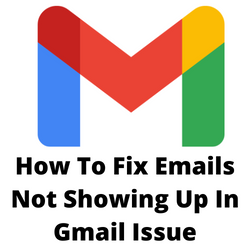
One of the issues that you might experience when accessing your Gmail account using the Gmail app or browser is when you are not receiving emails or incoming emails don’t seem o appear. This can be a frustrating experience especially if you are waiting for important messages.
Here’s what you need to do to fix Gmail does not receive emails issue.
Solution 1: Restart your Android phone or computer
The first thing you need to do in this case is to restart the device you are using to access your Gmail account. If you are using the Gmail app on your phone then restart the phone or if you are accessing Gmail using a computer browser then restart your computer.
Restarting the device not only refreshes the operating system but also reconnects he device to the internet.
Solution 2: Turn off airplane mode
When this mode is activated it prevents any incoming or outgoing radio communications. Make sure to turn this feature off as you won’t be able to go online with your device if it is on.
Turning off from Android device
- Open your phone’s Settings app.
- Tap Network & internet.
- Turn Airplane mode off.
Turning off from Windows
- On the lower right-hand corner of your screen, click the white box to open the Notifications menu.
- Toggle airplane mode off by clicking the box.
Solution 3: Clear storage space
Your Google storage is shared between Gmail, Google Drive, and Google Photos. If your main inbox is full of messages with large attachments that you haven’t deleted then you are likely to run out of storage space. This goes the same if you have a lot of photos uploaded to the cloud.
Try checking your account storage and see if it is not full.
Checking Google storage usage
- Sign into your Google account from a browser.
- Click your account icon in the top right corner, and select “Manage your Google Account.”
- Scroll down and find “Account storage.” This will tell you how much storage you have used.
If your storage is full then you won’t be receiving emails as this will just bounce back to the sender.
To fix this problem you just need to create more free space by deleting large files that are saved. This can be photos, videos, or even emails with large attachments.
If deleting data is not an option then consider buying more storage space.
Solution 4: Check the internet connection
There’s a possibility that the Gmail app can’t get emails because of a slow or no internet connection.
When the computer or device you are using to access your email account experiences connectivity issues then you won’t be able to get new emails.
You need to check if your internet speed is good by doing a speed test.
Checking your internet speed
- Open a browser on the device the you are using to access your email account.
- Go to speedtest.net. This is an online speed test tool that is free to use.
- Click on Go. This will start the speed test.
In order for you to get mail on your inbox you should have a fast and stable connection. The results should match your subscription plan from your internet service provider.
If you have a slow or no internet then you can check if this is caused by an issue with your Wi-Fi network.
- Turn off the device you are using.
- Unplug your Modem and Router from the power source.
- Wait for a minute then plug your modem and router back into the power source.
- Wait until the lights turn back on.
- Turn on the device.
- Reconnect your device to the internet.
Try to check if the Gmail app is working.
Here’s what you can do to get a stable internet signal when on a Wi-Fi network.
- Try to disconnect other devices connected to the Wi-Fi router while you using your email client. This will allow the email client to use the maximum internet bandwidth.
- Move the device closer to the router . This will allow the device to get a much stronger Wi-Fi signal strength.
- If you have a dual band router try to connect the device to the 5Ghz band instead of the 2.4.
If you are accessing your email on mobile data then make sure the phone has a 4G or 5G connection.
Solution 5: Check the spam folder
A spam folder is where spam messages or spam emails you receive are placed. This way, only the important emails are being displayed in your inbox.
Sometimes the email you are expecting to arrive will not go to the inbox but instead go straight to the spam folder. This is because of filters that might be active which has flagged the email as spam.
Try opening the spam folder and check if the email is there. If it is then open it then select Report not Spam or Move to inbox.
You can also click on the All Mail folder. This folder contains all your emails no matter what folder they are in.
If you find out that there are a lot of important emails being filtered from the inbox then you should make some changes in your Gmail filters.
Changing Gmail filters
- On Gmail’s desktop website, click the gear icon in the top-right corner and then click See all settings.
- Select the Filters and Blocked Addresses tab to see all your Gmail filters.
- Review the filters and select Delete for any you want to remove.
Solution 6: Sync Gmail
In order for your phone to receive new emails you should sync Gmail.
Gmail sync settings
- Launch the Gmail app and tap on the three-bar icon.
- Scroll down and tap on Settings.
- Tap on the account that is not receiving emails.
- Make sure the checkbox next to Sync Gmail is checked. If sync is already on, uncheck it and then check it again.