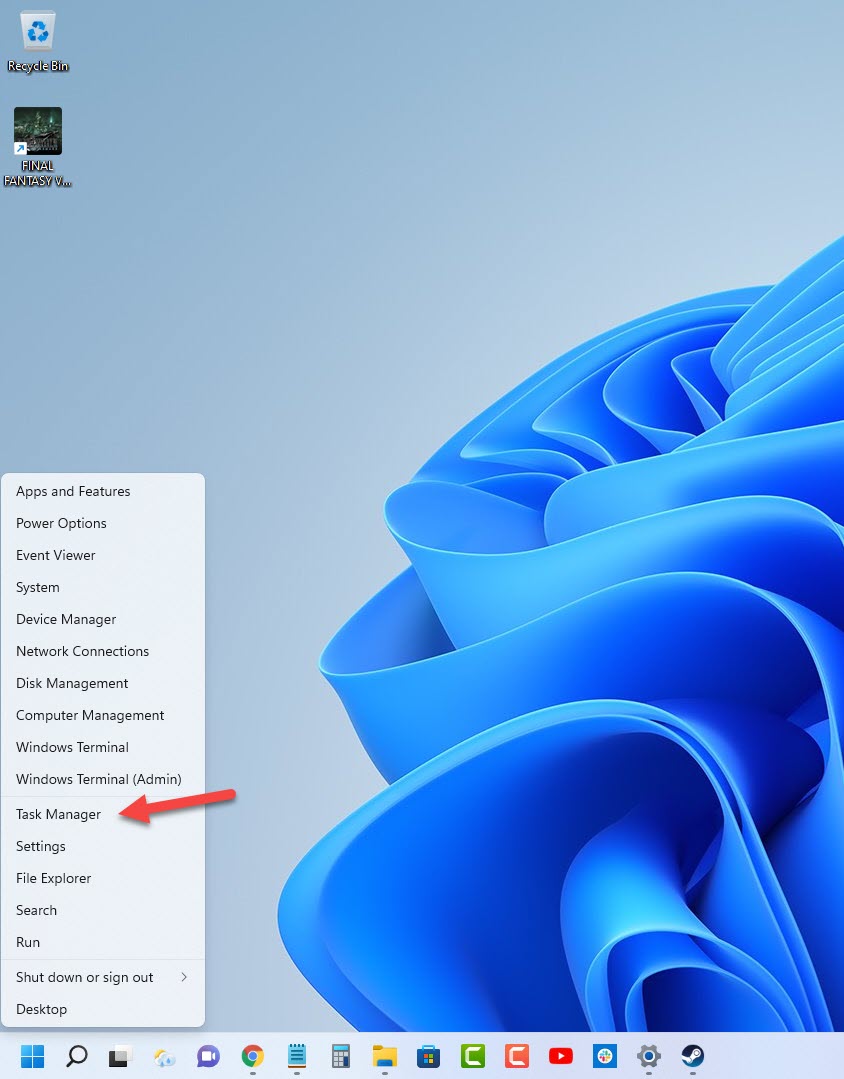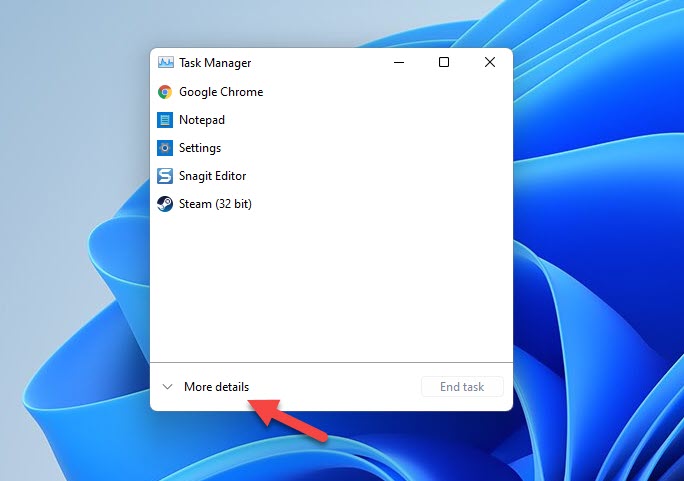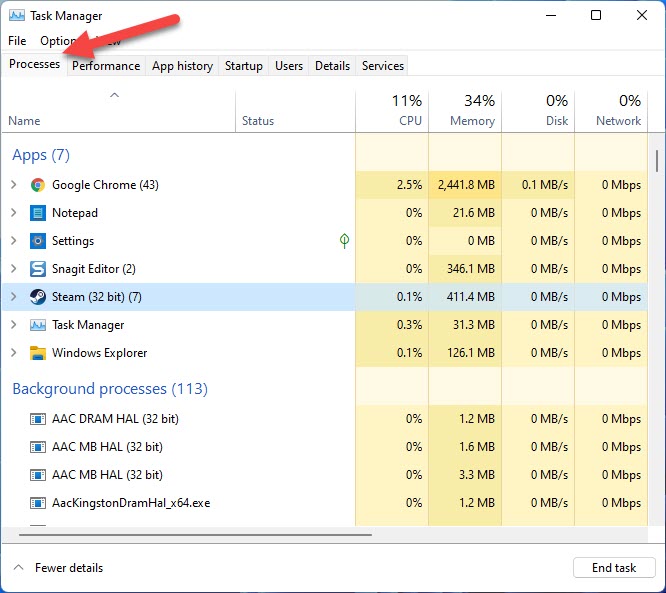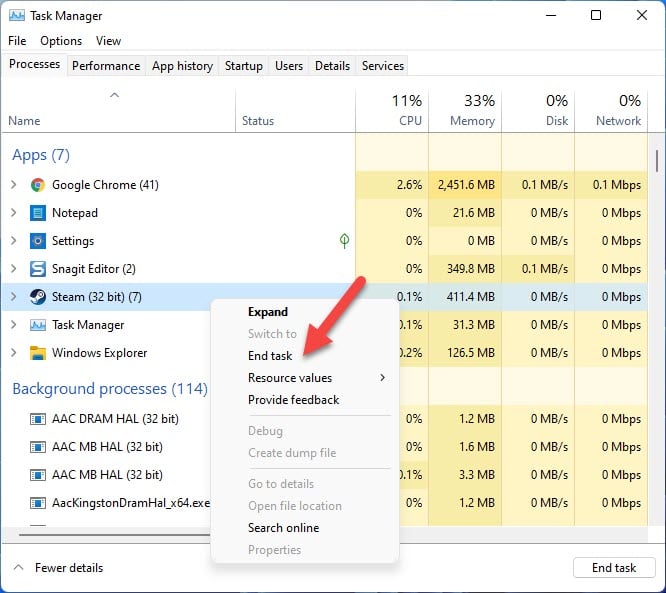How To Fix Elden Ring Won’t Update Issue
Are you experiencing the Elden Ring won’t update issue on the Steam platform? There are several factors that can cause this issue such as an internet connection issue, server problem, or corrupted game file. To fix this, you will need to perform several troubleshooting steps.
Elden Ring is a dark souls like action role playing game developed by FromSoftware and published by Bandai Namco Entertainment. It’s available for different platforms such as the Microsoft Windows, PlayStation 4, PlayStation 5, Xbox One, and the Xbox Series X/S. The game focuses on exploration and combat. Your character goes on a quest to explore the Lands Between to find the Great Runes, restore the Elden Ring, and become the Elden Lord.
How do I force Elden Ring to update?

One issue that you might experience when playing the PC version of Elden Ring is when you can’t seem to get the latest update. Various updates have already been released since the game has been released such as the latest patch for unrecognized controllers, graphics card fix for slow performance, bug where the game quits when in battle with the Fire Giant, as well as fixes to saved data problems.
Some of the common factors that can cause this problem are as follows:
- Glitch in the Steam client.
- Auto update of game not set
- Internet connection problem
- Corrupted game files
- Game needs to be reinstalled
Here’s what you need to do to fix this problem.
Before proceeding you should first make sure that your PC meets the necessary system requirements to play the game.
Minimum system requirements:
- OS: Windows 10
- Processor: INTEL CORE I5-8400 or AMD RYZEN 3 3300X
- Memory: 12 GB RAM
- Graphics: NVIDIA GEFORCE GTX 1060 3 GB or AMD RADEON RX 580 4 GB
- DirectX: Version 12
- Storage: 60 GB available space
- Sound Card: Windows Compatible Audio Device
Recommended system requirements:
- OS: Windows 10/11
- Processor: INTEL CORE I7-8700K or AMD RYZEN 5 3600X
- Memory: 16 GB RAM
- Graphics: NVIDIA GEFORCE GTX 1070 8 GB or AMD RADEON RX VEGA 56 8 GB
- DirectX: Version 12
- Storage: 60 GB available space
- Sound Card: Windows Compatible Audio Device
Solution 1: Force close the Steam client
The first thing you will need to do in this case is to restart the Steam client since there’s a possibility that this problem is caused by a glitch in the client. Closing the Stream client then opening it again will refresh it, remove any corrupted temporary data in the client, and usually fix this particular problem.
Time needed: 2 minutes.
Force quit the Steam client
- Right click the Start button.
This can be found on the lower left side of the Windows screen.
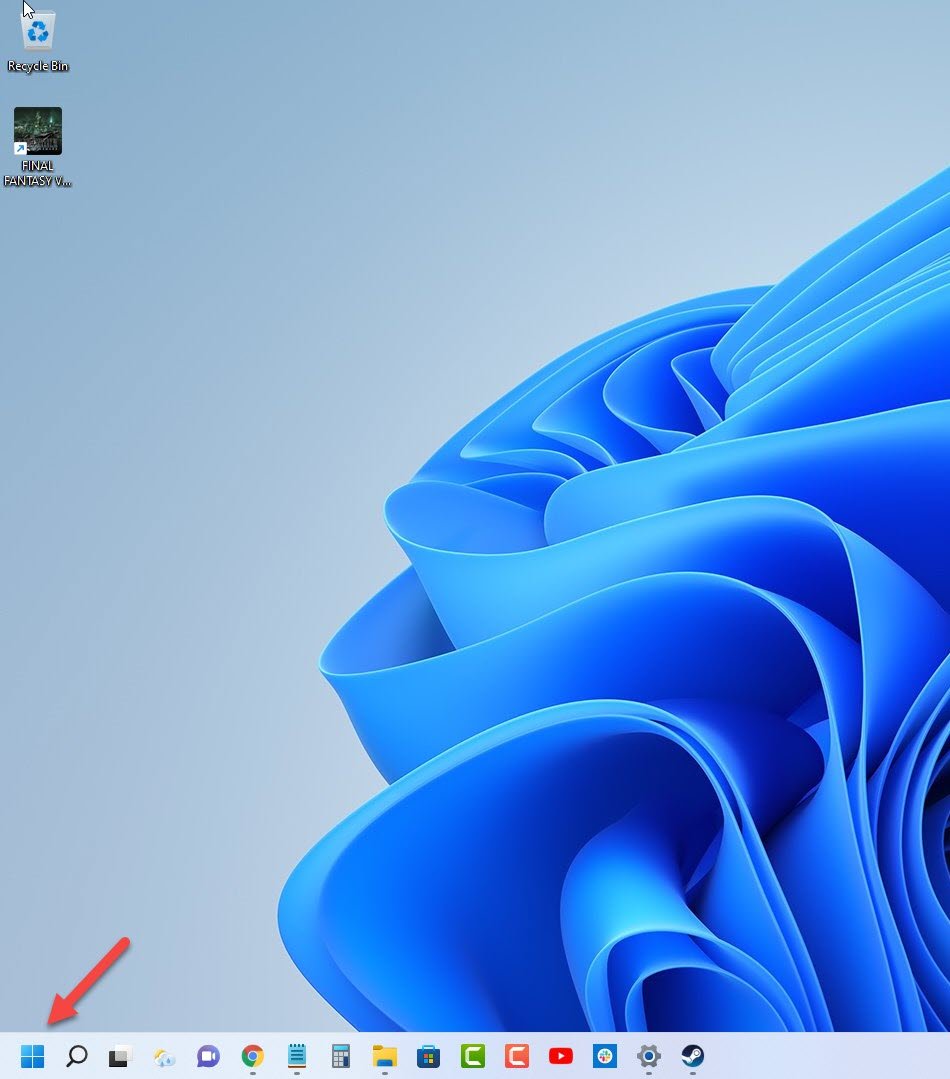
- Click Task Manager.
This will open the Windows task manager.

- Click More details.
This can be found on the lower left side of Windows task manager.

- Click the Processes tab.
This can be found on top of Windows task manager.

- Right click the Steam client then select end task.
This will close the Steam client.

Try starting the Steam client again then check if the latest update will download.
Solution 2: Enable auto updates of Elden Ring from the Steam client
You should check if the game is set to get any new updates automatically. This allows the game to be updated automatically once any new update is released.
Always keep Elden Ring updated
- Open the Steam client.
- Click the Steam Library tab.
- Right click Elden Ring then click on Properties.
- Click the Updates tab.
- Under Automatic updates choose Always keep this game updates.
- Click the Betas tab.
- Under Select the beta you would like to opt into choose None.
Restart the Steam client then check if an update to Elden Ring is available for download.
Solution 3: Check your PC internet connection
You won’t be able to download any new game updates if your computer does not have any internet connection. There’s also a chance that the update won’t download if your internet connection is slow.
You need to make sure that your computer has a good internet connection. You can do this by running a speed test using some of the popular online websites such as speedtest.net. Your download and upload speed result should match what you are subscribing for from your internet service provider.
If you have a poor internet connection then you can check if it is caused by your networking equipment by following these steps:
- Turn off your computer.
- Unplug your Modem and Router from the power source.
- Wait for a minute then plug your modem and router back into the power source.
- Wait until the lights turn back on.
- Turn on your computer.
- Reconnect your computer to the internet.
- If the internet connection still does not improve then you should contact your ISP.
Solution 4: Verify the integrity of the Elden Ring game files
If your Elden Ring installation has corrupted or missing game files then it’s very likely that you won’t be able to get the latest updates. In order to fix this you will need to verify the integrity of the game files using the Steam client. Any missing file or corrupted game cache will be replaced with new ones downloaded from the servers.
Verifying integrity of the game files
- Open the Steam client.
- Click on your Steam Library.
- Find Payday 2 then right click it then click on Properties.
- On the new window that appears click on Local Files.
- Click Verify integrity of game files…
Once this process has completed try to launch Elden Ring then check if you can download the latest update.
Solution 5: Reinstall Elden Ring
If the game still does not update at this point then I suggest you uninstall Elden Ring then install it again. This will completely remove any traces of the game from your computer then replace it with a fresh version.
Uninstall Elden Ring
- Open the Steam Client.
- Go to the Library tab.
- Right click on Elden Ring then click on Manage then uninstall.
- Click on Uninstall again to uninstall the game.
Install Elden Ring
- Open the Steam Client.
- Go to the Library tab.
- Right click on Elden Ring then click on install.
- Click next to proceed with the installation..
After the installation try checking if the game crashing issue still occurs.
Feel free to visit our YouTube channel for additional troubleshooting guides on various devices.