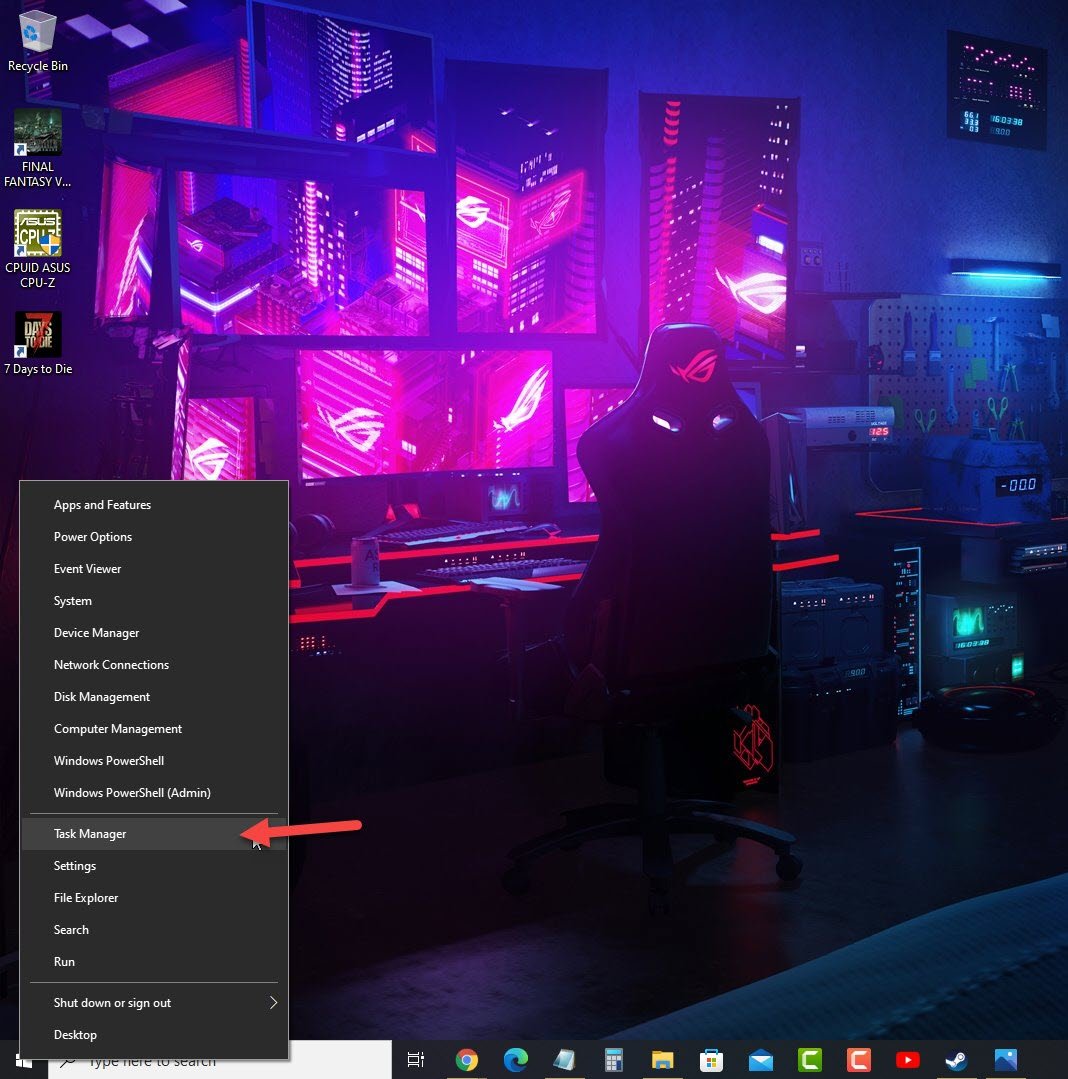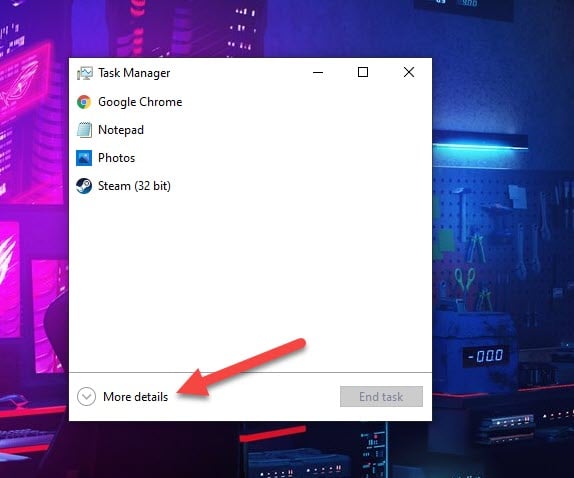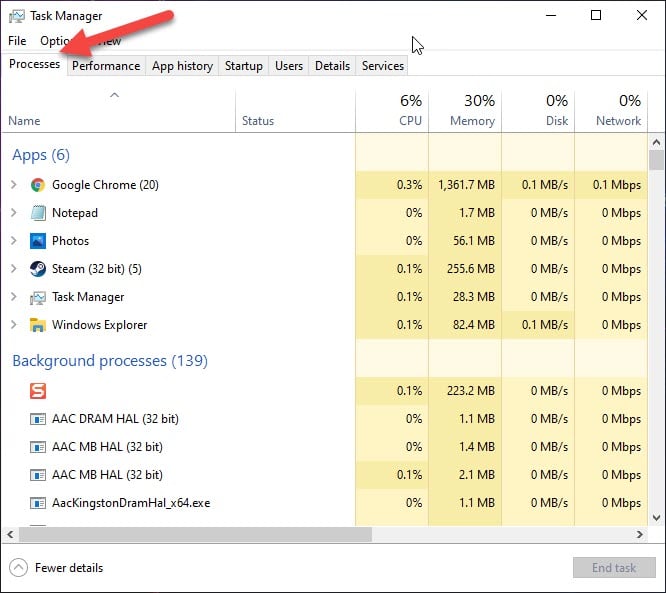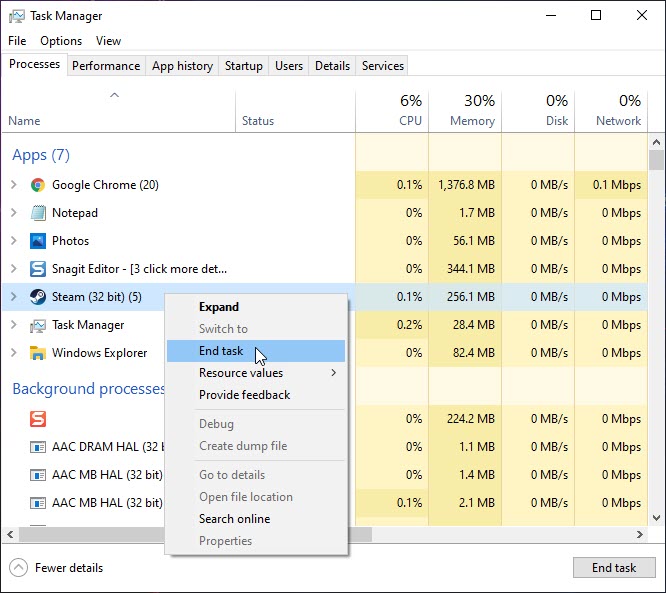How To Fix Elden Ring Won’t Download Issue
There are several factors that can cause download problems with the Steam version of Elden Ring. This can be due to an internet connection issue, game files bug, or even issues with the Steam servers. In order to fix this you will need to perform several troubleshooting steps.
Elden Ring is the latest open world Dark Souls like action role playing game developed by FromSoftware and published by Bandai Namco that’s currently available for Microsoft Windows, PlayStation 4, PlayStation 5, Xbox One, and the Xbox Series X/S platforms. It has a stunning graphics quality and a great storyline. Your character plays the role of one of the Tarnished who is called back to Lands Between with the mission of repairing the Elden Ring and becoming the next Elden Lord. Since this is a Dark Souls like game expect to die a lot during boss fights.
What to do when Elden Ring won’t download or install completely
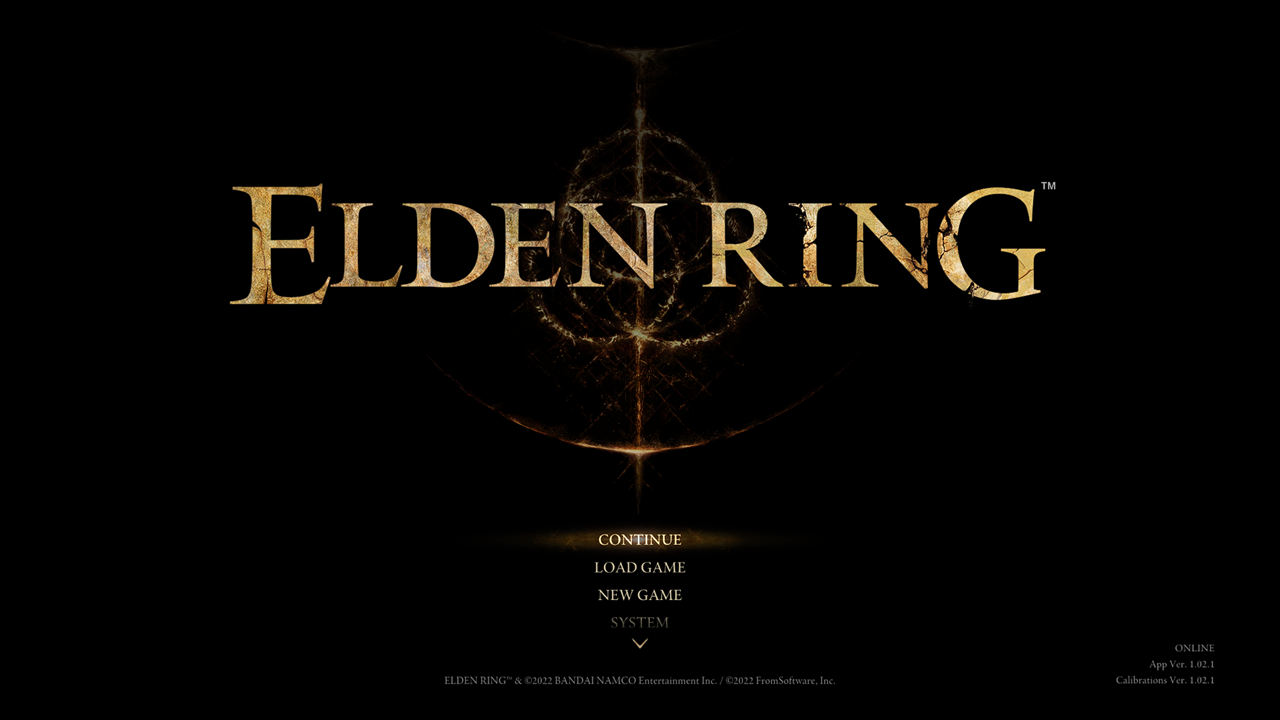
So you’re excited to play Elden Ring however when you try getting it on Steam you are unable to download the full game. This could be caused by a number of reasons such as a slow or no internet connection, a problem with the Steam client, or even an issue with the game server.
Here are the general troubleshooting steps you need to do to fix Elden Ring not downloading problem.
One pre-requisite to playing Elden Ring is to make sure that your computer meets the necessary hardware requirements to play the game.
Minimum system requirements:
- OS: Windows 10
- Processor: INTEL CORE I5-8400 or AMD RYZEN 3 3300X
- Memory: 12 GB RAM
- Graphics: NVIDIA GEFORCE GTX 1060 3 GB or AMD RADEON RX 580 4 GB
- DirectX: Version 12
- Storage: 60 GB available space
- Sound Card: Windows Compatible Audio Device
Recommended system requirements:
- OS: Windows 10/11
- Processor: INTEL CORE I7-8700K or AMD RYZEN 5 3600X
- Memory: 16 GB RAM
- Graphics: NVIDIA GEFORCE GTX 1070 8 GB or AMD RADEON RX VEGA 56 8 GB
- DirectX: Version 12
- Storage: 60 GB available space
- Sound Card: Windows Compatible Audio Device
Solution 1: Restart the Steam client
The first thing you will want to do in this case is to exit out of the Steam client then start it again. This will refresh its connection to the Steam server and will usually fix any download issues caused by a temporary software glitch. It’s best to do this from the Task Manager.
Time needed: 2 minutes.
Force close Steam
- Right click the Start button.
This can be found on the lower left side of the screen.
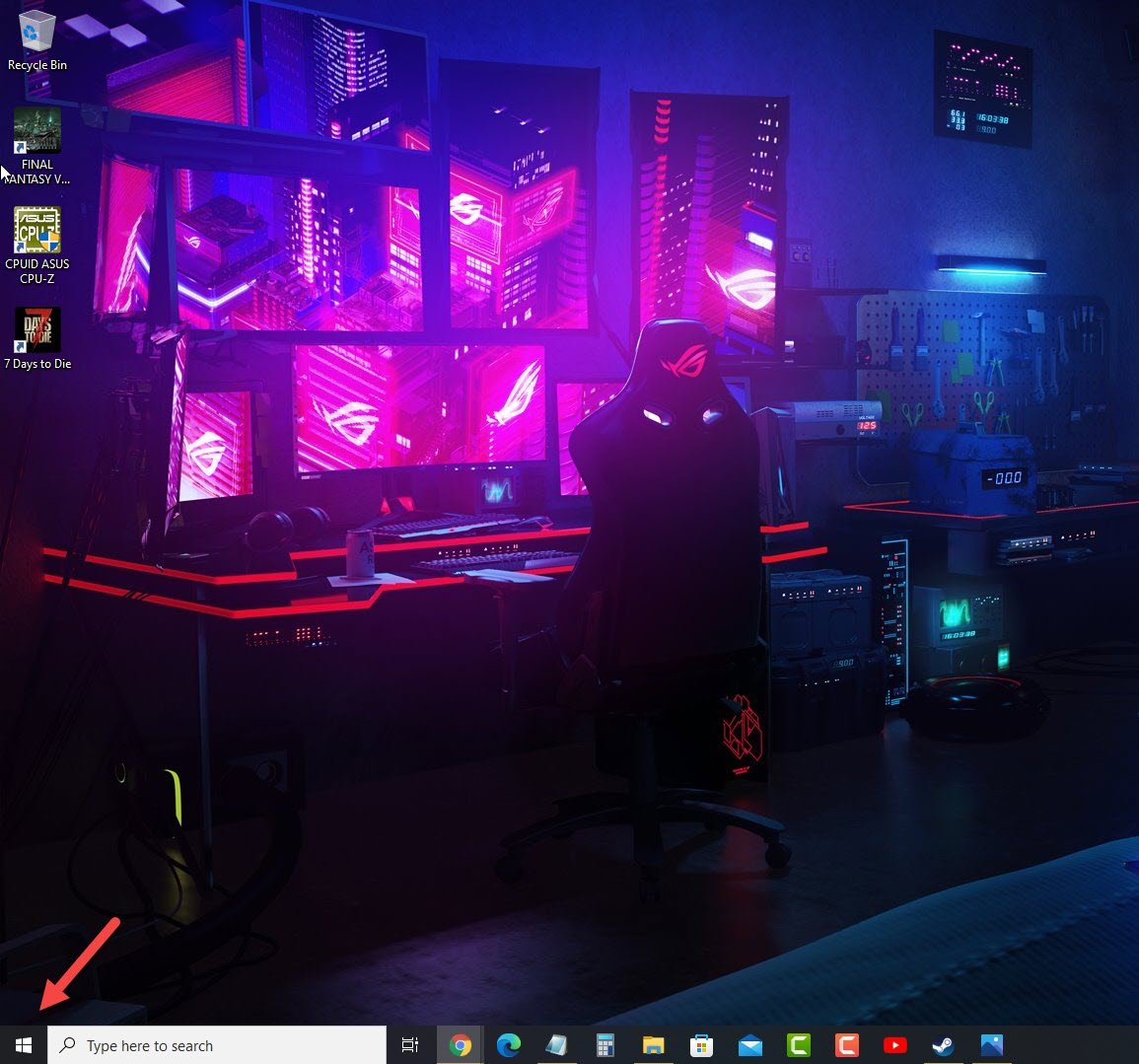
- Click on Task Manager.
This will open the Task Manager Window.

- Click on More Details.
This can be found on the lower left side of the Task Manager window.

- Click on the Processes tab.
This can be found on top of the Task Manager window.

- Right click Steam then click on End task.
This will end the Steam client from running.

Try starting Steam again then check if you are able to download Elden Ring.
Solution 2: Check your internet connection
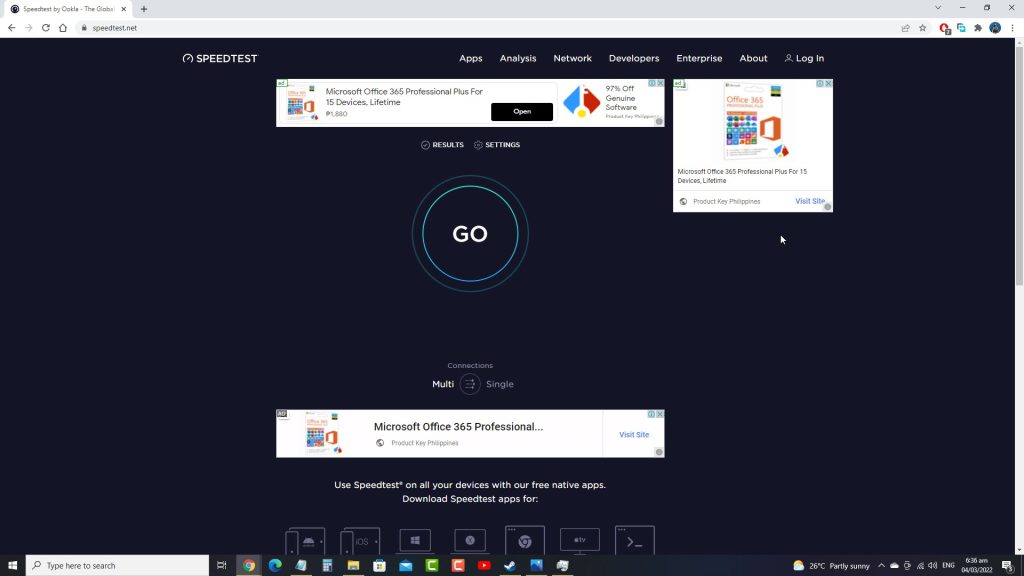
You won’t be able to download Elden Ring if your internet connection is slow or if your computer has no connection at all. The next method is to check the status of your connection by using some of the popular online speed test sites such as speedtest.net.
Running a speed test
- Open your favorite browser then go to speedtest.net.
- Click on the Go button.
- Wait for the results then take not of your download and upload speeds.
Your download and upload speeds should match what you are subscribing for from your internet service provider. Double check the data you got from the speed test and compare this with your subscription package.
The higher your download speed the quicker it is to download a game from Steam. If there are issues with your internet connection then you can do the usual network troubleshooting steps.
- Turn off your computer.
- Unplug your Modem and Router from the power source.
- Wait for a minute then plug your modem and router back into the power source.
- Wait until the lights turn back on.
- Turn on your computer.
- Reconnect your computer to the internet.
If this does not fix your internet problem then you should contact your ISP regarding this matter.
Solution 3: Change the Steam download region
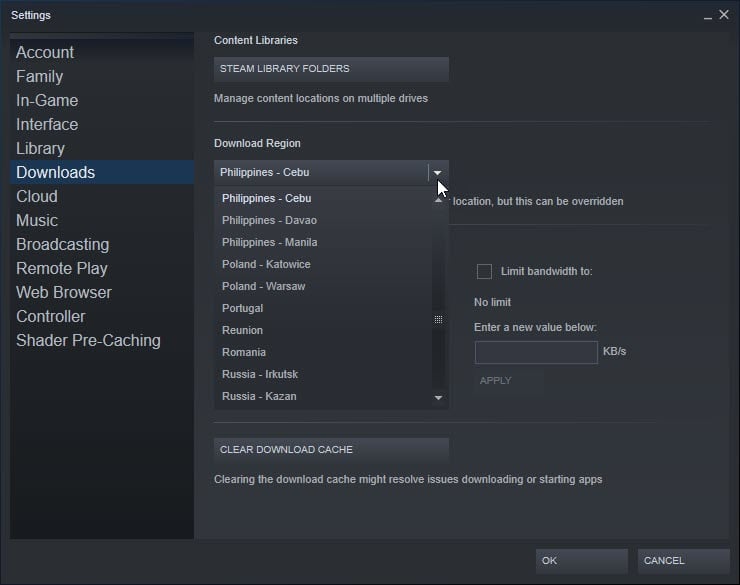
Steam has several servers located around the world to make it easier for subscribers to download their games. Always choose the server nearest your location to lessen the amount of time to download the game files.
In case you have already chosen the nearest server and Elden Ring still does not download then try choosing the next nearest server on the list.
Changing download region
- Open the Steam client.
- Click on Steam located on the top left side of the client.
- Click on Settings.
- Click on Downloads from the left pane.
- Change the Download region then click on the Ok button.
Try checking if this fixes the problem.
Solution 4: Clear the Steam client download cache
If your Steam client has downloaded corrupted game files then it’s likely that your Elden Ring download will not be completed. You will need to remove these game files then check if the problem still occurs.
Clear download cache
- Open the Steam client.
- Click on Steam located on the top left side of the client.
- Click on Settings.
- Click on Downloads from the left pane.
- Click Clear Download cache.
- Click Ok.
- Try checking if the game installation will proceed this time.
Solution 5: Repair the Steam library folder
There are instances when the problem is caused by issues on your computer’s Steam library folder. You should try repairing this folder then check if this fixes the problem.
Repairing Steam library folder
- Open the Steam client.
- Click on Steam located on the top left side of the client.
- Click on Settings.
- Click on Downloads from the left pane.
- Select Steam library folders.
- Find Steamlibrary then click on its setting (three dots).
- Click Repair folder and wait for the process to complete.
What to do when Elden Ring does not update
If you are stuck with an older version of the game and are unable to get the latest version due to an installation error then here’s what you need to do.
Have Elden Ring download the update automatically
There is a setting the Steam client that allows you to download the game update automatically. Make sure that this is set accordingly.
- Open the Steam client.
- Click on the Steam Library tab.
- Find Elden Ring then right click it.
- Click Elden Ring Properties.
- Click Updates.
- Make sure to select always keeps this game updated under the Automatic updates field.
Close other running applications
You should try closing other running applications such your browser, other PC games, or Word and Excel applications when you download Elden Ring. This ensures that the game will get the maximum CPU, GPU, and RAM system resources.
- Right click on the Start button
- Open Task Manager.
- Make sure to click on More details found at the bottom left part of the window if it appears.
- Click on the Processes tab.
- Right click on the apps running and select End task. Do this for all apps except Elden Ring and Steam.
Update your GPU drivers
There’s a possibility that an incompatible GPU driver is preventing the game from being downloaded or updated. Try checking if any new drivers are available and download it accordingly. The latest drivers will have several performance enhancements as well as bug fixes that could address this issue.
- Right click on the Start button.
- Click on Device Manager.
- Click the arrow before Display adapters.
- Right click on the selected graphics card then choose Update driver.
- Select Search automatically for drivers.
You can also update the GPU drivers using the Nvidia GeForce Experience app if you have an Nvidia card or the Radeon Software if you are using a Radeon card.
Check for any pending Windows updates
Make sure you have the latest Windows updates installed as this will have several performance enhancements, features, as well as bug fixes.
- Click the Start button.
- Click on Settings.
- Click on Update & Security.
- Click on Check for Updates.
- After downloading and installing the new updates restart your computer.
Verify the integrity of game files
There’s a possibility that the problem is being caused by a corrupted or missing game files. To fix, this you need to verify the integrity of the game using the Steam client. If any files are missing or corrupted they will automatically be replaced with new ones.
- Open the Steam client.
- Click on Library.
- Find Elden Ring then right click it then click on Properties.
- On the new window that appears click on Local Files.
- Click Verify integrity of game files…
Feel free to visit our YouTube channel for additional support and troubleshooting guides on various devices.