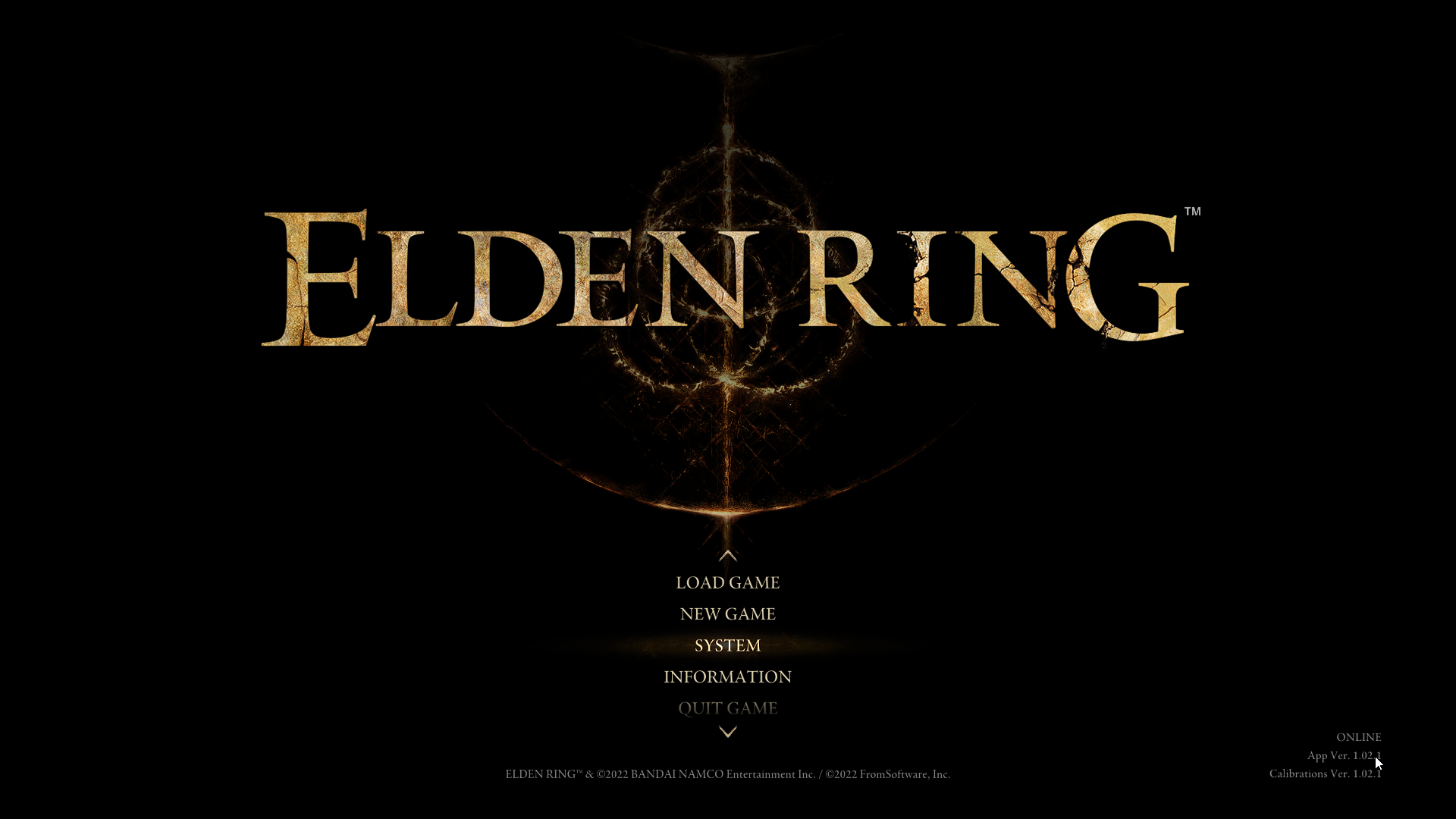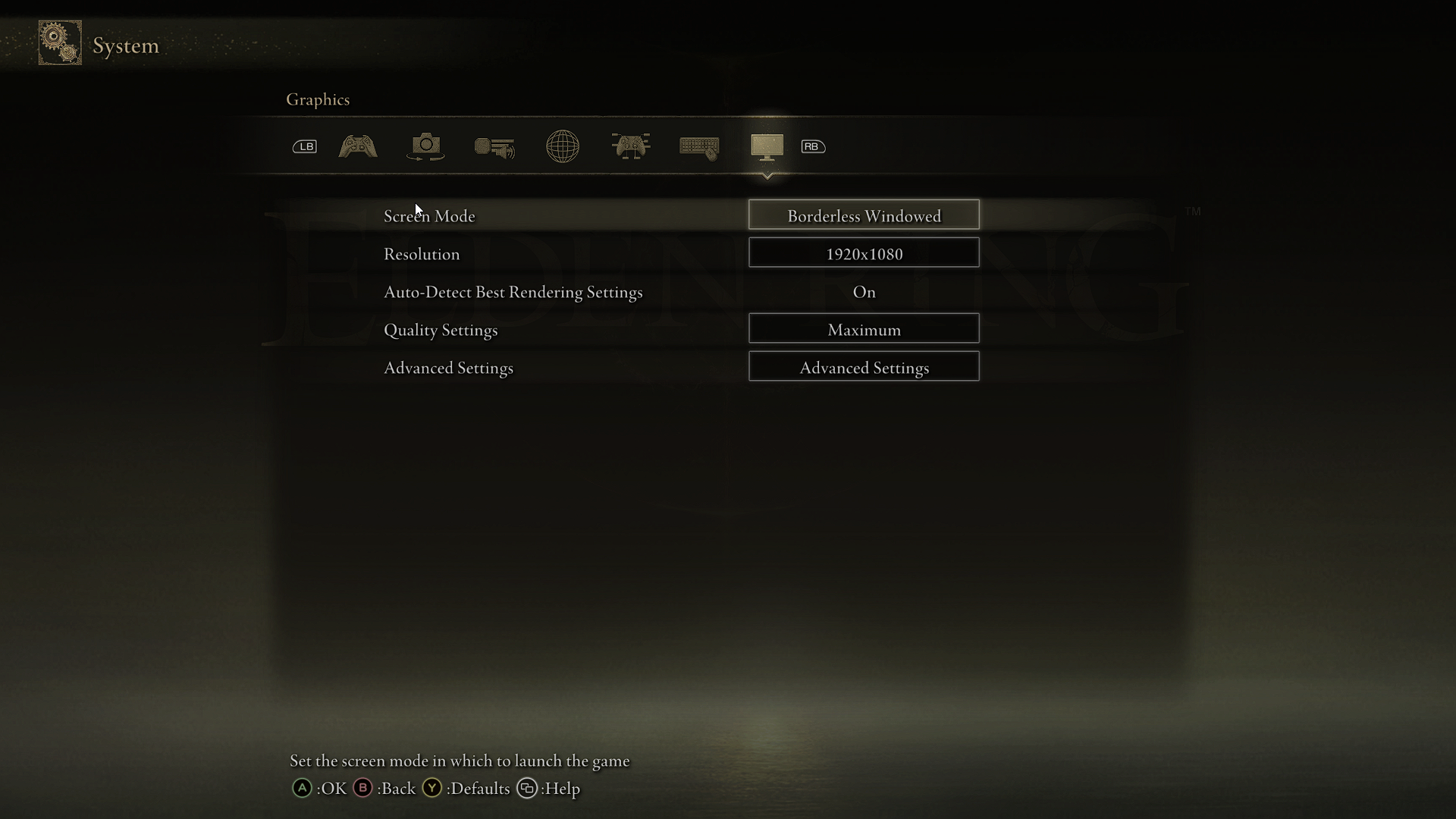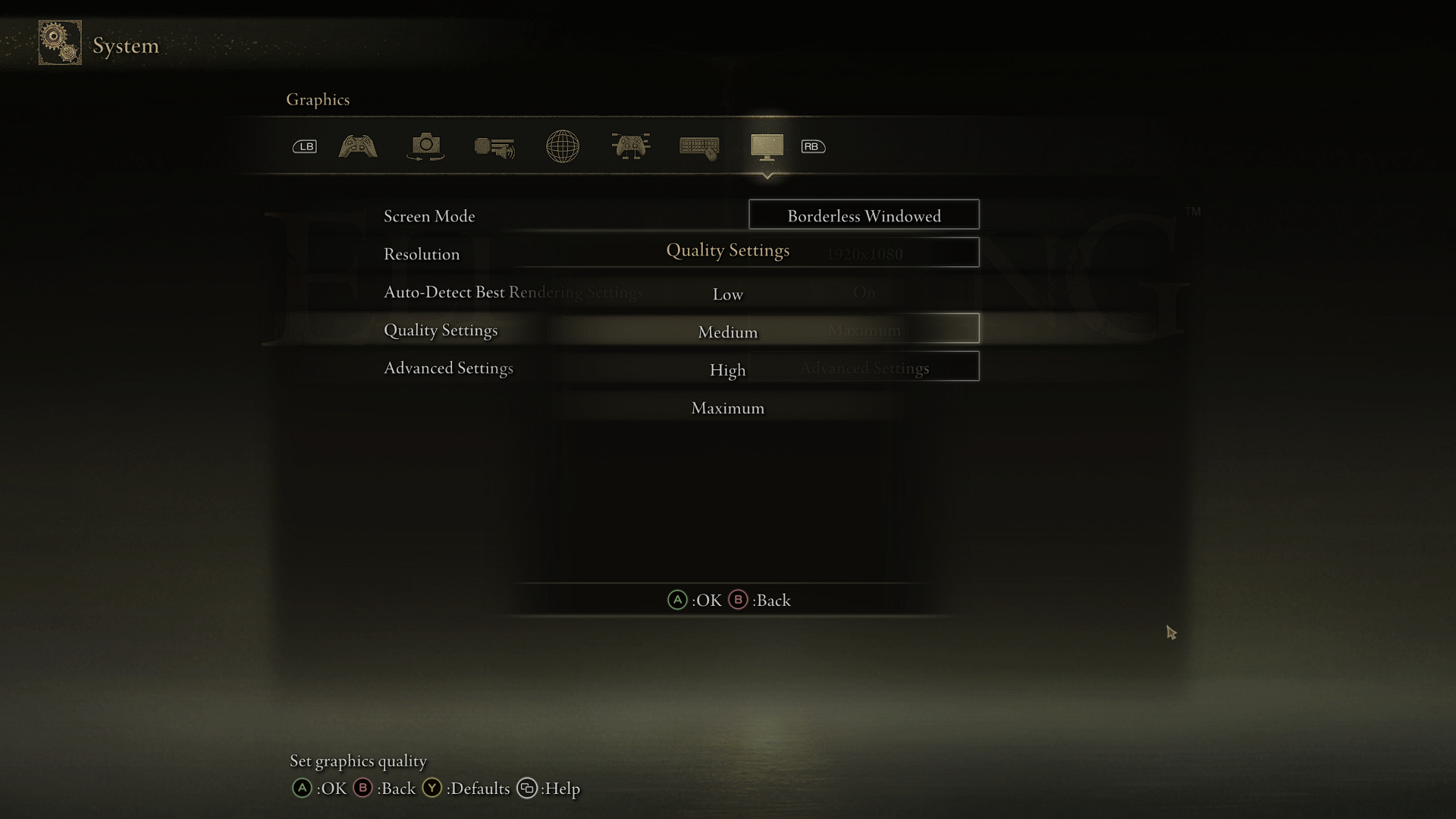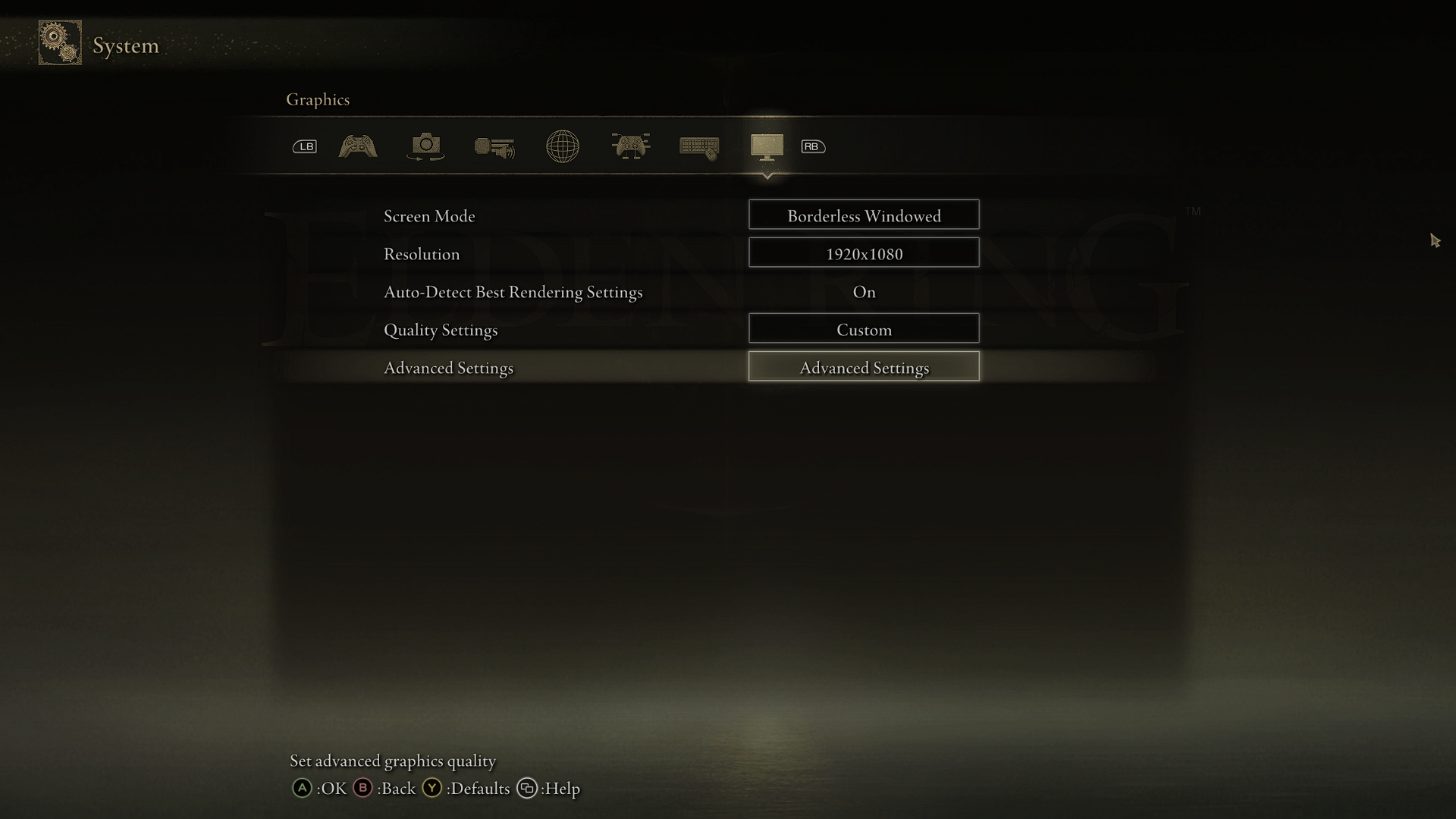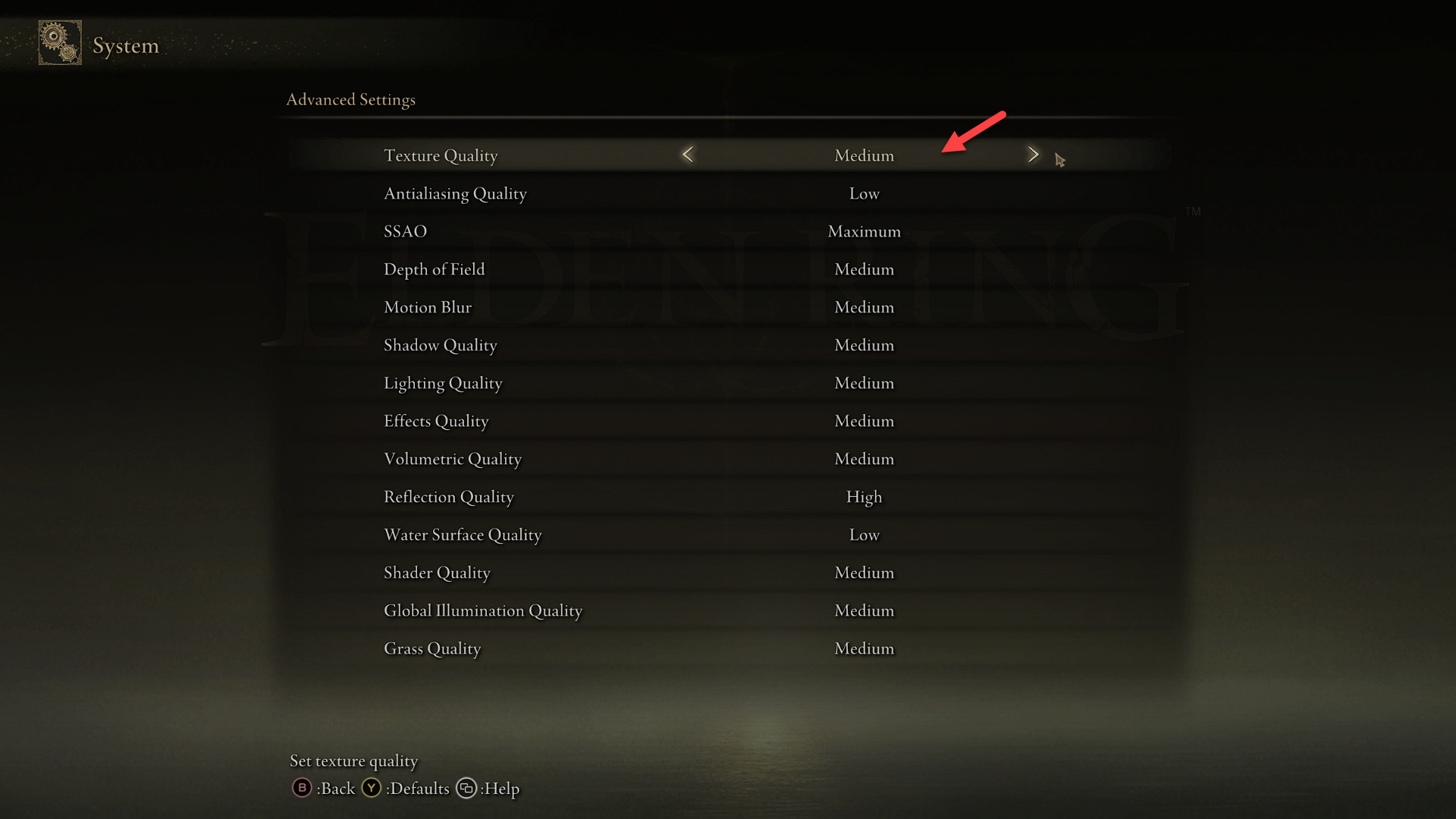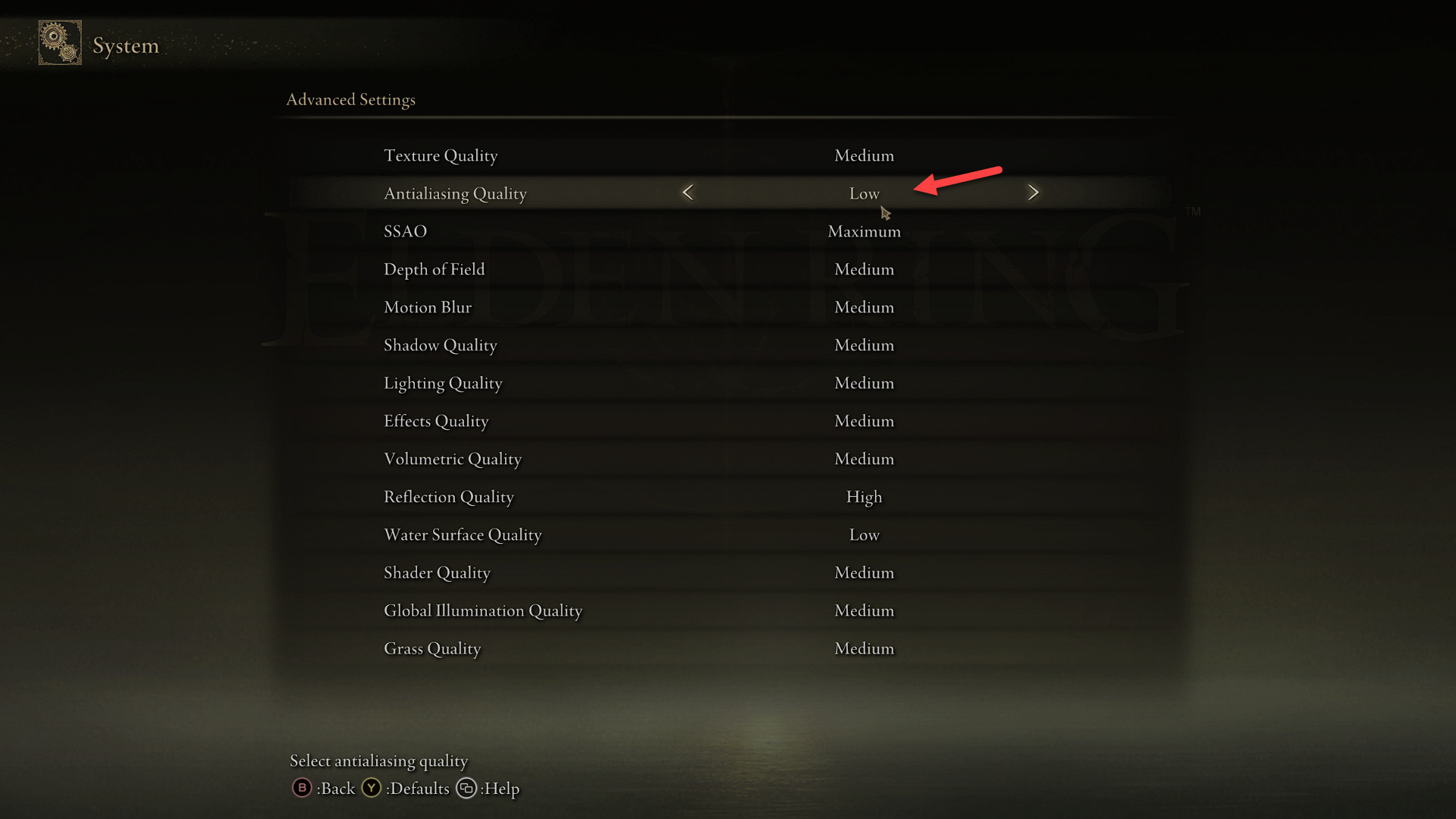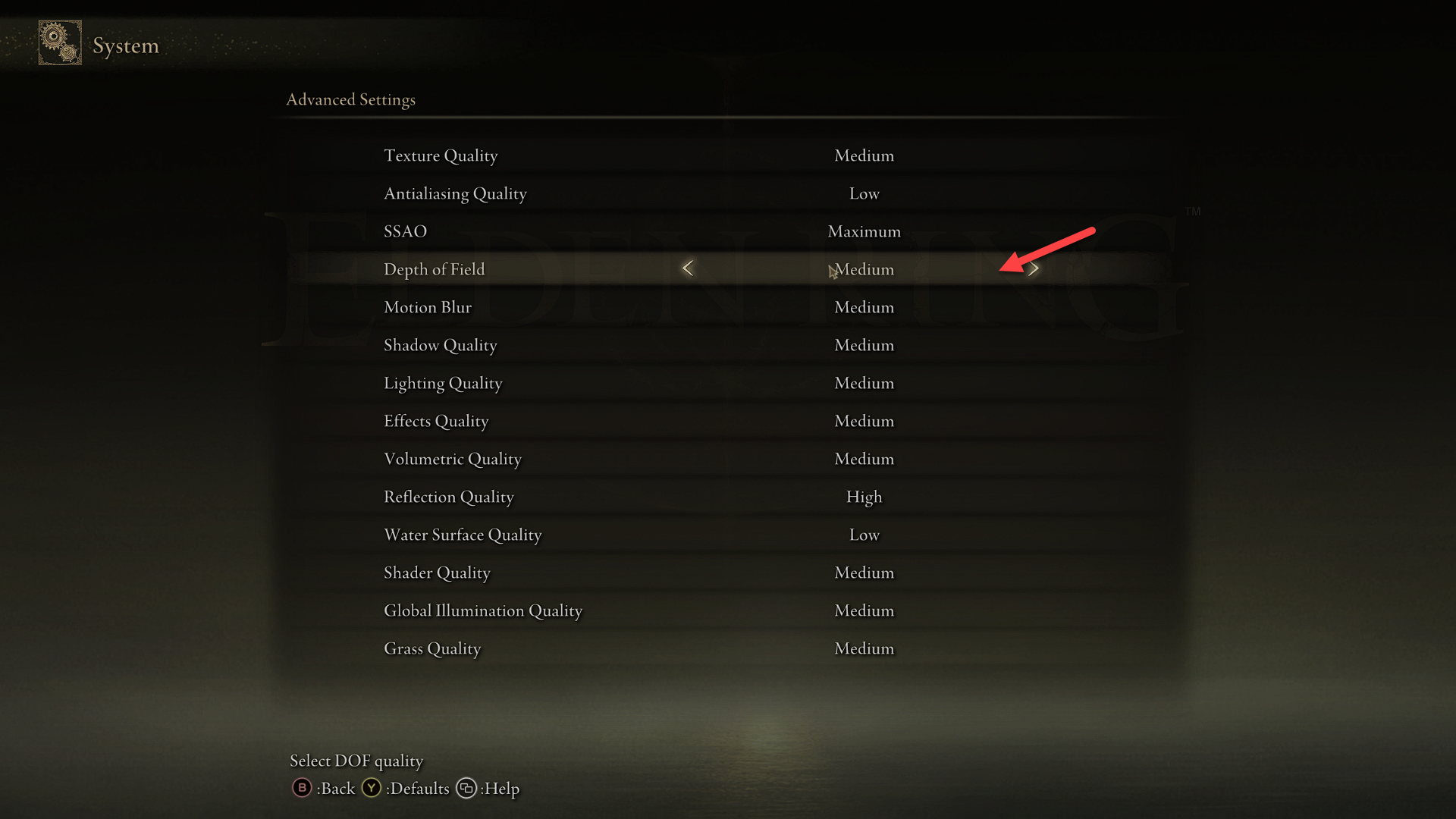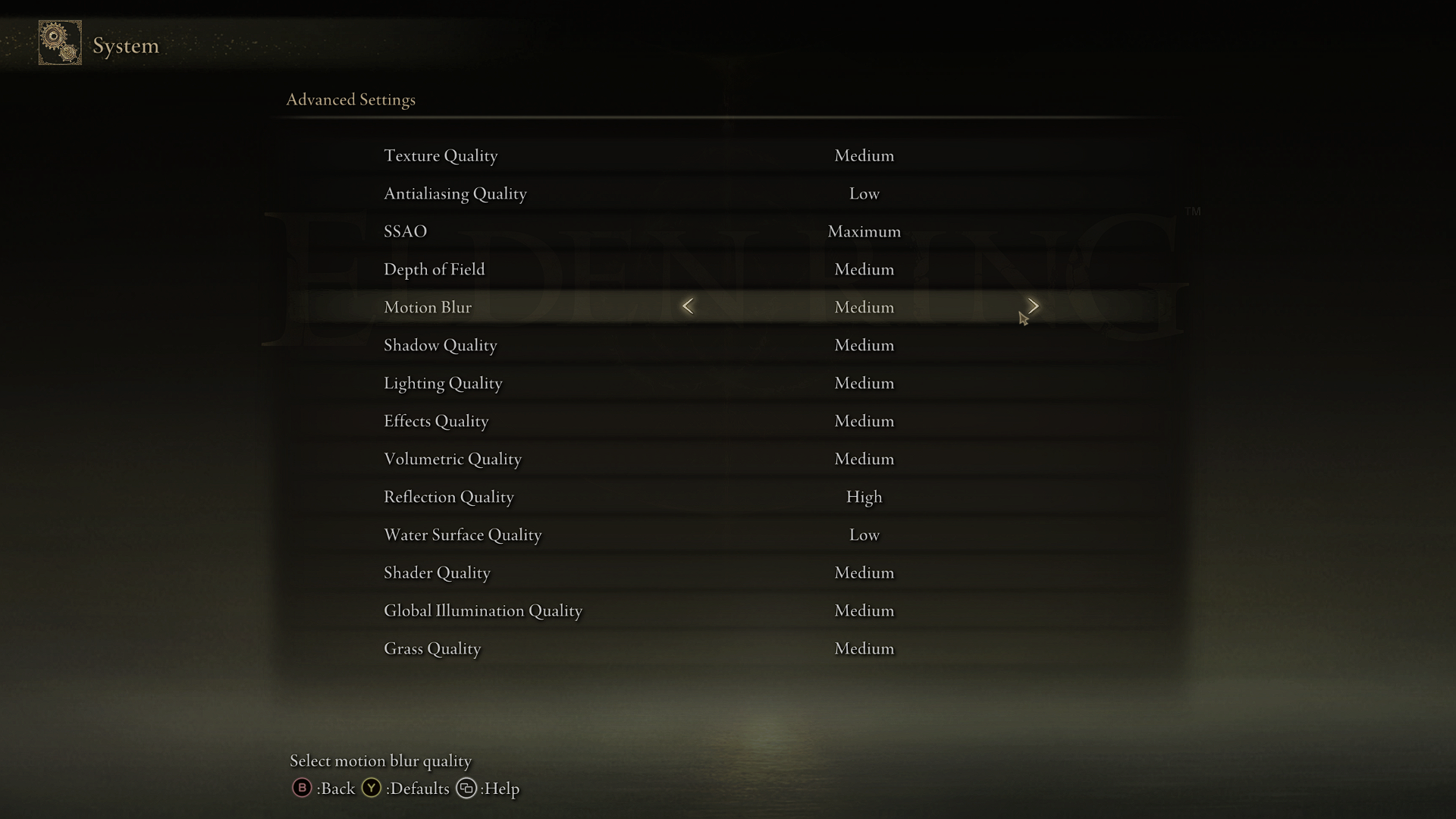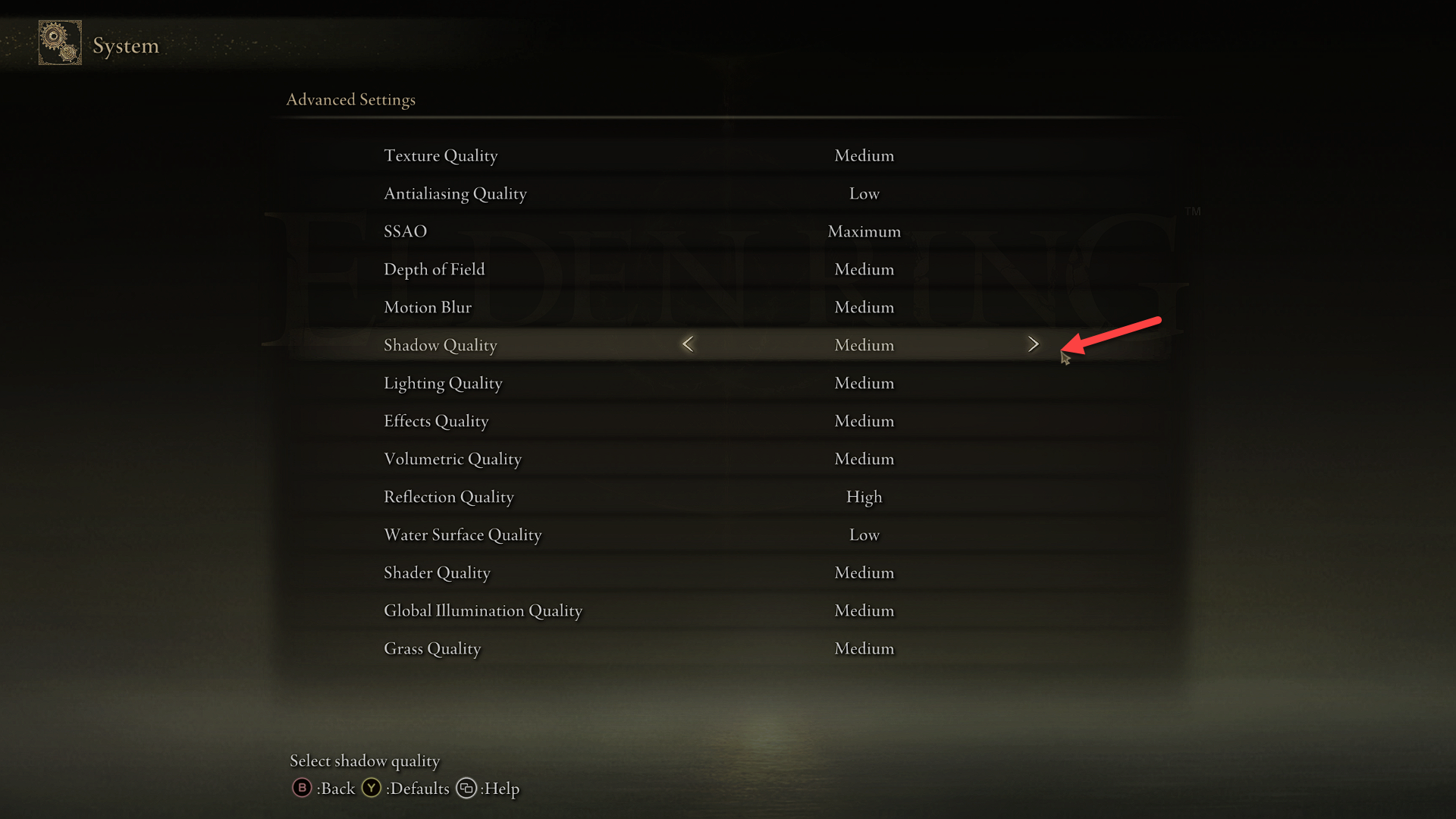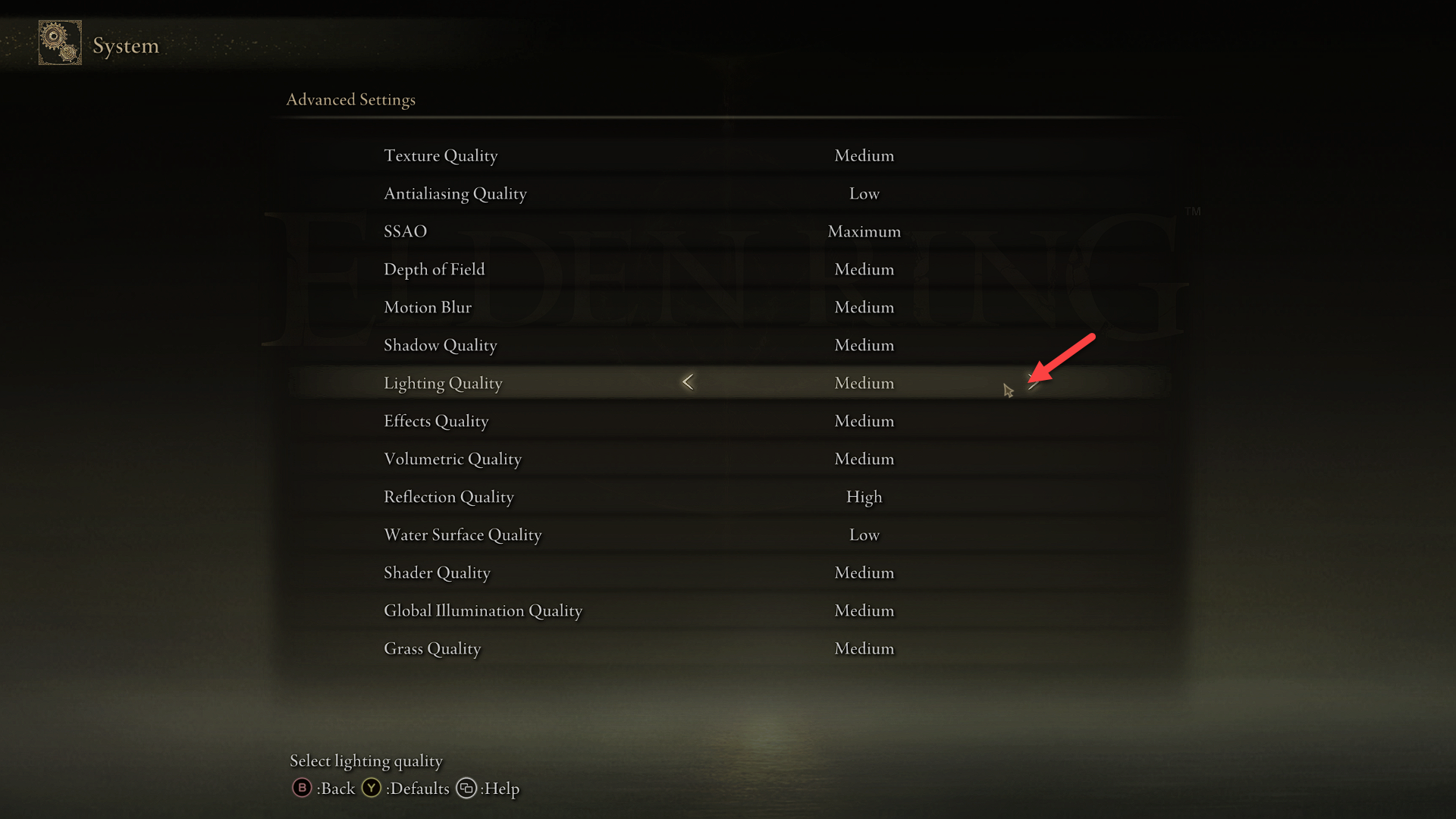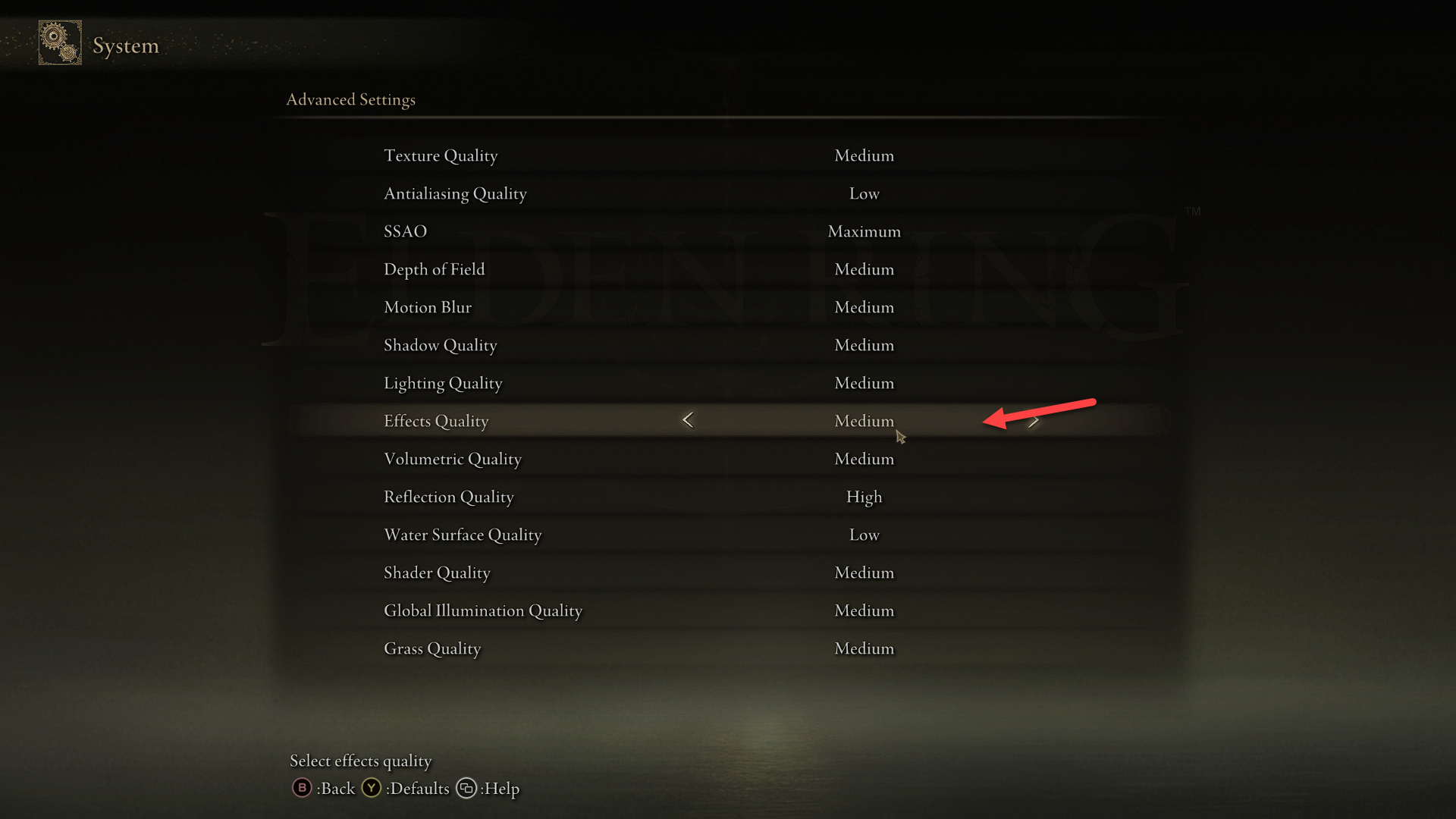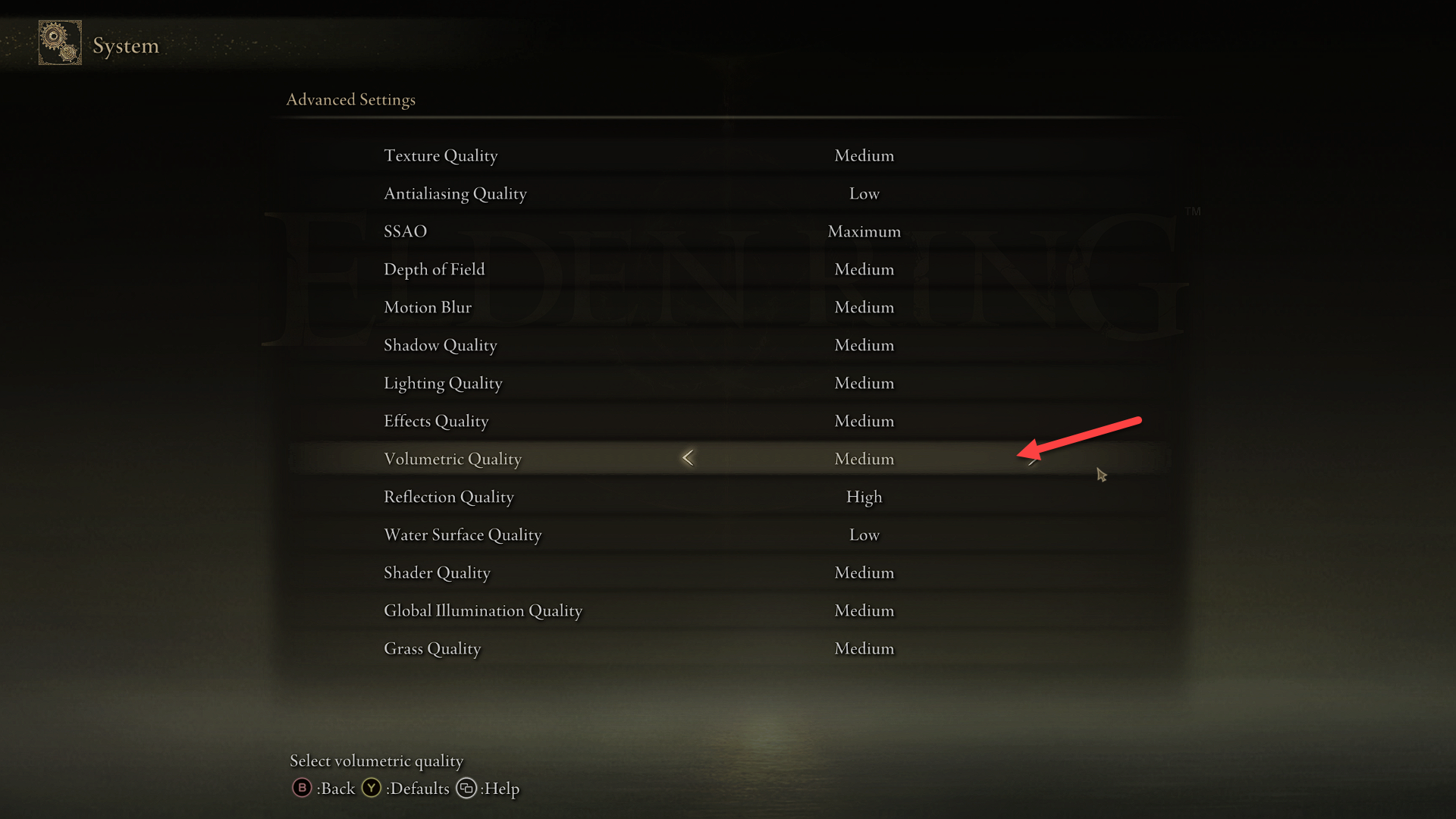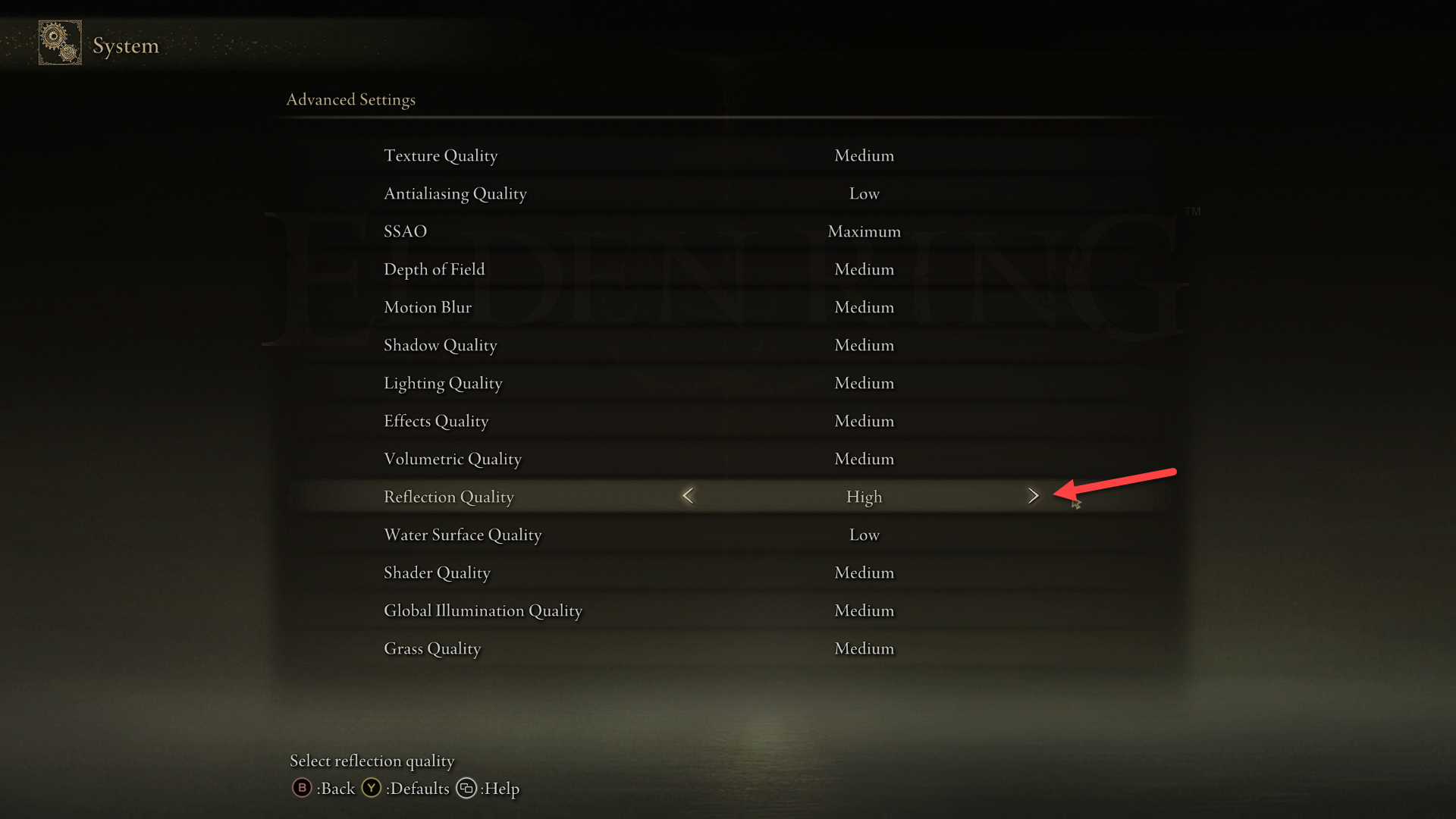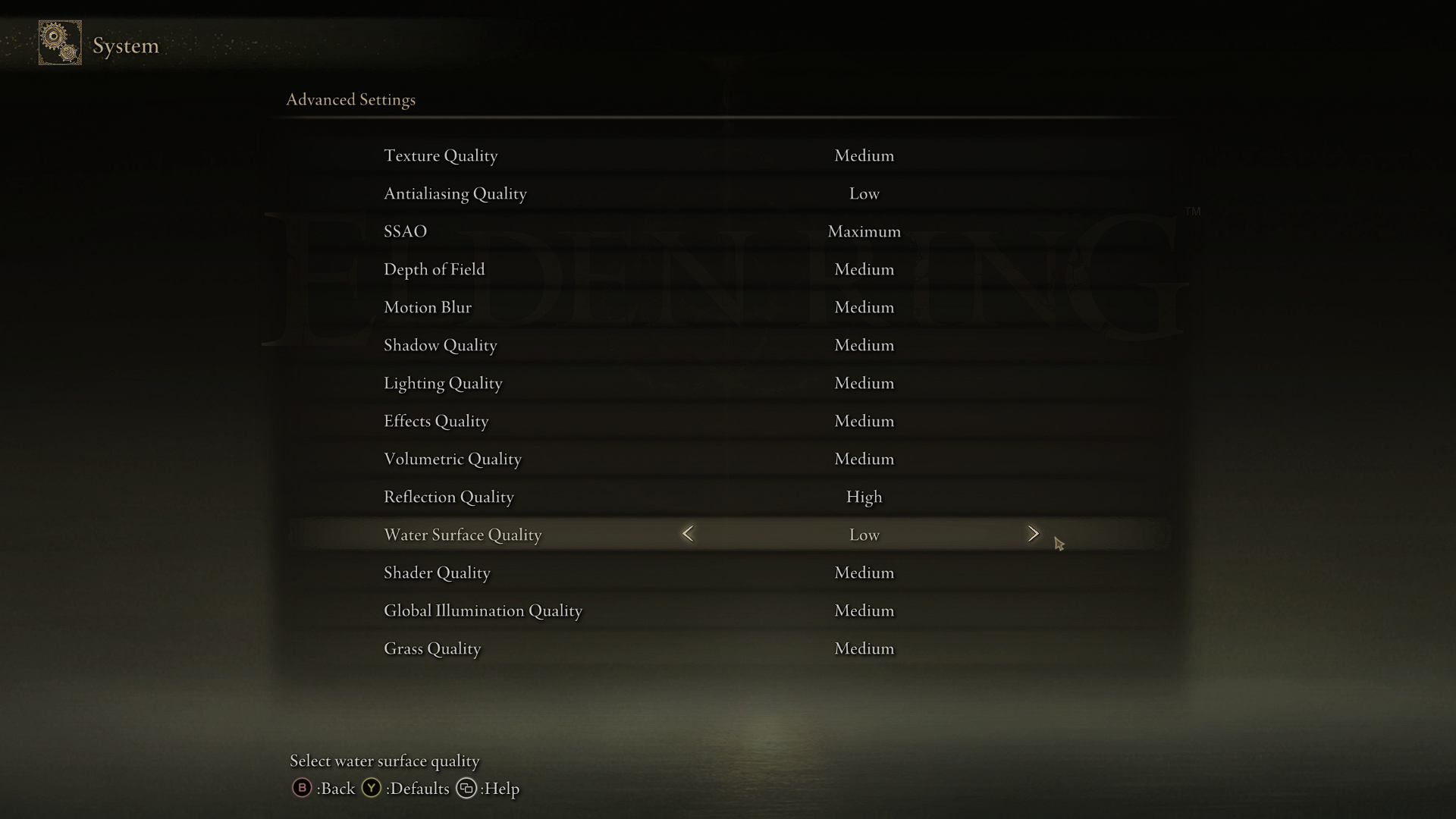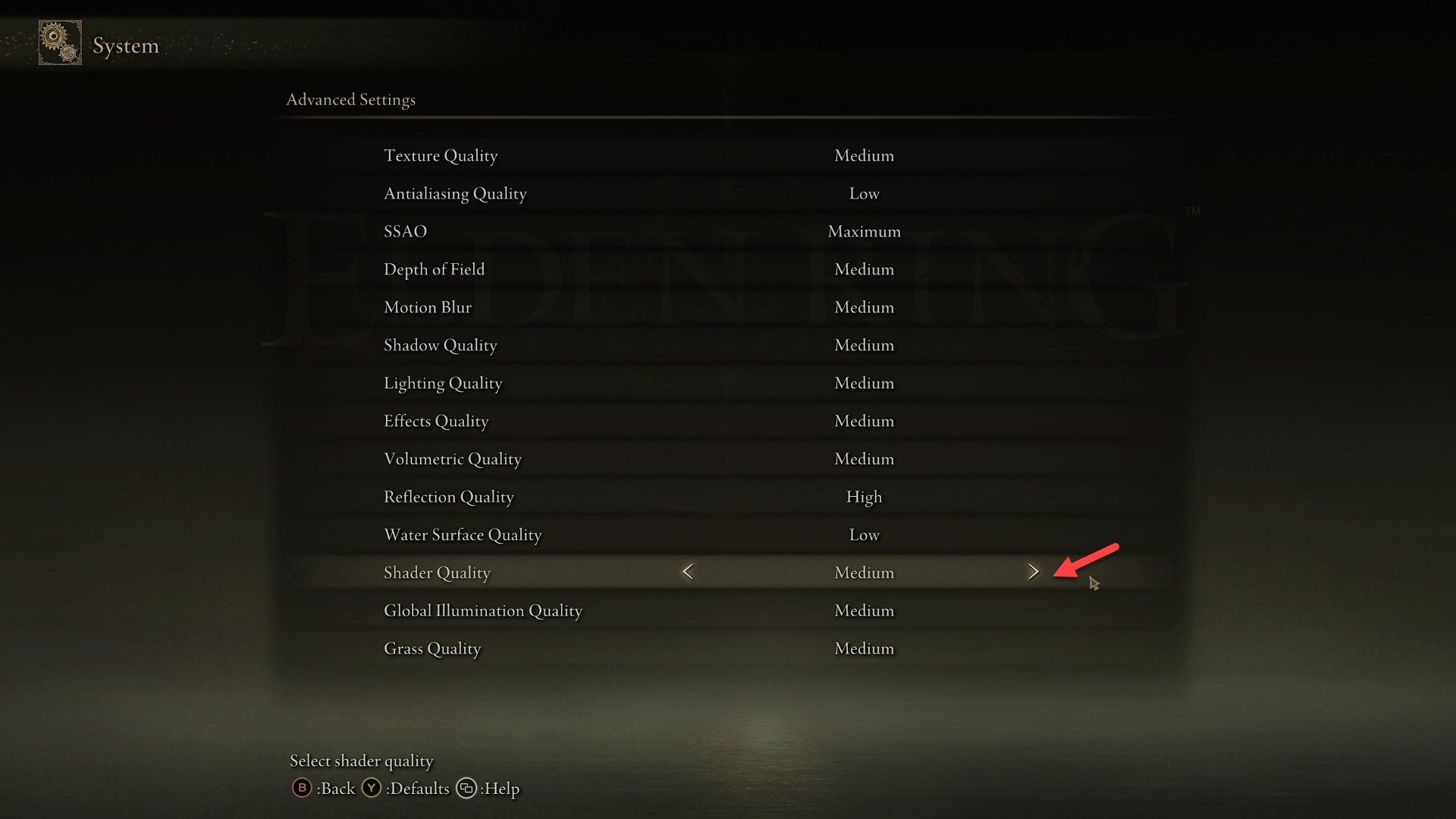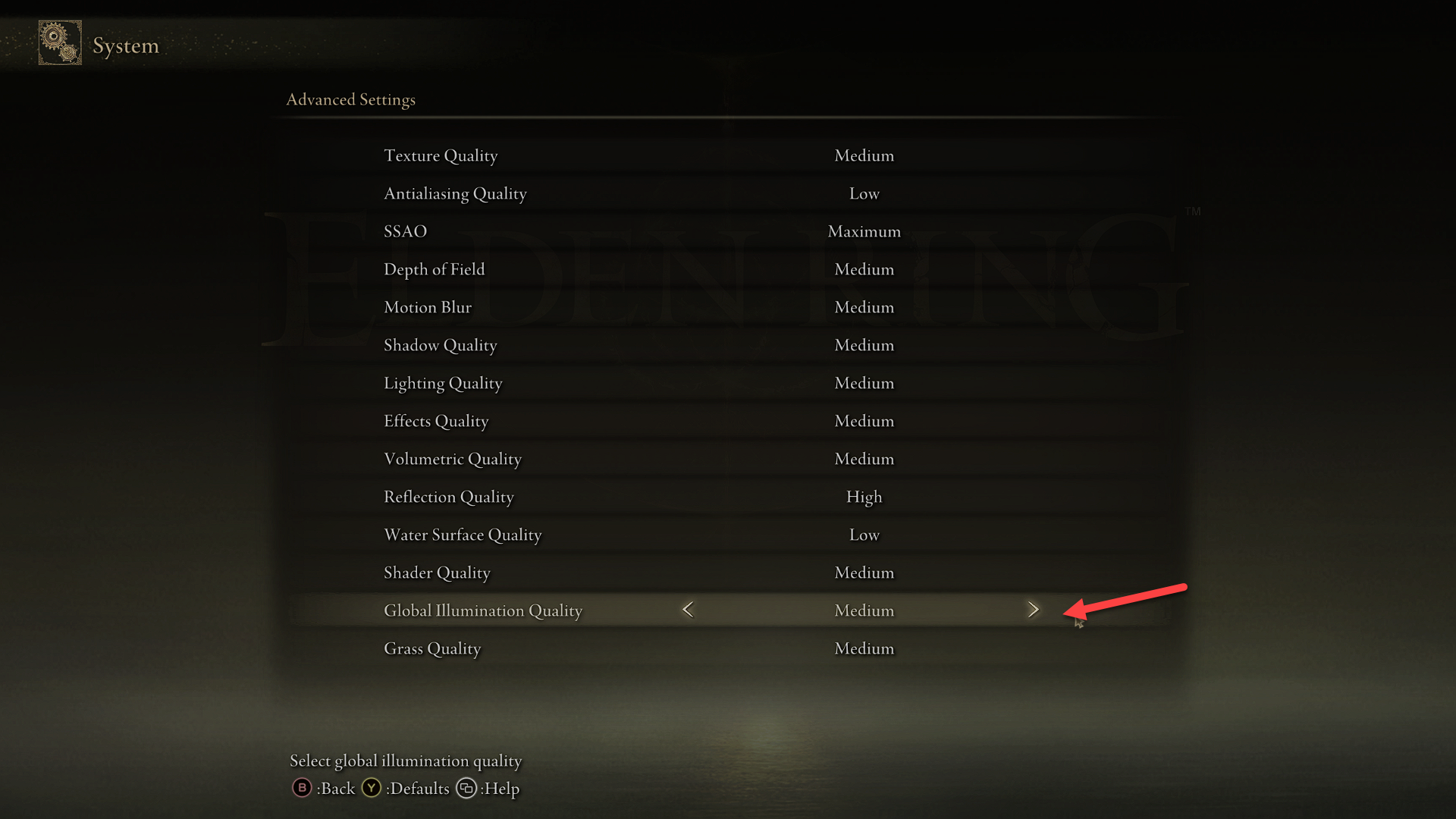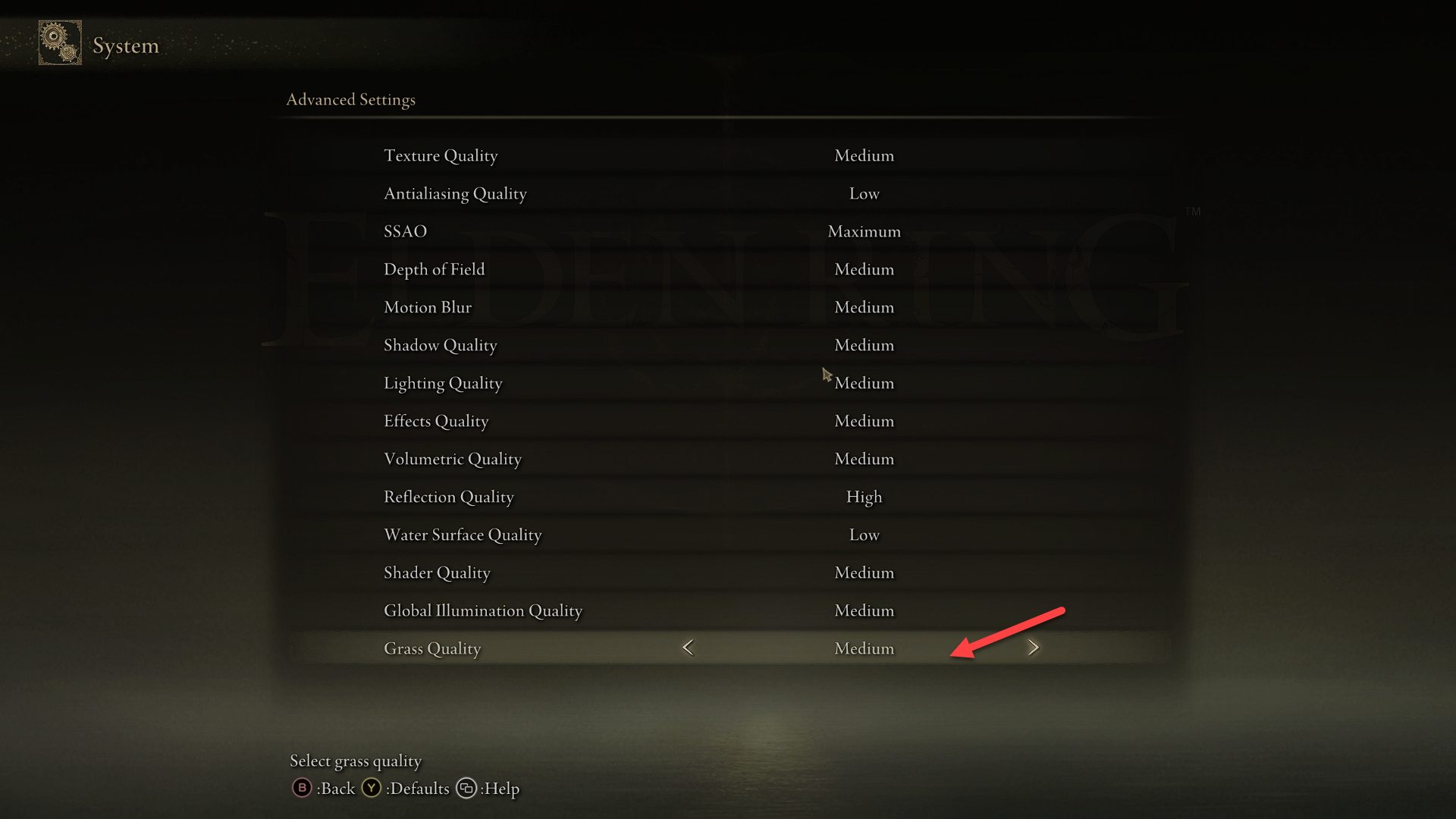How To Fix Elden Ring FPS Drop Issue
There are various factors that can cause your Elden Ring game to have FPS drops on your computer. It could be due to your hardware resources, a graphics setting issue, or issues with the game files. To fix this you will need to perform several troubleshooting steps.
Elden Ring is an action role playing game that takes place in the realms of Land Between. The character you created must explore the vast open world to find the missing Great Runes and ultimately become the Elden Lord. The game is played in the third person perspective and focuses more on combat and exploration. This Dark Souls like game is not for the faint at heart as boss fights are usually hard so expect your character to die a lot.
What do do when your Elden Ring game frame rate keeps dropping
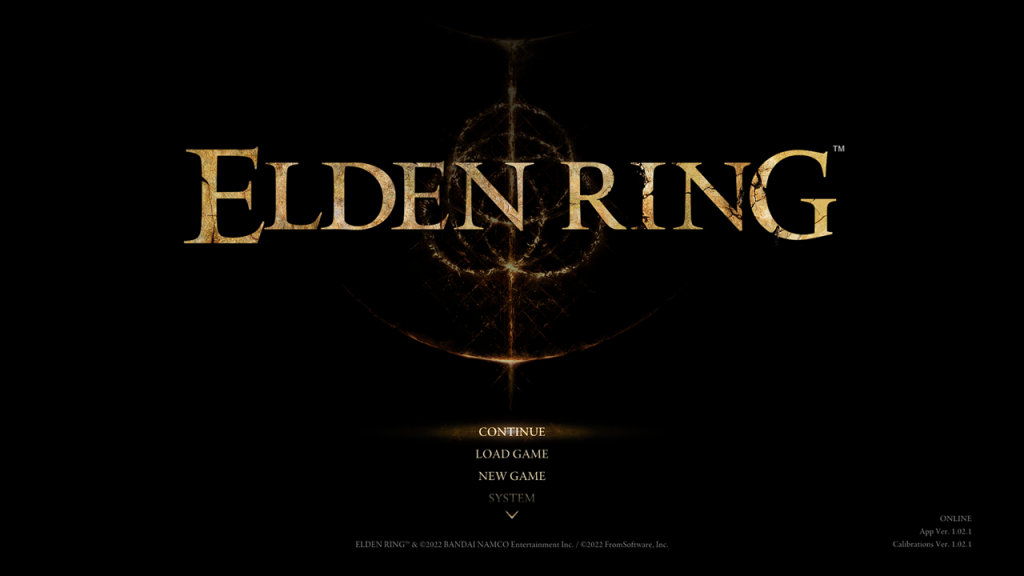
One issue that players of Elden Ring on the Steam platform are experiencing is the frame drops issue. The performance issues usually occurs in open areas where random stutters occurs and you may even experience the game play slowing down a bit. This is an annoying issue that will usually get your character killed in boss fights.
Here’s what you need to do to fix performance issues on Elden Ring.
Solution 1: Make sure your computer meets the system requirements to play the game
In order to play the game at high fps and max settings on graphics, you should make sure that your computer meets the recommended system requirements. On low end pcs that meets the minimum requirements you should avoid high settings and stick to the default settings to avoid any performance issues.
Minimum system requirements:
OS: Windows 10
Processor: INTEL CORE I5-8400 or AMD RYZEN 3 3300X
Memory: 12 GB RAM
Graphics: NVIDIA GEFORCE GTX 1060 3 GB or AMD RADEON RX 580 4 GB
DirectX: Version 12
Storage: 60 GB available space
Sound Card: Windows Compatible Audio Device
Recommended system requirements:
OS: Windows 10/11
Processor: INTEL CORE I7-8700K or AMD RYZEN 5 3600X
Memory: 16 GB RAM
Graphics: NVIDIA GEFORCE GTX 1070 8 GB or AMD RADEON RX VEGA 56 8 GB
DirectX: Version 12
Storage: 60 GB available space
Sound Card: Windows Compatible Audio Device
Solution 2: Scale down the graphics settings
One of the common factors that can cause the frame drops on Elden Ring is that you are running the game on its maximum graphics settings. This will usually cause PC performance issues on some devices even if you are using a high end computer as the game has not been optimized yet due to the fact that it is a fresh release.
You should try lowering the graphics setting of the game to improve performance. you can do this from the Elden Ring settings.
Time needed: 3 minutes.
Change game video settings
- Click on System.
This can be found on the main menu screen of Elden Ring.

- Select the Graphics tab.
This will allow you to access the graphics menu.

- Change the Quality Settings to medium or low.
This will lower the graphic setting of the game.

- Select Advanced Settings.
This will allow you to access the advanced graphics menu.

- Make sure Texture quality is set to medium or low.
This will reduce the texture quality.

- Make sure Antialiasing quality is set to low.
This reduces its setting quality.

- Make sure Depth of Field is set to medium.
This reduces its setting quality.

- Make sure Motion Blur is set to medium.
This reduces its setting quality.

- Make sure Shadow Quality is set to medium.
This reduces the Shadow quality.

- Make sure Lighting quality is set to medium.
This reduces its setting quality.

- Make sure Effects quality is set to medium.
This sets the medium volumetric quality.

- Make sure Volumetric quality is set to medium.
This reduces its setting quality.

- Make sure Reflection quality is set to high.
This reduces its setting quality.

- Make sure Water Surface Quality is to low.
This reduces its setting quality.

- Make sure Shader Quality is set to medium.
This reduces its setting quality.

- Make sure Global Illumination Quality is set to medium.
This sets the medium global illumination quality.

- Make sure Grass Quality is set to medium.
This reduces the high grass quality setting.

Once you have made these changes try checking if the game poor performance improves.
Solution 3: Update your GPU drivers
Usually, when a new popular game is released, graphics card manufacturers will release new drivers for their video cards to ensure that the game can be played well on their products. AMD users and Nvidia users should make sure that their graphics card drivers are updated to ensure an optimized gameplay experience.
Updating the graphics driver
Right click on the Start button.
Click on Device Manager.
Click the arrow before Display adapters.
Right click on the selected graphics card then choose Update driver.
Select Search automatically for drivers.
Another way you can download the graphics driver is by using the Nvidia GeForce Experience app if you have an Nvidia gpu or the Radeon Software if you are using a Radeon card.
Once the latest graphics driver is installed restart the computer then try playing Elden Ring and check if the frame rate improves.
Solution 4: Try to disable game overlay
If you don’t have a powerful computer then any game overlay running will cause a low fps issue on your games. It’s therefore a good idea to disable any overlay your computer has running.
Disable Windows game bar
Click the Start button.
Click Settings.
Click Gaming.
Turn off the switch for Xbox Game Bar
Disable Steam overlay
Open the Steam client.
Click on Steam found on the upper left side of the client.
Click Settings.
Click In-Game.
Uncheck Enable the Steam Overlay while in-game box.
Click OK.
Try to check if the game runs without any issues.
Solution 5: Check for any new Elden Ring game updates
You will need to make sure that you are running the latest version of the game as this will have several performance improvements and bug fixes that can improve performance.
Update Elden Ring
Open the Steam Client.
Click on Library.
Right click on Elden Ring from the left pane.
Click Properties.
Click Updates.
Make sure that Always keep this game updated is selected.
Solution 6: Close other running applications when playing Elden Ring
Tt’s always a good idea to close all other running applications such as your browser when playing any game. This will ensure that the game can use the maximum RAM, GPU, and CPU resources and not share it with another software that is running.
Force close running apps
Right click on the Start button.
Click on Task Manager.
Make sure to click on More details.
Click on the Processes tab.
Right click on the apps running and select End task. Do this for all apps except Elden Ring and Steam.
Solution 7: Verify the integrity of game files
There’s a possibility that the problem is being caused by a corrupted or missing game files. In order to fix this you need to verify the integrity of the game using the Steam client. If any files are missing or corrupted they will automatically be replaced with new ones downloaded from the server.
Verifying files
Open the Steam client.
Click on Library.
Find Elden Ring then right click it then click on Properties.
On the new window that appears click on Local Files.
Click Verify integrity of game files…
Solution 8: Reinstall the game
There’s a possibility that the problem is caused by a corrupted game installation. In order to fix this you will need to uninstall then reinstall the game.
Uninstalling the game
Go to the Steam Library tab.
Right click on Elden Ring then click on Manage then uninstall.
Click on Uninstall again to uninstall the game.
Installing the game
Go to the Library tab.
Right click on Elden Ring then click on install.
Click next to proceed with the installation.
Feel free to visit our YouTube channel for additional support and troubleshooting guides on various devices