How To Fix Lord of the Rings Gollum Low FPS | Frame Rate Drop
Lord of the Rings Gollum is an immersive and visually captivating video game set in the enchanting world of Middle-earth. Players will be immersed in a world that is both visually appealing and thrilling to explore.
However, some players may encounter the frustrating issue of Lord of the Rings Gollum low FPS (frames per second) issue during their gameplay. Low FPS can hinder the smoothness of the game and disrupt the overall gaming experience.
In this guide, we will explore effective solutions to fix Lord of the Rings Gollum Low FPS, allowing players to fully immerse themselves in the epic adventures of this beloved fantasy franchise.
What are the common causes of Lord of the Rings Gollum low FPS issue?
The Lord of the Rings Gollum low FPS issue can be caused by various factors, some of which are:
Outdated Graphics Drivers: Outdated or incompatible graphics drivers can hinder the performance of the game and result in low FPS. It is essential to keep your graphics drivers up to date to ensure optimal performance.
Insufficient System Requirements: Gollum from Lord of the Rings is an extremely graphically intensive game that needs a powerful computer to operate successfully. Low frame rates and other performance problems may result from a machine that falls short of the recommended specifications.
High Graphics Settings: Running the game at high graphics settings can put a significant strain on your GPU, resulting in low FPS. If your hardware is unable to handle the high settings, it may lead to performance degradation.
Background Applications: Running resource-intensive background applications simultaneously with the game can consume system resources and impact performance. These applications can include antivirus scans, software updates, or other resource-intensive processes.
Overheating of Hardware Components: Overheating of the CPU or GPU due to inadequate cooling can cause performance throttling, leading to low FPS. Excessive heat can negatively impact the performance and stability of the system.

How to Fix Lord of the Rings Gollum Low FPS
If you’re facing Lord of the Rings Gollum Low FPS problem, fear not! In this guide, we will explore effective solutions to fix low FPS in Lord of the Rings Gollum, allowing you to experience the game in all its glory.
Solution 1: Update Graphics Drivers
Outdated or incompatible graphics drivers can often be the culprit behind low FPS in games. Updating your graphics drivers ensures that you have the latest optimizations and bug fixes. These are the steps to help get the most up-to-date drivers for your graphics card:
- Identify your graphics card manufacturer and model.
- Visit the manufacturer’s website (e.g., NVIDIA, AMD, Intel) and navigate to the “Drivers” or “Support” section.
- Locate the latest driver for your graphics card model and download it.
- Run the downloaded driver installer and follow the on-screen instructions to complete the installation.
- Restart your computer to apply the driver updates.
Updating your graphics drivers can provide performance improvements and optimizations that can help alleviate Lord of the Rings Gollum low FPS issue.
Solution 2: Adjust Graphics Settings
Modifying the in-game graphics settings can significantly impact FPS. Lowering certain graphics options reduces the strain on your GPU, resulting in improved frame rates. Follow these steps to adjust graphics settings in Lord of the Rings Gollum:
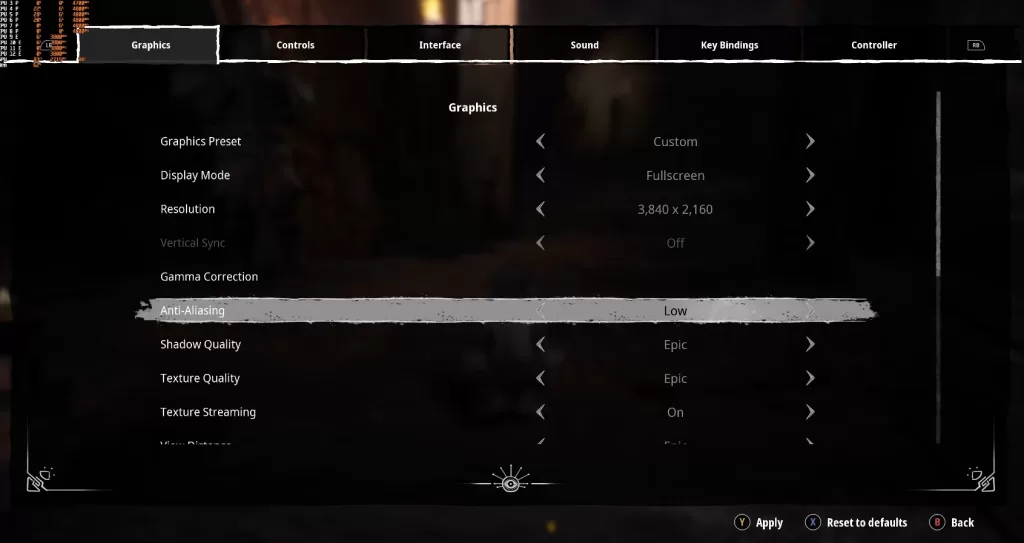
- Launch the game and access the options or settings menu.
- Look for graphics settings such as resolution, texture quality, shadows, anti-aliasing, and post-processing effects.
- Reduce or disable options that have a significant impact on performance.
- Experiment with different combinations of settings to find the optimal balance between visual quality and FPS.
- Apply the changes and restart the game.
- Run the game and check for Lord of the Rings Gollum low FPS again.
By tweaking the graphics settings, you can potentially achieve higher FPS and smoother gameplay in Lord of the Rings Gollum.
Solution 3: Close Unnecessary Background Applications
Running resource-intensive background applications alongside the game can hinder performance and lead to low FPS. Closing unnecessary applications frees up system resources, allowing more power to be allocated to the game. Follow these steps to close background applications:
- Press Ctrl + Shift + Esc to open the Task Manager.
- To see what processes are running, you can click the “Processes” or “Details” tab in the Task Manager window.
- Identify any non-essential applications consuming system resources.
- Select the application(s) and click on the “End Task” or “End Process” button.
- Confirm the action if prompted.
- Close the Task Manager and return to the game.
- Run the game and check for Lord of the Rings Gollum low FPS again.
By eliminating unnecessary background applications, you can enhance system performance and potentially improve FPS in Lord of the Rings Gollum.
Solution 4: Disable V-Sync
Vertical Sync (V-Sync) is a graphics option that synchronizes the game’s frame rate with the monitor’s refresh rate. While V-Sync can help eliminate screen tearing, it may also limit FPS. Disabling V-Sync can unlock higher FPS, but it may introduce screen tearing. Follow these steps to disable V-Sync:
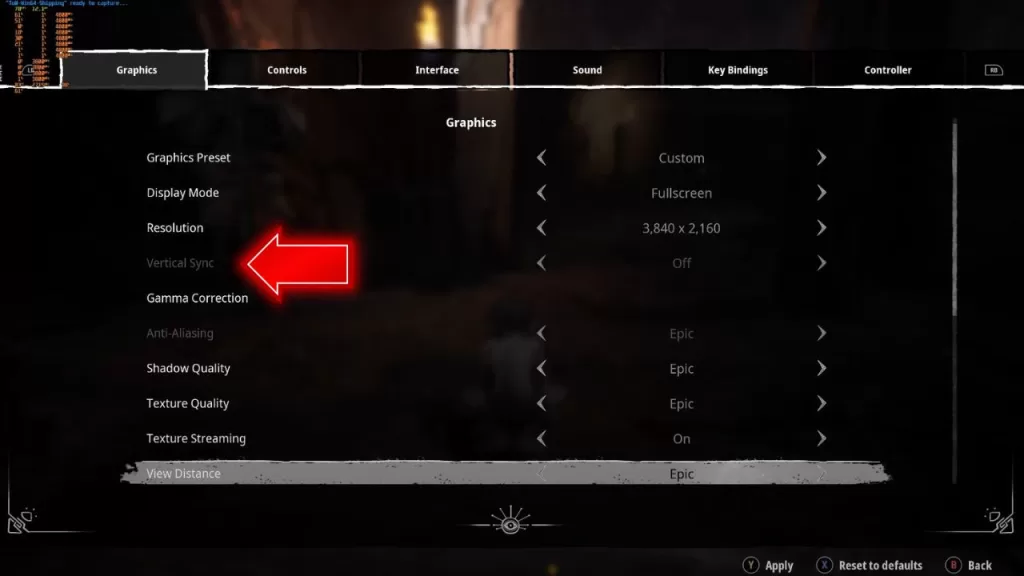
- Launch Lord of the Rings Gollum and access the graphics settings.
- Find the Vertical Sync option.
- Disable V-Sync or set it to “Off.” For some players, Vertical Sync is already set to off by default.
- Apply the changes and restart the game.
- Run the game and check for Lord of the Rings Gollum low FPS again.
Disabling V-Sync may lead to increased FPS in Lord of the Rings Gollum, but it’s important to note that screen tearing may occur.
Solution 5: Adjust Power Plan Settings
The power plan settings on your computer can affect its performance. By adjusting the power plan settings, you can prioritize performance over power saving. Follow these steps to adjust power plan settings:
- Launch the Control Panel on your computer by pressing Windows key + R then typing “control.” Afterward, simply hit Enter to open the Control Panel.
- Navigate to the “Power Options” or “Power Settings” section.
- Select the “High Performance” power plan or a power plan that prioritizes performance.
- If the desired power plan is not available, click on “Create a Power Plan” and customize the settings to prioritize performance.
- Save the changes and exit the Control Panel.
- Run the game and check for Lord of the Rings Gollum low FPS again.
By selecting a power plan that focuses on performance, you can potentially boost FPS in Lord of the Rings Gollum.
Final Thoughts
Low FPS can be a frustrating hindrance to your gaming experience in Lord of the Rings Gollum. Following the solutions outlined in this guide such as updating graphics drivers, adjusting graphics settings, closing background applications, disabling V-Sync, and tweaking power plan settings, you can significantly improve FPS and enjoy smooth gameplay. Try out several configurations of these options until you discover the one that lets you experience Middle-earth in all its glory.
FAQs
Why am I experiencing Lord of the Rings Gollum low FPS problem?
Low FPS can occur due to various reasons, including outdated graphics drivers, insufficient system requirements, high graphics settings, running background applications, and hardware overheating.
How can I update my graphics drivers to fix low FPS in Lord of the Rings Gollum?
To update your graphics drivers, visit the manufacturer’s website (NVIDIA, AMD, Intel) and download the latest drivers for your graphics card model. Install the drivers and restart your computer to apply the updates.
What can I do if my machine does not satisfy the minimum requirements for Lord of the Rings Gollum?
If your system falls short of the minimum requirements, consider upgrading your hardware components such as the CPU, GPU, or RAM to meet or exceed the recommended specifications.
How can I optimize the graphics settings in Lord of the Rings Gollum for better FPS?
Lowering graphics settings like resolution, texture quality, shadows, anti-aliasing, and post-processing effects can reduce the strain on your GPU and potentially improve FPS. Try out several configurations until you find what works.
Are there any background applications that I should close to improve FPS in Lord of the Rings Gollum?
Yes, closing unnecessary background applications frees up system resources and can enhance performance. Use the Task Manager to identify and close non-essential applications consuming system resources.
