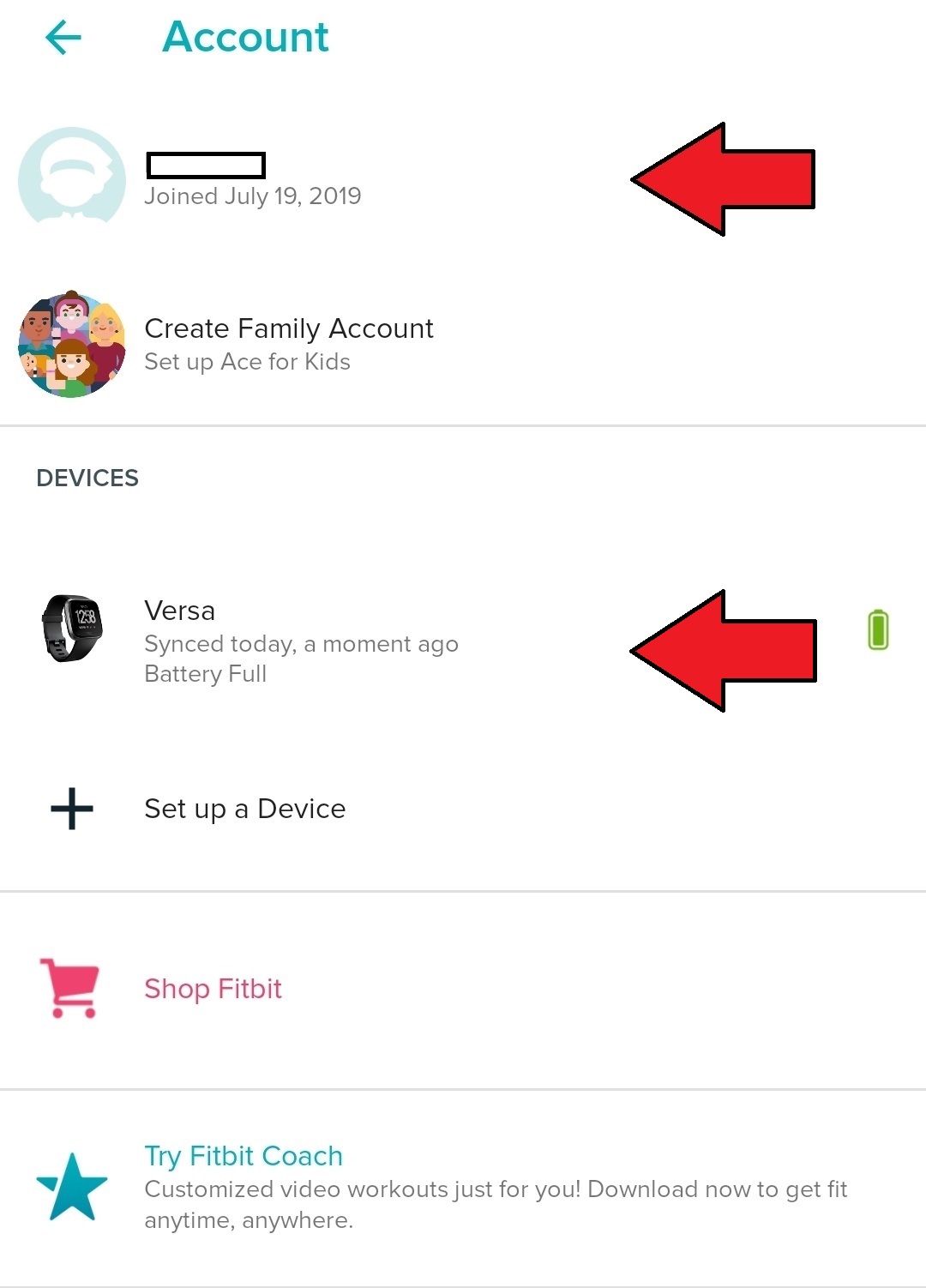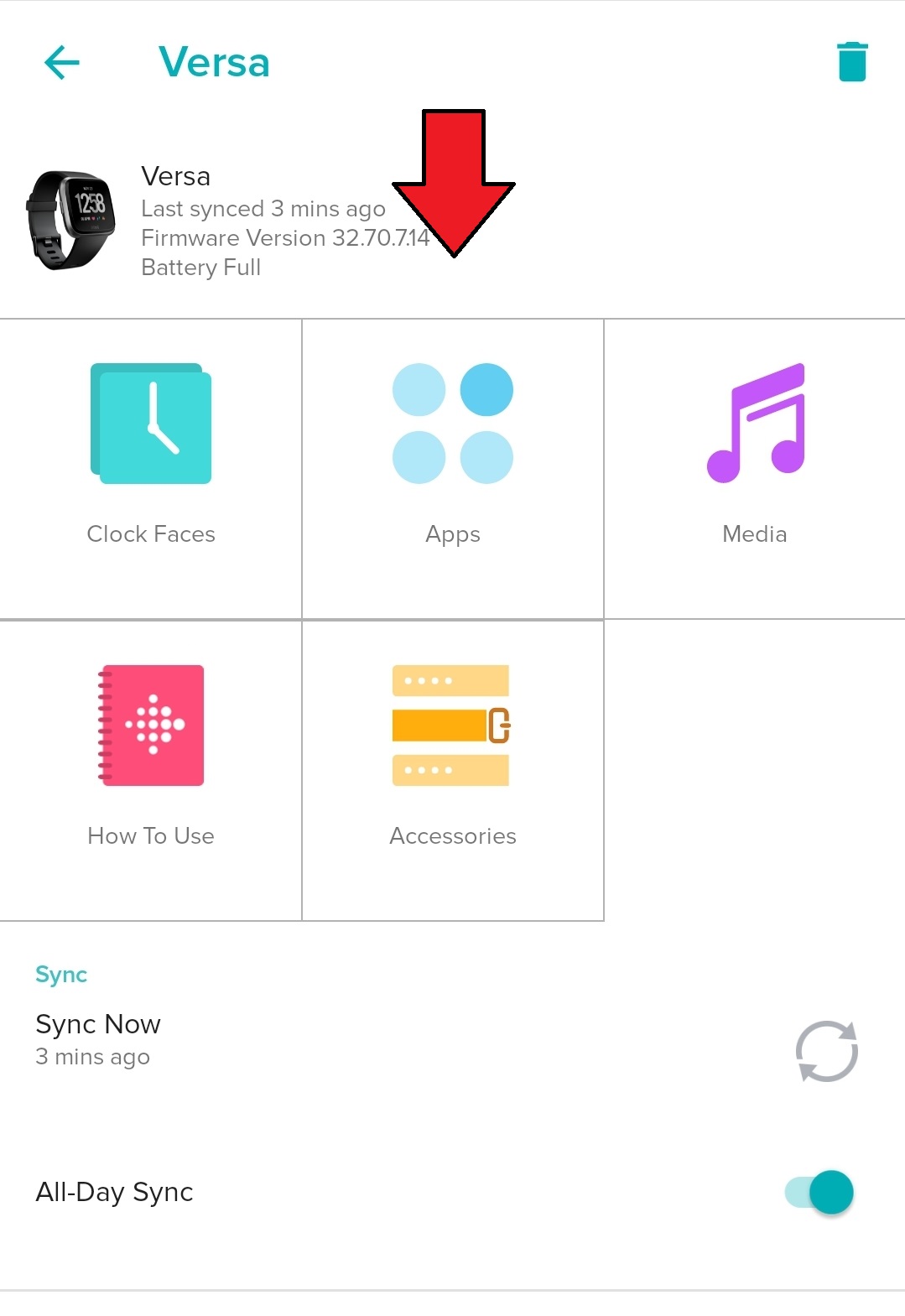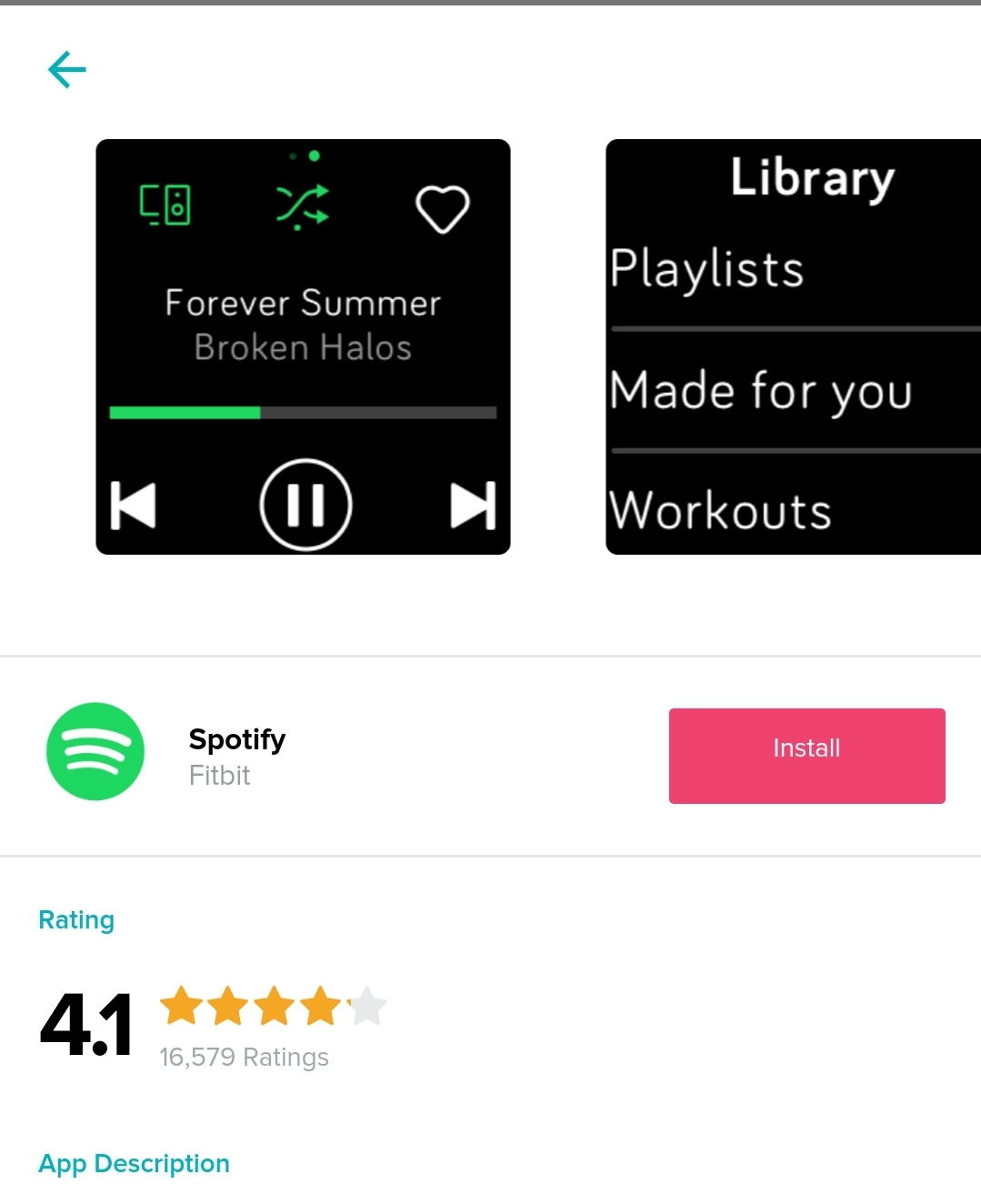How To Download Apps To A Fitbit Device
If you’re a new owner of a Fitbit device, you may be wondering how to download apps to it. Don’t worry, even seasoned tech persons can be overwhelmed at first. We know that there are a lot of things that you see when swiping on the screen.
If you want to add your favorite app to the ones already in the system, it’s really simple. You can do it in a few minutes.
Not all Fitbit devices support app installation. Try to check the documentation that comes with your own Fitbit device to see if it’s capable of adding more apps.
Download Fitbit app to your phone
This is the first thing that you need to do to get started. Depending on your phone, you may need to go to Apple App Store, Google Play Store, or Microsoft Store. Then, make sure to create a Fitbit account when prompted.
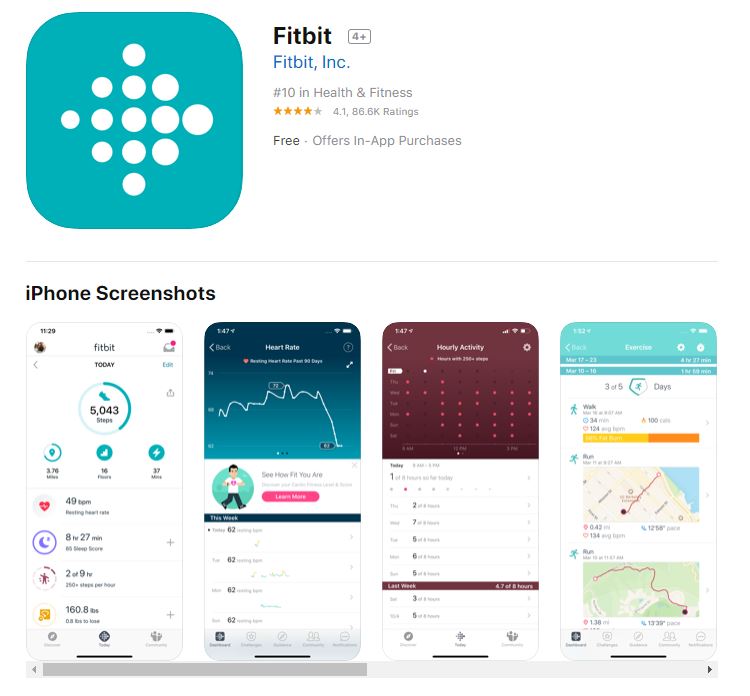
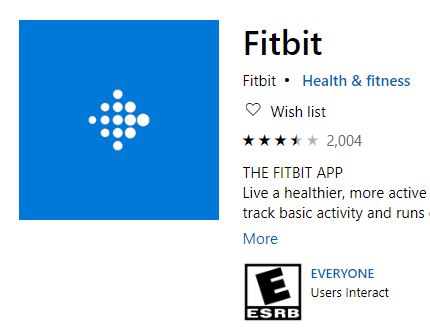
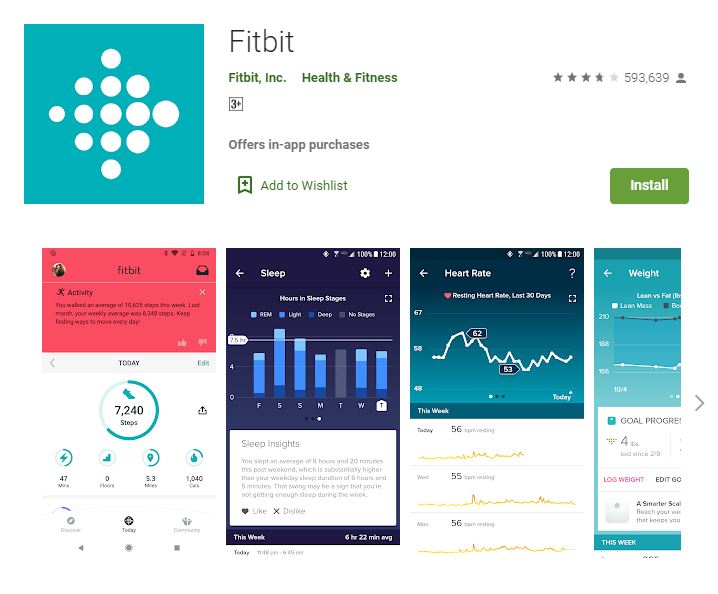
After your phone has downloaded and installed the Fitbit app, you can begin the setup. In your Fitbit app, tap the profile icon at the top left and select Set Up a Device. There are a number of things that you need to do. Just follow the prompts from there to start pairing the devices.
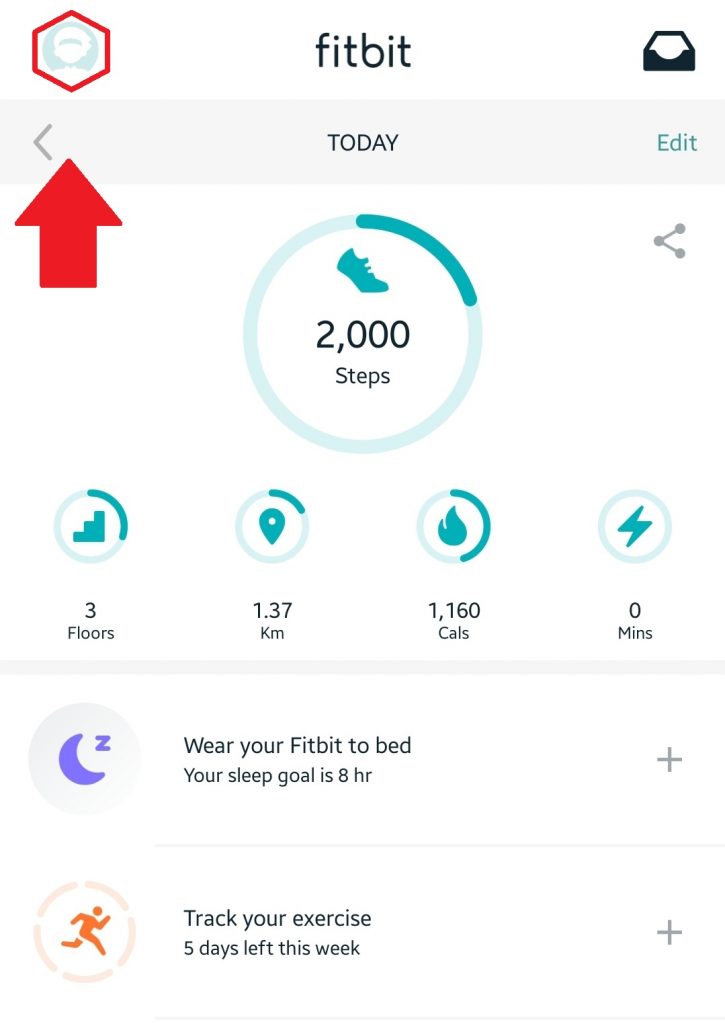
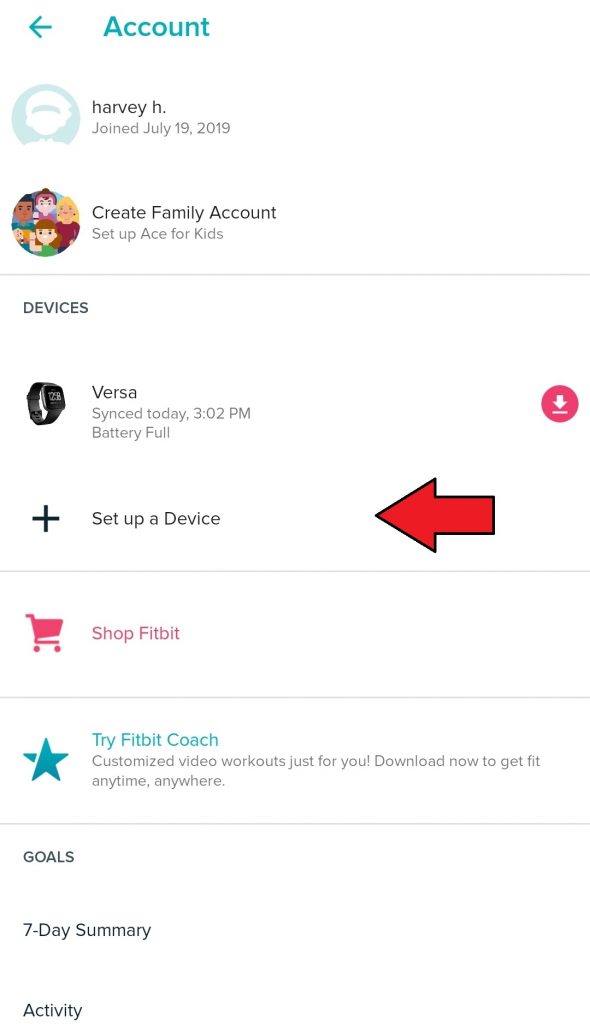
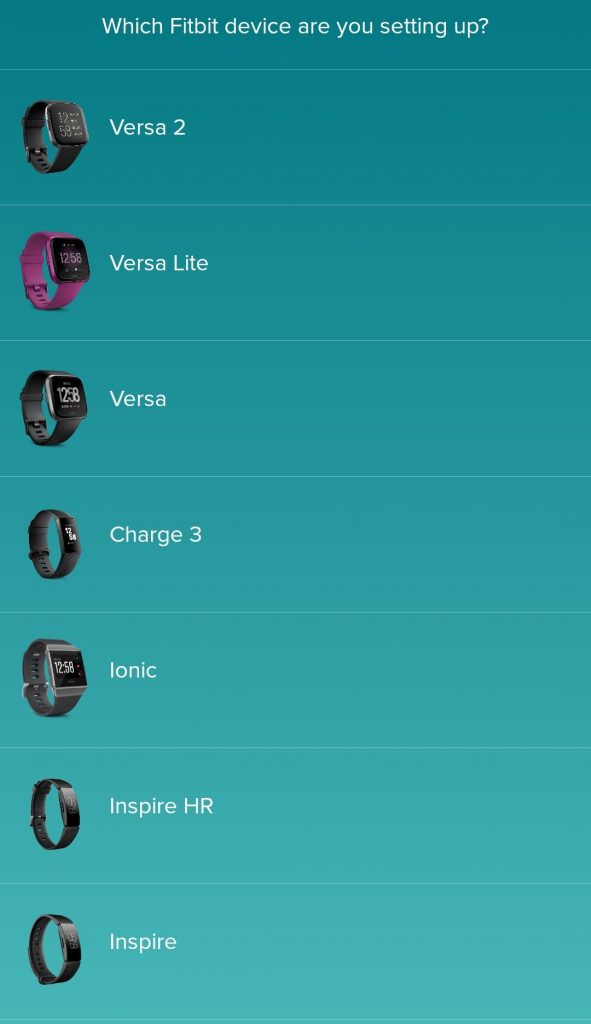
Add Apps to your Fitbit
After the phone and Fitbit device have been connected or paired, you’re ready to add apps. Here’s how:
- Select your device.
On your phone, open the Fitbit app and tap your profile icon at the upper left corner. Then, select your Device.

- Find the apps you want to add.
You can begin selecting apps by tapping on Apps. Then, hit All Apps to browse the list of available apps for you.

- Install the app.
Once you’ve selected your app, tap its Icon and hit Install. Follow some prompts like agree to permissions.

- Check your app in your Fitbit.
Once your phone confirms that the app has downloaded, swipe all the way to the left from your smartwatch’s home screen. You should see that the new app has appeared.