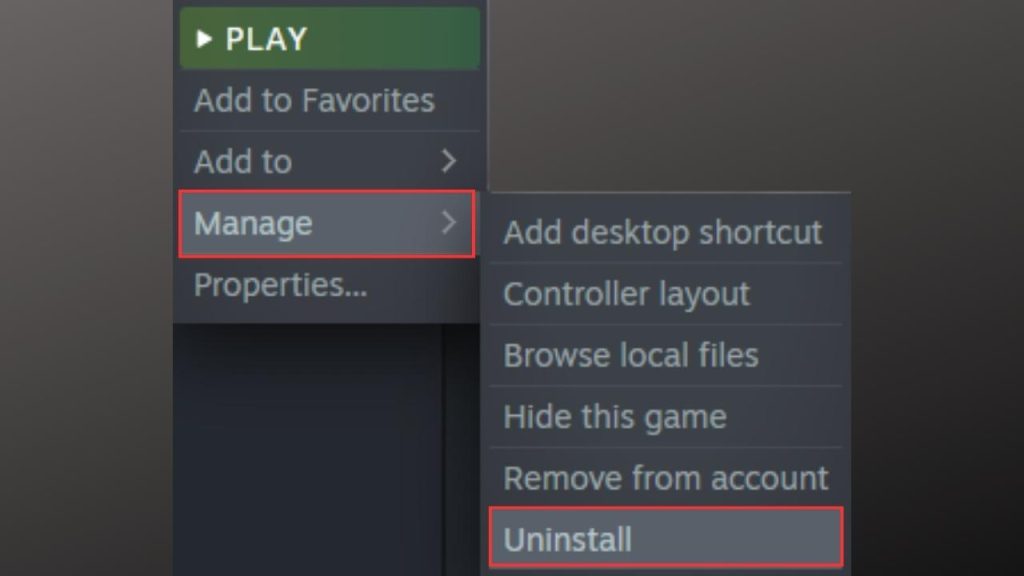How To Fix CSGO No User Logon Error [Updated 2023]
The “No User Logon” error can prevent players from accessing Counter-Strike: Global Offensive (CS:GO). This error may be caused by a variety of issues, such as server problems or player account issues. The error can be resolved in a number of ways, including restarting the game, checking for server issues, verifying game files, examining firewall settings, clearing the Steam cache, and reinstalling the game. Consequently, players can begin playing CS:GO without interruption.
How To Fix CSGO No User Logon Error
Several steps can be taken to resolve the “No User Logon” error in CS:GO, including restarting the game, checking for server issues, verifying game files, examining firewall settings, clearing the Steam cache, and reinstalling the game. If the issue persists, it is recommended that you contact the CS:GO support team. By following these steps, players will be able to troubleshoot and resolve the error, ensuring uninterrupted gameplay.

Fix #1: Restart the Game
When encountering the error in CS:GO, it is usually recommended to restart the game. This is because it is a quick and easy solution that can frequently resolve the issue. Occasionally, the error may be caused by a minor glitch in the game, and restarting it may resolve the problem.
It’s also possible that the game failed to connect to the server during the initial launch, and restarting the game can re-establish the connection. Therefore, restarting the game is more often the first step in fixing this error.
Here’s how you do it:
- To open the Task Manager window, press CTRL + Alt + DEL and click Task Manager.
- While on the Processes tab, click CS:GO.
- To exit from Task Manager, click End task.
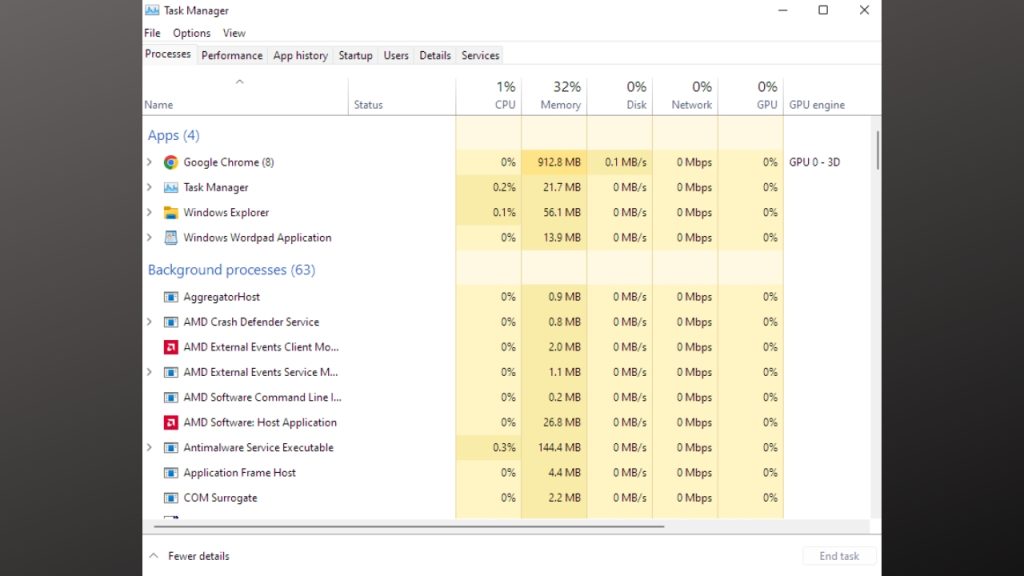
Fix #2: Check for Server Issue
It is important to check for server issues when troubleshooting the “No User Logon” Steam error in CS:GO. This is due to the fact that the error can sometimes be caused by server issues. A server outage, server maintenance, or configuration issue may prevent users or players from logging into the game.
Checking for server issues can help determine if the issue lies with the server, as compared to the player’s game or account. In the event of a server issue, players can also check the Steam website or the CS:GO Twitter account for updates on when the problem will be resolved. Checking for server issues is therefore a vital step in identifying the “No User Logon” steam error in CS:GO.
Here’s how to check the Server status of CS: GO using DownDetector.com.
- Open your browser and type Downdetector.com.
- In the search box, type CS:GO and hit Enter.
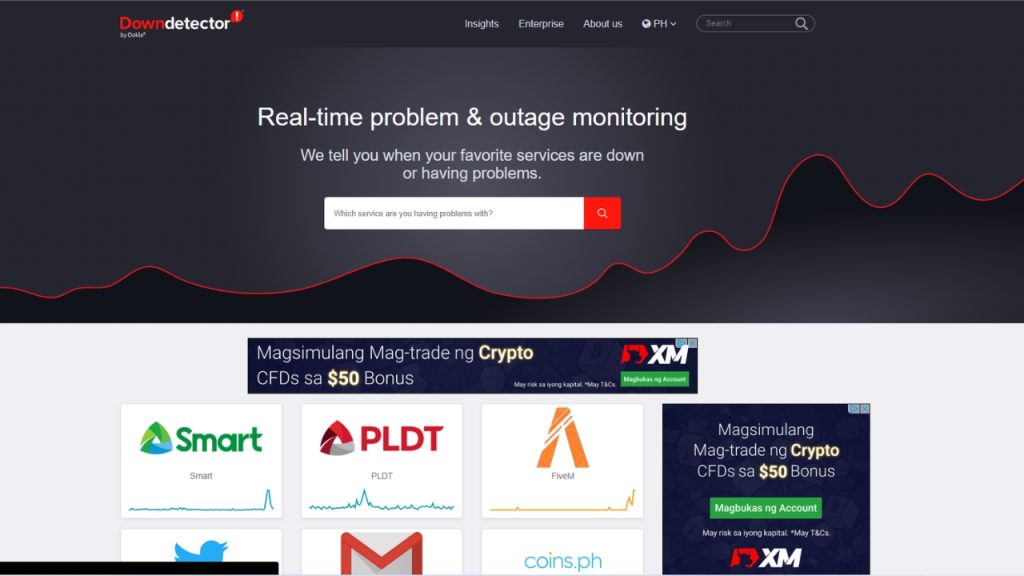
Here’s how to check the Server status of CS: GO using Steamstat.us.
- Open your browser and type Steamstat.us.
- Now, you can check if there’s a CS:GO server error happening.
Fix #3: Check your Internet Connection
When troubleshooting the “No User Logon” steam error in CS:GO, it is important to check the internet connection and ethernet connection. This is because the error message can sometimes be caused by issues with the player’s internet connection. A network problem, such as a weak Wi-Fi signal, slow Internet connection or connection drops, can prevent the game from connecting to the CS:GO servers, resulting in the “No User Logon” issue or error. Checking the internet connection can help us determine whether the issue is with the player’s network or the CS:GO servers.
In addition, players can identify and fix their network by resetting the router, disconnecting any other devices that may be using the network, and performing a network diagnostic test. Checking the internet connection is therefore a crucial step in identifying the error in CS:GO.
How to check your internet connection on PC
- Open a web browser.
- Go to speedtest.net or fast.com and run a speed test.
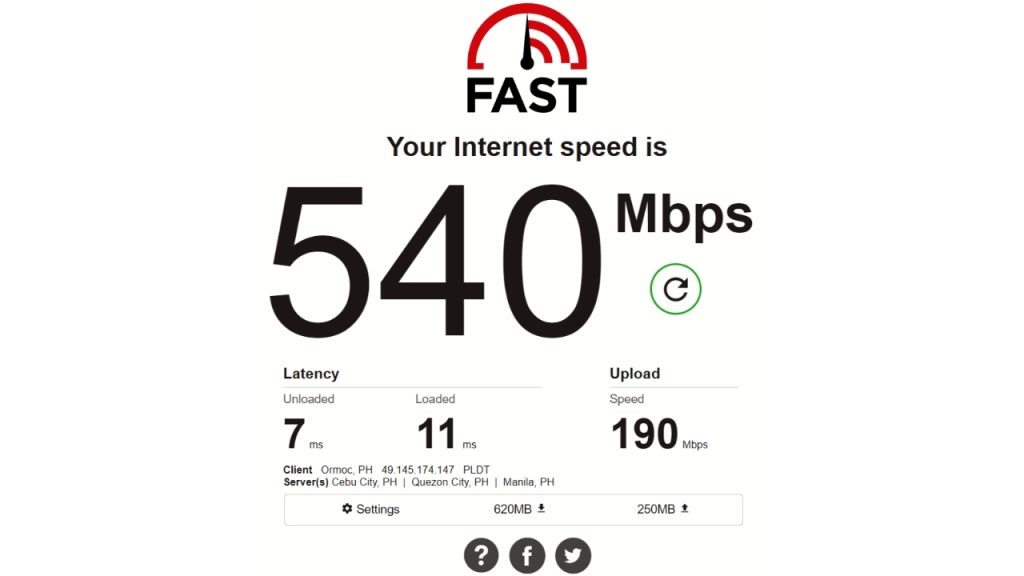
Fix #4: Verify Integrity of Game Files
In order to fix the steam logon error in CS:GO, it’s important to check the game files. This is because game files can sometimes become damaged or corrupted, which can cause the error to happen. When you verify the game files, the files’ integrity is checked and they are compared to the ones that should be there.
If a file is missing or corrupted, the verification process will replace it with a new one, which will fix the problem. This is a simple step that can be done through the Steam client. So, verifying game files is a crucial step in fixing this error message in CS:GO.
This is how to verify the integrity of game files. (Steam)
- Click the Steam icon and launch Steam app.
- On the main menu go to Steam Library.
- Click Game Library.
- Right-click CS:GO.
- Click the Properties window.
- Click the Local Files tab.
- Click the Verify integrity of game files button.
- Close the Steam client.
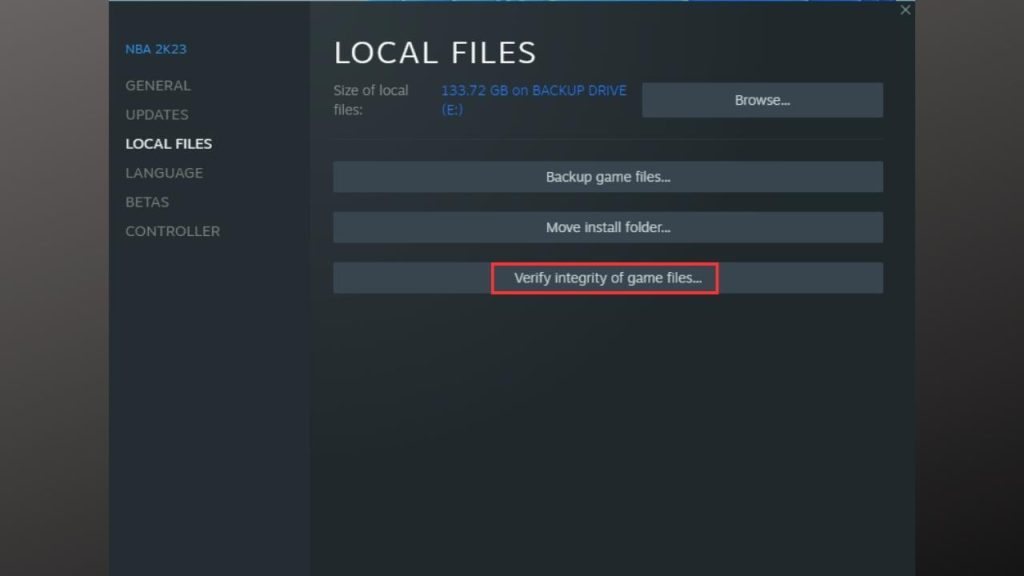
Fix #5: Temporarily Disable Firewall
Checking your firewall settings is an important step in fixing this error message in CS:GO. This is because the firewall can sometimes stop the game from connecting. If the game can’t connect to the CS:GO servers because of a firewall, the error message will show up. Checking the firewall’s settings can help you figure out if the problem is with the firewall.
If it is, you can change the settings to fix the problem. By making an exception for the game in the firewall settings, the game will be able to connect to the servers and the error message will go away. This step can be done using the Windows Firewall settings or a firewall program from a different company. So, checking the firewall settings is an important step in fixing the “No User Logon” error in CS:GO.
Here’s how:
- On the search bar, type Windows Firewall.
- Click Windows Defender Firewall.
- Search for Turn Windows Defender Firewall on or off and click on it.
- Now, you can turn off your Firewall.
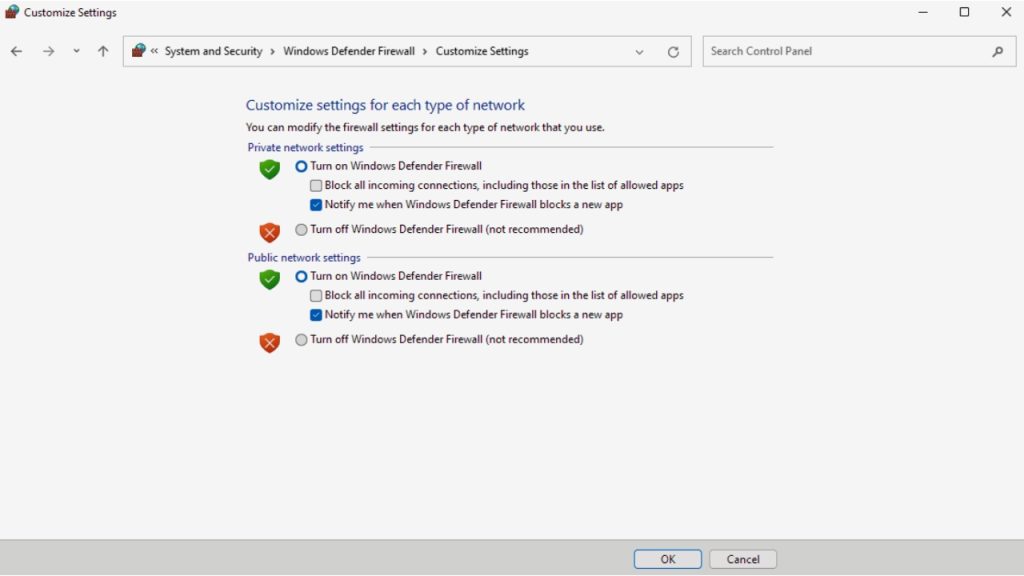
Fix #6: Delete Steam Cache
Another thing that can be done to fix the error message in CS:GO is to clear the Steam cache. This is because the cache can sometimes be replaced with files or data that are not needed, which can slow down the game. If you clear the Steam cache, these files and data will be deleted.
This can make the game run better and fix problems like the “No User Logon” error. This step is also easy, and you can do it through the Steam client by going to the settings and clicking “Clear Download Cache.” So, another important step in fixing this error in CS:GO is to clear the Steam cache.
How to Delete Steam Cache:
- Open the Steam app.
- Click on “Steam” located at the left-top corner of the screen.
- Click Settings.
- In the sidebar, click Downloads.
- Click the “Clear Download Cache” button to clear the Steam cache.
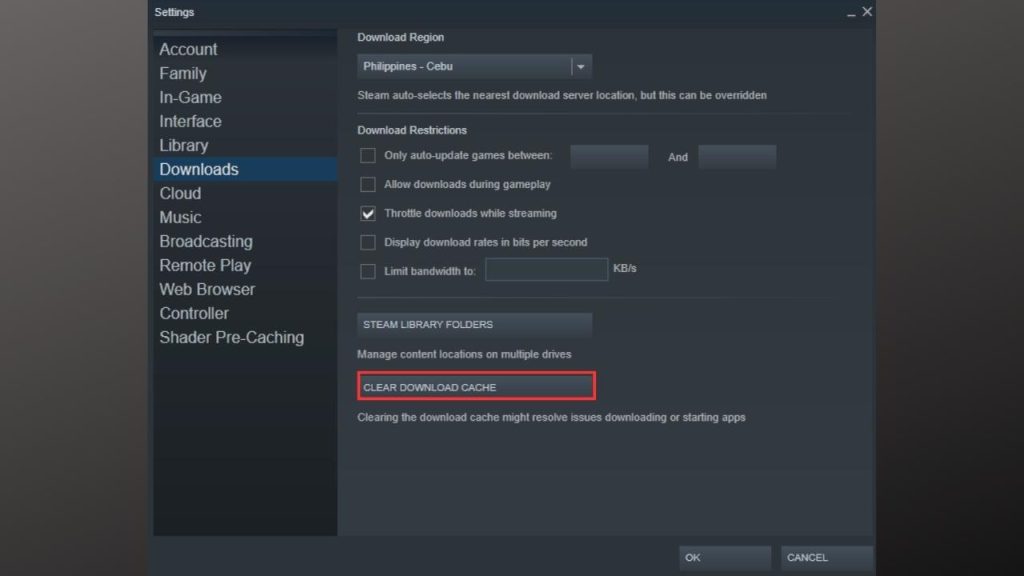
Fix #7: Reinstall the Game
When troubleshooting the “No User Logon” bug in CS:GO, reinstalling the game is the last option. This is because the solution is more extreme and requires more time and effort. Reinstalling a game requires deleting all game files from the computer before downloading and reinstalling the game. If all other solutions have been attempted and the error continues, it’s possible that the game files have become corrupted or damaged to be repaired using other methods.
Reinstalling the game will guarantee that the player has a fresh copy of the game, which should resolve any issues with damaged or corrupted game files. But, it’s necessary to understand that reinstalling the game will erase any progress or settings, so it’s necessary to back up any important data before proceeding. Consequently, reinstalling the game is a last resort step in troubleshooting the “No User Logon” error in CS:GO.
This is how you uninstall CS:GO (PC Steam)
- Launch your Steam account.
- Click Game Library.
- Select CS:GO.
- Right click go to Manage and select Uninstall.