How to Change Keyboard Theme on Steam Deck
Are you tired of using your Steam Deck device’s keyboard theme? From the Steam Deck setting, you may actually select a different theme. You can select one of the several keyboard themes that are offered to fit your personal preferences. If you don’t know how to change your keyboard theme on your Steam Deck then this article can help you.
The Steam Deck is a handheld gaming hardware developed by Valve. The newly released device enables you to play while on the go or by connecting an external display device. Any game you purchase from the Steam store can be played on this platform, even games designed for Windows PCs. This is made possible through the Proton compatibility layer. Due to the software’s open platform design, users of Steam Decks can install any essential programs, including fresh non-Steam games and alternative operating systems.
Steam Deck Technical Specifications
Processor:
AMD APU
CPU: Zen 2 4c/8t, 2.4-3.5GHz (up to 448 GFlops FP32)
GPU: 8 RDNA 2 CUs, 1.0-1.6GHz (up to 1.6 TFlops FP32)
APU power: 4-15W
RAM: 16 GB LPDDR5 on-board RAM (5500 MT/s quad 32-bit channels)
Storage:
64 GB eMMC (PCIe Gen 2 x1)
256 GB NVMe SSD (PCIe Gen 3 x4 or PCIe Gen 3 x2*)
512 GB high-speed NVMe SSD (PCIe Gen 3 x4 or PCIe Gen 3 x2*)
Resolution: 1280 x 800px (16:10 aspect ratio)
Display size: 7″ diagonal
Brightness: 400 nits typical
Refresh rate: 60Hz
Touch enabled: Yes
Sensors: Ambient light sensor
Bluetooth: Bluetooth 5.0 (support for controllers, accessories and audio)
Wi-Fi: Dual-band Wi-Fi radio, 2.4GHz and 5GHz, 2 x 2 MIMO, IEEE 802.11a/b/g/n/ac
Channels: Stereo with embedded DSP for an immersive listening experience
Microphones: Dual microphone array
Headphone / mic jack: 3.5mm stereo headphone / headset jack
Digital: Multichannel audio via DisplayPort over USB-C, standard USB-C, or Bluetooth 5.0
Input: 45W USB Type-C PD3.0 power supply
Battery: 40Whr battery. 2 – 8 hours of gameplay
microSD: UHS-I supports SD, SDXC and SDHC
External connectivity for controllers & displays: USB-C with DisplayPort 1.4 Alt-mode support; up to 8K @60Hz or 4K @120Hz, USB 3.2 Gen 2
Change Steam Deck Keyboard Theme
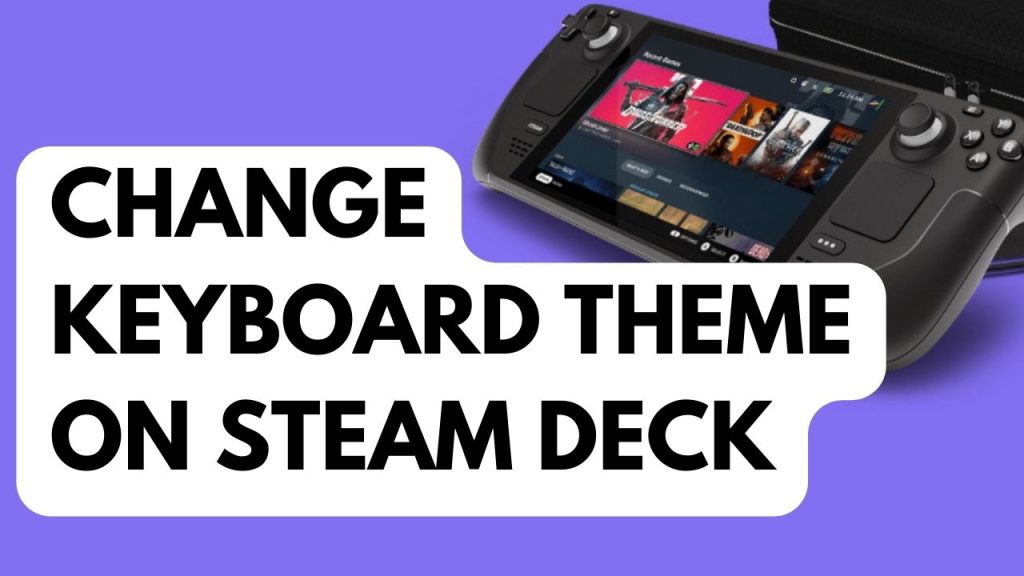
One of the many fantastic features of the Steam Deck is the option to change up the keyboard theme. This may seem like a minor feature, but it’s a nice bonus for people who like to alter or customize their experiences in whatever way they can.
Here’s how to change the virtual keyboard of your Steam Deck.
Changing Keyboard Theme Options
Step 1: Press the Steam Button.
Step 2: Go to Settings menu.
Step 3: Go to Keyboard section.
Step 4: Under Current Keyboard theme, you can click the dropdown menu to choose the keyboard themes for your Steam Deck keyboard.
You can also find more keyboard themes under visit the points shop. You can buy keyboard themes using Steam points. You can also earn points when purchasing games.
Fix For Steam Deck Keyboard Theme Not Changing
Update Steam Deck
The reason that you are having issue with Keyboard themes is that you have an outdated firmware. This is a known issue for Steam Deck users who cant change themes and have an outdated firmware. Update your firmware to have more themes.
Step 1: Press the Steam Button.
Step 2: Go to Settings.
Step 3: Go to System.
Step 4: Check for any Software Update.