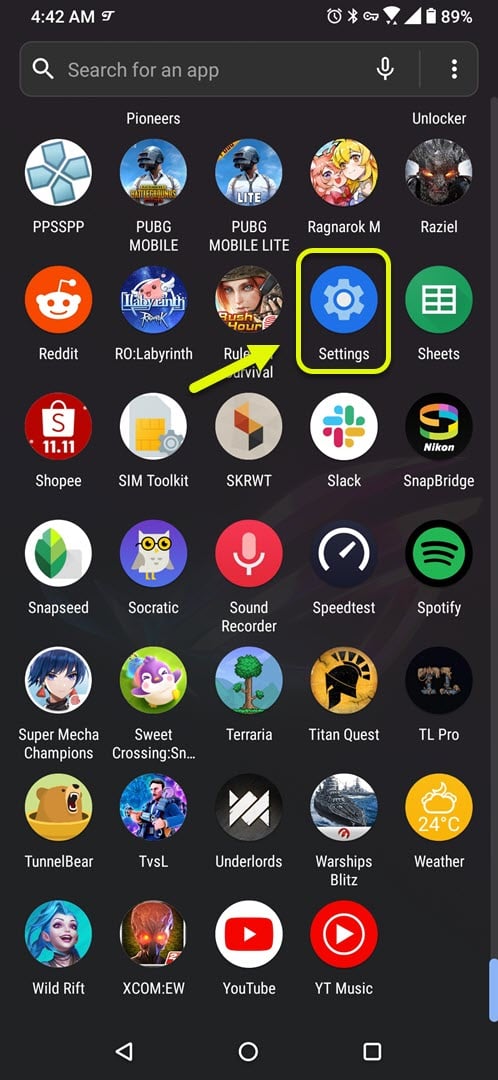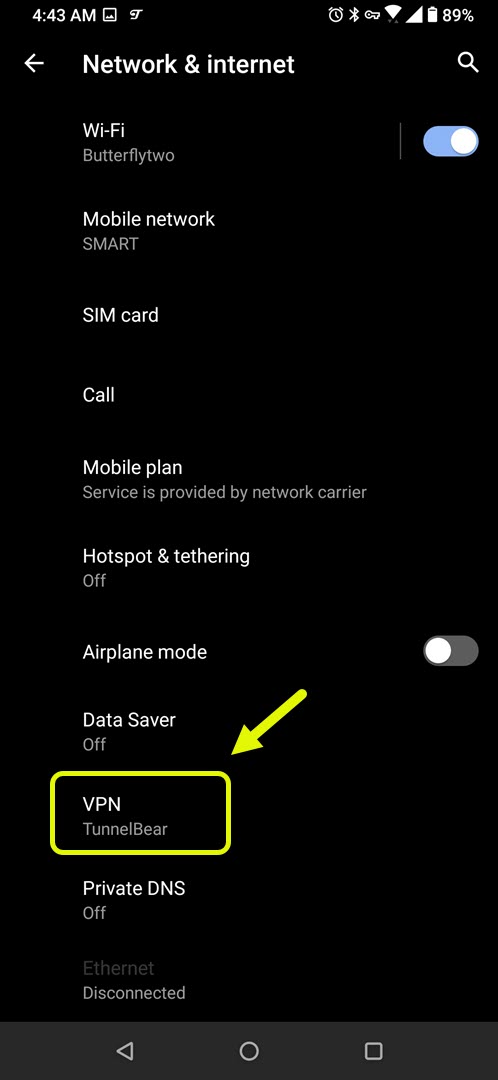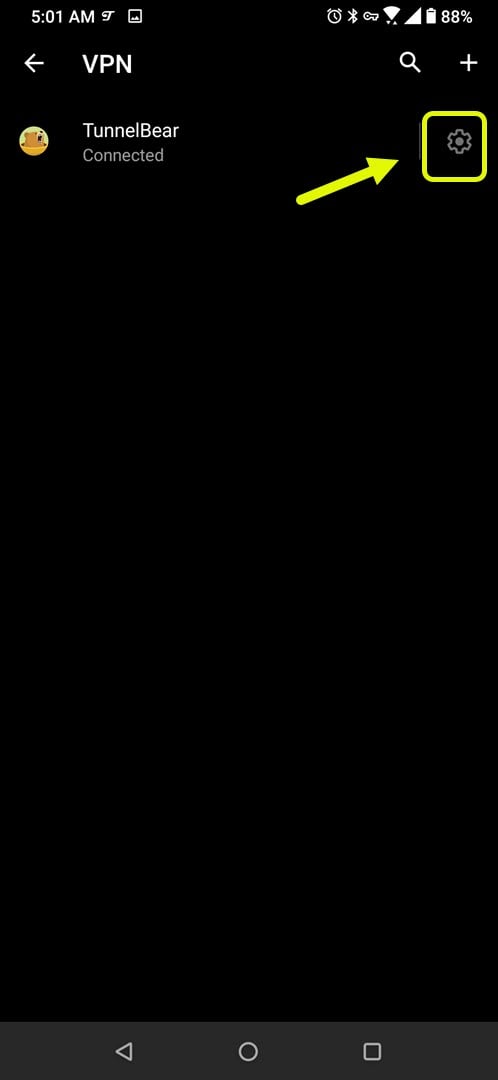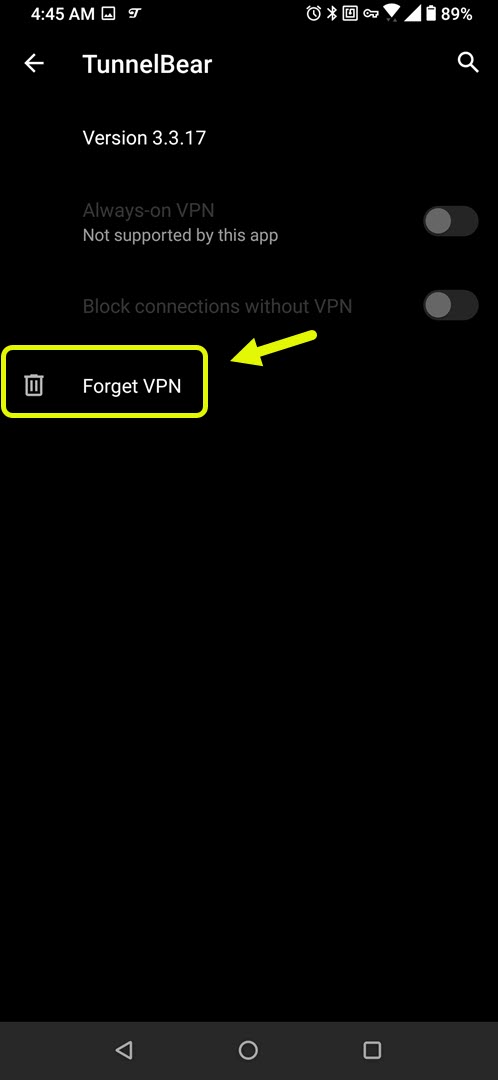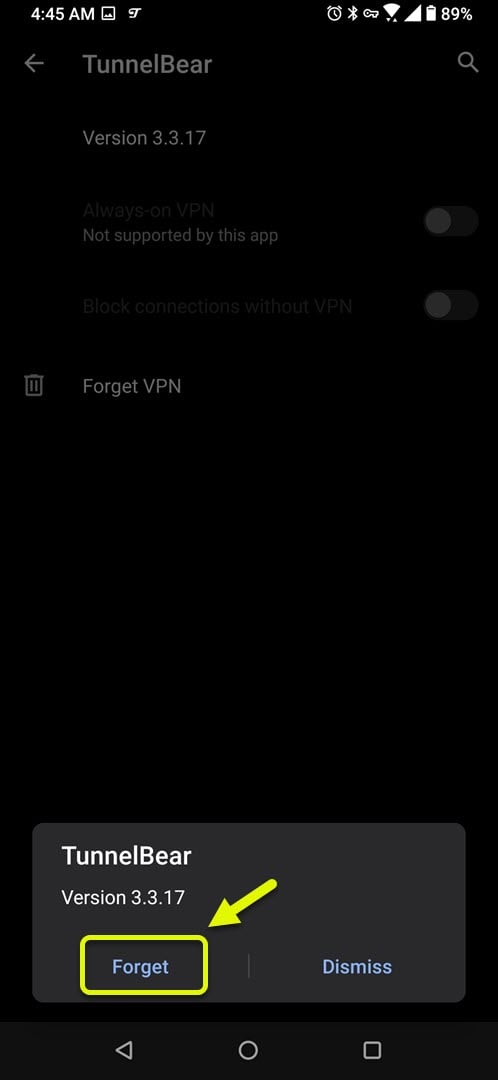Call Of Duty Mobile Please Check Your Network Status Error Quick Fix
The Call of Duty Mobile please check network status error is usually caused by your phone internet connection. You could try using a different Wi-Fi connection or try using your mobile data subscription. If it doesn’t work then you will need to perform a series of troubleshooting steps to fix this.
Call of Duty Mobile is one of the most popular online shooter games available for mobile devices. It’s a fast paced game that allows you to play in a battle royale or multiplayer environment. The game has a ranking system that allows players to progress for every victory ultimately leading to legendary status.
Getting Network error please check network status on Call of Duty Mobile
One of the problems that you might encounter when trying to play this game is the network status error. This is usually a connectivity related issue usually caused by an unstable internet connection. Here’s what you need to do to fix this.
Prerequisites:
- Restart the phone.
- Make sure the game is updated.
- Clear the cache of Call of Duty from your phone to remove any possible corrupted cached data that could be causing this problem.
Method 1: Turn off your phone VPN connection to fix network status error on Call of Duty Mobile
A VPN or Virtual Private Network helps protect your data while your phone goes online however it can also cause issues with the game. Turning off your VPN will usually fix this problem.
Time needed: 2 minutes.
Turn off VPN
- Tap on Settings.
You can do this by swiping up from the Home screen then tapping on the Settings icon.

- Tap on Network & Internet.
This is where you will be able to access your phone Wi-Fi, mobile, data usage, and SIM settings.

- Tap on VPN.
This is where you can access your phone VPN settings.

- Tap on Settings for the active VPN connection.
This will allow you to view the connection properties.

- Tap on Forget VPN.
This will proceed with disconnecting the VPN connection.

- Tap on Forget.
This will confirm the action and proceed with turning off the VPN.

You can also turn off the VPN from its app if you are using one.
Method 2: Check your internet connection
There are times when a bad internet connection can cause this licensing error. You can use the Speedtest app which you can download from the Google Play Store to check your connection.
- Open the Speedtest app.
- Tap on Go.
If the results are not good then try connecting your phone to a different Wi-Fi network. You can also try restarting the router then checking if the connection improves.
After performing the steps listed above you will successfully fix the Call of Duty Mobile please check network status error.
Visit our TheDroidGuy Youtube Channel for more troubleshooting videos.