Apple CarPlay Bug Lowers Music Volume After Texts: Here’s How to Fix It
A growing number of users, including tech YouTuber Aaron Zollo (@zollotech), are reporting a frustrating bug with Apple CarPlay: after Siri reads or replies to a text message, the music volume drops significantly and doesn’t automatically restore. To get the volume back, users are forced to manually close and reopen the music app, a workaround that’s far from ideal for drivers.
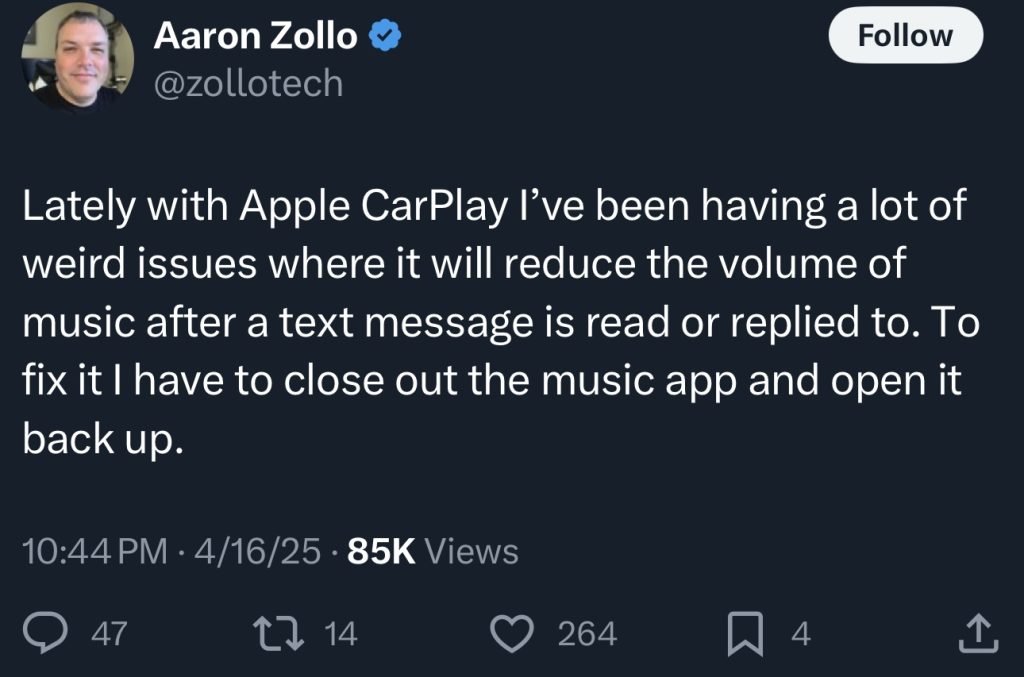
This issue appears to be affecting users following recent iOS 18.4 updates and may be tied to how CarPlay handles audio sessions between Siri and media playback apps. Below are all known methods to fix or temporarily work around the issue.
Step-by-Step Fixes and Workarounds
1. Restart the Music App (Temporary Fix)
This is the method Aaron Zollo uses.
- After Siri finishes reading/replying to a message and the volume drops:
- Go back to the CarPlay home screen.
- Force close the music app by swiping it away (if possible).
- Reopen the music app.
- The volume should return to normal.
2. Manually Adjust Volume
- While the music is playing at a lower volume:
- Use your car’s volume knob or steering wheel controls.
- Press the volume up button while music is playing, not while Siri is talking.
- This can sometimes override the ducked audio level.
3. Disable Siri Message Announcements
If you don’t need Siri to read your texts:
- Open the Settings app on your iPhone.
- Go to Notifications.
- Tap Announce Notifications.
- Toggle Announce Messages with Siri to off, or choose only specific apps like Messages to disable.
- This prevents Siri from interrupting your music session.
4. Toggle Mono Audio Setting
Some users found toggling audio settings resets how CarPlay handles audio streams:
- Open Settings.
- Go to Accessibility > Audio/Visual.
- Toggle Mono Audio off, then on.
- Restart your phone and test playback again.
5. Reset All Settings (Last Resort)
This won’t delete your data but will reset preferences and network settings:
- Go to Settings > General > Transfer or Reset iPhone.
- Tap Reset > Reset All Settings.
- Reconnect to CarPlay and test again.
6. Update iOS
Apple may quietly release a fix in the next patch:
- Go to Settings > General > Software Update.
- Install the latest iOS version if available.
- Restart your iPhone and try again.
7. Report to Apple
More reports increase the chances of a fix:
- Visit Apple’s Feedback site.
- Submit a bug report under iPhone > CarPlay.
- Include your iOS version, car model, and a description of the issue.
Final Thoughts
While a permanent fix likely depends on Apple issuing an iOS update, disabling Siri message announcements or restarting the music app remains the most effective short-term workaround. For frequent CarPlay users who rely on hands-free messaging, the issue is a notable disruption, and further confirmation that iOS 18.4’s release has introduced a number of regressions in automotive use cases.