How to Fix WWE 2K23 Won’t Launch Issue
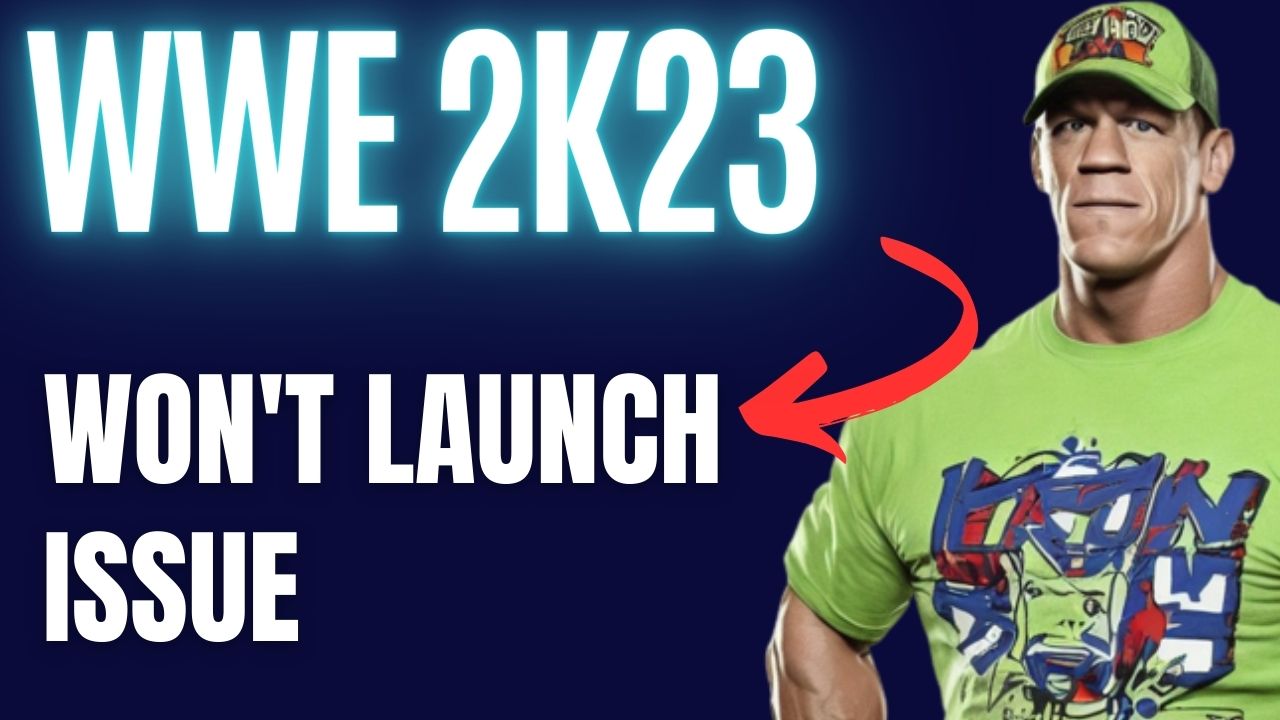
If you are encountering an issue where WWE 2K23 won’t launch, there could be several factors contributing to this problem, including corrupted game files, hardware issues, or outdated graphics drivers. To resolve WWE 2K23 won’t launch issue, a series of troubleshooting steps will need to be performed.
WWE 2K23 is a video game that boasts numerous features such as exceptional graphics and an impressive lineup of WWE Superstars and Legends. The much-loved 2K Showcase is back and showcases John Cena’s 20-year career through an interactive sports documentary. Players can take on the roles of Cena’s notable opponents and attempt to defeat the legendary wrestler. Furthermore, the game features the thrilling WarGames mode, enabling multiplayer battles with 3v3 and 4v4 teams in two adjacent rings enclosed by a double-steel cage. In the MyGM mode, players oversee a weekly show and battle rival general managers for brand supremacy, featuring multiple seasons, extended match cards, and new match styles for up to four players. The MyFACTION mode lets players acquire and upgrade cards of WWE Superstars and Legends to build the ultimate faction and compete online for global domination. Through the new storylines, The Lock and The Legacy, players can shape their careers as WWE Superstars by making decisions that impact their future. Lastly, the WWE Universe Mode provides players with complete control over WWE, including Superstar rosters, feuds, champions, and weekly shows.
Fixing WWE 2K23 Won’t Launch Issue
If you are playing WWE 2K23 on Steam, you may encounter an issue where the game fails to launch. You may attempt to launch the game by clicking on its shortcut from your Steam library or desktop, but there may be no response.
Here’s how to fix WWE 2K23 launching issues on your Windows PC.
Fix #1 Make sure your computer meets system requirements
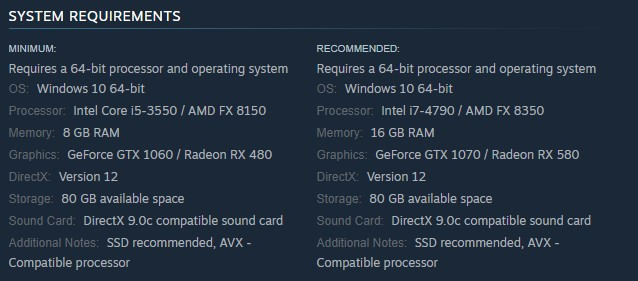
It is important to ensure that your system is capable of running WWE 2K23 before attempting to play the game. As it is graphically demanding, Steam has provided both the minimum and recommended system requirements for playing the game on a desktop PC.
Minimum Requirements
Operating System (OS): Windows 10 64-bit
Processor: Intel Core i5-3550 / AMD FX 8150
Memory: 8 GB RAM
Graphics: GeForce GTX 1060 / Radeon RX 480
DirectX: Version 12
Storage: 80 GB available space
Sound Card: DirectX 9.0c compatible sound card
Additional Notes: SSD recommended, AVX – Compatible processor
Recommended System Requirement
Operating System (OS): Windows 10 64-bit
Processor: Intel i7-4790 / AMD FX 8350
Memory: 16 GB RAM
Graphics: GeForce GTX 1070 / Radeon RX 580
DirectX: Version 12
Storage: 80 GB available space
Sound Card: DirectX 9.0c compatible sound card
Additional Notes: SSD recommended, AVX – Compatible processor
Fix #2 Update Graphics Driver
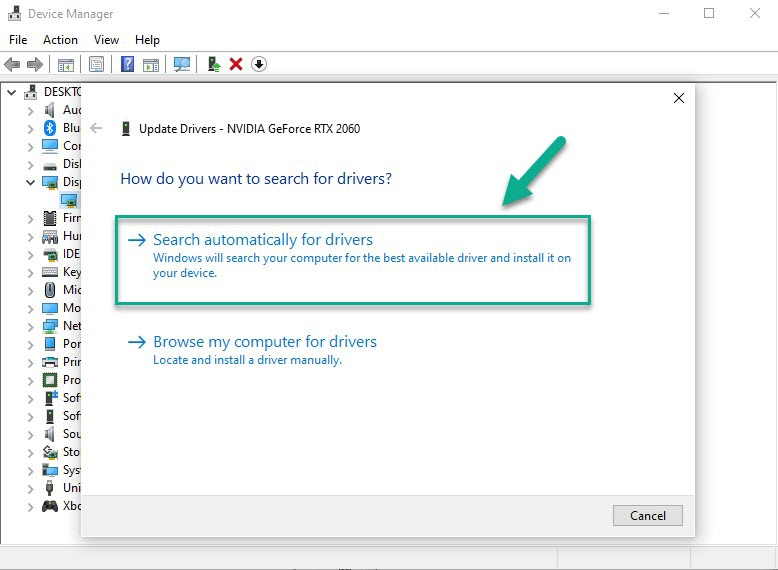
If WWE 2K23 fails to launch, one possible cause could be the use of outdated graphics driver. It is crucial to ensure that your computer’s drivers are on the latest version, as they include several changes that can increase the likelihood of the game running properly. Make sure you don’t have and outdated drivers of GPU drivers.
Updating Graphics Card Driver
Step 1: Simply type Device Manager in the search bar on your desktop and then click the Device Manager icon that appears in the results.
Step 2: Click the Display adapters icon.
Step 3: Right-click the dedicated graphics card you are using to play the game and then select Update driver.
Step 4: Choose Search automatically for drivers.
Fix #3 Temporarily Disable Antivirus Software and Windows Firewall
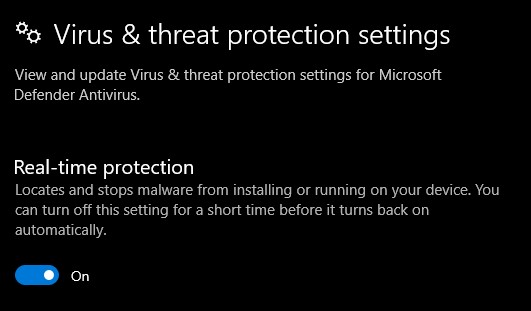
If your computer’s antivirus software and firewall tools, such as Windows Security and Firewall, flag WWE 2K22 as a security concern, the game may have launching issues. To resolve this, try disabling your antivirus and firewall temporarily to see if this resolves the problem. If disabling these tools resolves the launching problem, add WWE 2K22 to the list of exceptions in your antivirus and firewall settings to prevent them from blocking the game in the future.
Turning off Antivirus
Step 1: Press Windows Start menu key.
Step 2: Click Settings.
Step 3: Click update & security.
Step 4: Click Windows Security.
Step 5: Click Virus & Threat protection.
Step 6: Click Manage settings.
Step 7: Turn off real-time protection.
Adding the Game to the Antivirus Exclusion List
Step 1: Press the Start Menu button.
Step 2: Click Settings.
Step 3: Click Update & Security.
Step 4: Click Window Security.
Step 5: Click Virus & threat protection.
Step 6: Click Manage settings.
Step 7: Click Add or remove exclusions.
Step 8: Click Add an exclusion.
Step 9: Click Folder.
Step 10: Locate and select the game folder.
Adding as an Exception through Windows Firewall
Step 1: Type Firewall in the search bar on your desktop and then click the icon that appears.
Step 2: Choose Allow an app or feature through Windows Defender Firewall.
Step 3: Scroll down until you find the game, then check all boxes.
Step 4: Click OK button.
Fix #4 Disable Microsoft Services
Hiding Microsoft service could be a potential solution if WWE 2K23 fails to launch because some Microsoft service may interfere with the game’s launch. By hiding these services, you can disable them temporarily and check if the game launches successfully without any interference from these background services. If the game launches successfully, it indicates that one or more Microsoft service were causing the issue. You can then enable each service one by one to identify which service is causing the problem and disable it.
Disable Microsoft Services
Step 1: Press the Window logo key + R keys to open up the Run dialog box and type msconfig and click on Ok.
Step 2: In the System Configuration window click on the Services tab.
Step 3: Check the checkbox beside Hide all Microsoft Service checkbox at the bottom of the window, and then click on Disable All.
Step 4: Click on the Startup tab and press Task Manager.
Step 5: A new window will open up, here select every application then right-click on it, and select Disable.
Step 6: Close the window and click on Ok.
Step 7: Run the game.
Fix #5 Run the Game as an Administrator
If WWE 2K22 won’t launch, it could be due to WWE 2K23 not being able to access certain Windows components or files that it needs to run properly. To resolve this, try running the WWE 2K23 as an administrator to ensure it has full access to all the necessary components.
Running as an Administrator
Step 1: Right-click on the game exe file from the installation folder.
Step 2: Select Properties.
Step 3: Click on the Compatibility tab.
Step 4: Make sure to place a checkmark on the Run this program as an administrator.
Step 5: Click on Apply then Ok.
Fix #6 Disable Overlay Applications
It’s possible that overlay apps like Steam Overlays, Discord Overlay, or Nvidia GeForce Experience Overlay could be using a significant amount of system resources and running in the background, which could cause WWE 2K23 to fail to launch. To resolve this, you can try disabling any active in-game overlays to see if this resolves the launching issue.
Disable Steam overlay
Step 1: Open the Steam client.
Step 2: Click on Steam found on the upper left side of the client.
Step 3: Click Settings.
Step 4: Click In-Game.
Step 5: Uncheck Enable the Steam Overlay while in-game box.
Step 6: Click OK.
Fix #7 Check for Corrupted Game Files in the Local Files Tab
If WWE 2K23 won’t launch on your computer, it could be due to corrupted game files or missing files. To address this issue, you can use the Steam client to verify integrity game files. This process will check for any corrupt game files or missing game files and download them from the servers to replace them.
Step 1: Open Steam client.
Step 2: In your Steam launcher, click game Library.
Step 3: Find the WWE 2K23 then right-click WWE 2K23 in your Library and select Properties.
Step 4: Choose the Local Files tab and click Verify integrity of game files. This will let you verify game files.