How to Fix WWE 2K23 Crashing Issue

WWE 2K23 users may experience WWE 2K23 crashing issues due to various factors, including outdated graphics cards, corrupted game files, and compatibility issues, among others. These errors typically result from software glitches. To resolve this WWE 2K23 game crashing issues, you will need to perform a series of troubleshooting steps.
WWE 2K23 is a game that has many expanded features, stunning graphics, and an impressive roster of WWE Superstars and Legends. The beloved 2K Showcase returns, featuring an interactive sports documentary chronicling John Cena’s 20-year career. Players can take on the role of Cena’s most notable opponents as they try to defeat the legendary wrestler. Additionally, the game introduces the fan-favorite WarGames mode, which allows for intense 3v3 and 4v4 multiplayer battles within two side-by-side rings surrounded by a double-steel cage. MyGM mode puts players in charge of a weekly show as they compete against rival general managers for brand supremacy, featuring multiple seasons, expanded match cards, and new match types for up to four players. MyFACTION mode allows players to collect and upgrade cards of WWE Superstars and Legends to build the ultimate faction and compete for global dominance online. In the new storylines, The Lock and The Legacy, players can shape their careers as WWE Superstars by making decisions that will impact their future. Lastly, the WWE Universe Mode provides players with ultimate control over WWE, including Superstar rosters, feuds, champions, and weekly shows.
Fixing WWE 2K23 Game Crashes
PC gamers who play WWE 2K23 may encounter a common issue of the game crashing unexpectedly, which can be a frustrating experience. However, there are several methods that users can try to fix this problem.
Here’s several solutions to fix WWE 2K23 Crashing Issues.
Fix #1 Check System Requirements
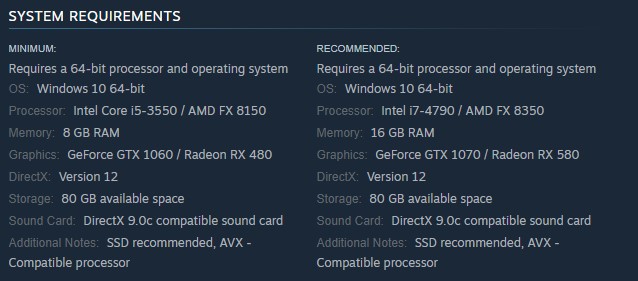
To run WWE 2K23 without experiencing game crashes, your computer should meet the following hardware and software requirements to avoid poor performance.
Minimum System Requirements
Requires a 64-bit processor and operating system
OS: Windows 10 64-bit
Processor: Intel Core i5-3550 / AMD FX 8150
Memory: 8 GB RAM
Graphics: GeForce GTX 1060 / Radeon RX 480
DirectX: Version 12
Storage: 80 GB available space
Sound Card: DirectX 9.0c compatible sound card
Additional Notes: SSD recommended, AVX – Compatible processor
Recommended System Requirements
Requires a 64-bit processor and operating system
OS: Windows 10 64-bit
Processor: Intel i7-4790 / AMD FX 8350
Memory: 16 GB RAM
Graphics: GeForce GTX 1070 / Radeon RX 580
DirectX: Version 12
Storage: 80 GB available space
Sound Card: DirectX 9.0c compatible sound card
Additional Notes: SSD recommended, AVX – Compatible processor
Fix #2 Update GPU Drivers
If your system has outdated graphics drivers, it can lead to game crashes while playing WWE 2K23. Therefore, updating the GPU drivers to the latest version is essential for the smooth running of the game especially this is a newly release game on the Windows PC.
Updating Graphics Card Driver
Step 1: Simply type Device Manager in the search bar on your desktop and then click the Device Manager icon that appears in the results.
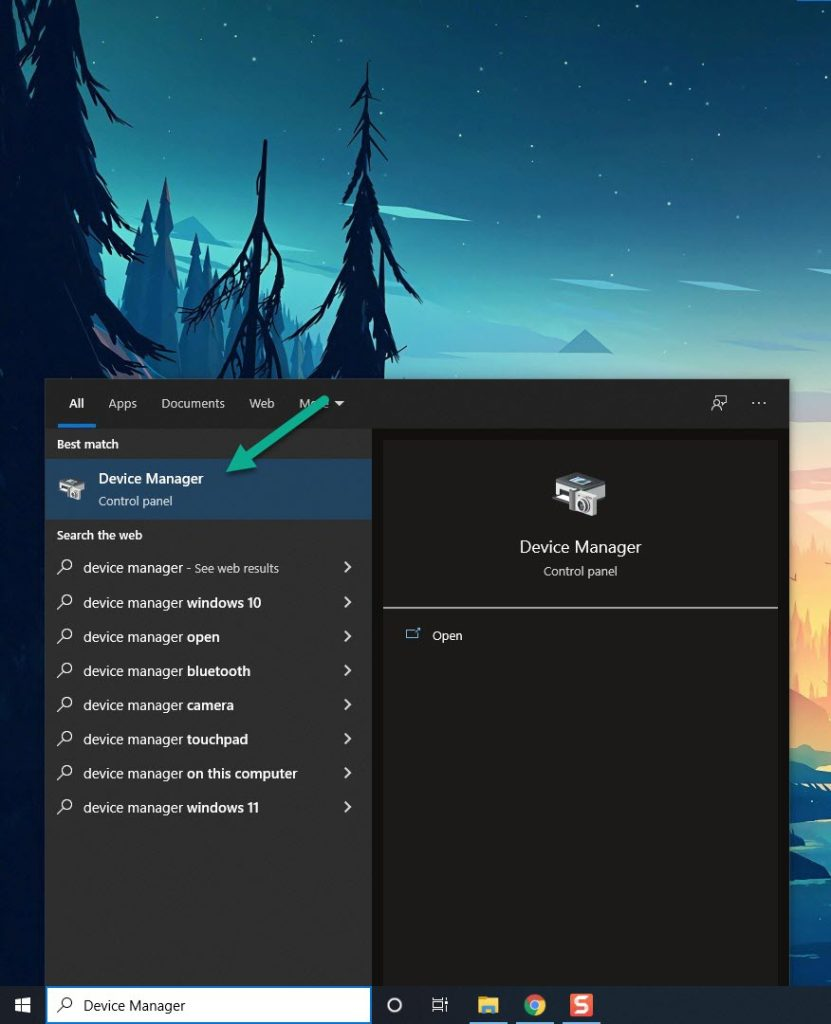
Step 2: Click the Display adapters icon. The list of display adapters will be expanded.
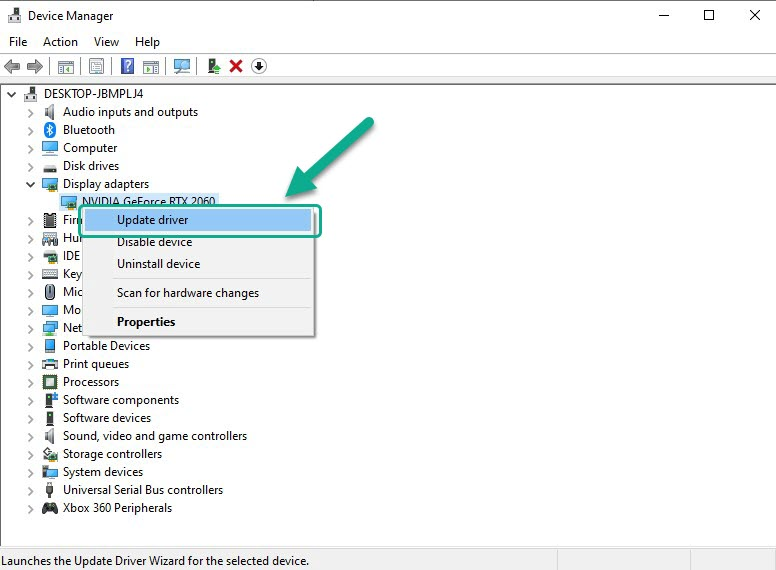
Step 3: Right-click the dedicated GPU you are using to play the game and then select Update driver. This will allow you to update your driver.
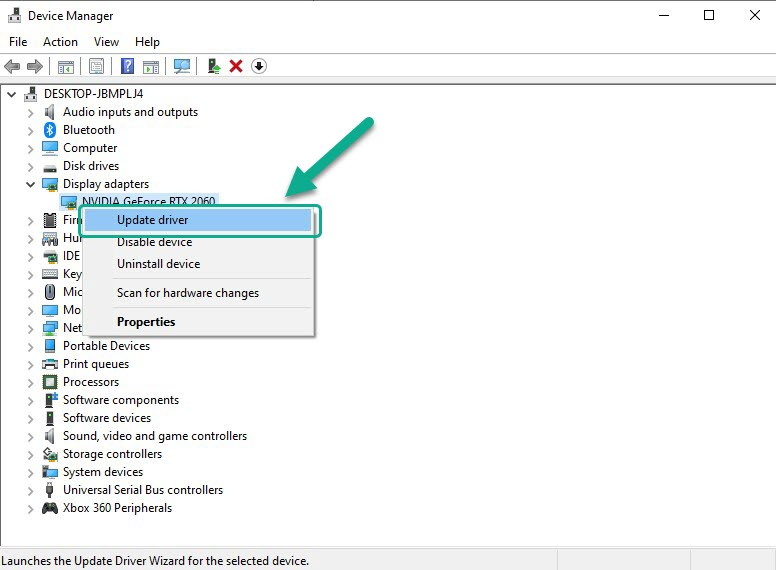
Step 4: Choose Search automatically for drivers. This will search online for any new drivers and update GPU driver.
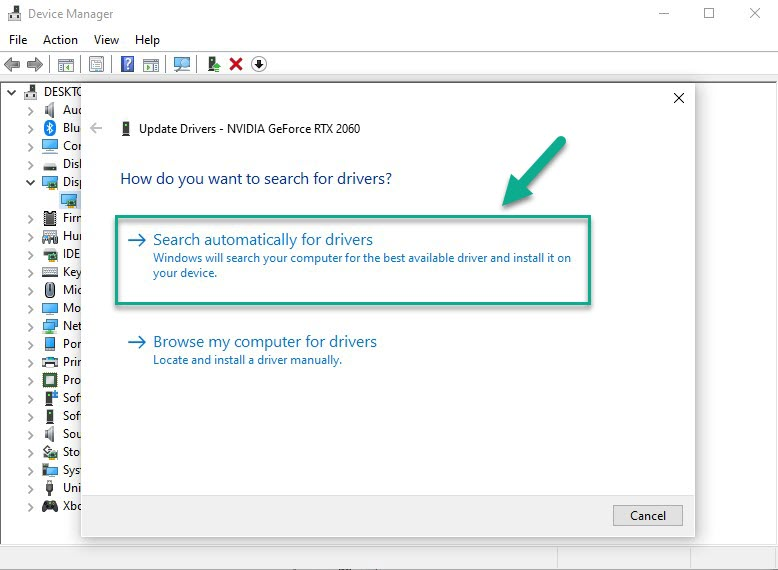
If you have an NVIDIA GPU you can also use that software to update your graphics drivers to the latest version and if you have an AMD GPU, you can use the Radeon software to update GPU drivers to the latest version.
Fix #3 Update Windows
WWE 2K23 gamers should ensure that their computer has the latest system updates downloaded and installed automatically to avoid any compatibility issues and error message while playing the game. Keeping the system updated can ensure that the operating system and other essential components of the computer are running correctly, which can prevent any software conflicts that may cause compatibility issue with the game.
Updating Windows
Step 1: Press Windows logo key on your keyboard.
Step 2: Select Settings.
Step 3: Select Update & Security.
Step 4: Select Windows Update tab.
Step 5: Select Check for updates.
Fix #4 Close Background Programs
Closing unnecessary apps or programs running in the background that consume significant system resources like CPU or memory usage is essential to ensure the smooth running of WWE 2K23 on PC. When such programs are running, they can cause a significant reduction in system performance, leading to game crash. To fix this issue, open the Task Manager and close all the unnecessary apps running in the background to free up system resources and prevent any potential conflicts with the game. This can help ensure that the game runs smoothly without any issues.
Closing Background Programs
Step 1: Right click on the Start button. This can be found on the left pane of the screen.
Step 2: Select Task Manager. This will open Task Manager.
Step 3: On the pop up window, Click processes tab. This will allow you to show the running program.
Step 4: Right-click on the running program then select end task. This will allow you to close unused program.
Fix #5 High Performance Mode
It is important to check whether your Windows system is set to high power performance or balanced mode in power options while playing WWE 2K23 on PC. If the system is not set to high power performance mode, it may affect the game’s performance and cause crashes or other issues. To ensure the best results, users should set their system to high power performance mode in the power options settings. This will ensure that the system is running at its maximum capacity, providing the best possible performance while you play the game.
Setting High Performance Mode
Step 1: On the search bar on your desktop, type Power & Sleep Settings and click it from the search result.
Step 2: Click Additional Power Setting.
Step 3: Choose High Performance.
Fix #6 Use Dedicated GPU
When playing WWE 2K23, it is crucial to ensure that you are using the dedicated graphics card or an external graphics card of your computer, rather than the integrated graphics of your processor. This is because dedicated graphics cards have their own memory, processing power, and cooling systems, which allow them to handle high-performance tasks like gaming and graphic-intensive applications more effectively than integrated graphics. On the other hand, integrated graphics rely on the processing power and memory of the CPU, which may not be sufficient for demanding tasks like gaming, resulting in poor performance and visual quality. Therefore, it is recommended to use the dedicated graphics card of your computer while playing games like WWE 2K23 to ensure optimal performance and an immersive gaming experience.
For NVIDIA (Use Nvidia Control Panel)
Step 1: Open the NVIDIA Control Panel.
Step 2: Under 3D Settings select Manage 3D Settings.
Step 3: Click the Program Settings tab
Step 4: Select the program you want to choose a graphics card for from the drop-down list.
Step 5: Select the preferred graphics processor in the drop-down list.
For AMD (Use AMD Radeon Settings)
Step 1: Right-click on the Desktop and select AMD Radeon Software.
Step 2: In Radeon Software, click on the Gear icon and select Graphics from the sub-menu, then choose Advanced.
Step 3: Click on GPU Workload and select the desired setting.
Step 4: Click OK to restart Radeon Software for the change to take effect.
Now try to check if Hogwarts Legacy not using GPU still occurs.
Fix #7 Verify Integrity Game Files in the Local Files Tab
Verifying the game files can often resolve issues that prevent players from playing the WWE 2K23 game properly. These issues may be caused by corrupted or missing game files. Verifying the game files can help identify any missing or corrupted files and replace them with the correct ones. Verify Integrity process involves scanning the game files and comparing them to the game’s original files to ensure that they are correct and complete. If any issues are detected, the game files will be automatically updated or repaired to ensure that the game runs smoothly.
Verifying Game Files
Step 1: Open Steam client.
Step 2: In your Steam launcher, click Library.
Step 3: Find the game then right-click the game in your Library and select Properties.
Step 4: Choose the Local Files tab and click Verify integrity of game files. This will let you verify the game.