How to Fix Wo Long: Fallen Dynasty Freezing Issue
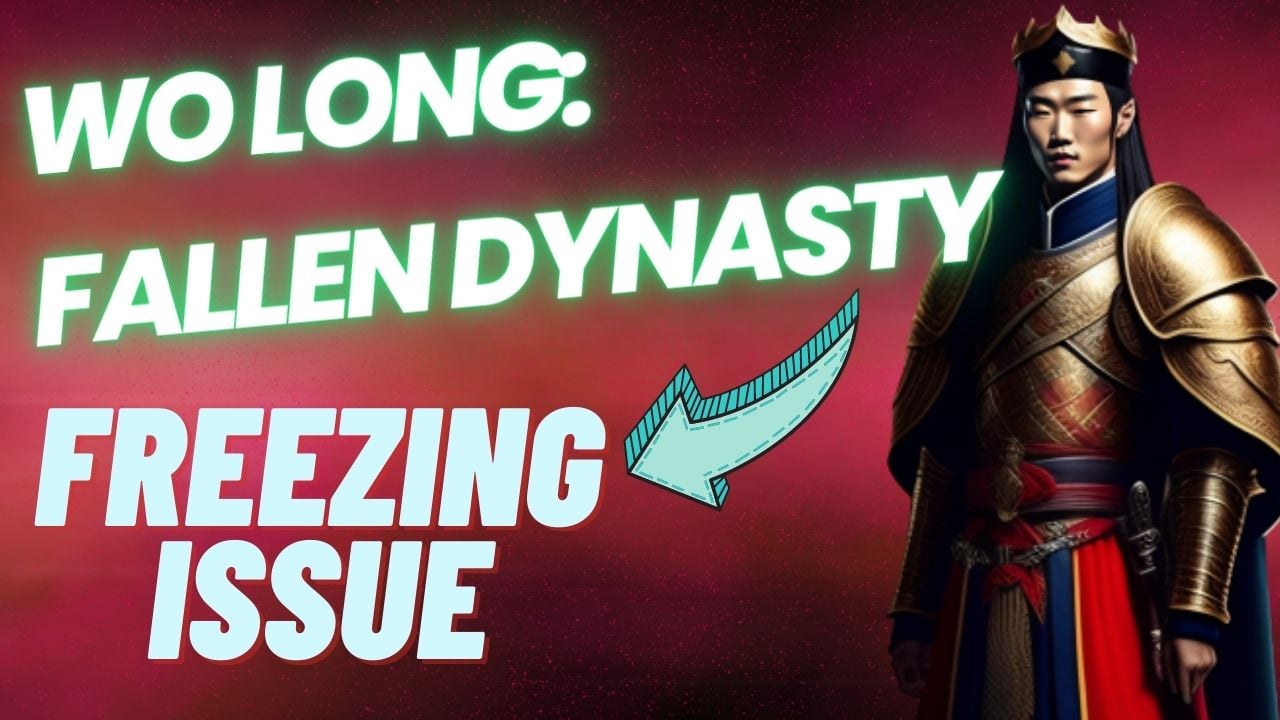
If you encounter freezing issues while playing Wo Long: Fallen Dynasty, it may be due to factors such as game bugs, corrupted game files, software conflicts, or not meeting computer system requirements. In order to address the problem, you will need to follow certain troubleshooting steps.
Wo Long: Fallen Dynasty is an action video game developed by Team Ninja that takes place in a dark fantasy version of the Later Han Dynasty. Available on Steam and Xbox PC Game Pass, the game lets players take on the role of an anonymous soldier battling deadly demons and enemy troops using Chinese martial arts-based swordplay techniques. The game’s title, “Wo Long,” refers to a crouching dragon that represents a person of greatness who is not yet known, symbolizing the hero’s journey from obscurity to heroism.
Set in the Three Kingdoms period, players must defeat enemies to unlock their hidden power and boost morale. To succeed, players must use unique strategies based on the “Five Phases” battle styles. The game features intense and bloody battles that require precision and skill, with sword practitioners of Chinese martial arts known for their fierce strikes. Players must fluidly switch between offensive and defensive maneuvers, overwhelming opponents with a flurry of force. Throughout the game, players discover the stories of officers who become heroes during an unknown period, adding depth and complexity to the game.
Fixing Wo Long: Fallen Dynasty Game Freezing Issue
Playing Wo Long: Fallen Dynasty on your PC can sometimes result in the game freezing. This may cause the game to stall for a few seconds before responding, or it may become completely unresponsive and remain frozen on the screen. This can be inconvenient as it can disrupt your ability to play the game.
Here’s how to fix Wo Long: Fallen Dynasty poor performance issue.
Fix #1 Check Wo Long Fallen Dynasty System Requirements
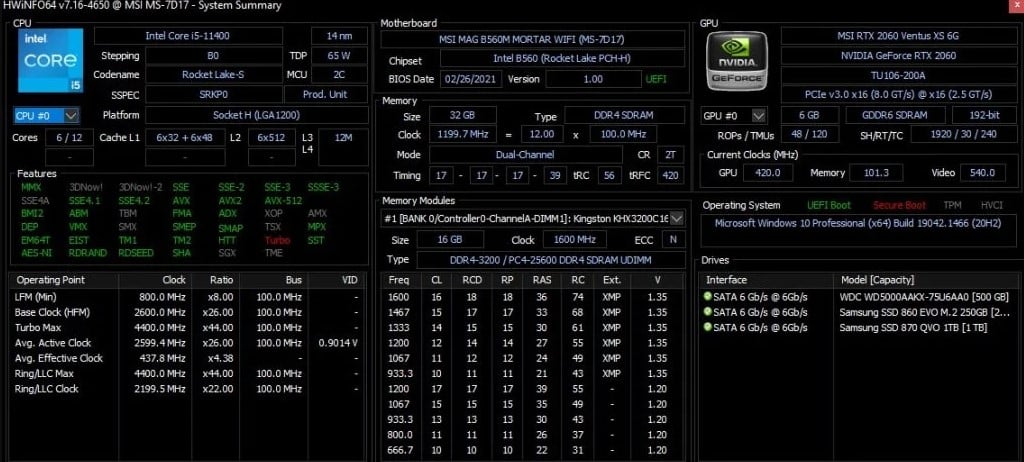
To ensure that your computer is capable of running Wo Long: Fallen Dynasty, it’s important to check the game’s system requirements before installing it. Here are the recommended Wo Long: Fallen Dynasty system requirements:
Minimum Requirements
Requires a 64-bit processor and operating system
OS: Windows® 10, Windows® 11, 64bit
Processor: Intel® Core™ i5-8400、AMD Ryzen™ 5 3400G
Memory: 8 GB RAM
Graphics: GeForce GTX 1650 4GB、Radeon RX 570 4GB
DirectX: Version 12
Network: Broadband Internet connection
Storage: 60 GB available space
Sound Card: 16 bit stereo, 48kHz WAVE file can be played
Additional Notes: HDD、720P、30FPS
Recommended Requirements
Requires a 64-bit processor and operating system
OS: Windows® 10, Windows® 11, 64bit
Processor: Intel® Core™ i7-8700、AMD Ryzen™ 5 3600XT
Memory: 16 GB RAM
Graphics: GeForce RTX 2060 6GB、Radeon RX 5700XT 8GB
DirectX: Version 12
Network: Broadband Internet connection
Storage: 60 GB available space
Sound Card: 16 bit stereo, 48kHz WAVE file can be played
Additional Notes: HDD、1080P、60FPS
Fix #2 Update GPU Driver
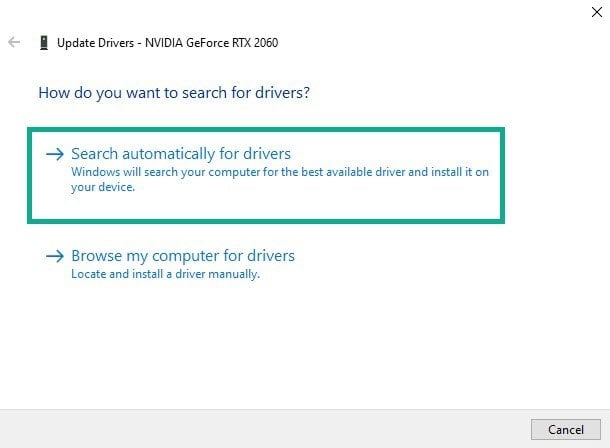
If you’re experiencing freezing issues while playing Wo Long: Fallen Dynasty, it’s possible that your PC has an outdated graphics driver. To fix this problem, you’ll need to install the latest graphics driver, which typically includes updates, bug fixes, and performance improvements from the graphics card manufacturer. Follow these steps to manually update your outdated graphics drivers:
Updating Graphics Card Driver
Step 1: Simply type Device Manager in the search bar on your desktop and then click the Device Manager icon that appears in the results. This will open the device manager.
Step 2: Click the Display adapters icon. The list of display adapters will be expanded.
Step 3: Right-click the dedicated graphics card you are using to play the game and then select Update driver. This will allow you to update your driver.
Step 4: Choose Search automatically for drivers. This will automatically search online for any new drivers, automatically download it and install it on your computer.
Fix #3 Close Background Program
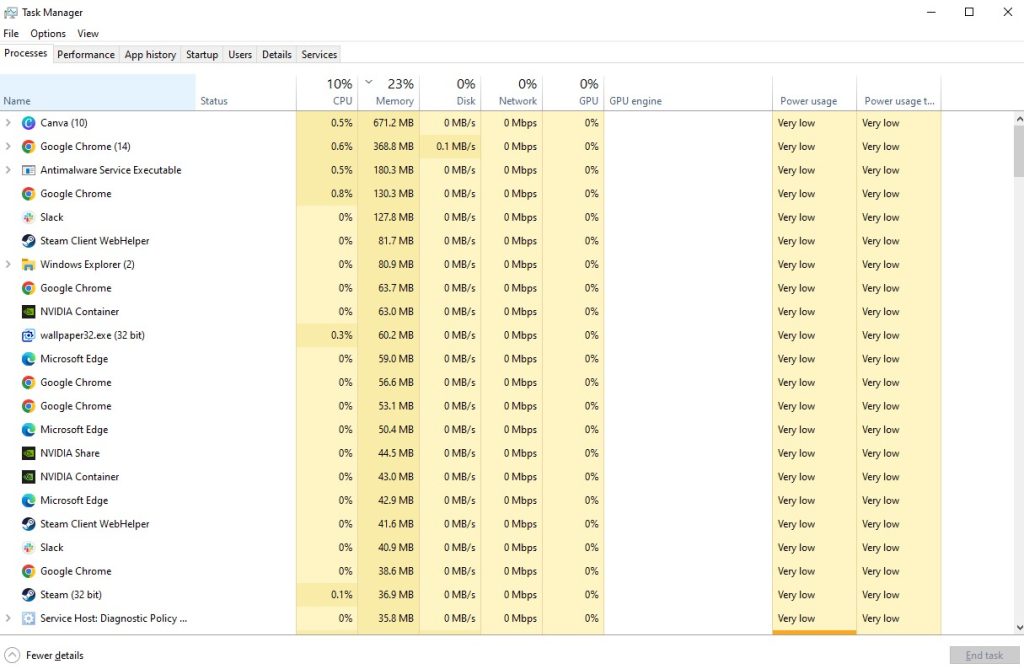
If you’re experiencing freezing issues while playing Wo Long: Fallen Dynasty, it’s possible that other apps running in the background of your PC are causing the problem. These apps may be using up valuable system resources such as RAM and CPU, which can impact the game’s performance. To fix this issue, try closing any unnecessary background programs before playing the game to free up system resources.
Closing Background Programs
Step 1: Right click on the Start button. This can be found on the left pane of the screen.
Step 2: Select Task Manager. This will open Task Manager.
Step 3: On the pop up window, Click processes tab. This will allow you to show the running program.
Step 4: Right-click on the running program then select end task. This will allow you to close unused program.
Fix #4 Disable Fullscreen Optimizations
If you’re still experiencing freezing issues while playing Wo Long: Fallen Dynasty, another possible cause could be fullscreen optimizations. Fullscreen optimizations is a Windows feature designed to improve application performance while running in fullscreen mode. However, it can sometimes cause compatibility issues with certain games, resulting in freezing or crashes.
Disabling Fullscreen Optimizations
Step 1: Launch Steam.
Step 2: On your Steam launcher, click the Library tab.
Step 3: All your games are listed in Steam Library, find the game and right-click it then select Manage and click Browse Local Files to open file location.
Step 4: In the pop-up window, select the game icon, right-click it, and click Properties.
Step 5: Click on the Compatibility Tab and checkmark the checkbox beside Disable FullScreen Optimizations.
Step 6: Click Apply and OK.
Fix #5 Adjust Virtual Memory Section
If you’re still experiencing freezing problems with Wo Long: Fallen Dynasty, it could be related to low virtual memory. Virtual memory is a feature of Windows that uses hard drive space as temporary memory when the physical RAM is not sufficient. If your computer is running low on virtual memory, it can cause performance issues with the game, including freezing.
Adjusting Virtual Memory Section
Step 1: On the search bar on your desktop, type “View Advanced System Settings” and click it from the search result.
Step 2: Click “Advanced” then, go to the “Performance” tab and then click “Settings”.
Step 3: Choose the “Advanced” option and select the “Change” option located under the Virtual Memory.
Step 4: A window will appear, uncheck the box associated with the “Automatically manage paging file size for all drives” option and click on the “C“ drive.
Step 5: Choose the “Custom Size” and then type “4096” in “Initial size (MB)” and “Maximum size (MB)”, then click on “Set” and hit “OK”.
Fix #6 Power Option
Checking the power plan on your computer and setting it to High or Maximum Performance can help prevent freezing and performance issues with Wo Long: Fallen Dynasty. Here are the steps to follow:
Setting Power Option
Step 1: On the search bar on your desktop, type Power & Sleep Settings and click it from the search result.
Step 2: Click Additional Power Setting.
Step 3: Choose High Performance.
Fix #7 Opt-Out of All Beta Program
If you are participating in beta programs for Wo Long: Fallen Dynasty, it’s possible that the beta releases could be causing the freezing issue. By opting-out of beta programs, you will revert to the stable version of the game, which may help resolve the freezing issue. Keep in mind that opting-out of beta programs means that you won’t be able to access new features and updates until they are officially released. To resolve this, you can opt-out of beta programs by following these steps:
Opting Out Beta Programs
Step 1: Run Steam.
Step 2: On your launcher, click Steam, then click Settings.
Step 3: In your Account tab, click Change.
Step 4: Click the list box below Beta participation, Select NONE – Opt out of all beta programs, then click OK.
Step 5: Next Relaunch the game.
Fix #8 Verify Integrity the Game Files
If the freezing issue in Wo Long: Fallen Dynasty persists, it could be due to corrupted or missing game files. Validating the integrity of game files replaces any missing or corrupted game file with fresh ones retrieved from the official server, which may resolve the freezing issue in Wo Long: Fallen Dynasty.
Verify Integrity the Files
Step 1: Open Steam client.
Step 2: In your Steam launcher, click Game Library.
Step 3: Find the game then right-click the game in your Library and select Properties.
Step 4: Choose the Local Files tab and click Verify integrity of game files. This will let you verify the game.