How to Fix Wo Long: Fallen Dynasty FPS Drop Issue
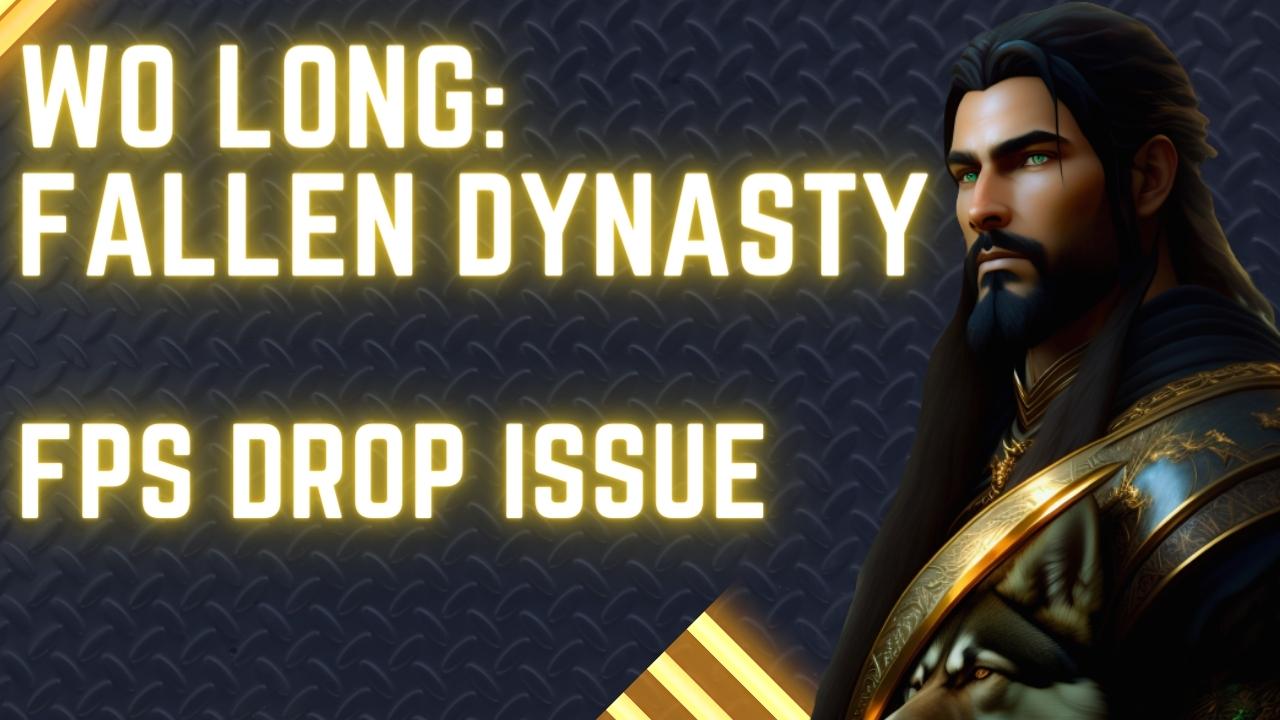
Numerous gamers have shared their experiences regarding the occurrence of FPS drops while playing Wo Long: Fallen Dynasty. During gameplay on a PC, you might observe a decrease in the game’s framerate due to various reasons such as the PC not meeting the game’s minimum system requirements, outdated GPU driver, or graphics settings, among others. In order to address this issue, we will outline the potential causes and provide solutions to minimize FPS drops. To resolve this issue, you should follow these troubleshooting steps.
Wo Long: Fallen Dynasty is an action-packed game developed by Team Ninja which is set in a dark fantasy version of the Later Han Dynasty, where players embark on an enthralling adventure against demons that threaten the Three Kingdoms. The game is available on Steam and Xbox PC Game Pass, allowing players to assume the role of a nameless soldier fighting for survival against deadly creatures and enemy soldiers, utilizing Chinese martial arts-based swordplay techniques. The game’s title, “Wo Long,” is a reference to a crouching dragon, which represents a person of greatness who is not yet known, signifying the protagonist’s journey from obscurity to heroism.
Taking place during the Three Kingdoms period, where players must defeat enemies to awaken their hidden power and boost morale. To overcome the challenges, players must adopt unique strategies based on the “Five Phases” battle styles. The game features intense and bloody battles that require precision and skill, with sword practitioners of Chinese martial arts renowned for their ruthless strikes. Players must switch gracefully between offensive and defensive maneuvers, overwhelming opponents with a flurry of force. Throughout the journey, players discover the story of officers who become heroes during an unknown period, adding to the game’s depth and complexity.
Fixing Wo Long: Fallen Dynasty Poor Performance Issues
While playing the game, you may encounter the issue of FPS drops and stuttering, which can be a cause for concern. Despite the recent release of the game, it appears to require additional polishing and optimization to improve performance.
Here’s what you need to to fix the Wo Long: Fallen Dynasty frame rate drops and improve gaming performance.
Fix #1 Check Minimum Requirements
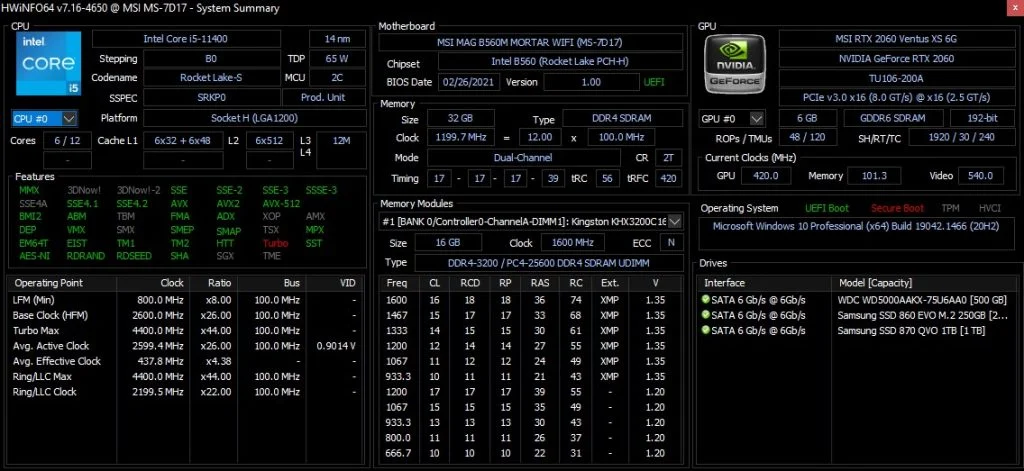
To avoid performance issues and ensure a smooth gameplay experience in Wo Long: Fallen Dynasty, it is crucial to confirm that your computer meets at least the minimum system requirements.
Minimum system Requirements
Requires a 64-bit processor and operating system
OS: Windows® 10, Windows® 11, 64bit
Processor: Intel® Core™ i5-8400、AMD Ryzen™ 5 3400G
Memory: 8 GB RAM
Graphics: GeForce GTX 1650 4GB、Radeon RX 570 4GB
DirectX: Version 12
Network: Broadband Internet connection
Storage: 60 GB available space
Sound Card: 16 bit stereo, 48kHz WAVE file can be played
Additional Notes: HDD、720P、30FPS
Recommended Requirements
Requires a 64-bit processor and operating system
OS: Windows® 10, Windows® 11, 64bit
Processor: Intel® Core™ i7-8700、AMD Ryzen™ 5 3600XT
Memory: 16 GB RAM
Graphics: GeForce RTX 2060 6GB、Radeon RX 5700XT 8GB
DirectX: Version 12
Network: Broadband Internet connection
Storage: 60 GB available space
Sound Card: 16 bit stereo, 48kHz WAVE file can be played
Additional Notes: HDD、1080P、60FPS
Fix #2 Update Graphics Driver
Checking and updating your video card’s driver is highly recommended to avoid performance issues and reduce FPS drops while playing Wo Long: Fallen Dynasty. Updating to the latest version can provide improvements and bug fixes that were not present in the previous version, resulting in a smoother gameplay experience. It is especially important to update your graphics driver when playing a newly released game to optimize it for your computer.
Updating Graphics Card Driver
Step 1: Simply type Device Manager in the search bar on your desktop and then click the Device Manager icon that appears in the results. This will open the device manager.
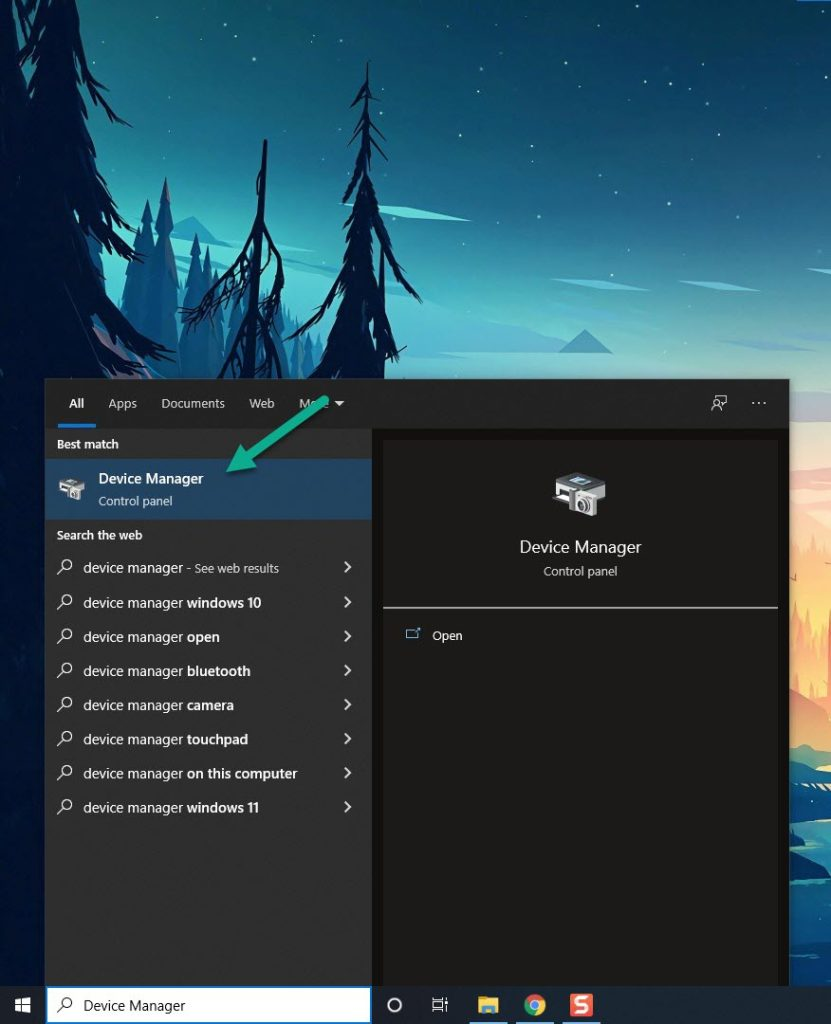
Step 2: Click the Display adapters icon. The list of display adapters category will be expanded.
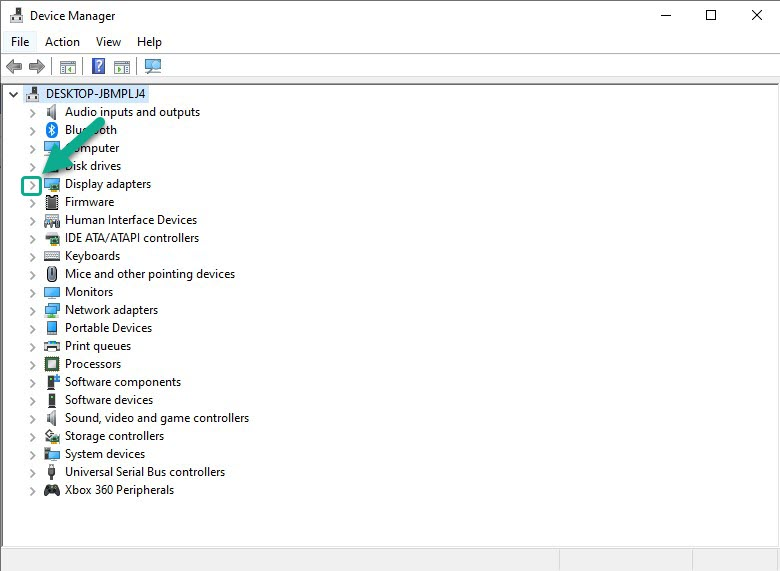
Step 3: Right-click the dedicated graphics card you are using to play the game and then select Update driver. This will allow you to update your driver.
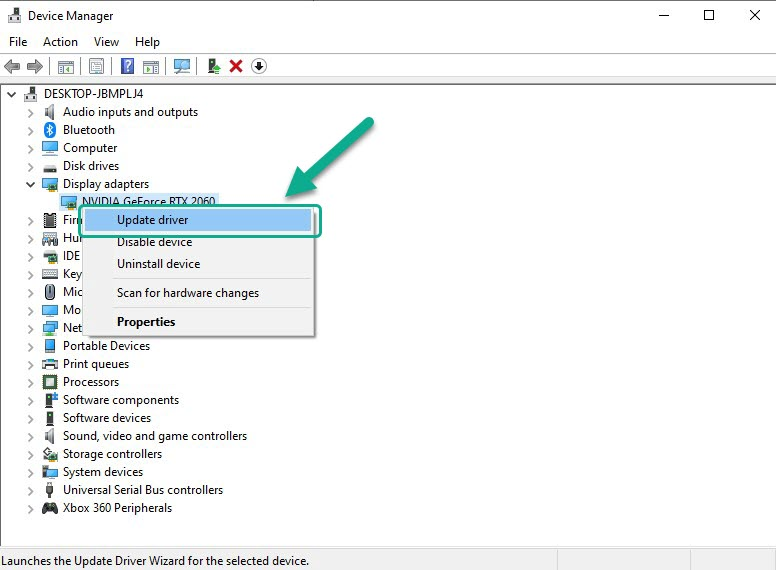
Step 4: Choose Search automatically for drivers. This will search online for any new drivers and install it on your computer.
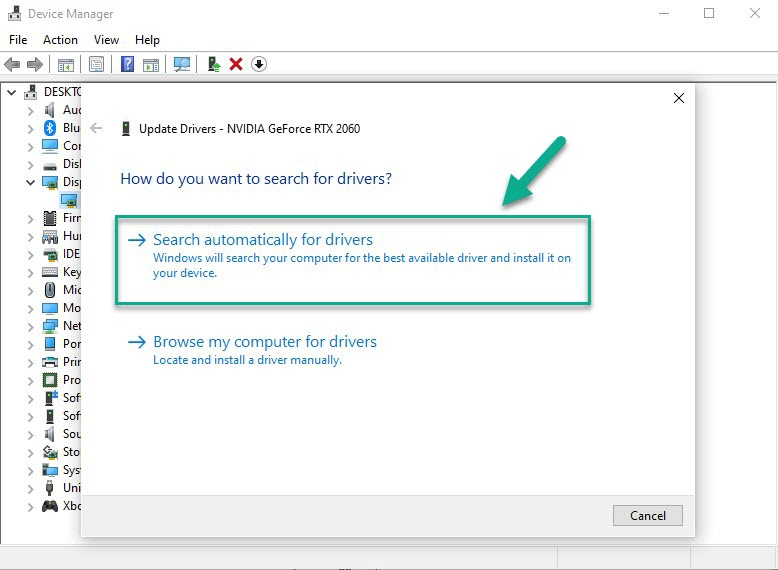
Fix #3 Lower Graphics Settings
If you are experiencing FPS drops in Wo Long: Fallen Dynasty, it is possible that your computer is struggling to handle the game’s high settings due to a lack of a powerful graphics card. To avoid frame drops and improve performance, it is recommended to adjust the graphics settings to optimize the game and boost performance. By tweaking the quality of the graphics settings, you can enhance the game’s visuals while minimizing performance issues, particularly when playing on a less powerful computer.
Adjusting Graphics Settings
Step 1: Launch the game and go to the “Options” or “Settings” menu.
Step 2: Look for the “Graphics” or “Video” section in game menu.
Step 3: Locate the in graphics settings of game’s settings menu, such as resolution, texture quality, anti-aliasing, ray tracing reflections, graphical fidelity, video scaling, motion blur, particle quality setting, shadow quality, volumetric cloud quality or game’s particle effects in the graphical settings.
Step 4: Adjust the settings to a lower level to reduce the game’s resource requirements or disable ray tracing and NVIDIA’s DLSS feature.
Step 5: Experiment with different settings to find the optimal balance between performance and visual quality for a better immersive experience.
Step 6: Save the changes and restart the game to apply the change.
Using NVIDIA Control Panel
Step 1: Right-click on desktop
Step 2: Click Nvidia control panel
Step 3: Click Manage 3D Settings
Step 4: Click Program Settings
Step 5: Find The game, you can manually add the game if it’s not in the list, then make the following changes
Step 6: Monitor Tech: G-Sync (If available)
Step 7: Maximum Pre-rendered frames: 2
Step 8: Threaded optimization: On
Step 9: Power Management: Prefer Maximum Performance
Step 10: Texture Filtering – Quality: Performance
Step 11: Low Latency Mode: Low
Using Radeon AMD software
Step 1: Open the AMD Software
Step 2: Anti-Aliasing Mode: Use Application settings
Step 3: Anti-aliasing Method: Multisampling
Step 4: Morphological Filtering: Off
Step 5: Anisotropic Filtering Mode: Use application settings
Step 6: Texture Filtering Quality: Performance
Step 7: Surface Format Optimization: On
Step 8: Wait for V-sync: Off
Step 9: OpenGL Triple Buffering: Off
Step 10: Shader Cache: AMD optimized
Step 11: Tessellation Mode: Override application settings
Step 12: Maximum Tessellation Level: Off
Step 13: GPU Workload: Graphics
Step 14: Chill: Off
Step 15: Frame Rate Target Control: Disabled
Fix #4 Choose High Performance Mode
It is essential to check if your computer is set to high power performance mode or balanced mode in the power options while playing Wo Long: Fallen Dynasty. If your computer is not set to high power performance mode, you may experience performance issues and FPS drops while playing the game. To avoid this, it is recommended to set your computer to high performance mode while playing the game. By doing so, you can ensure that your computer is operating at its optimal level and maximizing performance.
Setting High Performance Mode
Step 1: On the search bar on your desktop, type Power & Sleep Settings and click it from the search result.
Step 2: Click Additional Power Setting.
Step 3: Choose High Performance.
Fix #5 High Priority Wo Long: Fallen Dynasty
Assigning high priority to Wo Long: Fallen Dynasty can allocate additional system resources to the game and reduce FPS drop. By designating the game as a high priority task in your computer’s Task Manager, you can ensure that the game receives priority access to your computer’s resources, allowing it to run more smoothly and efficiently. This can be particularly helpful when playing the game on a less powerful computer.
Setting High Priority
Step 1: Make sure the game is running.
Step 2: Minimize the game to show the desktop.
Step 3: Open Task Manager.
Step 4: Go to the Details tab and then search for the game.
Step 5: Right-click the game and then choose the High setting under the Set priority option.
Fix #6 Verify Integrity of Game Files
The Steam client offers a helpful feature that allows you to check the game files and validate their integrity, which can resolve low framerate issues that are preventing you from playing Wo Long: Fallen Dynasty smoothly. Verifying the integrity of game files can identify and repair any corrupted or missing files that could be causing performance issues, ensuring that the game runs smoothly and efficiently.
Verifying Game Files
Step 1: Open Steam client.
Step 2: In your Steam launcher, click Library.
Step 3: Find the game then right-click the game in your Library and select Properties.
Step 4: Choose the Local Files tab and click Verify integrity of game files. This will let you verify the game.