How To Fix COD Warzone Directx Error in 2026
The “DirectX encountered an unrecoverable error” message can be frustrating when trying to play Call of Duty: Warzone. This error prevents the game from launching properly.
Fortunately, there are several methods you can try to fix the Warzone DirectX error yourself, usually in just a few minutes. In this comprehensive guide, I’ll outline the most common causes of the Warzone DirectX error, and provide step-by-step instructions to resolve it quickly.

What Causes the Warzone DirectX Error?
Before jumping into the solutions, it helps to understand what might be causing the Warzone DirectX error in the first place. Here are the most common culprits:
- Outdated or corrupt graphics drivers
- Corrupted game files
- Conflicts with overlay apps like Discord, MSI Afterburner etc.
- Running the game in DirectX 12 mode
- Outdated Windows system files
- Incorrect game launch settings
- Background apps hogging resources
Keeping graphics drivers and Windows up to date can prevent many DirectX-related errors. But don’t worry if you encounter this message, as the fixes below will get Warzone launching properly again.
5 Ways to Fix the Warzone DirectX Unrecoverable Error
1. Update Your Graphics Drivers
Since DirectX works closely with your graphics card, outdated GPU drivers can trigger DirectX errors. Here’s how to update them:
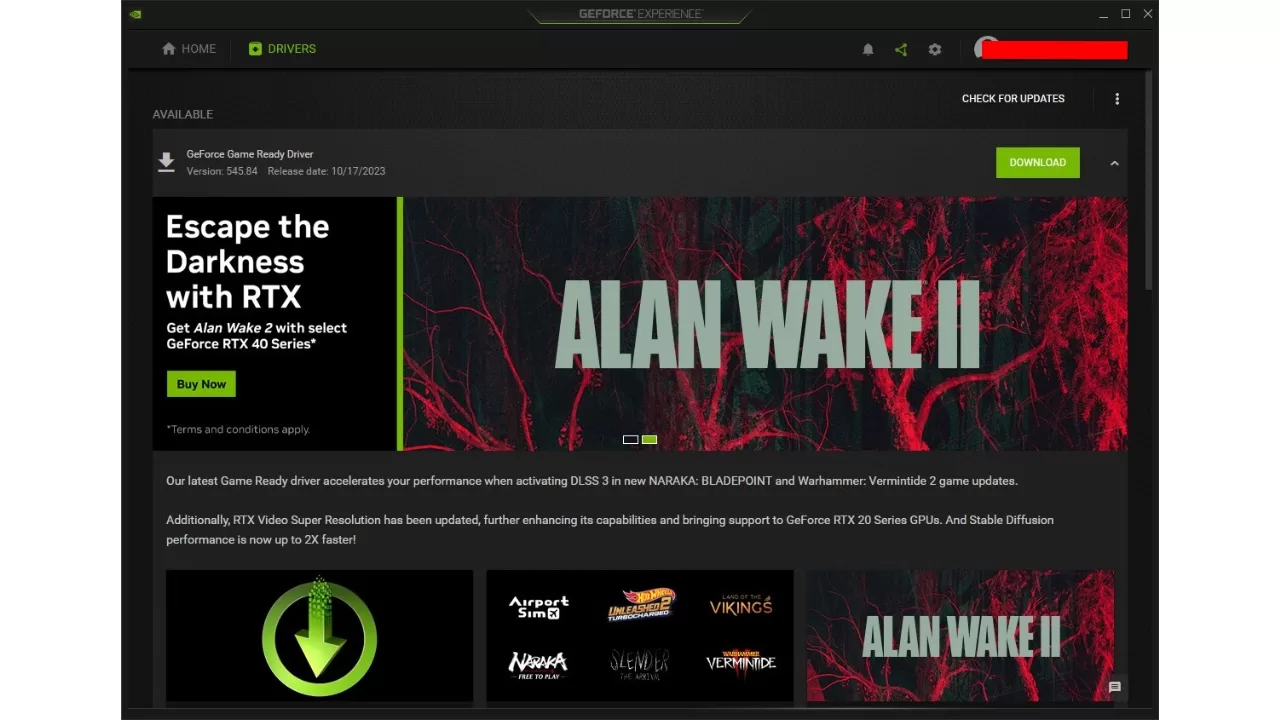
- Type “Device Manager” into the Windows search bar and open it.
- Expand the “Display adapters” section.
- Right-click your graphics card and select “Update driver”.
- Choose “Search automatically for drivers”.
- Restart your PC once the update is complete.
This will install the latest graphics drivers from your manufacturer. Be sure to check for newer drivers occasionally through GeForce Experience or Radeon Software to avoid issues.
2. Scan and Repair Game Files
Corrupted game files can also trigger the Warzone DirectX error. Here’s how to scan for errors and repair game files through Battle.net:
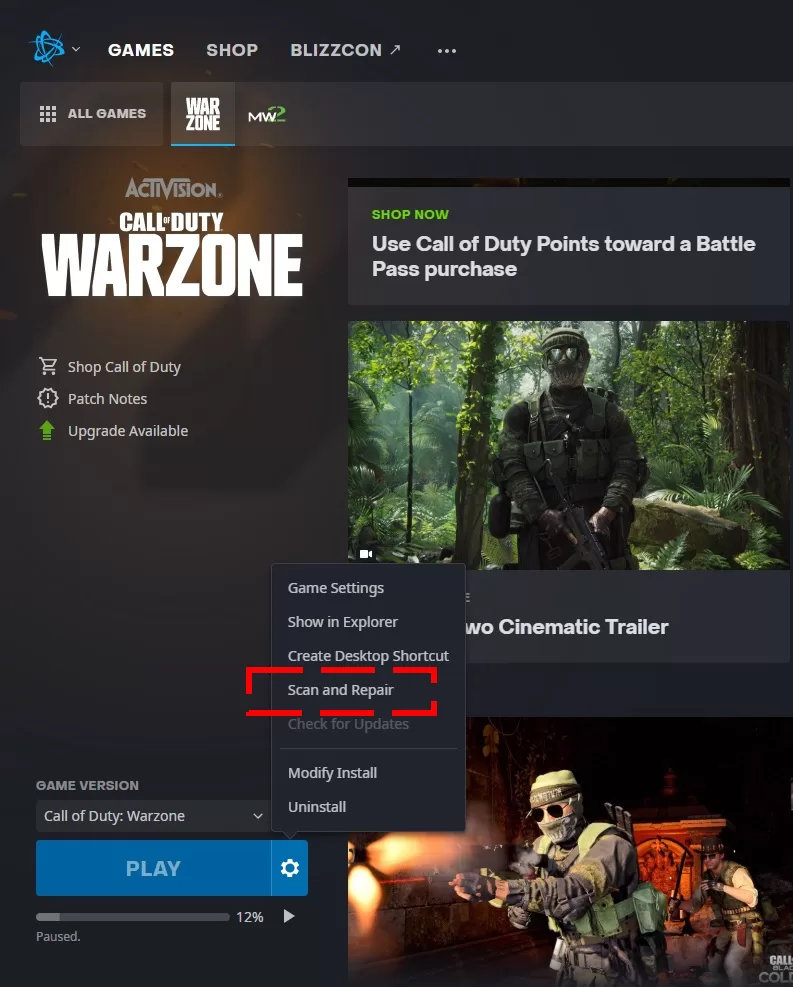
- Open the Battle.net app.
- Click on “Call of Duty: Warzone”.
- Select “Options” and click “Scan and Repair”.
- Click “Begin Scan”.
- Wait for the scan to finish and repair any found errors.
This process will check your game files and download any missing or corrupt data.
Here are the steps to verify game files on Steam:
- Open the Steam client on your computer.
- Go to your Library.
- Find the game you want to verify.
- Right-click on the game.
- Select “Properties” from the drop-down menu.
- Go to the “Installed Files” tab.
- Click on “Verify Integrity of Game Files.”
3. Close Overlay Apps
Many apps like Discord, MSI Afterburner, RivaTuner Statistics Server (RTSS) and more include overlays that can conflict with games using DirectX.
To prevent conflicts, close any overlay apps before launching Warzone. If the DirectX error goes away, you’ve found the culprit. You can re-enable the overlays after exiting Warzone.
4. Switch to DirectX 11 Mode
If you’re using DirectX 12 mode, try switching to DirectX 11 which is sometimes more stable:
- Open Battle.net and select “Call of Duty: Warzone”.
- Click the “Options” button and choose “Game Settings”.
- Check “Additional Command Line Arguments”.
- Enter “-d3d11” and click “Done”.
This forces Warzone to use DirectX 11 mode instead. See if the error persists, and switch back to DX12 if needed.
5. Stop Background Apps
Too many background apps can consume resources needed to run Warzone properly. Here’s how to free up resources in Windows:
- Press CTRL + Shift + Esc to open the task manager.
- Go to the “Processes” tab.
- Look for any non-essential background apps.
- Select these processes and click “End task”.
This will close unnecessary apps, giving Warzone the resources it needs to launch smoothly. Just be careful not to end critical Windows processes.
Preventing Future Warzone DirectX Errors
In addition to the solutions above, a few best practices can help prevent Warzone DirectX errors going forward:
- Keep Windows updated – Regular Windows updates include fixes for DirectX issues. Enable automatic updates for a more stable experience.
- Don’t overload your PC – Close other games and apps before launching Warzone to free up memory and resources.
- Check minimum requirements – Be sure your PC hardware meets the minimum specs needed to run Warzone properly.
- Verify game files regularly – Periodically scan for corrupted files through Battle.net’s “Scan and Repair” function. This can fix small issues before they become big problems.
- Restart your PC before playing – A reboot clears out memory issues and starts fresh, giving Warzone the best chance of launching smoothly.
Following these tips, along with applying the fixes outlined above, will keep the frustrating “DirectX unrecoverable error” from ruining your Warzone experience. Let us know if you have any other tips for resolving this issue!
Frequently Asked Questions About the Warzone DirectX Error
What is the DirectX unrecoverable error in Warzone?
This error occurs when there is an issue with DirectX that prevents Warzone from launching properly. DirectX is used by games to communicate with your PC’s hardware and graphics card. An unrecoverable error means this communication has been disrupted, so the game cannot start.
Why does my PC meet the system requirements, but I still get the error?
Even if your PC meets the minimum specs, factors like outdated drivers, background apps, corrupted files, or software conflicts can still cause DirectX errors in Warzone. Be sure to try the solutions above to resolve these potential issues.
Are DirectX errors always related to hardware?
Not necessarily. While hardware faults can trigger DirectX errors, they are often caused by software conflicts, outdated code, or even random bugs. Follow the troubleshooting steps outlined here before assuming your PC hardware is to blame.
Should I reinstall DirectX to fix the error?
Reinstalling DirectX itself rarely fixes the issue, as Windows automatically keeps it up to date. The error usually stems from external factors like drivers or files. Focus on updating graphics drivers, verifying game files, closing apps and following the other solutions outlined above.
Can I damage my PC by playing with DirectX errors?
In most cases, DirectX errors are not dangerous and simply prevent the game from running properly. However, if the errors are caused by hardware faults, playing through them could potentially cause damage or lead to crashing. It’s best to troubleshoot and resolve the errors before extensive gameplay.
Will updating Windows fix the Warzone DirectX error?
Windows Updates can sometimes resolve DirectX issues by updating the core system files it relies on. Enable automatic updates and install the latest patches from Windows Update to give yourself the best chance of fixing software-related causes.
Final Thoughts
The Warzone “DirectX encountered an unrecoverable error” message can certainly be annoying, but is thankfully fixable in most cases. Focus on updating graphics drivers, verifying game files, closing overlay apps, and tweaking in-game settings.
Be sure to also follow general DirectX troubleshooting best practices like updating Windows, closing background apps, and meeting system requirements. With a few quick tried-and-true fixes, you’ll be parachuting into Verdansk again in no time.