How to Fix The Last of Us Part 1 Lag and Stuttering Issues

If you experience The Last of Us Part 1 lag and stuttering issues on Steam, there can be several factors that can cause this issue for PC gamers such as game bugs, outdated drivers, corrupted or missing game files, or not meeting system requirements. To resolve the issue, you will need to perform several troubleshooting steps.
The Last of Us, a video game developed by Naughty Dog, has gained widespread recognition for its immersive universe, compelling characters, and gripping storyline. The game takes place in a world ravaged by a pandemic and dangerous survivors, and the player assumes the role of Joel, a disillusioned protagonist tasked with escorting a 14-year-old girl, Ellie, out of a military quarantine zone. The game offers a thrilling gaming experience, replete with obstacles and danger.
The complete single-player campaign of the game, along with its critically acclaimed prequel chapter, Left Behind, is now available on the Steam and Epic Games stores. The PC version of the game has been optimized with support for advanced technologies such as AMD FSR 2.2 and Nvidia DLSS Super Resolution, adjustable graphics settings such as Texture Quality, Shadows, Reflections, and Ambient Occlusion, and VSync. Moreover, the graphics have been significantly improved, and players can now relish stunning 4K resolution with support for 21:9 Ultrawide and 32:9 Super Ultrawide aspect ratios. Additionally, the game offers 3D audio support.
AMD FSR 2 technology is designed to improve frame rates and offer high-quality, high-resolution gaming experiences across a broad range of compatible graphics cards. Additionally, players can take advantage of DualSense support through a wired connection and experience haptic feedback, which enhances immersion. The game also features numerous accessibility options and control customization, including full control remapping, primary and secondary keyboard and mouse bindings, and an adaptive mode that enables players to combine keyboard and controller inputs for an optimal gameplay experience.
Fixing The Last of Us Part 1 lag and stuttering issues
Encountering lag and stuttering can be a drawback while playing The Last of Us Part 1. This refers to the delay between a player’s actions and the game’s response, causing the game to frequently pause, stutter, or freeze. Lag and stuttering can be caused by various factors such as software or hardware issues.
Here’s how to fix stuttering and lags issues with The Last of Us Part 1.
Fix #1 Check System Requirements
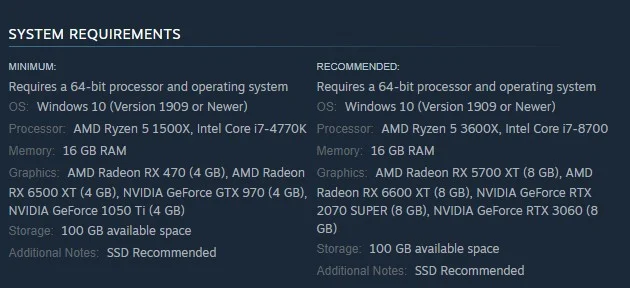
One of the most common reasons for experiencing lag and stuttering issues is when your desktop computer fails to meet the game’s system requirements. To ensure smooth gameplay for The Last of Us Part 1 PC Game, Steam has published the minimum and recommended system requirements for a computer to run the game correctly. It is recommended to check that your desktop computer meets the game’s minimum system requirements to avoid any potential lag or stuttering issues.
Minimum System Requirements
Requires a 64-bit processor and operating system
OS: Windows 10 (Version 1909 or Newer)
Processor: AMD Ryzen 5 1500X, Intel Core i7-4770K
Memory: 16 GB RAM
Graphics: AMD Radeon RX 470 (4 GB), AMD Radeon RX 6500 XT (4 GB), NVIDIA GeForce GTX 970 (4 GB), NVIDIA GeForce 1050 Ti (4 GB)
Storage: 100 GB available space
Additional Notes: SSD Recommended
Recommended System Requirements
Requires a 64-bit processor and operating system
OS: Windows 10 (Version 1909 or Newer)
Processor: AMD Ryzen 5 3600X, Intel Core i7-8700
Memory: 16 GB RAM
Graphics: AMD Radeon RX 5700 XT (8 GB), AMD Radeon RX 6600 XT (8 GB), NVIDIA GeForce RTX 2070 SUPER (8 GB), NVIDIA GeForce RTX 3060 (8 GB)
Storage: 100 GB available space
Additional Notes: SSD Recommended
Fix #2 Update Graphics Drivers
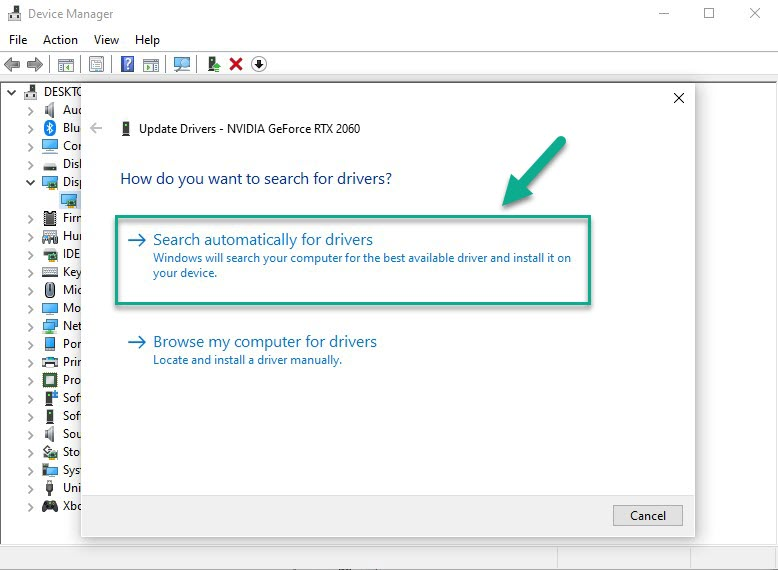
One of the possible culprits behind the occurrence of lag and stuttering issues in The Last of Us Part 1 could be the graphics driver being outdated. It is highly recommended that you verify whether your graphics card has the most recent driver installed to address this. Doing so will not only enhance the overall performance of your game, but it can also provide fixes for bugs that may cause lag and stuttering problems, allowing for a more enjoyable and smoother gaming experience.
Updating Graphics Card Driver
Step 1: Simply type Device Manager in the search bar on your desktop and then click the Device Manager icon that appears in the results. This will open the device manager.
Step 2: Click the Display adapters icon. The list of display adapters will be expanded.
Step 3: Right-click the dedicated graphics card you are using to play the game and then select Update driver. This will allow you to update your driver.
Step 4: Choose Search automatically for drivers. This will search online for any new drivers and install it on your computer.
Fix #3 Adjust Graphics Settings
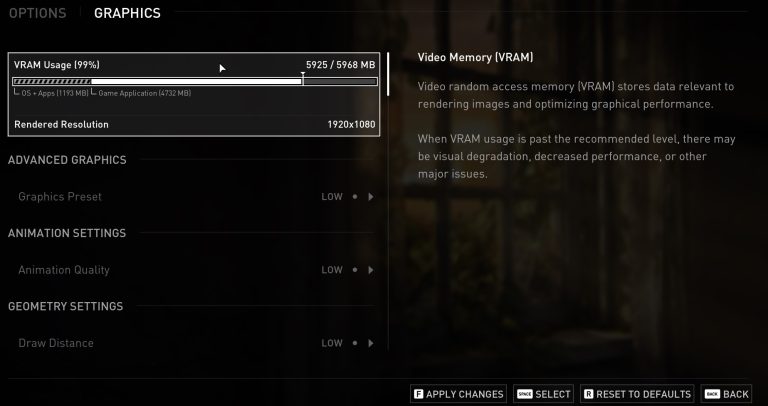
Playing The Last of Us Part 1 on high graphics quality without a high-end graphics card may lead to game lag. To improve your game experience and eliminate lag and stuttering problems, it is recommended to try lowering the game’s visual settings. This will help reduce the strain on your GPU and enable the game to run more smoothly on your computer.
Adjusting Graphics Settings
Step 1: Launch the game and go to the “Options” or “Settings” menu.
Step 2: Look for the “Graphics” or “Video” section in game menu.
Step 3: Locate the in graphics setting of game’s settings menu, such as resolution, texture quality, anti-aliasing, ray tracing reflections, graphical fidelity, video scaling, motion blur, particle quality setting, texture anisotropy, game’s particle effects and disabling ambient occlusion in the graphical settings.
Step 4: Adjust the settings to a lower level to reduce the game’s resource requirements or disable ray tracing and NVIDIA’s DLSS frame generation feature.
Step 5: Experiment with different settings to find the optimal balance between performance and visual quality for a better immersive experience.
Step 6: Save the changes and restart the game to apply the change.
Using NVIDIA Control Panel
Step 1: Right-click on desktop
Step 2: Click Nvidia control panel
Step 3: Click Manage 3D Settings
Step 4: Click Program Settings
Step 5: Find The game, you can manually add the game if it’s not in the list, then make the following changes
Step 6: Monitor Tech: G-Sync (If available)
Step 7: Maximum Pre-rendered frames: 2
Step 8: Threaded optimization: On
Step 9: Power Management: Prefer Maximum Performance
Step 10: Texture Filtering – Quality: Performance
Step 11: Low Latency Mode: Low
Using Radeon AMD software
Step 1: Open the AMD Software
Step 2: Anti-Aliasing Mode: Use Application settings
Step 3: Anti-aliasing Method: Multisampling
Step 4: Morphological Filtering: Off
Step 5: Anisotropic Filtering Mode: Use application settings
Step 6: Texture Filtering Quality: Performance
Step 7: Surface Format Optimization: On
Step 8: Wait for V-sync: Off
Step 9: OpenGL Triple Buffering: Off
Step 10: Shader Cache: AMD optimized
Step 11: Tessellation Mode: Override application settings
Step 12: Maximum Tessellation Level: Off
Step 13: GPU Workload: Graphics
Step 14: Chill: Off
Step 15: Frame Rate Target Control: Disabled
Fix #4 Close Background Programs
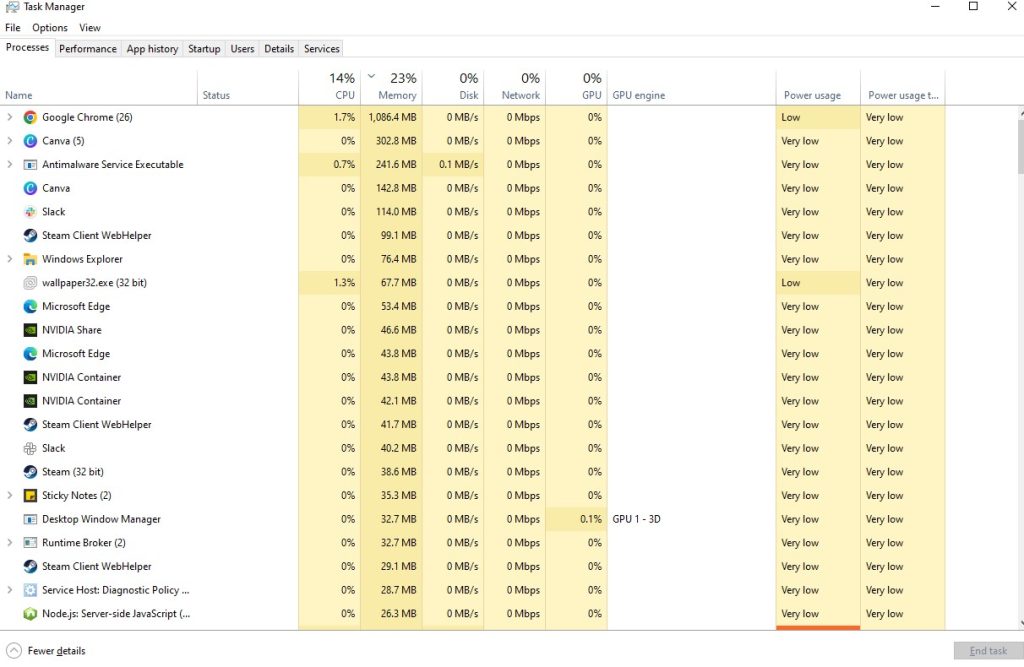
Closing background programs can be an effective solution when experiencing lag and stuttering issues with The Last of Us Part 1. Running too many programs simultaneously can consume system resources, causing the game to slow down and result in lag and stuttering problems. By closing unnecessary background programs, you can free up valuable resources and allocate more power to the game, improving its performance and reducing lag and stuttering. It is advisable to close all programs except for the essential ones needed to run your game smoothly and avoid multiple issues and system performance issues.
Closing Background Programs
Step 1: Right click on the Start button. This can be found on the left pane of the screen.
Step 2: Select Task Manager. This will open Task Manager.
Step 3: On the pop up window, Click processes tab. This will allow you to show the running program.
Step 4: Right-click on the running program then select end task. This will allow you to close unused program.
Fix #5 Set High Priority The Last of Us Part 1
Setting The Last of Us Part 1 to high priority in the task manager can help resolve lag and stuttering issues that may occur while playing the game. When running multiple applications or programs simultaneously, the computer assigns priority levels to each task, which can impact the game’s performance. By setting the game to high priority, you are telling the computer to allocate more system resources to the game, reducing lag and stuttering problems.
Setting High Priority
Step 1: Make sure the game is running.
Step 2: Minimize the game to show the desktop.
Step 3: Open Task Manager.
Step 4: Go to the Details tab and then search for the game.
Step 5: Right-click the game and then choose the High setting under the Set priority option.
Fix #6 High Performance Mode
If you’re having trouble with lag and stuttering while playing The Last of Us Part 1, you might want to consider setting your computer to high-performance mode. This mode is designed to optimize your computer’s hardware for running demanding applications like games, giving you the best possible performance. It can also prioritize power management settings to allocate more power to the game, resulting in a smoother gaming experience overall.
Setting Power Option
Step 1: On the search bar on your desktop, type Power & Sleep Settings and click it from the search result.
Step 2: Click Additional Power Setting.
Step 3: Choose High Performance.
Fix #7 Disable V-Sync
Disabling V-Sync in The Last of Us Part 1 can be an effective solution to fix lag and stuttering issues in the game. V-Sync is a setting that synchronizes the frame rate of the game with the refresh rate of your monitor. While it can help prevent screen tearing, it can also cause input lag and reduce overall performance. By disabling V-Sync, you may notice an improvement in the game’s responsiveness and smoother gameplay.
Fix #8 Verify Integrity of Game Files
If you are encountering lag and stuttering problems while playing The Last of Us Part 1, it is possible that a missing or corrupted game file may be the cause. To address this problem, you can use the Steam game client to check the game files’ integrity. The client will automatically identify and download any damaged files, ensuring that the game runs smoothly. This procedure can take some time, depending on the game’s size and your internet speed, but it is a straightforward and effective approach to resolving the issue.
Verifying game files
Step 1: Open Steam client.
Step 2: In your Steam launcher, click Library. This will open your Steam Library tab
Step 3: Find the game then right-click the game your Library and select Properties.
Step 4: Choose the Local Files and click Verify integrity of game files. This will let you verify the game.
Fix #9 Reinstall The Last of Us Part 1 Game
In case you have already attempted the previously suggested solutions for the lagging and stuttering issues in The Last of Us Part 1 without success, it might be worth considering uninstalling and then reinstalling the game. This can provide you with a fresh installation of the game, resolving any damaged or missing files that could be causing the problem. Also make sure you are installing the latest patch.