How to Fix the Last of Us Part 1 Freezing Issue on PC

The Last of Us Part 1 Freezing issue experience by many players while playing the game can be caused by several factors, such as a corrupted game file, a driver issue, or not meeting the system requirements. To resolve this, you will need to go through several troubleshooting steps.
Enter the captivating world of The Last of Us, a multi-award-winning game created by Naughty Dog, recognized for its gripping narrative and unforgettable characters. The game is set in a post-apocalyptic world devastated by an outbreak and ruthless survivors. The weary protagonist, Joel, is entrusted with the task of escorting Ellie, a 14-year-old girl, out of a military quarantine zone, and their perilous journey across the country is rife with danger and tragedy.
The PC version of The Last of Us is available on the Steam store and the Epic Games Store that boasts the complete single-player campaign, which includes the critically acclaimed prequel chapter, Left Behind, providing a deeper understanding of Ellie’s background. The game is optimized for PC, featuring support for AMD FSR 2.2 and Nvidia DLSS Super Resolution, VSync, frame rate caps, and adjustable Texture Quality, Shadows, Reflections, Ambient Occlusion, and improved graphics.
Experience stunningly beautiful environments in true 4K resolution with support for both 21:9 Ultrawide and 32:9 Super Ultrawide aspect ratios. Stealthily navigate abandoned buildings and cities or engage in intense, captivating action with 3D audio support.
AMD’s FSR 2 temporal upscaling technology enhances framerates, delivering high-quality, high-resolution gaming experiences across a wide range of compatible graphics cards. DualSense support, available through a wired connection, and haptic feedback boost players’ immersion in the game’s action. The game features a range of accessibility options and control customization, including full control remapping, primary and secondary keyboard and mouse bindings, and an adaptive mode that enables players to combine keyboard and controller inputs.
Fixing The Last of Us Part 1 Freezing Issues
While playing The Last of Us Part 1, it is possible to encounter a freezing issue that can occur randomly and may last for a few seconds or cause the game to become unresponsive and stuck on the screen.
Here’s how to fix freezing issues in The Last of Us Part 1.
Fix #1 Check System Requirements
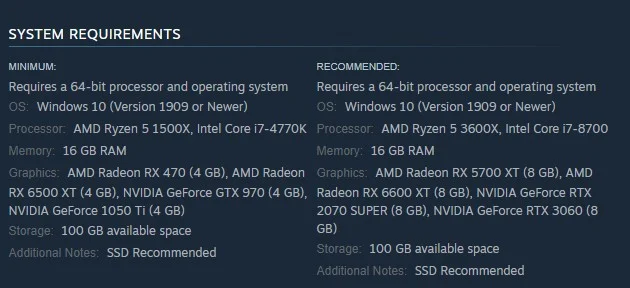
To address the freezing issue with The Last of Us Part 1 game, the first step is to verify that your computer meets the game’s system requirements. It is essential to ensure that your PC satisfies the The Last of Us Part 1 system requirements, but for optimal gameplay performance, it is recommended to meet the recommended system requirement.
Minimum Requirements
Requires a 64-bit processor and operating system
OS: Windows 10 (Version 1909 or Newer)
Processor: AMD Ryzen 5 1500X, Intel Core i7-4770K
Memory: 16 GB RAM
Graphics: AMD Radeon RX 470 (4 GB), AMD Radeon RX 6500 XT (4 GB), NVIDIA GeForce GTX 970 (4 GB), NVIDIA GeForce 1050 Ti (4 GB)
Storage: 100 GB available space
Additional Notes: SSD Recommended
Recommended System Requirements
Requires a 64-bit processor and operating system
OS: Windows 10 (Version 1909 or Newer)
Processor: AMD Ryzen 5 3600X, Intel Core i7-8700
Memory: 16 GB RAM
Graphics: AMD Radeon RX 5700 XT (8 GB), AMD Radeon RX 6600 XT (8 GB), NVIDIA GeForce RTX 2070 SUPER (8 GB), NVIDIA GeForce RTX 3060 (8 GB)
Storage: 100 GB available space
Additional Notes: SSD Recommended
Fix #2 Update Graphics Card Drivers
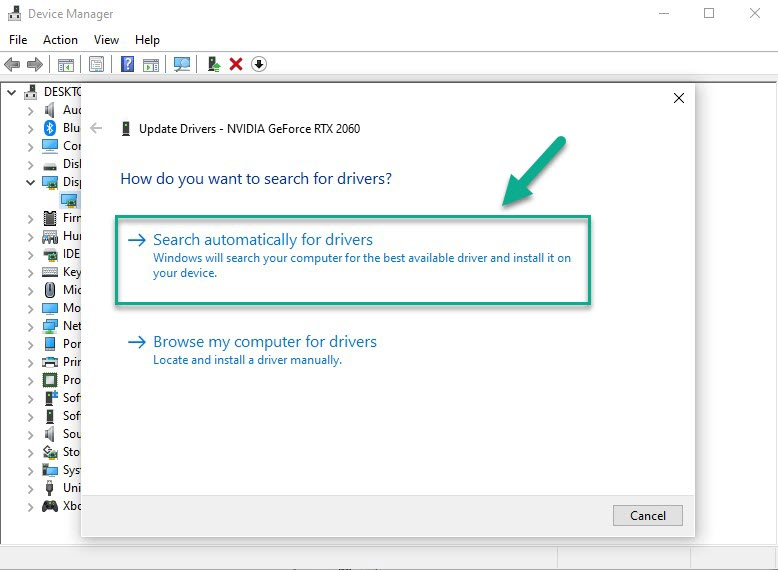
It is important to check whether your video card driver is up to date. Graphics card manufacturers often release updates to their drivers to enhance the performance of their products when running games, as well as to resolve issues present in previous driver versions.
Updating Graphics Card Driver
Step 1: Simply type Device Manager in the search bar on your desktop and then click the Device Manager icon that appears in the results. This will open the device manager.
Step 2: Click the Display adapters icon. The list of display adapters will be expanded.
Step 3: Right-click the dedicated graphics card you are using to play the game and then select Update driver. This will allow you to update your driver.
Step 4: Choose Search automatically for drivers. This will search online for any new drivers and install it on your computer.
Fix #3 Close background Program
When experiencing freezing issues with The Last of Us Part 1, it is recommended to close any background programs that may be running on your computer. These programs can consume valuable system resources and cause the game to freeze or become unresponsive.
Closing Background Programs
Step 1: Right click on the Start button. This can be found on the left pane of the screen.
Step 2: Select Task Manager. This will open Task Manager.
Step 3: On the pop up window, Click processes tab. This will allow you to show the running program.
Step 4: Right-click on the running program then select end task. This will allow you to close unused program.
Fix #4 Verify Integrity of Game Files
Finally if your game files for The Last of Us Part 1 are corrupted, it could be the cause of freezing issues. To fix this problem, you can use Steam to verify the integrity of the game files. By doing so, the servers will download new files to replace any missing or corrupted ones.
Verifying Game Files
Step 1: Open Steam client.
Step 2: In your Steam launcher, click Library.
Step 3: Find the game then right-click the game in your Library and select Properties.
Step 4: Choose the Local Files tab and click Verify integrity of game files. This will let you verify the game.