How to Fix The Last of Us Part 1 FPS Drop on PC
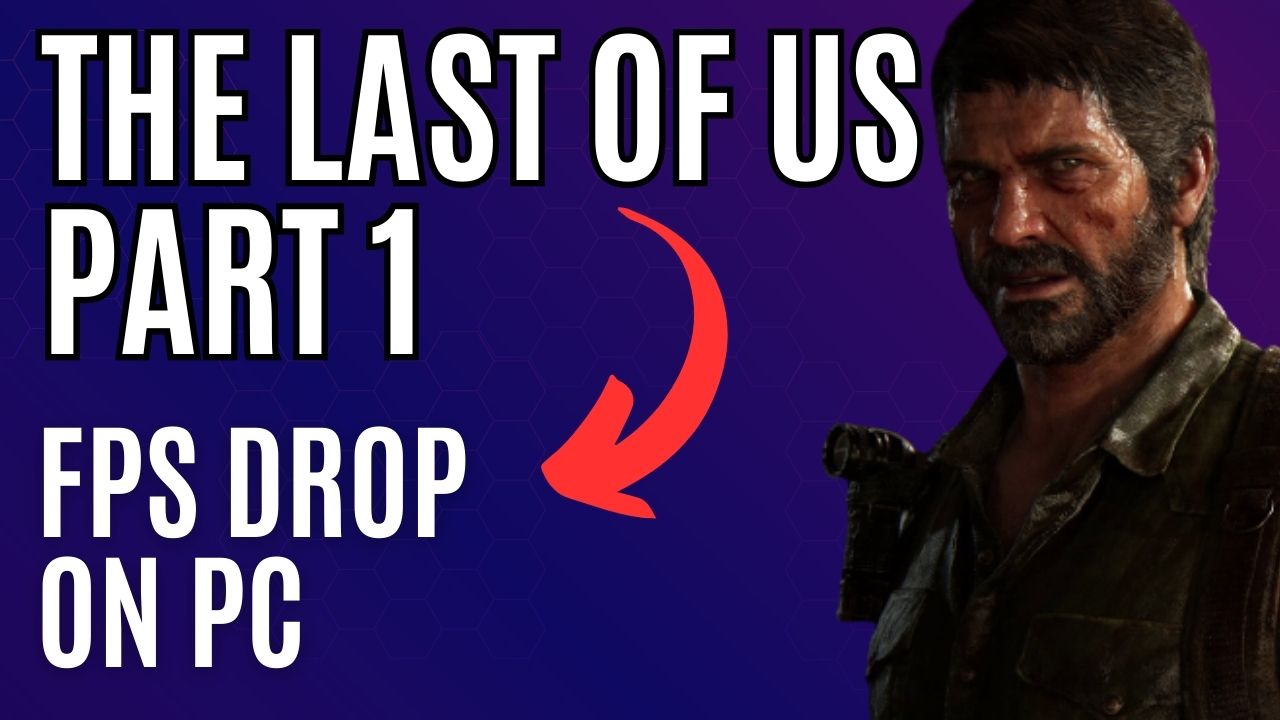
If you experience The Last of Us Part 1 fps drops and slow motion when playing, It could be a graphics settings issue, or game file issues. To fix The Last of Us Part 1 PC Version fps drops, you will need to go through a series of troubleshooting steps.
Step into the captivating world of The Last of Us, a multi-award-winning game developed by Naughty Dog, renowned for its gripping storyline and unforgettable characters. The game takes place in a post-apocalyptic world ravaged by a pandemic and merciless survivors. Joel, the weary protagonist, is tasked with guiding Ellie, a 14-year-old girl, out of a military quarantine zone. Their dangerous journey across the country is fraught with peril and tragedy.
The complete single-player campaign of The Last of Us is now available on the Steam and Epic Games stores, including the highly acclaimed prequel chapter, Left Behind, providing deeper insight into Ellie’s backstory. The PC version is optimized with support for AMD FSR 2.2 and Nvidia DLSS Super Resolution, VSync, frame rate caps, adjustable Texture Quality, Shadows, Reflections, Ambient Occlusion, and improved graphics.
Enjoy breathtakingly beautiful environments in genuine 4K resolution, with support for both 21:9 Ultrawide and 32:9 Super Ultrawide aspect ratios. Navigate abandoned cities and buildings stealthily, or engage in intense and captivating action with 3D audio support.
AMD’s FSR 2 temporal upscaling technology enhances framerates, delivering high-quality, high-resolution gaming experiences across a wide range of compatible graphics cards. DualSense support, available through a wired connection, and haptic feedback, increase player immersion in the game’s action. The game offers a range of accessibility options and control customization, including full control remapping, primary and secondary keyboard and mouse bindings, and an adaptive mode that lets players combine keyboard and controller inputs.
Fixing The Last of Us Part 1 fps drop (frame rate drops)
When playing The Last of Us Part 1 on PC, you may encounter FPS or frame rate issues, even with a high-end computer. These performance issues often occur when there is a lot of activity on the screen, such as during intense action sequences.
Here’s how to fix The Last of Us Part 1 frame drops issue.
Fix #1 Update Graphics Card
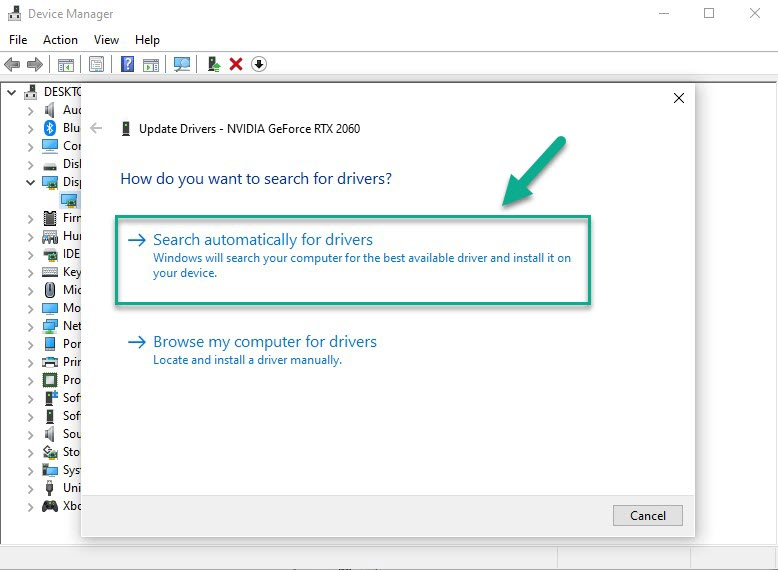
One possible cause of FPS drops and performance issues in The Last of Us Part 1 PC Version is an outdated graphics card driver. To address this, it is crucial to keep your computer’s drivers up to date. The latest drivers often include optimizations that can significantly improve your frame rate and overall performance, and address FPS issues that may be present in the game.
Updating Graphics Card Driver
Step 1: Simply type Device Manager in the search bar on your desktop and then click the icon that appears in the results.
Step 2: Click the Display adapters icon.
Step 3: Right-click the dedicated graphics card you are using to play the game and then select Update driver.
Step 4: Choose Search automatically for drivers.
Fix #2 Turn on High Performance Mode
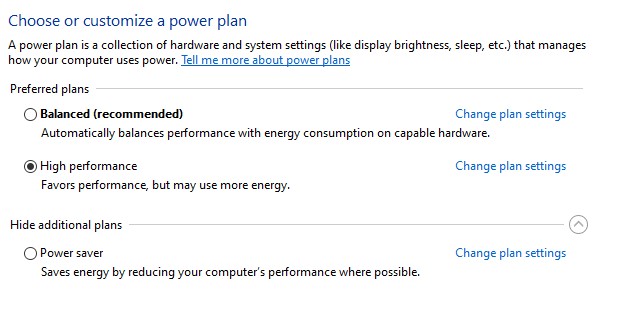
Enabling High-Performance mode is a recommended solution when you experience FPS drops while playing The Last of Us Part 1 on PC. This mode optimizes your computer’s performance in power options, allocating more resources to the game and reducing background processes that may be causing performance issues. This can significantly improve your FPS and overall gaming experience.
Setting Power Options
Step 1: On the search bar on your desktop, type Power & Sleep Settings and click it from the search result.
Step 2: Click Additional Power Setting.
Step 3: Choose High Performance.
Fix #3 Adjust Graphic Settings
If you’re experiencing low FPS issues while playing The Last of Us Part 1 on PC at high graphics settings, it’s possible that your graphics card may not be capable of handling the game at those settings. This can result in frame drops, slow motion, and other performance issues. To improve performance, you may consider lowering the graphics settings to a level that your graphics card can handle more comfortably. This can help to maintain a stable frame rate and deliver a smoother gaming experience.
Adjusting Graphics Settings
Step 1: Launch the game and go to the “Options” or “Settings” menu.
Step 2: Look for the “Graphics” or “Video” section in game menu.
Step 3: Locate the in graphics settings of game’s settings start menu, such as resolution, texture quality, anti-aliasing, ray tracing reflections, graphical fidelity, video scaling, motion blur, particle quality setting or game’s particle effects in the graphical settings.
Step 4: Adjust the settings to a lower level to reduce the game’s resource requirements or disable ray tracing and NVIDIA’s DLSS feature.
Step 5: Experiment with different settings to find the optimal balance between performance and visual quality for a better immersive experience.
Step 6: Save the changes and restart the game to apply the change.
Fix #4 Reinstall Game Files
If you’re experiencing FPS issues while playing The Last of Us Part 1 on PC that are caused by a corrupted game installation, the best course of action is to uninstall the game completely and then reinstall it. This will remove any corrupted files or data and replace them with fresh, working ones, which should resolve any performance issues caused by the corruption. However, before reinstalling the game, it’s important to make sure that your computer meets the minimum system requirements for the game, and that your graphics card drivers are up to date, to avoid any further low frame rates issues.