The Exploding YouTube Shorts Niche That’s Earning Creators $30K a Month With Simple AI Animations
If you’ve been on YouTube Shorts lately, you’ve probably noticed a new wave of animated videos blowing up with tens of millions of views. They look sleek, fast-paced, and way too complicated for the average person to replicate. But here’s the wild part: a lot of these are being created in minutes using AI tools, no animation experience, no expensive software, no editing headaches.
And the creators behind these are raking in serious money.
There’s one channel alone pulling in around $30,000 a month doing this exact strategy, and the crazy thing? This niche is still wide open because most people assume it’s too difficult to break into. But it’s not. In fact, I’m going to break down exactly how people, yes, even complete beginners, are making this work using just a few simple steps.
Let’s dive in.
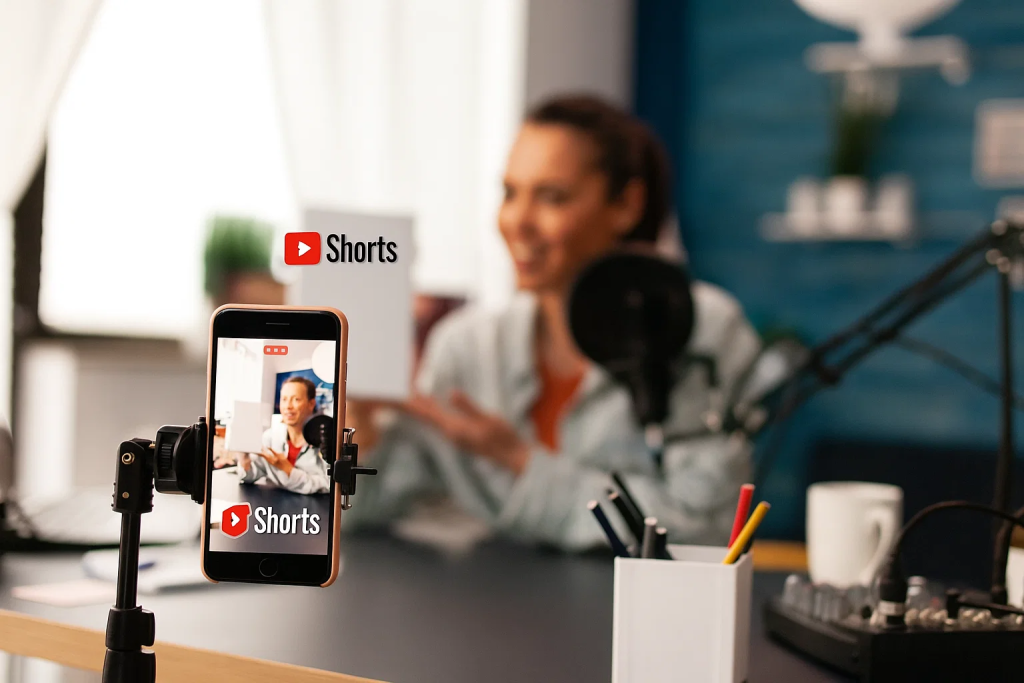
Step 1: Pick a Viral Topic That Actually Works
The first mistake most people make when starting out is asking ChatGPT for random video ideas. Don’t do that.
Instead, reverse engineer what’s already gone viral. Here’s how:
- Find a successful YouTube Shorts channel in the niche (like Geoglob Tales).
- Pick one of their high-performing videos and grab the URL.
- Use a tool like Tactic to extract the script from that video.
- Use ChatGPT to break down why the script works and what can be improved.
Once ChatGPT understands what makes the viral content tick, prompt it again with this direction:
“Now that you understand the tone and structure, act as my YouTube Shorts scriptwriter. I want to make a short about [topic]. Give me 3–5 facts I can use.”
In this example, let’s say you’re doing “interesting facts about US states.” It’ll output several ideas, pick your top 3.
Next, ask ChatGPT to turn those facts into a short script using the same tone and pacing as the viral example. Clean up the result a little (remove emojis, tweak phrasing), and boom, you’ve got a script.
Step 2: Generate a Voiceover With AI
Now comes the voice. You want it to sound natural, engaging, and, this is key, American. Why? Because U.S. audiences yield higher RPMs (revenue per 1,000 views).
Here’s how to do it:
- Head to 11 Labs and sign up for a free account.
- Browse their library of American-accented voices (look for the little yellow star, those are top tier).
- Pick your favorite, paste in your script, and hit generate.
- Tweak the timing, pacing, or phrasing as needed and regenerate if it sounds off.
- Once it’s good to go, download the voice file.
Step 3: Use AI to Create Stunning Map Animations in Seconds
Here’s the game changer: Hera.
This brand-new AI tool creates animated visuals from just a prompt. No After Effects. No motion design skills.
Once you’re in (note: it may still have a waitlist), look for the “map animation two countries” template.
Set the format to 9:16 (vertical for Shorts), and type a simple prompt like:
“Show the entire United States, highlight it, then zoom in on Arizona and highlight it.”
Hera will generate a high-quality animated map based on that instruction.
To add additional locations (like Alaska or Hawaii), just continue your prompt:
“Next, zoom out of Arizona and into Alaska, highlighting the state.”
You can even make the animation loop nicely by ending with:
“Finally, zoom out to show the entire U.S. again, like at the start.”
Repeat this for every location or concept your video covers. What used to take hours in After Effects now takes seconds.
Step 4: Edit It All Together With CapCut
Once your visuals and voiceover are ready, it’s time to stitch it all together.
I recommend using CapCut. It’s beginner-friendly and super effective. Here’s what to do:
- Open a new project and import your voiceover and visuals.
- Cut any awkward pauses from the voice track to keep the energy high.
- Align your map animations with the voiceover, trimming or stretching clips as needed.
- Use CapCut Pro to auto-generate captions (it looks more polished and saves you loads of time).
- Add animations to the captions to give them more flair. Keep them subtle but eye-catching.
Add Sound Design for Maximum Impact
Sound effects are underrated, but essential. I recommend:
- Whoosh effects during zoom-ins and zoom-outs.
- Click, pop, or ding sounds to emphasize facts or transitions.
To save yourself hours of hunting, grab my curated sound effects pack from the Google Drive link I put together.
Finally, add background music
Head over to Pixabay, set the category to “music,” and search for a vibe like “cheerful beat.”
Download something upbeat but not distracting. Import it into your project, lower the volume (so it doesn’t overpower the voice), and you’re set.
Export Settings (Don’t Skip This)
Before exporting:
- Resolution: 1080p
- Format: MP4
- Frame rate: 60 FPS
These settings make sure your video looks crystal clear on mobile devices and performs well on Shorts.
Your First Video Is Done, in Under 30 Minutes
Let’s recap what just happened. You:
- Researched a proven niche
- Used ChatGPT to generate a script
- Created a voiceover with AI
- Built professional animations without touching After Effects
- Edited everything together with captions, music, and sound effects
And the final result? A short-form video that looks like it was made by a team of professional editors, but you did it yourself, for free, in under 30 minutes.
What’s Next?
The creators making $10K–$30K/month in this niche? They’re not doing anything magic. They’re just using these tools before everyone else catches on.
If you want to build a monetized Shorts channel fast:
- Consider buying a pre-approved YouTube Partner account (skip the wait)
- Stick to U.S.-focused content (higher earnings)
- Post consistently (3–5 times a week minimum)
- Keep tweaking your formula using real viewer feedback