Tesla Can’t Connect to Internet After Update
If your Tesla suddenly can’t connect to the internet after a software update, you’re not alone. This issue can prevent live traffic updates, streaming services, app connectivity, and over-the-air updates. Below is a complete guide to fix it with all known methods, including step-by-step instructions and one-line summaries for quick reference.
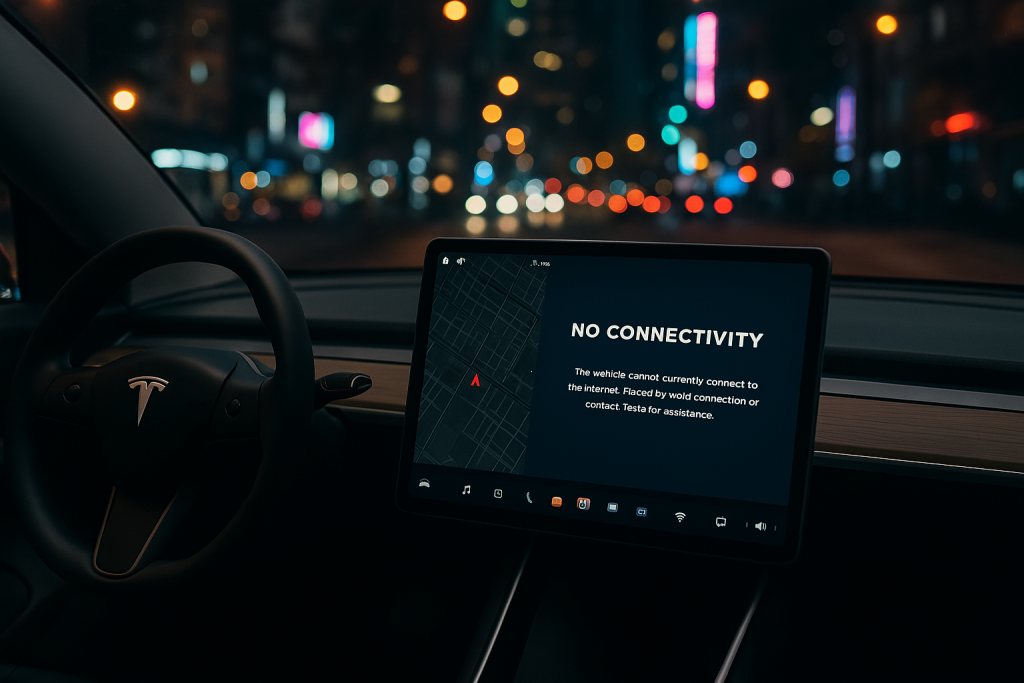
1. Soft Reboot the Touchscreen
Quick Fix: A basic restart often restores network functions after minor glitches.
Steps:
- Put the car in Park.
- Press and hold both scroll wheels on the steering wheel.
- Keep holding for about 10 seconds until the screen goes black.
- Wait for the Tesla logo to appear and the screen to reload.
2. Reboot with Brake Pedal (Full Reboot)
Quick Fix: Adds a layer of reset by involving the vehicle’s ECU, not just the screen.
Steps:
- Park the car and close all doors.
- Hold the brake pedal.
- While holding the brake, press and hold both scroll wheels on the steering wheel.
- Continue holding all three for about 10 seconds.
- Release once the screen restarts.
3. Toggle Mobile Data
Quick Fix: Resets cellular modem connection without rebooting.
Steps:
- Tap Controls > Safety > Service (or Software depending on version).
- Tap the Mobile Data or LTE icon to disable it.
- Wait 30 seconds.
- Tap again to re-enable it.
4. Switch to Wi-Fi and Back
Quick Fix: Forces the car to renegotiate network settings.
Steps:
- Tap the Wi-Fi icon at the top of the screen.
- Connect to a known working Wi-Fi network (like home or hotspot).
- Wait for a successful connection.
- Disconnect and let the car fall back to LTE.
5. Reconnect Wi-Fi or Mobile Hotspot
Quick Fix: Verifies your car can access an external network correctly.
Steps:
- On your phone, enable a hotspot.
- On the Tesla screen, go to Wi-Fi settings.
- Find your phone’s hotspot and enter the password.
- Test if you get connectivity or streaming features back.
6. Reset Network Settings
Quick Fix: Erases old network caches that might conflict with new firmware.
Steps:
- Tap Controls > Service.
- Tap Factory Reset (requires login with your Tesla account credentials).
- Confirm and let the reset complete.
- Note: This will also reset other personalization settings.
7. Check for eSIM Activation Failure
Quick Fix: Update-related modem issues can disable cellular connectivity until reactivated by Tesla.
Steps:
- Tap Controls > Software.
- Look for “eSIM not provisioned” or “No connectivity” warnings.
- If seen, open the Tesla app > Service > Connectivity Issue and schedule a service appointment or chat.
8. Power Off and Wait
Quick Fix: A deeper reset can sometimes fix lingering modem bugs.
Steps:
- Tap Controls > Safety > Power Off.
- Wait exactly 5 full minutes without touching the car (no doors, no brake, no touchscreen).
- Press the brake to power it back on.
9. Check for APN Configuration Changes (Advanced Users)
Quick Fix: Rare updates may alter carrier settings on certain models.
Steps:
- Go to Service Mode (hold down the Tesla “T” logo > enter service mode code if needed).
- Look for Network or Modem Info.
- Compare APN settings if visible with known correct ones for your region (requires tech support).
10. Remove and Reinsert SIM (Older MCU1/MCU2 with Physical SIM)
Quick Fix: Reseating the SIM can restore physical connection issues.
Steps:
- Only applicable to certain pre-eSIM models.
- Power down the vehicle completely.
- Remove the SIM card from its slot (location varies by model).
- Wait 1–2 minutes, then reinsert and power back on.
- If uncomfortable doing this, book service.
11. Wait for Tesla to Push a Patch
Quick Fix: Some updates are followed by backend fixes from Tesla without user input.
Steps:
- Connect to Wi-Fi and leave the car idle overnight.
- Tesla often resolves connectivity issues remotely via silent patches.
12. Contact Tesla Support
Quick Fix: Some issues require remote diagnostics or carrier re-provisioning.
Steps:
- Open the Tesla app > Service > Connectivity Issue > explain the symptoms.
- Include screenshots and note when the problem started.
- Tesla may re-provision your cellular connection remotely.
Summary Table
| Method | One-Line Summary |
|---|---|
| Soft Reboot | Quickly resets screen and UI systems. |
| Full Reboot with Brake Pedal | Deep system reboot to reset core modules. |
| Toggle Mobile Data | Refreshes the car’s LTE connection. |
| Switch to Wi-Fi and Back | Resets the network pathway internally. |
| Reconnect via Hotspot | Verifies your Tesla can connect to known internet sources. |
| Reset Network Settings | Clears corrupted or outdated network caches. |
| eSIM Activation Fix | Addresses failed cellular provisioning post-update. |
| Power Off and Wait | Allows systems to fully cycle and reinitialize. |
| Check APN Settings | Advanced method for identifying misconfigured modem details. |
| Remove/Reinsert SIM | Fixes physical SIM recognition issues (older models). |
| Wait for Patch | Tesla may fix backend issues automatically. |
| Contact Support | Lets Tesla resolve deeper or hardware-level issues remotely. |
If your Tesla loses connectivity after an update, it’s usually fixable with one of the steps above. Start with soft fixes, and escalate to resets or service contact if needed. Most of the time, you’ll be back online in minutes.