6 Solutions to Samsung Galaxy Z Flip 5 Black Screen Issue
The Samsung Galaxy Z Flip 5 is a sophisticated piece of technology, but like any device, it can encounter issues. One such problem is the black screen issue, which can occur due to a variety of reasons such as software glitches, hardware faults, or even insufficient battery power.
Here are some quick solutions to resolve this issue.
Force Restart your phone
Force restarting your Samsung Galaxy Z Flip 5 can often resolve minor software glitches that may cause the black screen issue.
- Press and hold the Volume Down button and the Power key for 10 seconds.
- Release both buttons when the device vibrates and the Samsung logo appears.
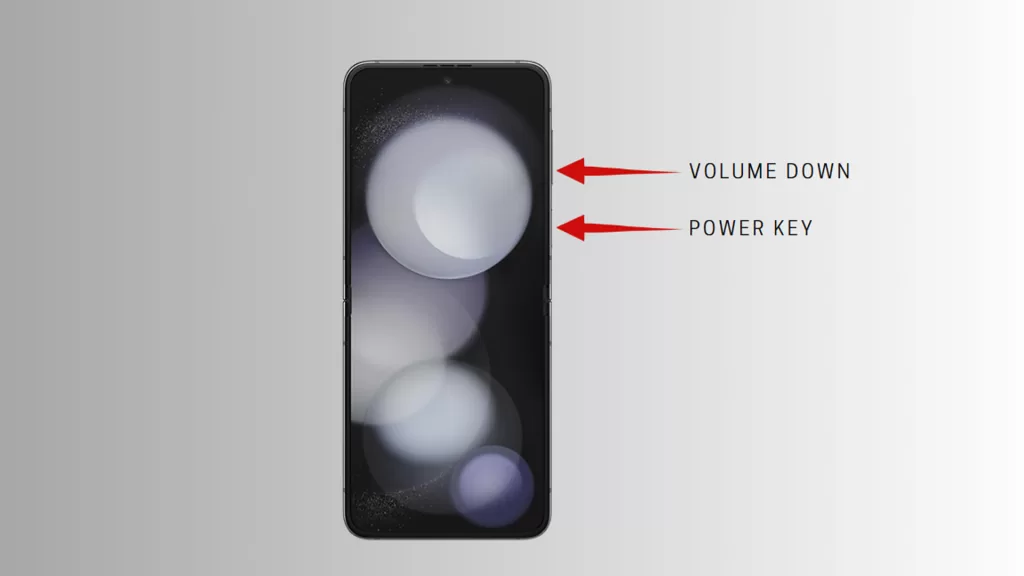
Charge your phone
Charging your phone for at least an hour can help if the black screen issue is due to a drained battery.
- Plug your phone into a power source.
- Wait for at least an hour before attempting to turn on your phone.

Force Restart Phone while Charging
This method combines the benefits of charging and force restarting your phone.
- While your phone is charging, press and hold the Volume Down button and the Power key for 10 seconds.
- Release both buttons when the device vibrates and the Samsung logo appears.
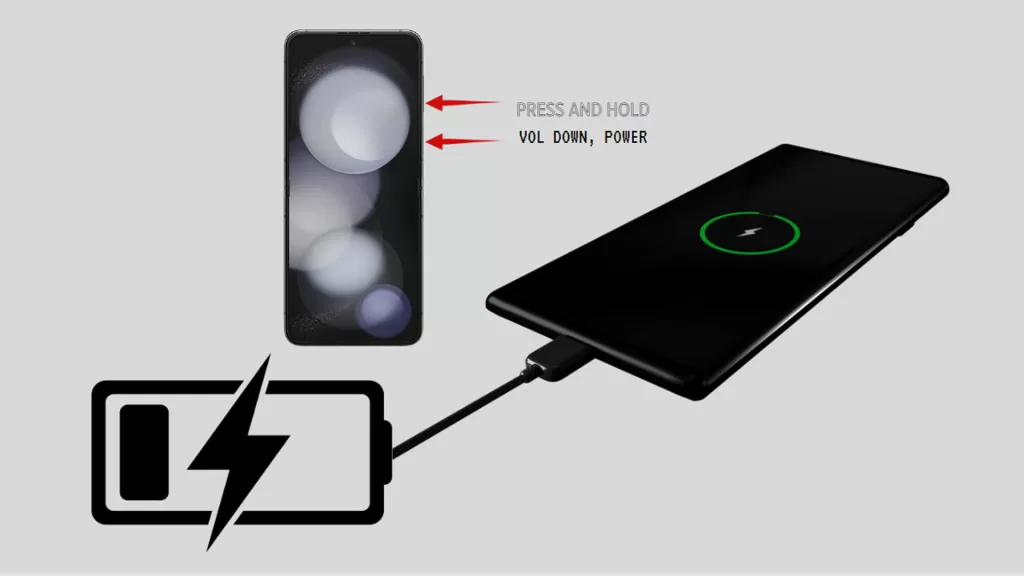
Try booting in Safe Mode
Booting your phone in Safe Mode can help identify if a third-party app is causing the black screen issue.
- Press and hold the Power button until the Samsung logo appears.
- Immediately after releasing the Power button, press and hold the Volume Down button.
- Continue to hold the Volume Down button until the device finishes restarting.
Wipe cache partition via Android Recovery
Clearing the cache partition can resolve issues caused by corrupted temporary files.
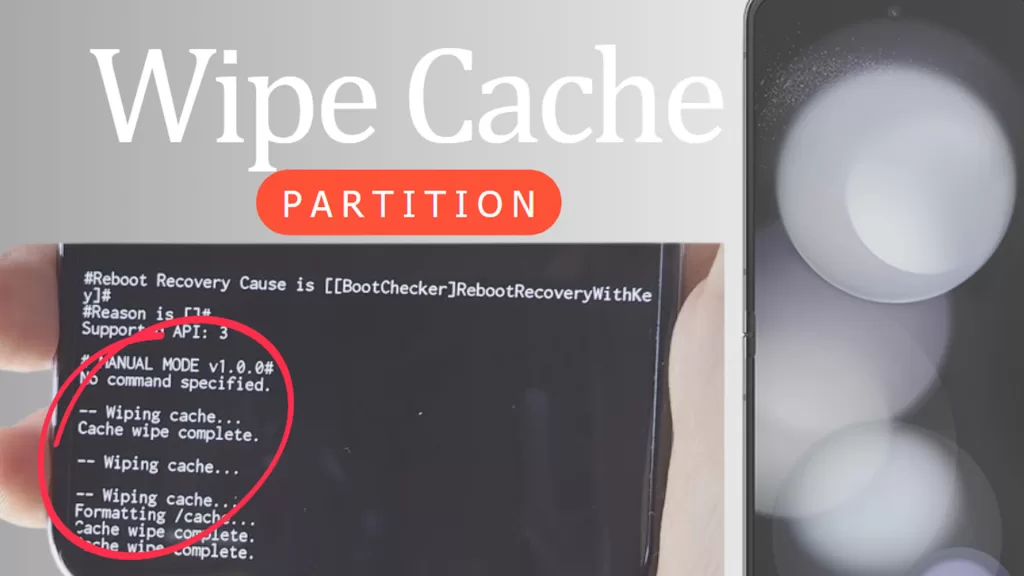
- Turn off your phone.
- Press and hold the Volume Up button and the Power button.
- When the Android logo displays, release both buttons.
- Press the Volume Down button to highlight ‘wipe cache partition’.
- Press the Power button to select.
- Press the Volume Down button to highlight ‘yes’ and press the Power button to select.
Seek Professional Help
If none of the above solutions work, it’s best to seek professional help. At this point, there’s a good chance that hardware solution or repair is required.

You may contact Samsung support or visit a Samsung service center to have your device checked by professionals.