How to Reset Keyboard Settings on Galaxy Tab S8
The Samsung keyboard has evolved significantly in the last few years as it caters to more devices with advanced features.
Unlike before wherein the keyboard’s job is mainly typing, modern keyboards on Android can now cater to the functionality of the S Pen.
For instance, it’s the keyboard’s job to covert S Pen drawings to text if the user happens to write letters by hand using the S Pen.
Aside from that, Samsung keyboard has become gesture-oriented that you can now type texts by swiping and entering shortcuts, which your device can translate into texts.
Since it already has a lot of features, you can expect that there are also a lot of settings for those features to work properly.
And sometimes, when there are already a lot of things you’ve enabled, problems might occur, although most of them aren’t really serious.
That’s the reason why you can now reset the keyboard settings on your tablet to bring them back to normal. And that’s the purpose of this article; we’re going to show you how to reset the keyboard settings on your Galaxy Tab S8.
Resetting Keyboard Settings
Before anything else, you should know that resetting the keyboard settings on your tablet will delete your Text shortcuts and other customization you did on your device, as well as bring every keyboard function to default settings.
So basically, after doing the reset, you will have to set the Samsung keyboard again to make it work the way you want it to work.
If you’re good with that, then follow these steps to reset Samsung keyboard:
Step 1: From the Home screen, pull up the App drawer and then tap Settings app.
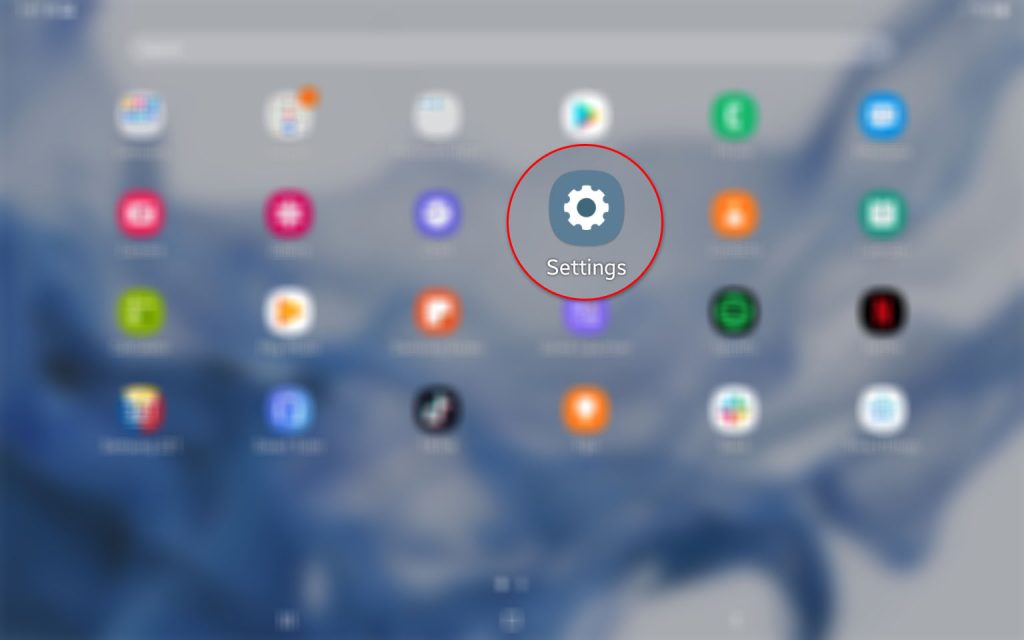
This will open up the main Settings menu.
Step 2: Scroll all the way down and then tap General management.

Step 3: In the right pane, look for Samsung Keyboard settings and tap on it.
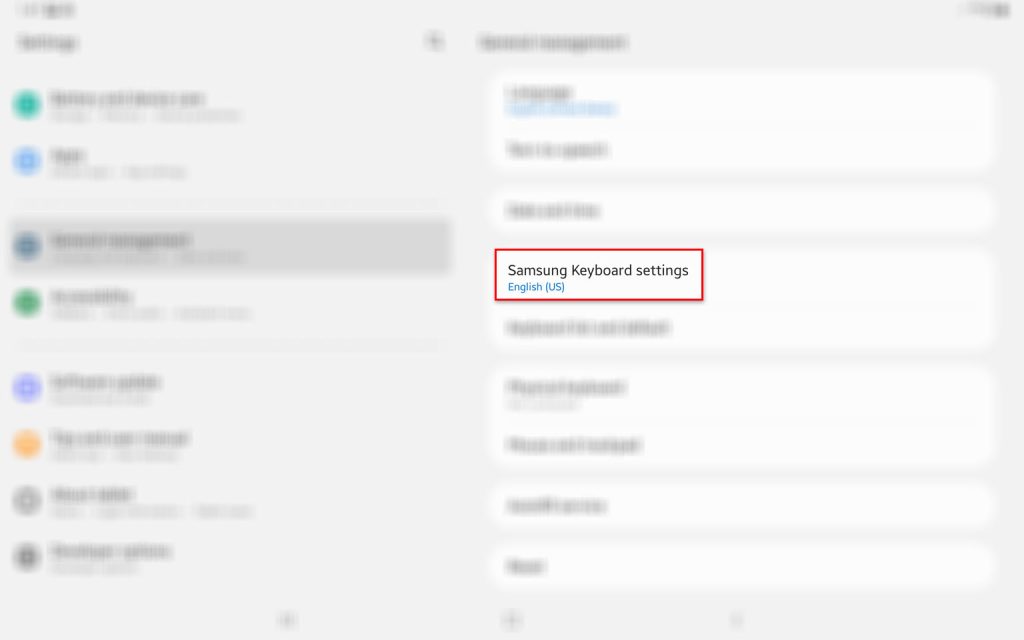
You will then be brought to the next screen where you can find all the settings you can use for the keyboard.
Step 4: Scroll down to the bottom of the screen and then tap Reset to default settings.
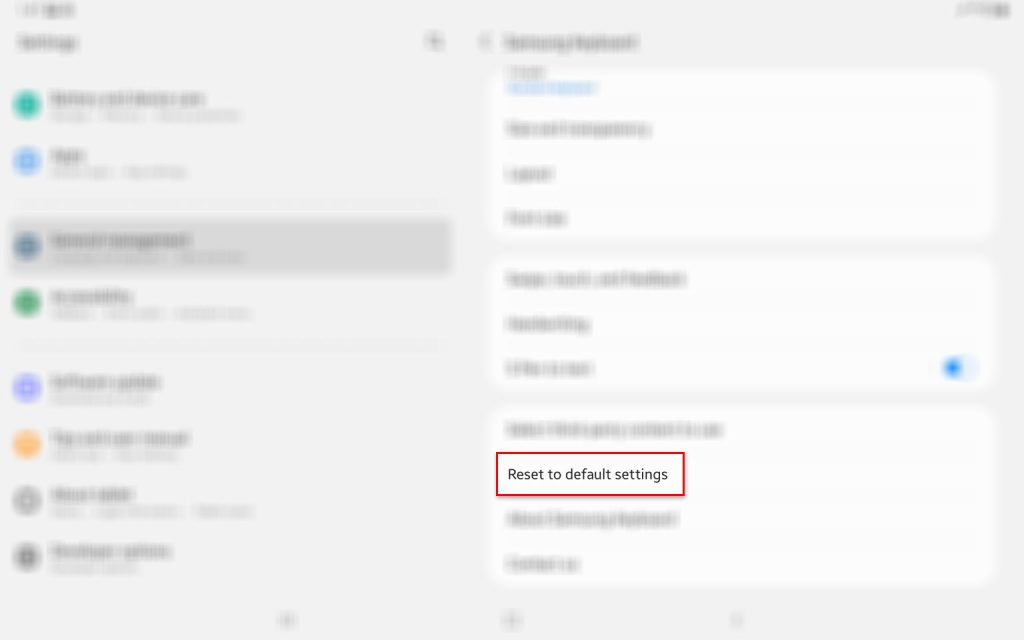
You will then have two options to choose from; Reset keyboard settings and Erase personalized predictions.
Step 5: If you simply want to make sure the text predictions are accurate, then tap Erase personalized predictions.
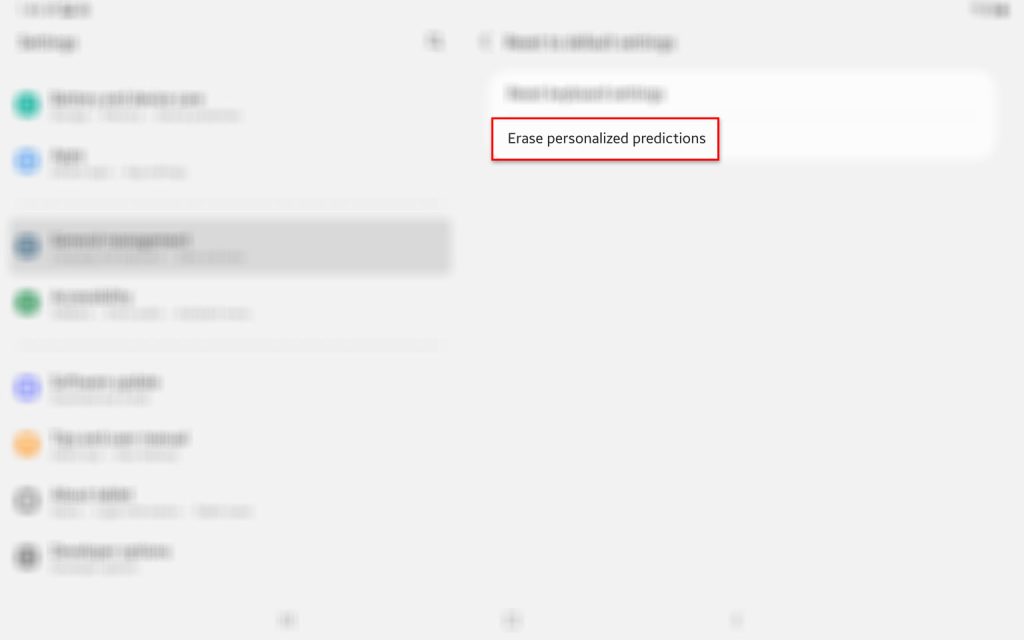
Step 6: To confirm you really want to do that, tap Erase.
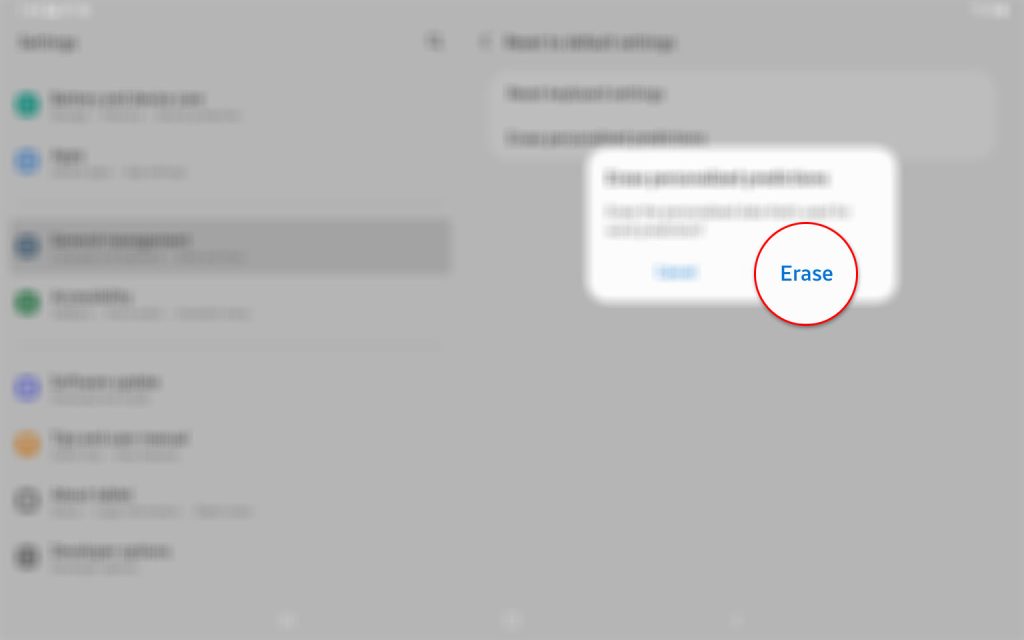
Step 7: Now if you want to bring the Samsung keyboard back to its default configuration, tap Reset keyboard settings.
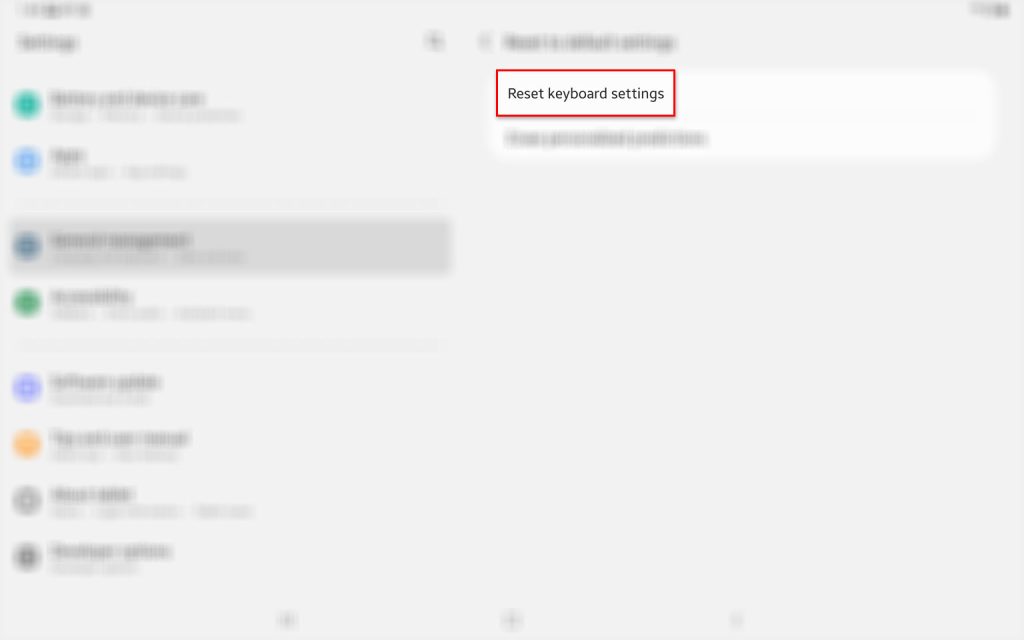
Step 8: To confirm you want to reset the keyboard, tap Reset at the bottom of the screen.
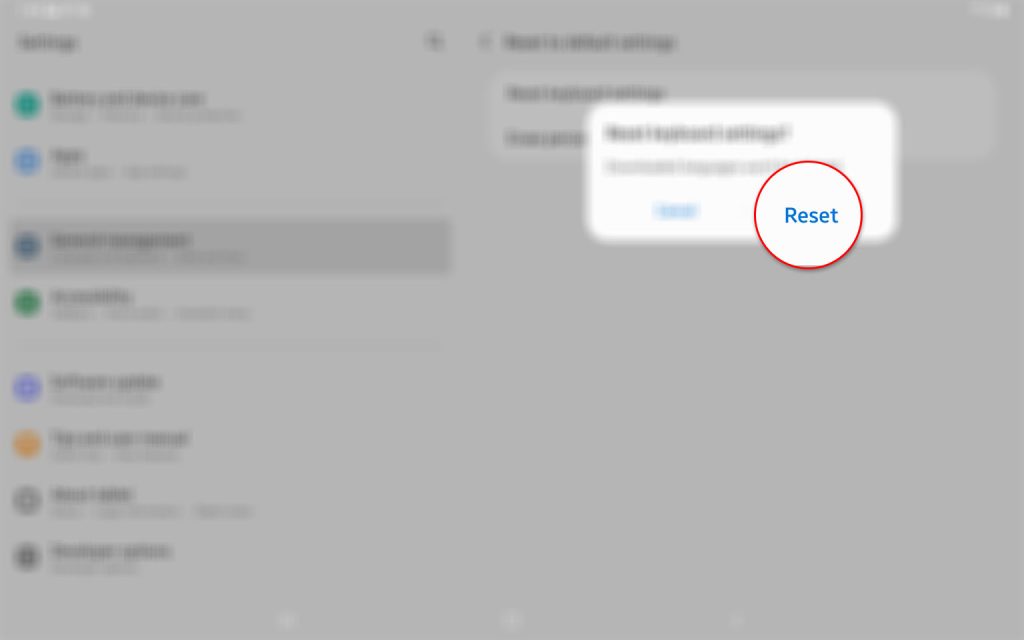
This will immediately reset all the keyboard settings and bring them back to their factory defaults.
After doing that, set up the Samsung on-screen keyboard again to make it work the way you want it to work.
Among the things you might want to enable are Predictive text, Suggest emojis, Auto spell check and other things you might need when typing messages.
And that’s how you reset the Samsung keyboard on your Samsung Galaxy Tab S8.
We hope that this tutorial shed some information about this process and helped follow the steps easily.
Have a great day!