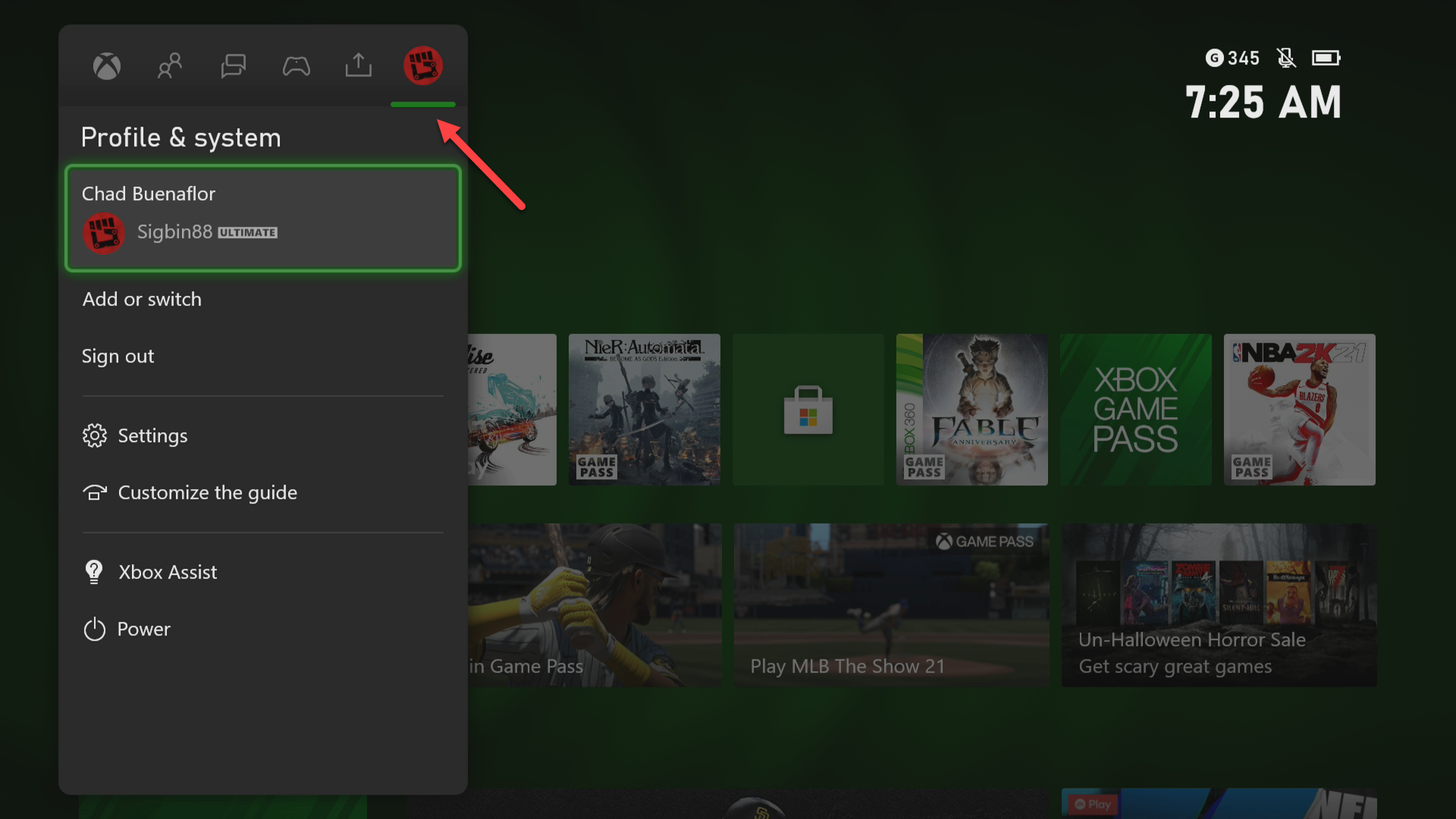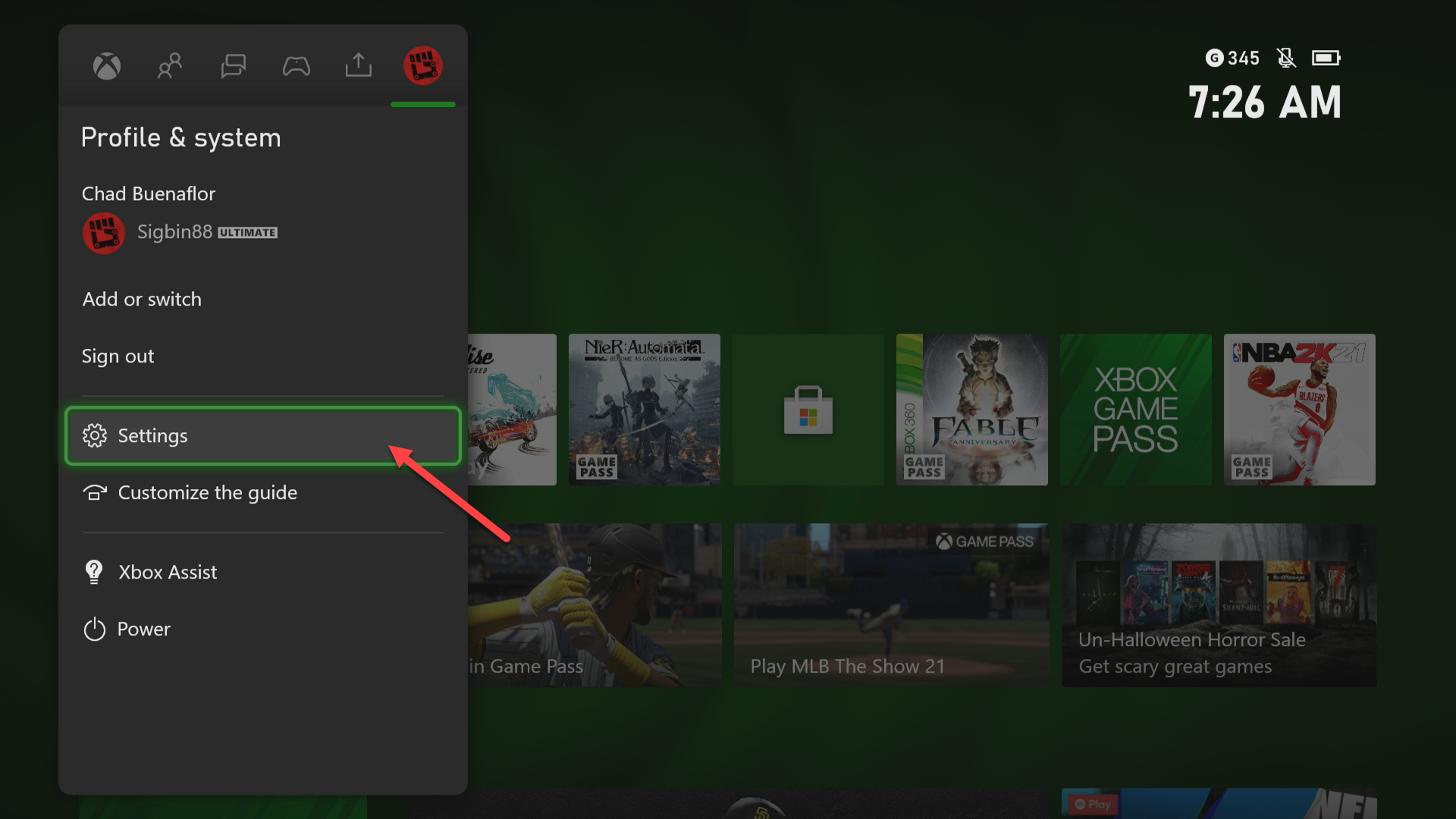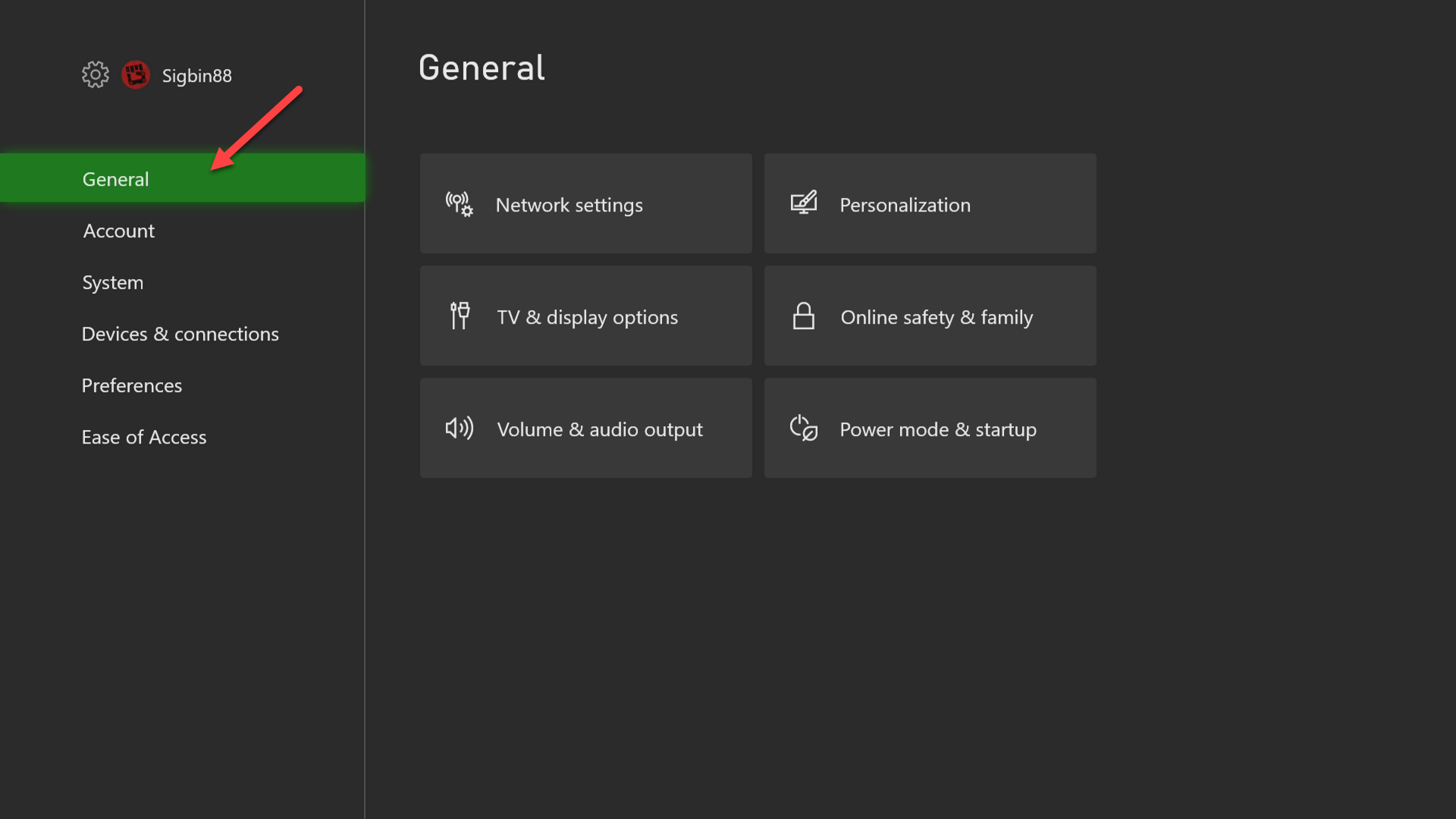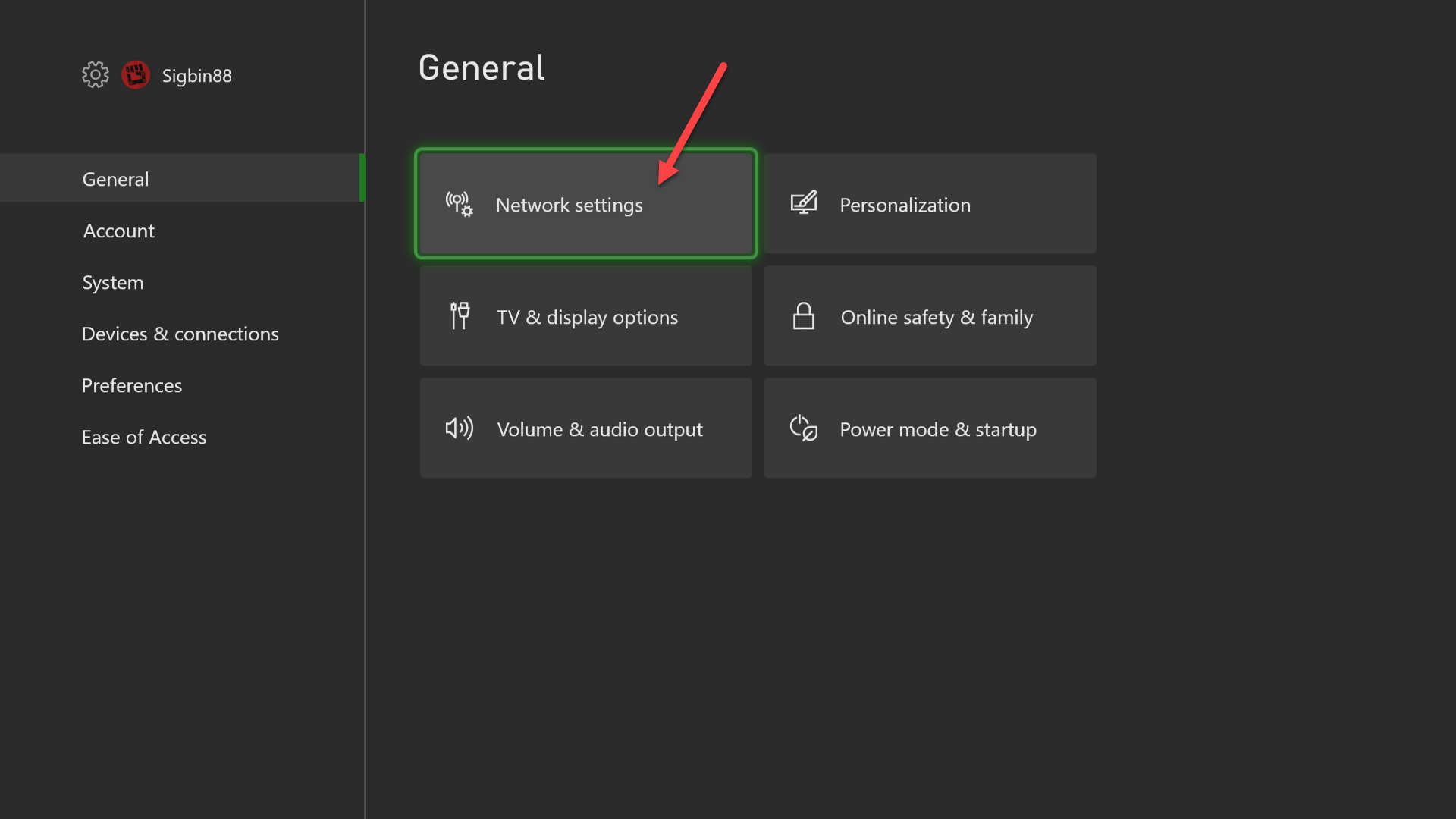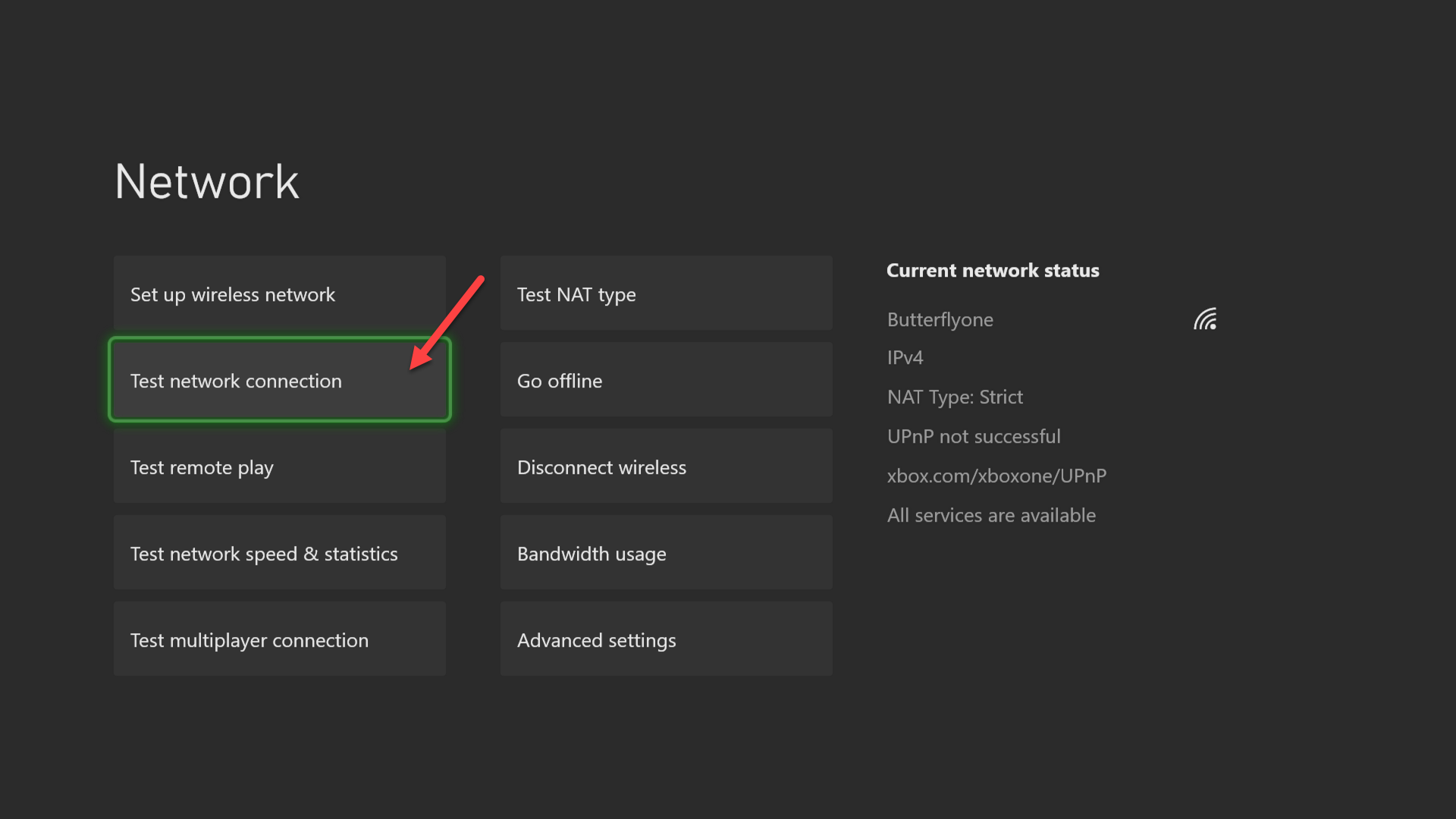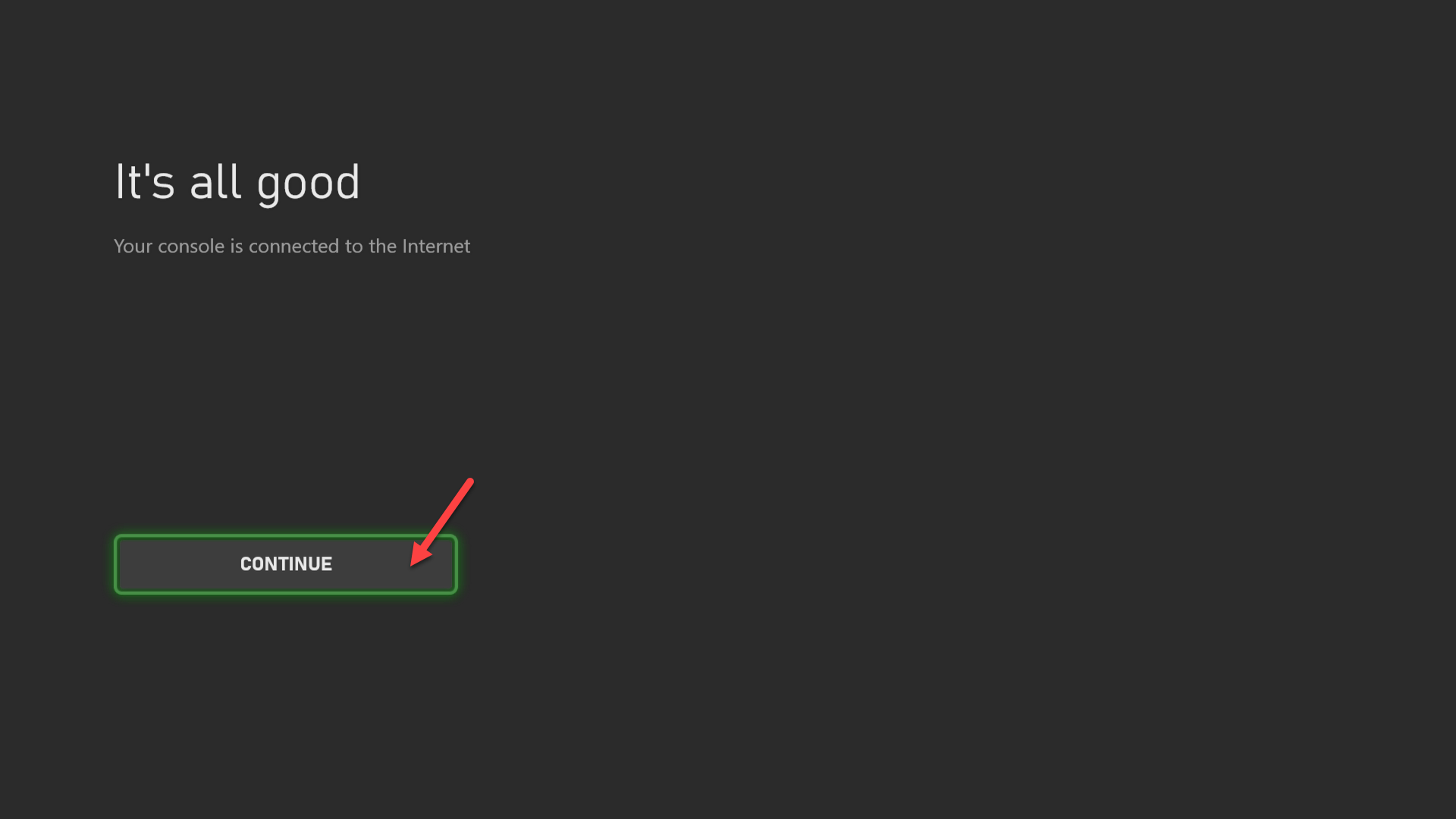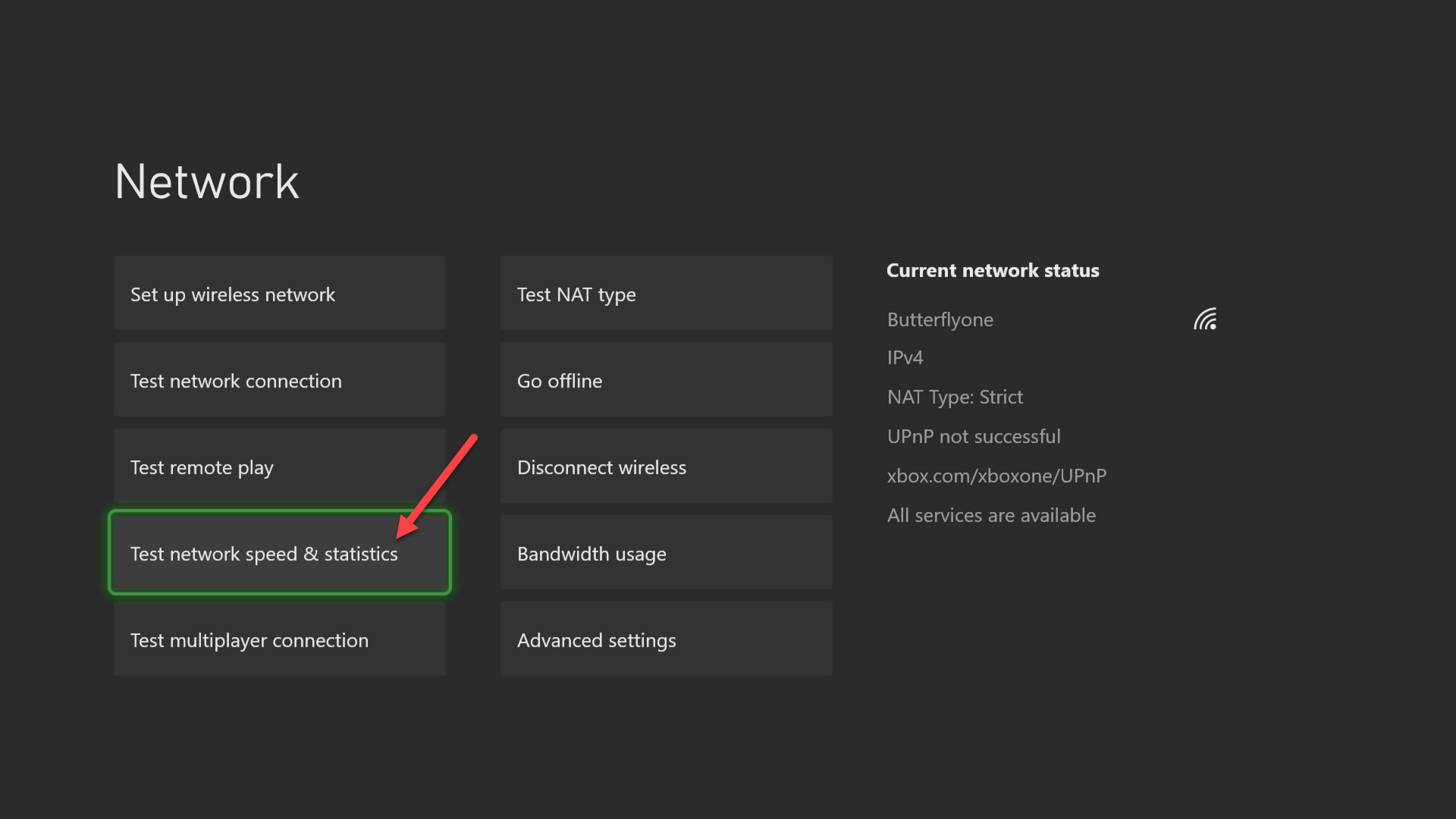How To Fix Xbox Series X Wi-Fi Lag Problem
The Xbox Series X Wi-Fi lag issue can be caused by several factors. It can be due to an issue with the internet connection, the Xbox wireless setting, or interferences with the wireless network. To fix this you will have to perform a series of troubleshooting steps.
The Xbox Series X is the latest gaming console developed by Microsoft that’s considered as the most powerful Xbox model. It prioritizes a faster frame rate and lower loading times on games which provides players a better overall experience. There’s a huge demand for this console that even after months of its first release stores are still running out of stocks.
What to do when your Xbox Series X lags when playing over a Wi-Fi connection
One issue that you might experience with your Xbox is when there’s a noticeable lag when playing online multiplayer games. This will usually affect your gameplay and sometimes make the game unplayable. Here’s what you need to do to fix this problem.
Prerequisite:
- Make sure your Xbox Series X is running on the latest software update.
- Restart the router then make sure no other devices are connected to your wireless network.
Solution 1: Perform a network test on the Xbox Series X
The first thing you will need to do is to run a network test on your Xbox. This allows you to get information on your current connection.
Time needed: 5 minutes.
Test Xbox Series X network connection
- Press the Xbox button.
You can find this on top of the controller

- Select Profile & system.
This is the last tab on the right.

- Select Settings.
This will open your Xbox settings.

- Select General.
This will allow you to access the general Xbox settings.

- Select Network settings.
This allows you to access the network settings of your console.

- Select Test network connection.
This performs a network test

- Select Continue.
This will bring you back to the Network setting page.

- Select Test network speed & statistics.
This tests the network speed and other connection properties.

In case the results are not good then the problem is caused by the connection. Try positioning the console so that it is closer to the router. Make sure that there are no interferences between both devices such as a wall.
Solution 2: Power cycle the Xbox Series X
Restarting the system will refresh its software and will usually fix any issues that you may be experiencing with your gaming console.
- Press the Xbox button on your controller.
- Select Profile & system.
- Select Settings.
- Select General.
- Select Power mode & startup.
- Select Full shutdown.
Wait for a few seconds before turning on the Xbox then check if the issue still occurs.
Solution 3: Try connecting to the 5 GHz band
Most of the newer router models have two connection modes. There’s the 2.4 GHz band which transmits data over a longer range but at a slower speed and the 5 GHz band which transmits data at a shorter distance but has a faster speed. If the Xbox is connected to the 2.4 GHz band then disconnect from this and connect to the 5 GHz band. Try checking if the same issue occurs.
Solution 4: Try using a different DNS to fix Wi-Fi lag
If your ISP has a DNS outage then you will be experiencing connection related issues on your Xbox such as lag or high ping. In order to fix this you will need to try to use a different DNS. Some of the popular choices are Cloudflare, OpenDNS, Google DNS.
- Press the Xbox button.
- Select Profile & system.
- Select Settings.
- Select General.
- Select Network settings.
- Select Advanced settings.
- Select DNS settings.
- Select Manual.
Make sure to copy your current primary and secondary DNS settings before changing it.
Solution 5: Make sure your Xbox has an open NAT
NAT or Network Address Translation is the process of the router to connect devices to the internet. Ideally you will want to have an Open NAT on your Xbox to have minimal lag. Game lag increases if your console has a Moderate NAT and becomes worse with a Strict NAT.
You can check your console NAT by following these steps.
- Press the Xbox button.
- Select Profile & system.
- Select Settings.
- Select General.
- Select Network settings,
- Select Test NAT type.
If you have a Strict NAT then you can troubleshoot this issue using this Microsoft troubleshoot NAT error link.
Solution 6: Use an Ethernet connection
The Xbox Series X can connect to the internet using a wireless or wired connection. Using a wired connection is more stable than a wireless one which is why you should try using this. Although this is not a solution it is worth trying if all of the previous steps have failed to fix the problem.
Having the Xbox Series X Wi-Fi lag issue can be a frustrating experience. Hopefully, this solution will help you fix the problem.
Visit our TheDroidGuy Youtube Channel for more troubleshooting videos.