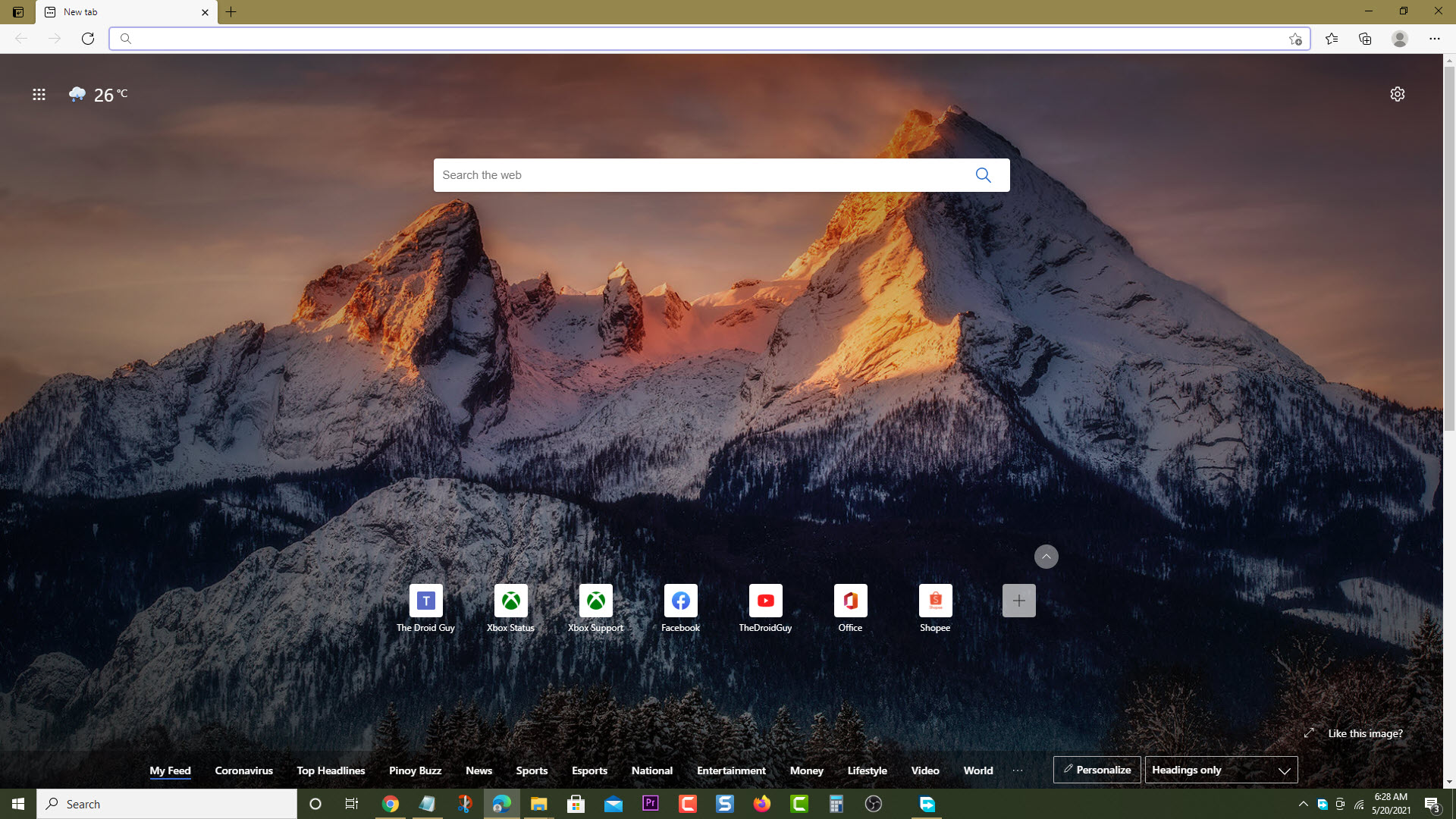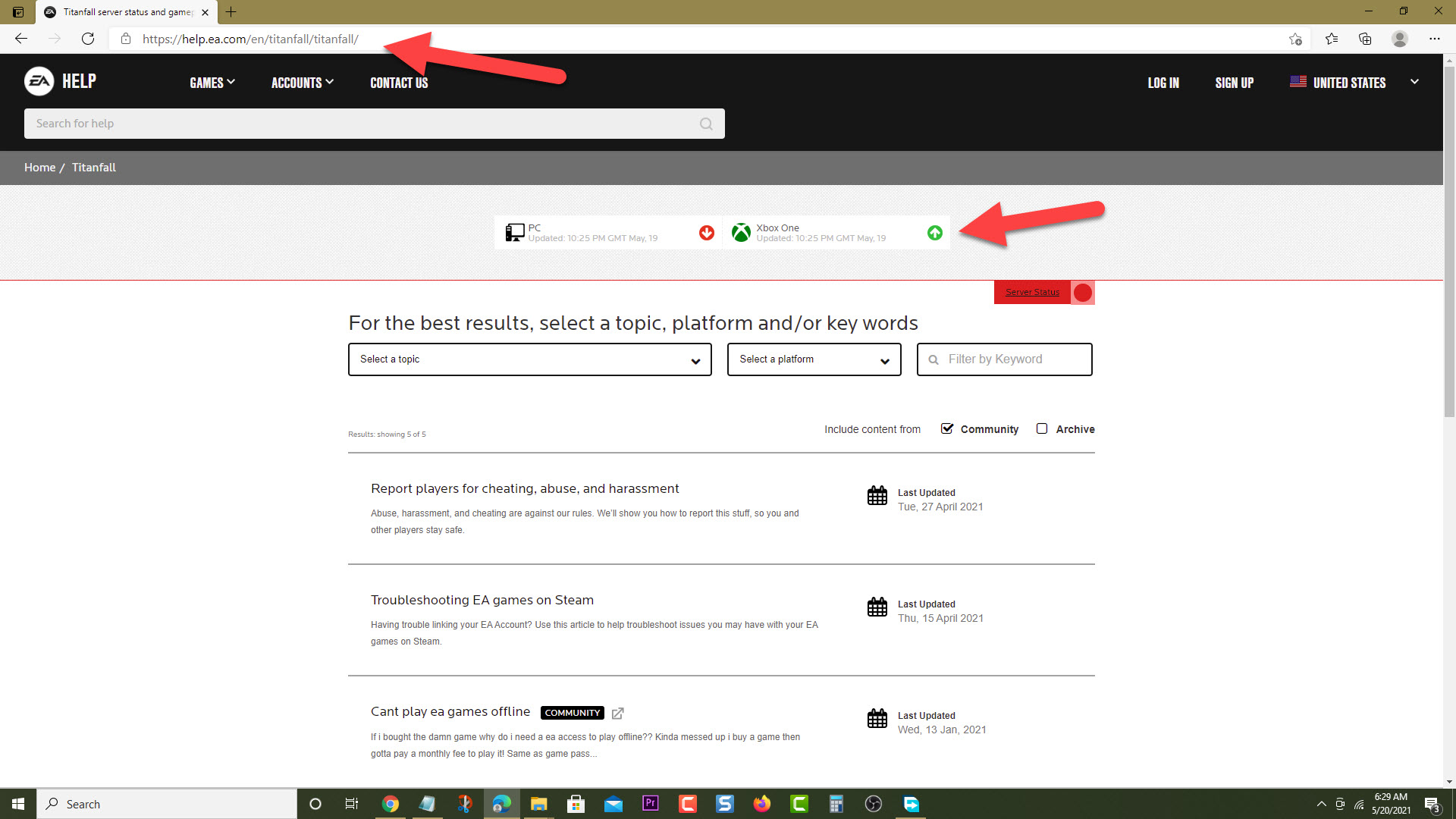How To Fix Titanfall 2 Error 429 In Xbox Series X
The Titanfall 2 error 429 in Xbox Series X usually occurs when playing the multiplayer mode of the game. This is usually caused by a connection time out between the console and the server. To fix this you need to perform a series of troubleshooting steps.
Titanfall 2 is a first person shooter game which is the second installment in the game series. Players will be able to control Titans in this game which are large mecha exoskeletons. The gameplay consists of a single player campaign mode and a multiplayer mode. This game is currently one of the popular Xbox Series X titles available owing to its 120fps performance boost.
What to do when you get the error 429 when playing Titanfall 2 on your Xbox Series X
One of the issues that you might experience when playing this game in multiplayer mode is the error code 429 connection to server has timed out. In most cases this is caused by a problem with the game server. There could be a lot of players logged in playing the game or the server might be offline due to maintenance. Here’s what you need to do to fix this.
Solution 1: Check the Titanfall server status
The first thing you will want to do is to check the Titanfall server for any reported issues.
Time needed: 3 minutes.
Check server status
- Open a web browser.
You can do this from your computer or from your Xbox Series X console.

- Go to the Titanfall game status page.
You can check details on the status of the server from here.

If the status of the server has a red color then you will need to wait for this to be resolved. You can also check the Xbox Live status for any game related issues.
Solution 2: Check the Xbox Series X internet connection
There’s a possibility that the problem can be caused by your internet connection. You should try checking the status of the Xbox network connection.
- Press the Xbox button.
- Select Profile & system.
- Select Settings.
- Select General.
- Select Network settings.
- Select Test network connection.
Make sure that you get the “It’s all good” result which means that the internet connection is working fine. If it isn’t then you will need to troubleshoot your network.
Solution 3: Restart your Xbox to fix error 429
Sometimes this issue can be caused by a software glitch which is why you should try to restart your console.
- Press the Xbox button on your controller.
- Select Profile & system.
- Select Settings.
- Select General.
- Select Power mode & startup.
- Select Full shutdown.
Turn on the Xbox after 30 seconds then check if the issue still occurs.
Having the Titan 2 error 429 in Xbox Series X issue can be a frustrating experience. Hopefully, this solution will help you fix the problem.
Visit our TheDroidGuy Youtube Channel for more troubleshooting videos.