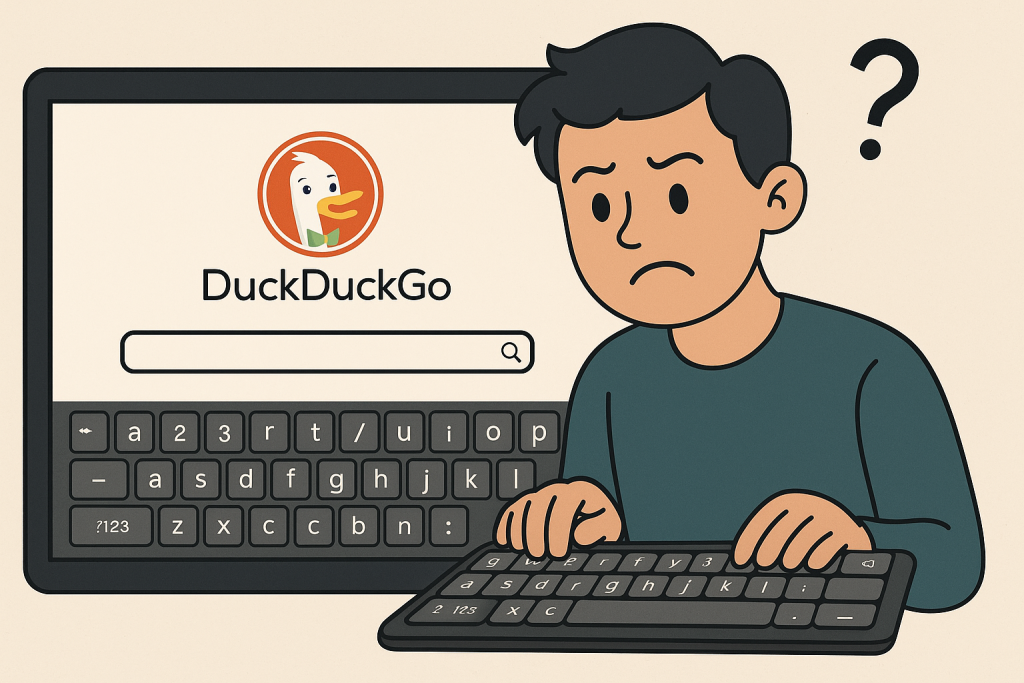How To Fix Tiny Space Bar Issue In DuckDuckGo By Changing Your Android Tablet Keyboard
If you’ve been trying to search in DuckDuckGo on your Android tablet only to keep inserting a colon instead of a space, the problem isn’t DuckDuckGo, it’s your keyboard layout. Many Android keyboards, especially Gboard in certain modes, put a colon key directly next to the space bar, making mistypes almost unavoidable. The good news is you can change your keyboard or adjust its settings so the space bar is full-sized again.
Switch to a different keyboard app
Installing an alternative keyboard is often the quickest fix.
- Gboard (Google Keyboard) – clean layout, highly customizable, easy to remove extra keys.
- Microsoft SwiftKey – large keys and predictive text with adjustable sizing.
- Samsung Keyboard – if your tablet supports it, often has a simpler space bar area.
To change your keyboard:
- Install your preferred keyboard from the Google Play Store.
- Go to Settings → System → Languages & input → On-screen keyboard.
- Tap Manage keyboards and toggle on the new keyboard.
- Tap Current keyboard and select it.
Once you make the switch, the change applies in all apps, including DuckDuckGo.
Adjust the current keyboard layout
If you like your existing keyboard, simply tweak the layout so the space bar isn’t squashed.
For Gboard:
- Open Settings → System → Languages & input → On-screen keyboard → Gboard.
- Go to Preferences.
- Turn off “Show emoji switch key” and “Show colon key” (wording varies by version).
- Increase Keyboard height to make all keys bigger.
Removing the extra colon or emoji key will give your space bar more width and fewer accidental taps.
Quickly change keyboards only in DuckDuckGo
Android also lets you switch keyboards on the fly:
- While typing in DuckDuckGo, look for the small keyboard icon in the navigation bar or corner of the keyboard.
- Tap it, select a keyboard with a bigger space bar, and continue typing.
- Android usually remembers your last used keyboard for the next session.
This approach means you can keep your current keyboard for messaging or other apps while using a more search-friendly keyboard in DuckDuckGo.
Best layout for search
If your goal is a full-width space bar with no interruptions, choose Gboard’s “QWERTY” layout, disable the emoji and language switch keys, and turn off extra punctuation keys. SwiftKey’s minimal layout is another excellent option, it has no colon key beside the space bar by default.
Once set up, you’ll be able to search in DuckDuckGo without your words being peppered with colons, and typing will feel far more natural on your tablet.