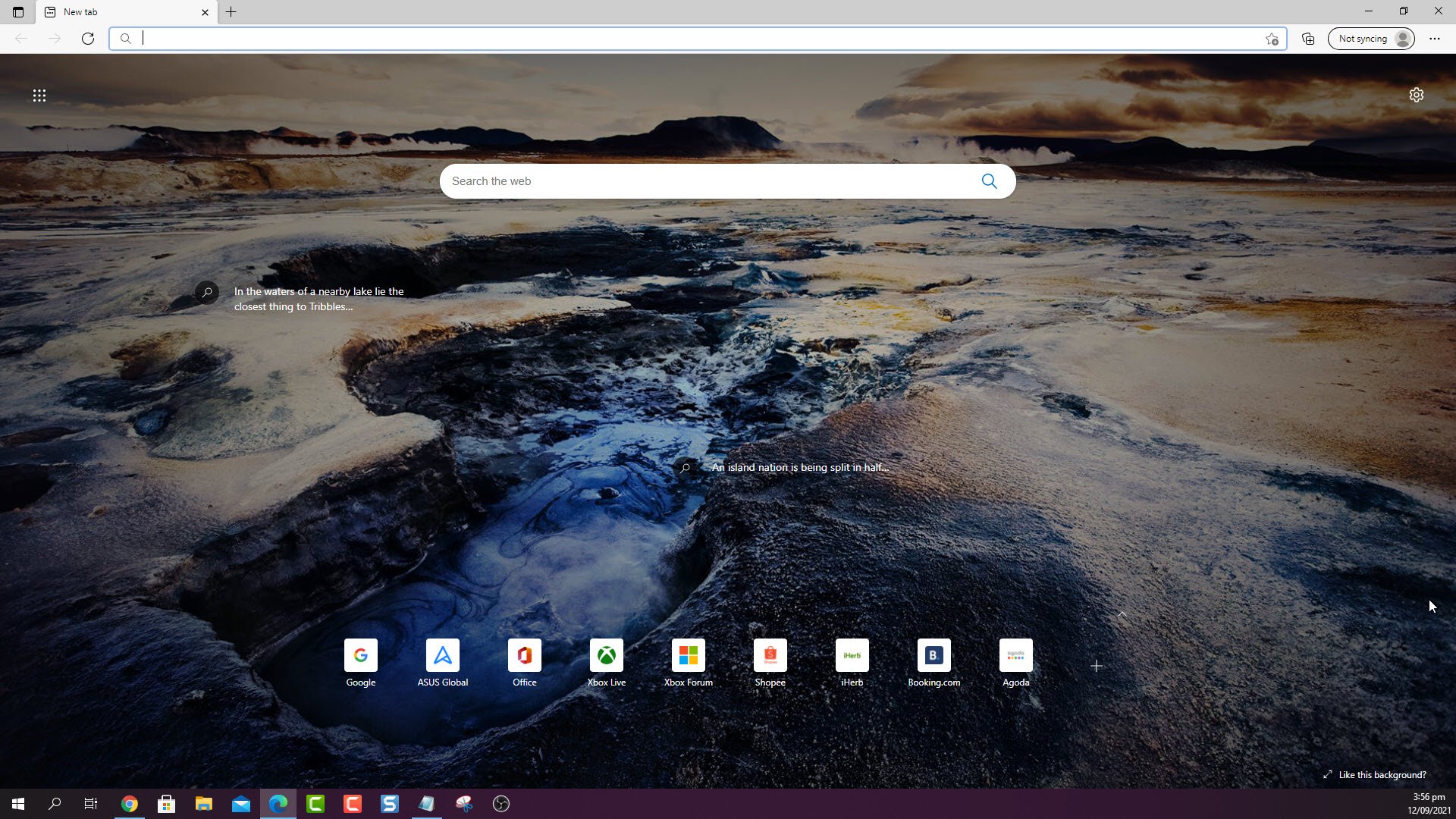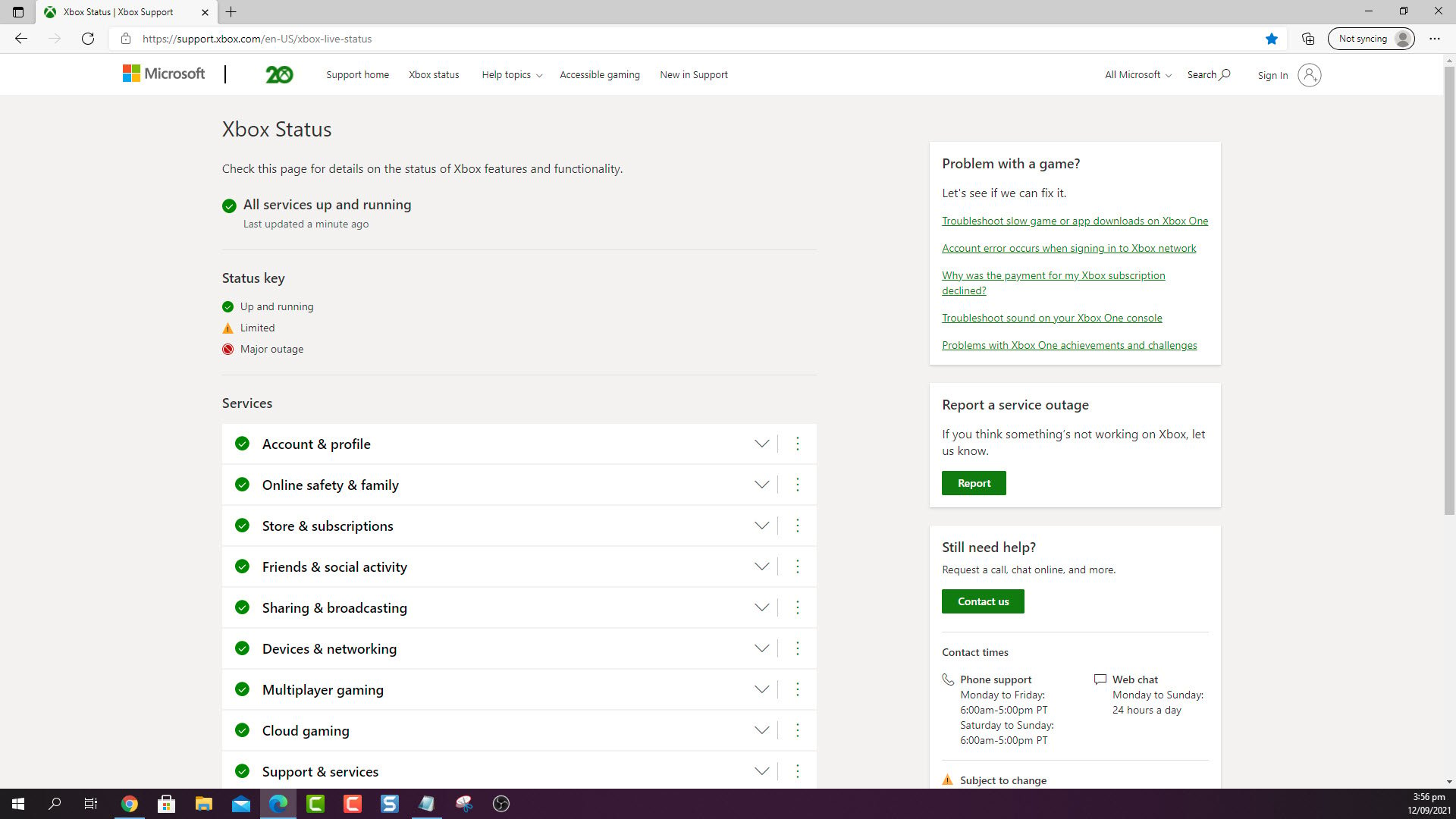How To Fix Error 0X80072efe On Xbox Series X
The error code 0X80072efe on your Xbox Series X occurs when you try to install or update an app or game. This usually means that the network connection has been interrupted during the update or install process. To fix this you will need to perform several troubleshooting steps on this device.
The Xbox Series X is a next generation console that’s popular among hard core and causal gamers. First released by Microsoft late last year, it’s capable of providing an excellent gaming experience. Some of its outstanding features include the ability to play true 4K resolution games at up to 120 frames per second, faster loading game time, and backwards compatibility to hundreds of games.
What to do when you get the error code 0X80072efe on your Xbox Series X
One of the issues that you might experience when trying download or update and app or game is this error code . This usually means that your Xbox network connection has been interrupted. Here’s what you need to do to fix this.
Solution 1: Check Xbox Live server status
There’s a possibility that the problem is caused by a server outage or maintenance . Here’s how you can check the status of the Xbox server.
Time needed: 5 minutes.
Check the Xbox server
- Open a web browser.
You can do this from your computer or from your Xbox Series X console.

- Go to the Xbox server status home page.
You can check details on the status of Xbox server issues if any from here.

If an outage or maintenance is reported on the Xbox servers then this could be what’s causing the problem. You will need to wait for this to be fixed. Microsoft will usually post the estimated time when the issue will be resolved.
Solution 2: Restart your home networking device
In case the issue is caused by your home network then restarting your modem or router will refresh the Xbox network connection. When restarting your networking equipment make sure to unplug its power cord then wait for a minute before plugging it back in.
Solution 3: Perform a network test
You need to check the quality of connection between your Xbox and the Xbox Live server. This will give you an idea if the issue is caused by the internet connection.
- Press the Xbox button on your Xbox controller.
- Select Profile & system.
- Select Settings menu.
- Select General.
- Select Network settings.
- Select Test network connection.
- Select Continue.
- Select Test network speed & statistics.
If the packet loss is more than 5 percent then this could be what’s causing the problem. You may need to contact your ISP regarding this matter.
Having the error code 0X80072efe on your Xbox Series X can be a frustrating experience. Hopefully, this solution will help you fix the problem.
Visit our TheDroidGuy Youtube Channel for more troubleshooting videos.