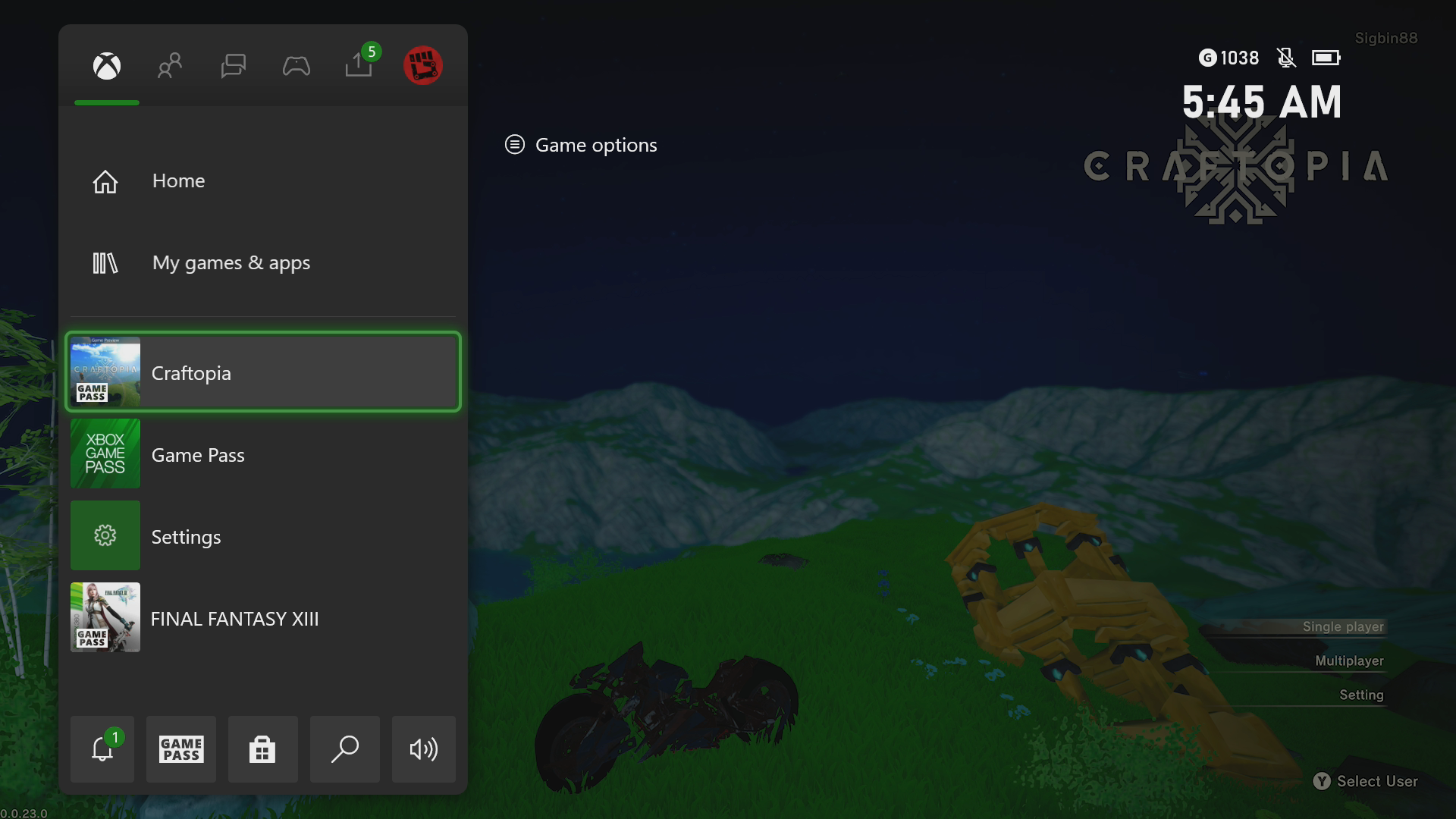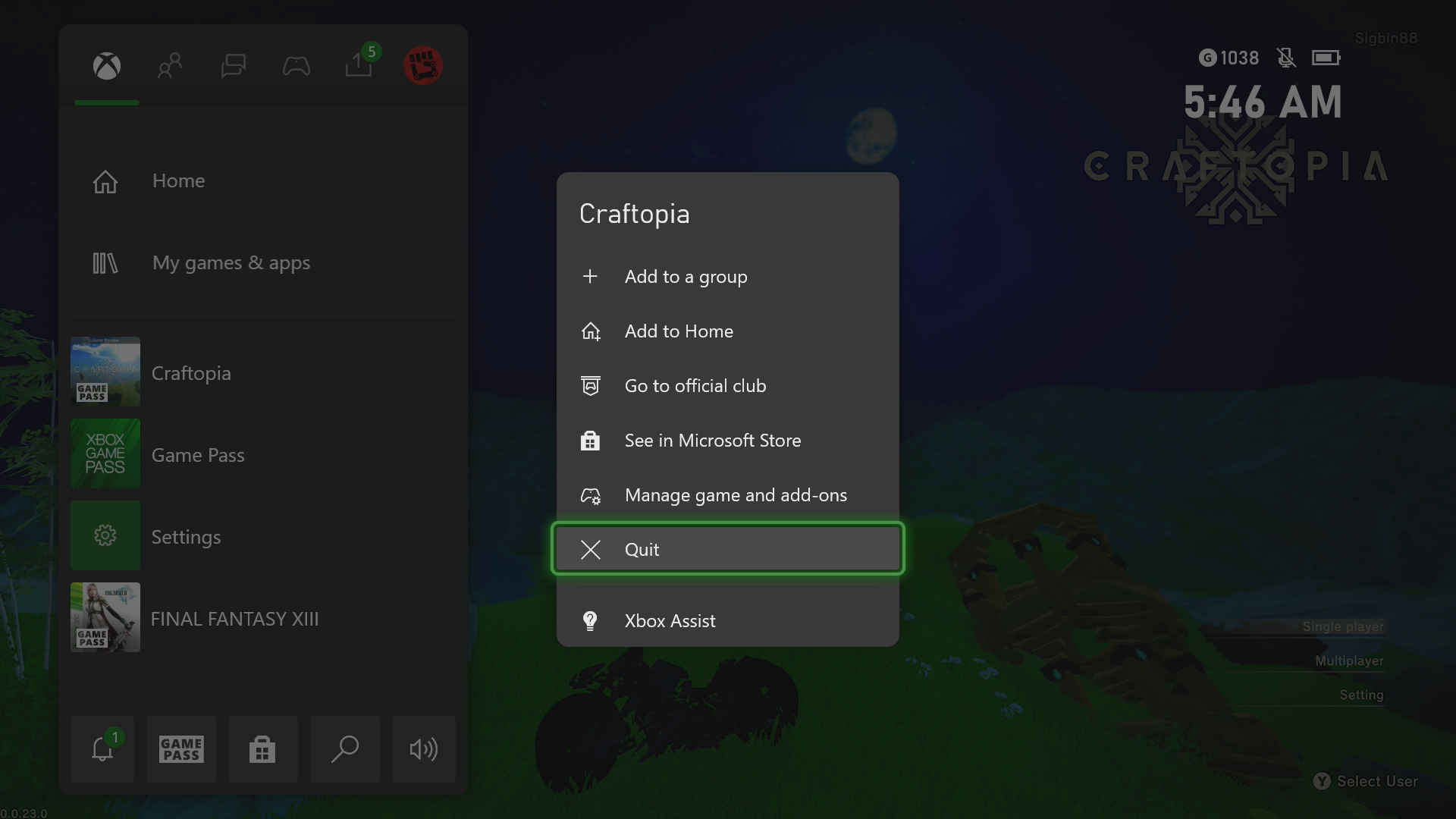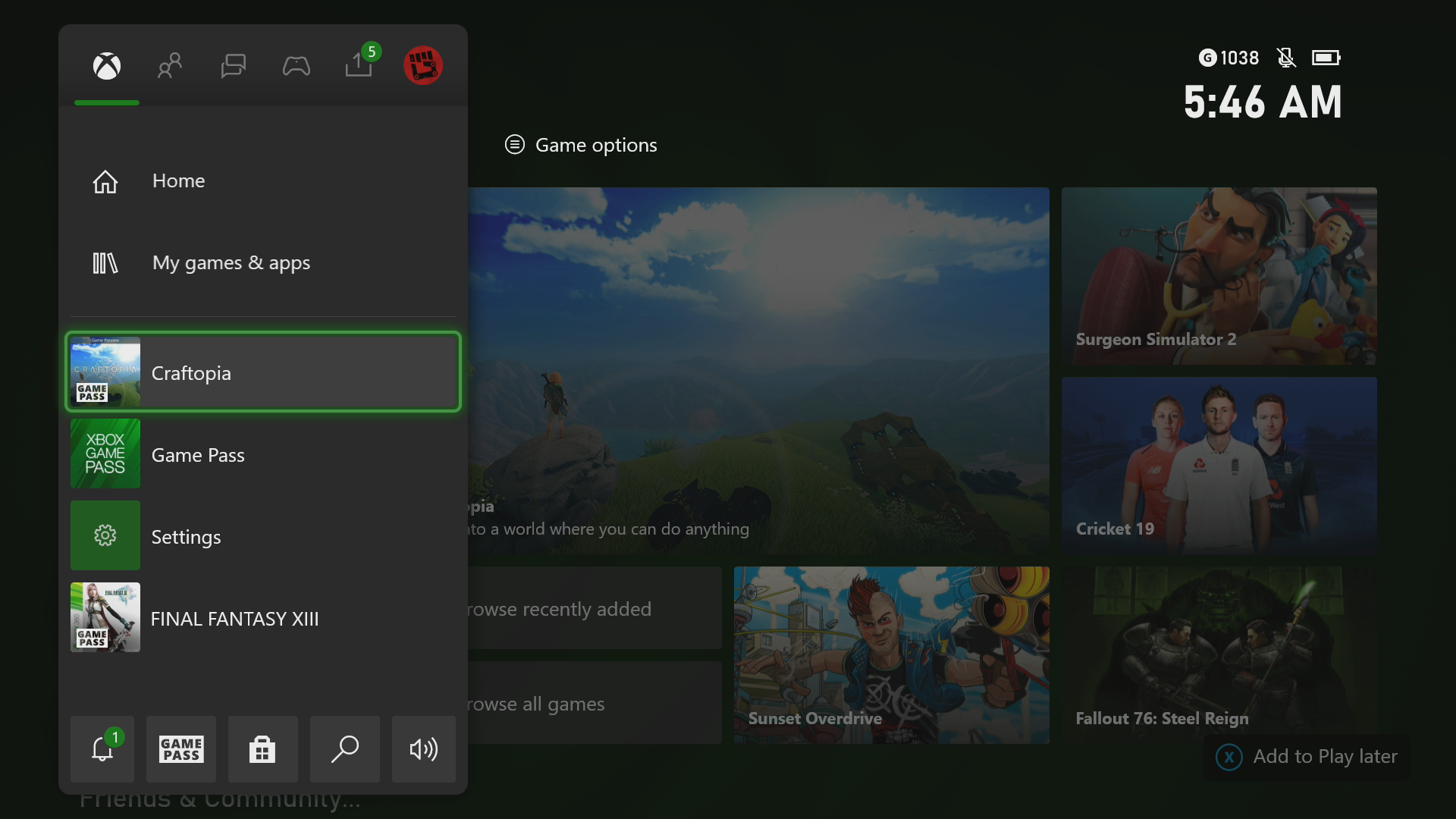How To Fix Craftopia Crashing On Xbox Series X
The Craftopia crashing in your Xbox Series X is an issue that can be caused by different factors. This could be due to a bug in the game, a corrupted cached file, or an outdated console software. To fix this you need to perform a couple of troubleshooting steps.
Craftopia is a multiplayer open world survival game that has recently been made available on the Xbox Game Pass subscription service. It has a similar gameplay to your favorite video games such as Breathe of the Wild and Pokemon. Despite the fact that it is still in early access development it is already quite enjoyable to play. Your character is left on an island to create a new world. You will be able to hunt monsters, farm, build, chop trees, and even hack and slash in this game.
What to do when Craftopia keeps on crashing on your Xbox Series X
One problem that you might encounter when playing Craftopia on your Xbox is when the game crashes or freezes. This can happen when loading or running the game. Here’s what you need to do to fix this.
Prerequisite:
- Make sure to update the Xbox software.
- Make sure to have the latest version of the Craftopia game installed.
Solution 1: Restart Craftopia
The first step you have to do in this case is to restart the game when it crashes or freezes. This removes any corrupted cached data that could be causing the issue.
Time needed: 3 minutes.
Restart the game
- Press the Xbox button.
You can find this on your controller.

- Highlight the title.
This will select the game.

- Press Menu.
This allows you to access the game system settings.

- Select Quit.
This will stop the game from running.

- Start Craftopia.
This will start the game.

Try to check if the issue still occurs.
Solution 2: Restart the Xbox console
Sometimes the problem is caused by corrupted data stored in the RAM of the console. You can fix this by performing a power cycle which will refresh the system. Press the Xbox button on the console for 10 seconds or until it turns off. Unplug the power cord then wait for a minute before plugging it back in. Turn on the Xbox after a few seconds then try running Craftopia again and check if it still crashes.
Solution 3: Try to use a different profile
If the Xbox user profile you are using is corrupted then this could be what’s causing the problem. You can check if this is the culprit by using a different profile.
- Press the Xbox button on the controller.
- Select Profile & System.
- Select Add or switch.
- Try using a different profile. If only one profile is available then select the Add new option to add another profile that you can use for checking.
If the problem does not occur when using this new profile then you will need to remove your original profile from the Xbox then add it again.
Solution 4: Delete the game save file
If the game file you are trying to load is corrupted then it’s very likely that you will experience game crashes. In order to fix this you will need to delete this save file then resync with the cloud.
- Press the Xbox button on your controller.
- At the Home tab open My games & apps.
- Select See all.
- Highlight Craftopia then press the menu button on the controller.
- Select Manage game and add-ons.
- Select Saved data.
- Select Delete all to remove the local save data.
After performing these steps try checking if the problem still occurs.
Solution 5: Reinstall Craftopia
If after performing the troubleshooting steps we have provided the crashing problem still occurs then this could already be caused by a corrupted game installation. To fix this you should try to uninstall the game then reinstall it again.
Having the Craftopia crashing on Xbox Series X can be a frustrating experience. Hopefully, this solution will help you fix the problem.
Visit our TheDroidGuy Youtube Channel for more troubleshooting videos.