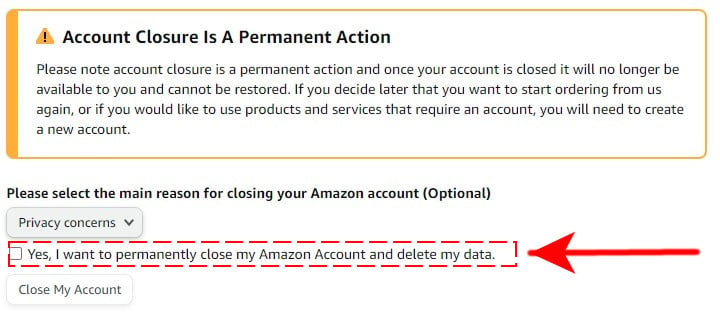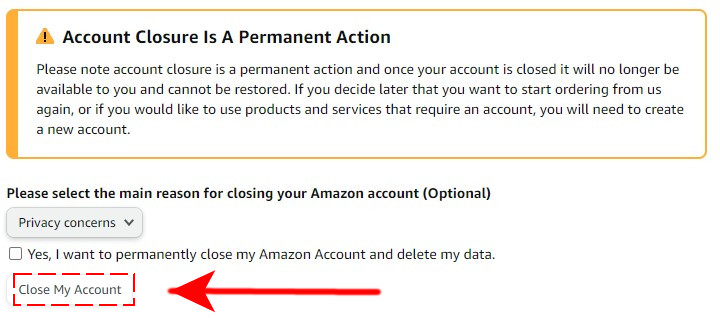How To Delete Amazon Account in 2026 | NEW & Complete Guide
If you haven’t already noticed, it’s quite difficult to delete your Amazon account. The company doesn’t exactly make it very obvious on where or even how you can delete your Amazon account. Obviously they want you to keep it, so burying the option to delete or close your Amazon account works a little bit as a deterrent from folks closing their accounts. Still, if you’re bent on closing your account for whatever reason — such as making your purchase history disappear forever — you can still close it, and close it rather easily you can. If you follow along below, we’ll show you how. Let’s get started.
Important Things To Remember before you delete your Amazon account
One of the most important things to remember about your Amazon account before deleting is that it functions similarly to a Google account these days. No longer is your Amazon account just a shopping account, but an account that provides you access to multiple services. It’s not exclusive to shopping, providing you with ample access to things like Kindle for reading books, Prime Video for watching movies and TV shows a la Netflix, Amazon Music for streaming your favorite songs a lot, Spotify, and so much more. So, when you close down your Amazon account, you’re not just closing down the shopping portion, but literally every other service connected to your Amazon account.
With the closure of your Amazon account, you’re going to not only lose access to all of those extra services, but you’re going to lose all of that data as well as your digital purchases. There’s no way to get any of it back. Another thing to think of is that you’ll lose access to Prime Photos, meaning all of your photo space and photo and video files will disappear.
Really, it would be a mistake to close your Amazon account if you already own a lot of digital goods from Amazon. If you’re trying to cancel your Prime membership, there’s a separate way to do just that, or if you’re trying to get rid of some of your purchase history, many of your purchases have the ability to be archived. And keep in mind that, if you go ahead and do close your Amazon account, your Prime membership ends immediately and isn’t refundable.
If you’re still bent on closing your Amazon account, we understand. Here’s the steps you need to take to get rid of it once and for all.
How to delete your Amazon account in 2026?
Amazon doesn’t offer a way for you to close your Amazon account within your account’s settings. We actually have to talk to Customer Support to close it down. Here are the exact steps on how to do it:
- Open a web browser and go to Close Your Amazon Account page.
- If prompted, sign in to your Amazon account that you want to delete.
- Make sure that you go over the Please read this carefully section.
- This is also the time that you review all the accounts and services associated with your Amazon account.
- Scroll down to the section that says Please select the main reason for closing your Amazon account (Optional) and select a reason.
- You don’t need to select a reason in order to delete your Amazon account as this is optional.
- Check the box next to Yes, I want to permanently delete my Amazon account.

- Click the Close My Account button.

- Check the email address associated with your Amazon account to know if you receive the confirmation and other final instructions.
You may also receive a text message if you’re phone number is connected to your account.
- Make sure to respond to the email within 5 days to confirm your request to delete your account.

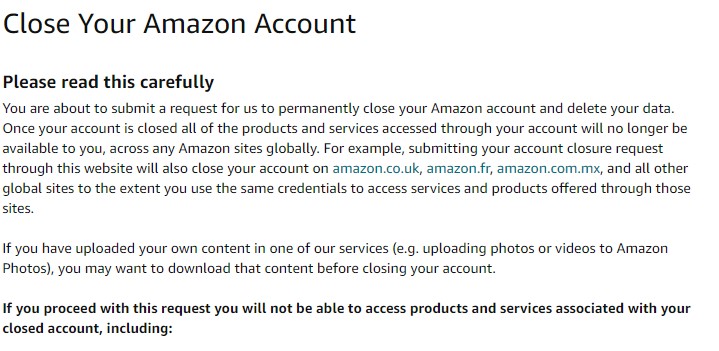
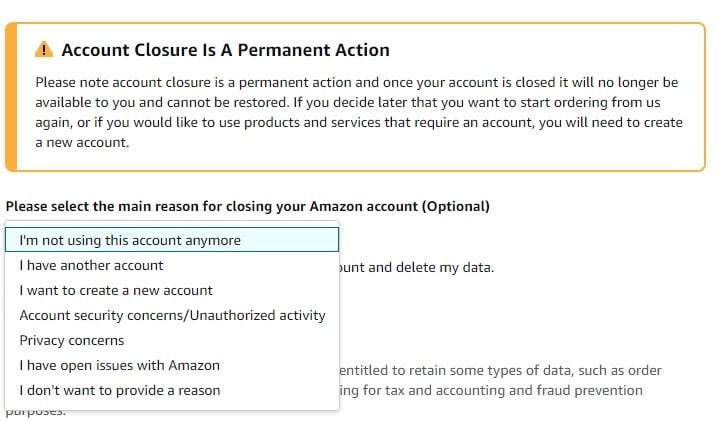
Alternatively, you can go to www.amazon.com, log in with your Amazon account, and head down to Customer Support. Or, you can go here to go straight to Amazon’s Customer Support. You’ll be prompted to log into your Amazon account when you visit the page. Sign in.
A Support box will appear, asking you to categorize your request. There’s a couple of tabs on top of this box. You’re going to want to click the one on the far right that says Prime or Something Else.
Next, a box will appear just below the box we were just interacting with. This is your second step, where Amazon asks you to tell them a little bit more about your problem. For the first drop down, under Select an Issue, select Account Settings. On the second drop down, click on Close My Account.
Now, we have to talk to Amazon’s Customer Support staff. You can choose Email, Phone Call, or Chat. We recommend shooting Amazon a quick email out of all of these options. You can choose one of the latter two options, but in either one, Amazon will not be able to delete your account right then and there. So, we recommend clicking on Email, filling out the form with your reason for closing your account, and then sending it off.
Amazon will respond to your email, usually rather quickly. They’ll recommend to you to not cancel your account, ask your reason why, and tell you all of the services that you’ll lose. They’ll try to offer you other solutions to deleting your account as well. If you want to go ahead and delete it, you’ll just have to email them back and let them know that you’re sure of your decision. You’ll have some instructions from Amazon to follow, and then your account will be closed.
Verdict
As you can see, it’s no easy process to close down your Amazon account. They make you jump through a lot of hoops and hurdles, but it’s still possible to get rid of it for good!