How to Actually Use Google Gemini: Lasting Tips and Use Cases That Won’t Be Obsolete Tomorrow
Learning a new AI tool can feel like trying to ride a moving train. One moment you’re mastering a powerful new model, and the next day it’s been replaced or renamed, and you’re back at square one. That’s why this guide focuses on principles and use cases for Google Gemini that are likely to stay useful, no matter how quickly the underlying tech evolves.
Let’s get started with a few underrated settings that make a big difference.
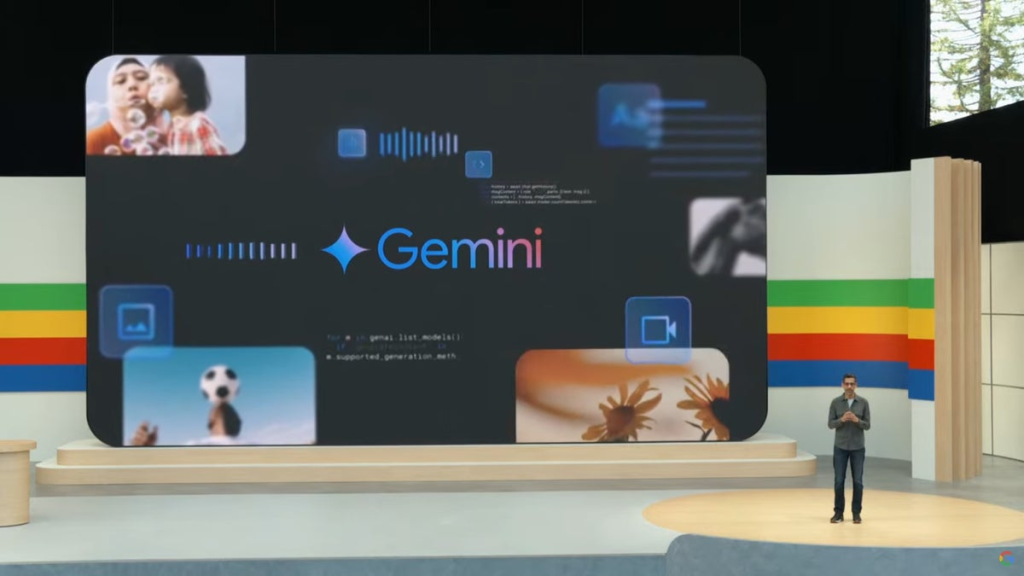
The Gmail Setting That Unlocks Gemini’s Power
You read that right. To get the most out of Google Gemini, start in Gmail, not the Gemini interface.
- Go to Gmail Settings > General
- Press Command + F (Mac) or Control + F (Windows) and search for “smart features”
- Enable both:
- Smart features
- Google Workspace smart features
- Save changes
This enables deeper integration with Gmail, Google Docs, Sheets, and more through Gemini’s side panel.
Simplify Gemini: Keep Only What You Need
In the Gemini web app, go to Settings > Apps. Disable everything you don’t use, especially the ones that clutter your interface. Personally, I only leave Google Workspace and YouTube enabled. Less noise, fewer mistakes, more focus.
A YouTube Workflow That Teaches and Applies
One of Gemini’s most valuable features is extracting real-world insights from YouTube videos and turning them into actionable takeaways.
Step-by-step:
- Use the
@YouTubeapp in Gemini - Paste a relevant video link, like a storytelling tips video from Philip Hum
- Ask Gemini to extract the top 3 takeaways and “explain them like I’m five”
- Then, paste your own content (say, a presentation) and ask Gemini to apply those takeaways to improve your work
You’re not just summarizing a video, you’re internalizing frameworks and putting them into action, all within the same conversation.
Chat Models vs Reasoning Models: A Key Distinction
Here’s a principle that matters more than which model version you’re using: know when to use Flash and when to use Pro.
- Flash (chat models): Use for fast, straightforward tasks (e.g., convert simplified Chinese to traditional).
- Pro (reasoning models): Use for complex thinking, nuance, and in-depth analysis (e.g., translating business emails with cultural context).
Think of Flash like a fast intern. Think of Pro like an experienced analyst who takes their time but gives you gold.
Quick comparison:
| Model Type | Gemini | ChatGPT | DeepSeek |
|---|---|---|---|
| Chat (Fast) | Flash Models | GPT-3.5, etc | V Models |
| Reasoning (Deep) | Pro Models | GPT-4o | R Models |
Unless you’re optimizing for cost or latency (as a dev might), the middle-tier “advanced reasoning” models can usually be ignored. Stick to Pro for depth, Flash for speed.
Make Gemini Work with Your Workspace, Not Against It
Here’s where Gemini really shines: its tight integration with Google Workspace. Let’s walk through some use cases.
The Side Panel That Does the Heavy Lifting
Say you get an email asking you to speak at an offsite event, but you’re swamped and unsure how to reply. Instead of crafting the perfect balance of yes-but-not-now, just:
- Open Gemini’s side panel in Gmail
- Use your custom
@Techuspannerapp (or just type) - Input your messy thoughts
- Let Gemini output a professional, polished draft
One-click paste. Done.
Google Sheets Magic: No Formulas Required
Try this next time you’re working in Sheets:
- Use
=AI("Categorize feedback into pricing, UI/UX, privacy, or other", A2) - Or
=AI("Translate to Simplified Chinese", A2) - Drag down to apply across rows
- Click “Generate and Insert”
It feels like cheating, but it’s just smart prompting. No formulas to memorize. Just tell Gemini what you want.
Docs That Practically Write Themselves
In Google Docs, open the side panel:
- Use
@to pull in a Sheet with customer feedback - Prompt: “Write a short paragraph summarizing the key feedback themes”
- Click to insert directly into your doc
Even better? Add an AI summary block at the top of your document for at-a-glance updates that refresh in one click.
Google Drive: From Chaos to Clarity
Have a messy folder full of project files?
- Right-click the folder in Google Drive
- Ask Gemini to summarize all files
- Then prompt it to draft a project debrief report for stakeholders
No more context-switching between apps. Just clarity, right from the source.
Gemini’s Context Window Is a Hidden Power Feature
Need to upload a 200+ page industry report for analysis?
Claude might choke. ChatGPT will ask you to trim it down. But Gemini? Thanks to its massive context window, it can handle multiple long documents at once, especially in Pro mode.
If you’re working with dense material or multi-file workflows, Gemini is hard to beat right now.
But It’s Not Perfect: Over-Sensitivity Is a Problem
Gemini tends to get… cautious.
For instance, when trying to understand why President Jimmy Carter was remembered more for his failures, Gemini repeatedly refused to answer, labeling the topic as “sensitive.” ChatGPT and Perplexity, on the other hand, handled the request just fine.
This is Gemini’s biggest weakness right now.
Too much caution risks frustrating users with legitimate questions. AI safety is critical, but over-blocking legitimate prompts can make people jump ship to less restricted platforms.
Final Thoughts: Use What Lasts
What makes Google Gemini truly valuable isn’t its underlying model (which will evolve constantly) but its principles and integration:
- Use the Pro model for real work, Flash for quick tasks
- Leverage Workspace integration for Gmail, Docs, Sheets, and Drive
- Default to natural language instead of remembering formulas
- Understand that Gemini is most useful when deeply embedded in your daily workflow
And remember: tools will change. But how we use them, the workflows we build, the mental models we create, that’s the part that sticks.
Until next time, go explore, experiment, and evolve your process, not just your prompts.