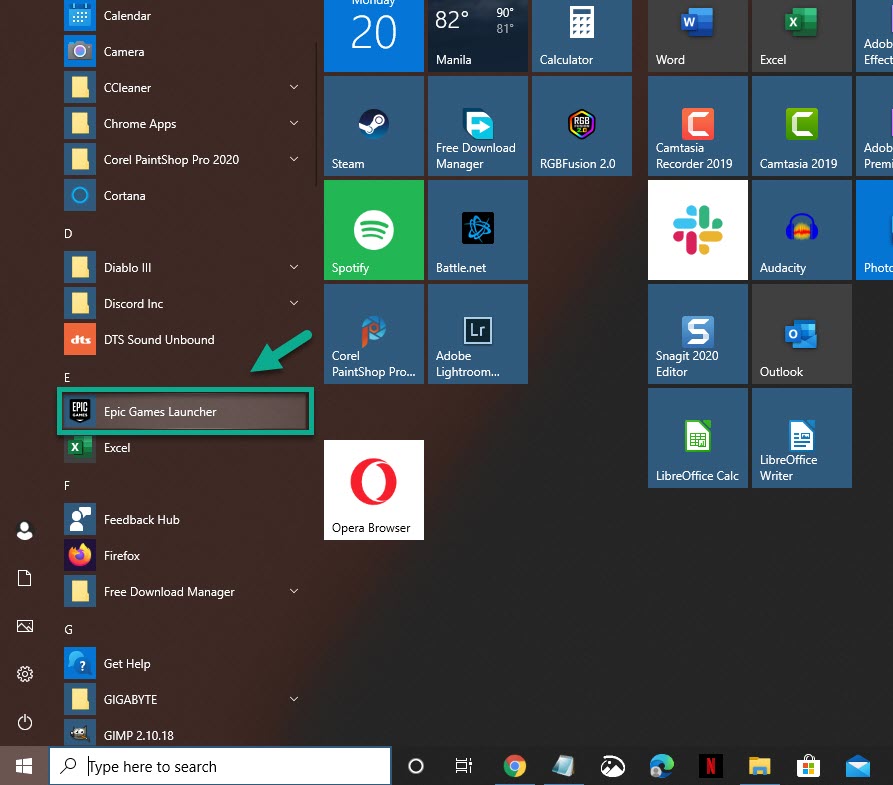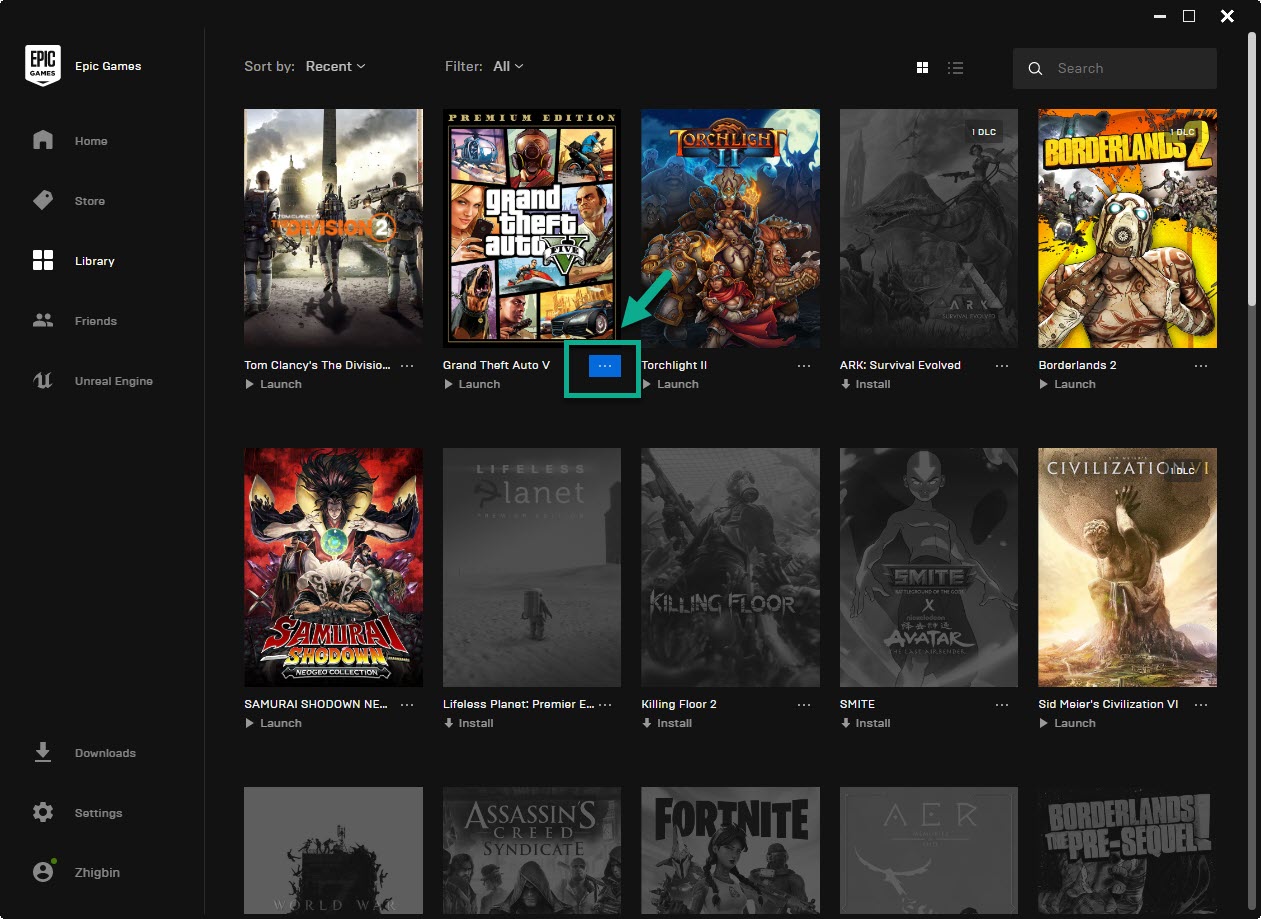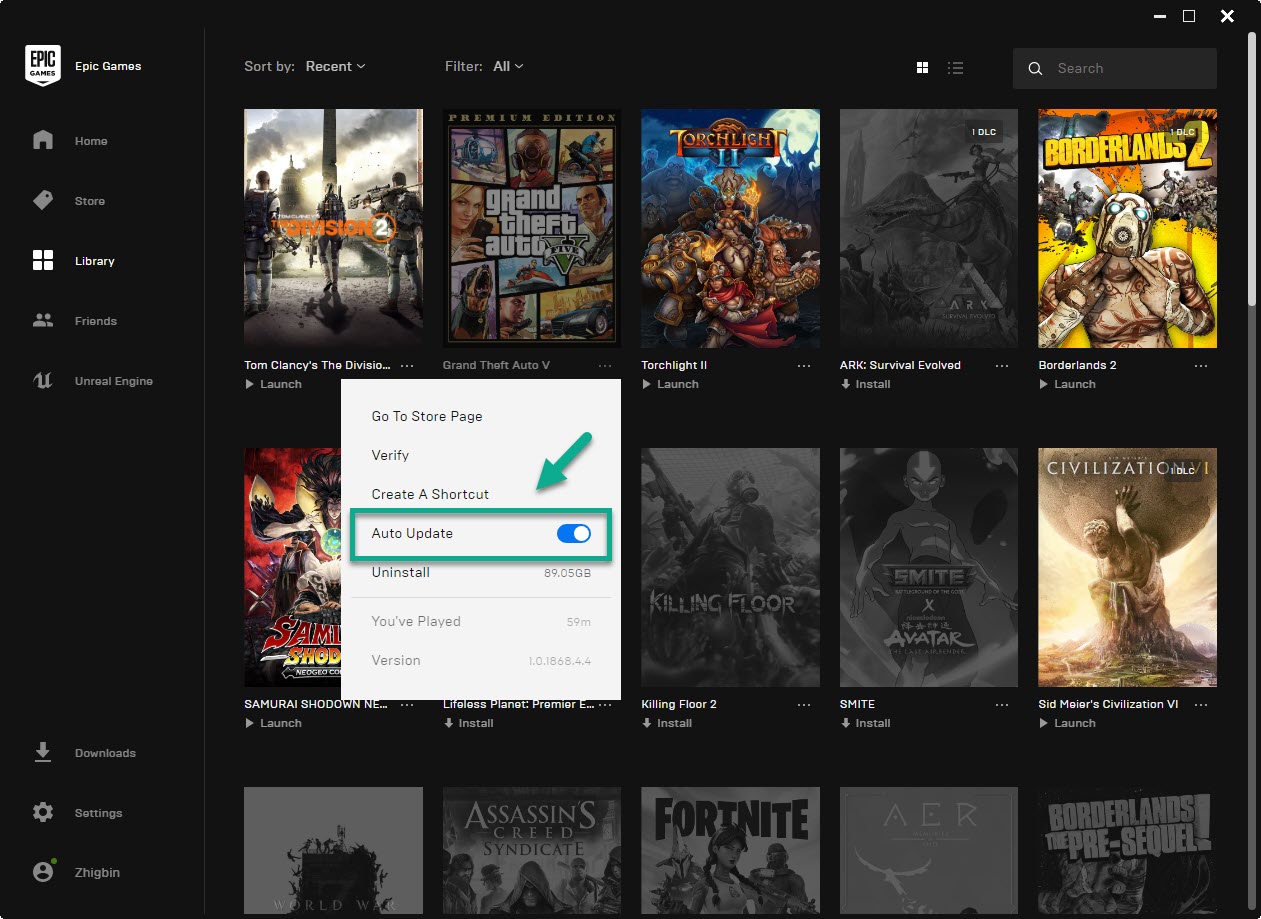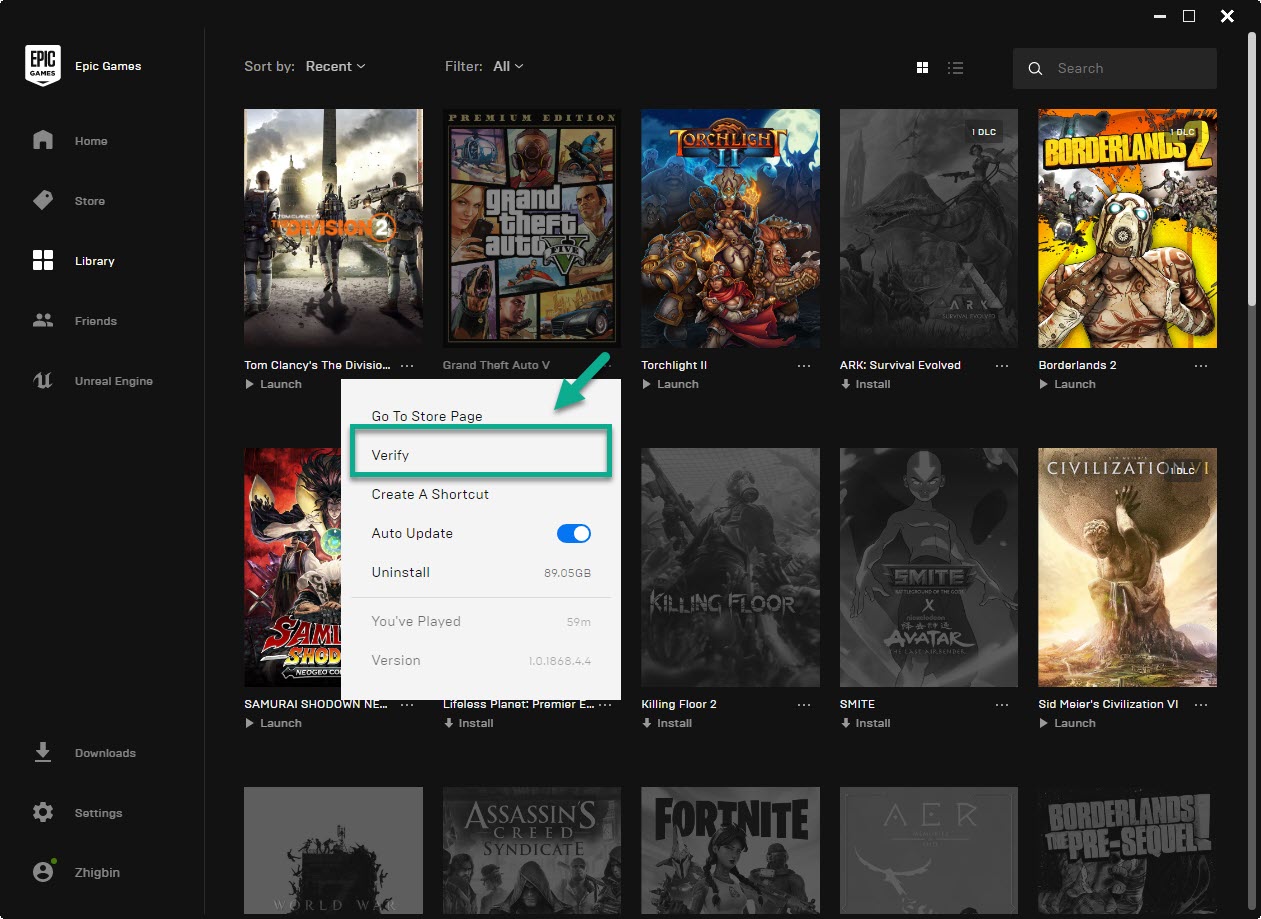GTA V Crashing In Windows 10 Quick and Easy Fix
There are several factors that can cause the GTA V crashing in Windows 10 problem. Sometimes it can be caused by an outdated game software, graphics driver, or even Windows software. You can also try playing the game in minimum settings to check if it is a hardware limitation issue.
Grand Theft Auto V or simply called GTA V is an action adventure game first released in 2013. It is still one of the most popularly played PC games today due to its open world design which allows players to roam around freely. It is one of the fastest selling video games in history earning $800 million in its first day of release.
Stop GTA V from crashing in Windows 10
One of the problems that you might encounter when playing this game is when it crashes. Here’s what you need to do to fix this.
Prerequisites: Make sure your computer meets the hardware requirements to play the game.
Minimum
- Processor: Intel Core 2 Quad CPU Q6600 @ 2.40GHz (4 CPUs) / AMD Phenom 9850 Quad-Core Processor (4 CPUs) @ 2.5GHz
- Memory: 4GB
- Video Card: NVIDIA 9800 GT 1GB / AMD HD 4870 1GB (DX 10, 10.1, 11)
- Sound Card: 100% DirectX 10 compatible
- HDD Space: 65GB
Recommended
- Processor: Intel Core i5 3470 @ 3.2GHZ (4 CPUs) / AMD X8 FX-8350 @ 4GHZ (8 CPUs)
- Memory: 8GB
- Video Card: NVIDIA GTX 660 2GB / AMD HD7870 2GB
- Sound Card: 100% DirectX 10 compatible
- HDD Space: 65GB
Method 1: Update the game to fix GTA V Crashing In Windows 10
Make sure that you are running the latest game update as this usually has improvements that fixes certain game issues.
If you have downloaded the game from the Epic Store then here’s what you need to do.
Time needed: 10 minutes.
Updating the game
- Open the Epic Games launcher.
You can do this by clicking on it from the Start menu list of applications.

- Click on Library.
This can be found on the left pane.

- Click the three dots after the Grand Theft Auto V title.
This opens a menu with several options.

- Make sure the Auto Update switch is on.
This will automatically update the game once an update is available.

- You should also click on Verify.
This will check and fix any corrupted or missing game files.

If you downloaded the game from Steam then here’s what you should do.
- Open the Steam launcher.
- Click on Library.
- Right click the game title.
- Click Properties.
- Click the Update tab.
- Under Automatic updates make sure to choose “Always keep this game up to date”.
- Click the Local Files tab.
- Click “Verify Integrity of Game Files” to check and fix any corrupted or missing game files.
Method 2: Update the graphics card driver
The game might crash if you have an outdated graphics driver which is why you will need to make sure that you have the latest driver installed.
- Right click the Start button.
- Click Device Manager.
- Click the forward arrow before Display adapters.
- Right click the display adapter you are using to play the game then click Update driver.
- Select search automatically for drivers.
Method 3: Update your operating system
It’s best to make sure that your computer has the latest system update installed to prevent any compatibility issues.
- Click the Start button.
- Click Settings.
- Click Update & Security.
- Click Windows Update.
- Click check for updates. If an update is available then it will be automatically downloaded and installed.
After performing the steps listed above you will successfully fix the GTA V crashing in Windows 10 issue.
Visit our TheDroidGuy Youtube Channel for more troubleshooting videos.