Google Fi Voicemail Shifts to Phone App, Removing In-App Voicemail Tab and Transcription Access
Google Fi is making a significant change to how its users access voicemail. As of July 2, 2025, all new voicemails for Fi users will be routed directly to the native Phone app on their devices, instead of appearing within the Google Fi app. This marks a major functional shift for the wireless service, effectively ending support for viewing or managing voicemail, including voice-to-text transcription, within the Fi app.
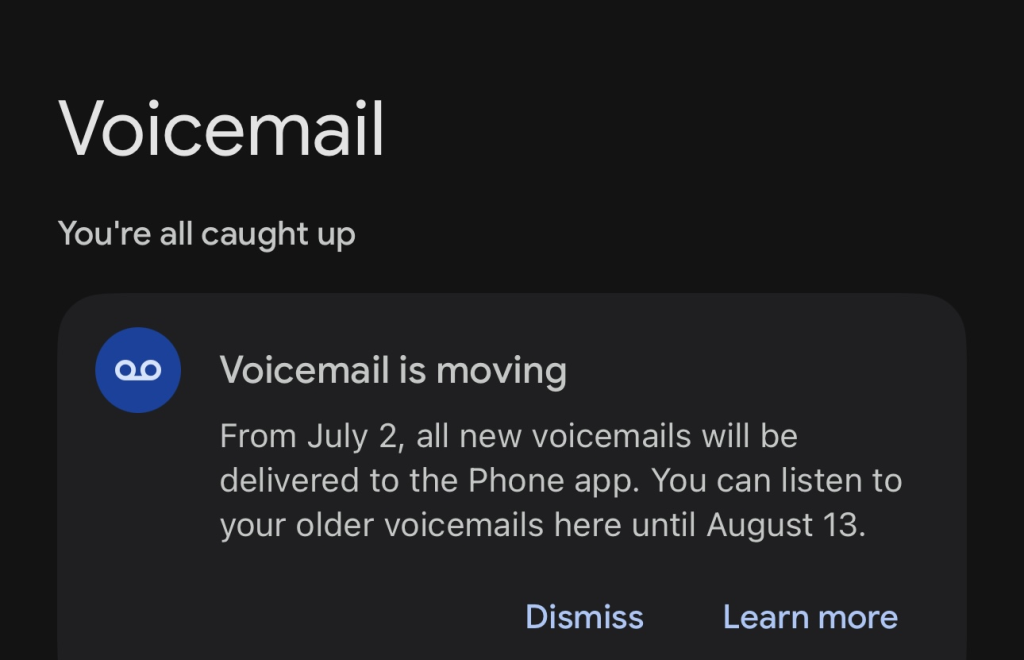
The migration affects both Android and iOS users, though the exact interface and setup may differ slightly depending on the operating system. According to official Google Fi support documentation and in-app notifications, users will no longer receive voicemail alerts or transcription in the Fi app beginning immediately, with the “Voicemail” tab in the app scheduled to be removed entirely on August 13, 2025.
Users can continue accessing voicemails previously stored in the Fi app until that August 13 cutoff. After that date, all stored voicemails will be permanently inaccessible through the app. Google recommends users who wish to preserve older voicemails take action before the removal date.
To back up voicemails stored in the Google Fi app, users should go to Google Takeout, select “Google Fi” as the data source, and choose MP3 as the file type. Once the export is created, voicemails can be downloaded in a ZIP archive for long-term storage.
Going forward, voicemail access, including greeting setup, PIN management, and listening or transcription, will be handled entirely within the default Phone app on both Android and iOS. For iPhone users running iOS 17 or later, Apple’s “Live Voicemail” feature provides real-time transcription of voicemails as they’re being left. This can be enabled under Settings > Phone > Live Voicemail. The feature also lets users decide mid-message whether to answer the call.
Users who forget their PIN can reset it by dialing #793# from their iPhone. Google Fi will send an SMS with a new 8-digit PIN.
While this move aligns voicemail management with native phone OS behavior, it does remove some convenient features long appreciated by Fi users, most notably, the ability to view transcribed voicemails within the Google Fi app itself. Android users, in particular, may notice the absence of a comparable live transcription feature like iOS’s “Live Voicemail,” unless their device or carrier supports Google’s Visual Voicemail natively.
Key Dates:
- July 2, 2025: All new voicemails begin routing to the Phone app.
- August 13, 2025: Voicemail tab removed from Google Fi app; previously saved voicemails no longer accessible.
What Users Should Do Now:
- Begin checking voicemail from your device’s Phone app instead of the Fi app.
- Set up a voicemail greeting and PIN directly through the Phone app.
- Back up any important voicemails currently saved in the Fi app via Google Takeout before August 13, 2025.
- iOS users can enable Live Voicemail for real-time transcription and mid-call response options.
This change is part of Google Fi’s ongoing streamlining of services in favor of deeper integration with Android and iOS’s native features. While it may simplify backend management, users accustomed to Fi’s centralized voicemail access may need to adjust their habits and backup important messages proactively.
For those setting up voicemail for the first time or reconfiguring it post-transition, the steps are as follows:
To set up voicemail on iPhone:
- Open the Phone app.
- Tap the Voicemail tab.
- Select “Greeting” > “Custom” to record a personal greeting.
- Tap “Record” to begin.
How to Create or Change Your Voicemail PIN on iPhone
Creating a Voicemail PIN (First-Time Setup)
- Open the Phone app on your iPhone.
- Tap the Voicemail tab in the bottom right corner.
- Tap Set Up Now.
- Create a voicemail password (PIN) when prompted. This is typically a 4- to 15-digit number.
- Tap Done.
- Record a greeting if you wish, or use the default greeting.
Changing Your Voicemail PIN
- Open the Settings app on your iPhone.
- Scroll down and tap Phone.
- Tap Change Voicemail Password.
- Enter your new voicemail PIN, then tap Done.
- Re-enter the new PIN to confirm, then tap Done again.
Note:
Additional Tips
- Your voicemail PIN is separate from your iPhone unlock passcode.
- If you use Visual Voicemail, the PIN is still required for security.
- If you encounter errors or the option is missing, ensure your carrier supports Visual Voicemail and that your iPhone is not using Wi-Fi calling during the change.
How to Create or Change Your Voicemail PIN on Android
Creating a Voicemail PIN (First-Time Setup)
- Open the Phone app on your Android device.
- Press and hold the number 1 on the dial pad to call your voicemail.
- Follow the voice prompts to set up your voicemail. You will be asked to create a PIN (usually 4–7 digits).
- Confirm your new PIN when prompted.
- Record a greeting if you wish, or use the default greeting.
Changing Your Voicemail PIN (If You Know Your Current PIN)
- Open the Phone app.
- Tap the three dots in the top right corner and select Settings.
- Scroll down and tap Voicemail.
- Tap Change PIN.
- Enter your current PIN, then tap Continue.
- Enter your new PIN, tap Continue, and confirm it.
Note: The exact menu names may vary by device and Android version.
Resetting Your Voicemail PIN (If You Forgot It)
- Most carriers require you to reset your PIN through their support:
- AT&T: Log in to your account online or call customer service.
- Verizon: Dial *611 and follow the prompts to reset your voicemail password.
- T-Mobile: Dial #793# to reset your PIN to the last four digits of your phone number, then follow prompts to change it.
- Tracfone: Text “VOICEMAIL” to 611611 and follow the instructions.
- Mint Mobile: The default PIN is often the last four digits of your phone number; call ‘123’ to reset if needed.
If you use Google Fi or another service, you can usually reset your PIN in the carrier’s app or website under voicemail settings.
Additional Tips
- Your voicemail PIN is managed by your carrier, not by Android itself.
- If you cannot find the option to change your PIN in your phone’s settings, contact your carrier for assistance.
- Avoid using simple PINs like 1234 or repeating numbers for security reasons.
How to change your voicemail PIN after you’ve just reset it by text message
Here’s how to change your voicemail PIN after you’ve just reset it by text message, for both iPhone and Android:
iPhone
- Open the Settings app.
- Scroll down and tap Phone.
- Tap Change Voicemail Password.
- Enter your current (reset) PIN, then enter your new desired PIN.
- Confirm the new PIN.
Alternatively, you can:
- Open the Phone app.
- Tap the Voicemail tab.
- If prompted, follow the on-screen instructions to update your PIN and greeting.
Android
Method 1: Using the Phone App
- Open the Phone app.
- Tap the three dots (menu) in the top-right corner.
- Select Settings > Voicemail.
- Tap Change PIN or Set up voicemail (the wording may vary).
- Enter your current PIN (the one you just reset), then enter and confirm your new PIN.
Method 2: Calling Voicemail
- Press and hold 1 on the dial pad to call your voicemail.
- Follow the prompts to access voicemail settings.
- Choose the option to change your PIN, then enter your current PIN and set a new one.
If you don’t see these options or get stuck, your carrier may require you to change your voicemail PIN through their support website or by calling customer service
Do not see “Change Voicemail Password” in your iPhone’s Settings
If you do not see “Change Voicemail Password” in your iPhone’s Settings > Phone menu, this is often due to one of the following reasons:
- Your carrier may not support Visual Voicemail or the feature may not be enabled on your account.
- You may not have set up voicemail yet; the option only appears after initial voicemail setup.
- Your phone may be using Wi-Fi Calling, which can hide some voicemail settings.
What You Can Do
1. Check Voicemail Setup
- Open the Phone app.
- Tap the Voicemail tab.
- If prompted, follow the setup instructions. If you see “Set Up Now,” complete the voicemail setup first.
2. Try Carrier Voicemail Reset
- Call your voicemail (press and hold 1 on the dial pad).
- Follow the prompts to access voicemail settings and change your PIN/password.
3. Contact Your Carrier
- If the option is still missing, contact your carrier’s customer service. Voicemail is a carrier-specific feature, and they can reset your PIN or help you access the password change options.
4. Check for iOS or Carrier Updates
- Go to Settings > General > Software Update to ensure your iPhone is up to date.
- Go to Settings > General > About to check for carrier settings updates.
Summary Table: iPhone Voicemail PIN Change
| Method | Steps |
|---|---|
| Settings (if available) | Settings > Phone > Change Voicemail Password |
| Phone app (if available) | Phone > Voicemail > Follow prompts |
| Carrier voicemail system | Call voicemail (hold 1) > Follow prompts to change password (may require current PIN) |
| Contact carrier | Call customer support for PIN reset or further assistance |
If none of these options are available, your carrier is the only way to change or reset your voicemail PIN