Why Does my Galaxy Z Flip 5 Fingerprint Unlock Doesn’t Work and What Needs to be Done?
Fingerprint sensors on smartphones like the Galaxy Z Flip 5 can occasionally stop functioning correctly, leaving you frustrated and unable to conveniently unlock your device. This issue can arise due to various reasons, including software glitches, dirty sensors, or even minor hardware problems.
Fortunately, there are several solutions you can try before resorting to professional help.
Why Fingerprint is not working?
Here’s a breakdown of the common reasons why the fingerprint unlock might stop working on your Galaxy Z Flip 5:
- Dirty Sensor or Finger: The most common reason! Dust, grime, sweat, or lotion on the sensor or your finger can prevent accurate fingerprint readings.
- Improper Finger Placement: Ensure you’re placing the full pad of your finger flat on the sensor and applying light pressure.
- Software Glitches: Temporary software bugs can affect the fingerprint sensor’s function. A restart can often help.
- Outdated System Software: Outdated software might have bugs that affect the fingerprint sensor. Look for software updates.
- Third-Party Screen Protector: Thick or poorly installed screen protectors can interfere with the sensor’s ability to read your fingerprint properly.
- Scratched or Damaged Sensor: Physical damage to the fingerprint sensor will hinder its functionality and require professional repair.
- Conflicting Apps: Rarely, some third-party apps can interfere with the fingerprint sensor. Using Safe Mode helps identify if this is the case.
- Incorrect Fingerprint Registration: Issues during the initial fingerprint registration process can lead to failed unlocks.
Troubleshooting Fingerprint Unlock Issues on Galaxy Z Flip 5
Below are practical solutions that you can try when dealing with fingerprint-related issues on your Samsung flip phone.
Clean the Fingerprint Sensor and Finger
Dust, grime, or moisture can interfere with the fingerprint sensor’s ability to read your fingerprint properly.
- How is it done?
- Wipe the fingerprint sensor gently with a clean, dry, lint-free cloth.
- Make sure your finger is clean and dry before attempting to unlock your phone.

Ensure Proper Fingerprint Placement
The fingerprint sensor may not register your print correctly if you don’t place your finger in the right position.
- How is it done?
- Place the entire pad of your finger on the fingerprint sensor, ensuring it’s centered.
- Apply light pressure – don’t press too hard.
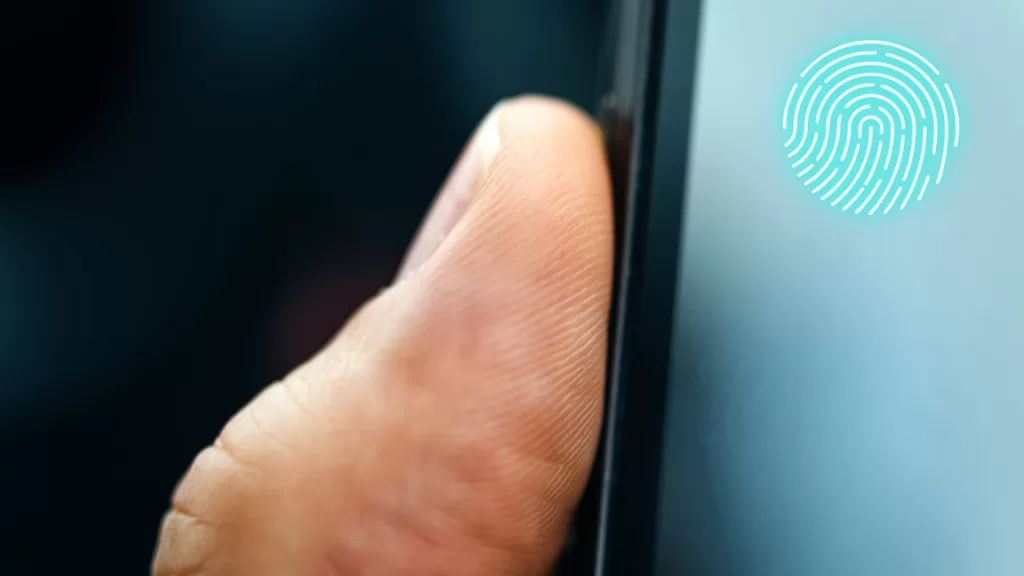
Restart Your Phone (Soft Reset)
A simple restart can sometimes resolve temporary software issues affecting the fingerprint sensor.
- How is it done?
- Press and hold the power button and volume down button simultaneously.
- Release the buttons when the restart menu appears.
- Select the “Restart” option.


Update Your Phone’s Software (if available)
Software updates often contain fixes for bugs and performance improvements, potentially resolving fingerprint sensor issues.
- How is it done?
- Go to Settings > Software update.
- Tap on “Download and install” if an update is available.


Remove Third-Party Screen Protectors
Some thick or poorly made screen protectors can obstruct the fingerprint sensor’s functionality.
- How is it done?
- If you’re using a third-party screen protector, try removing it temporarily to see if the issue resolves.
- Consider using an official Samsung screen protector for reliable compatibility.

Check for Damage to the Fingerprint Sensor
Physical damage to the fingerprint sensor will impair its functionality.
- How is it done?
- Inspect the sensor for visible scratches or cracks. If you notice any damage, you’ll need to seek repair services.

Use Safe Mode to Troubleshoot Apps
Third-party apps can sometimes cause conflicts with the fingerprint sensor. Safe Mode can help you identify if an app is the culprit.
- How is it done?
- Press and hold the power button.
- Long press the “Power off” icon.
- Tap on “Safe Mode” to restart your phone.
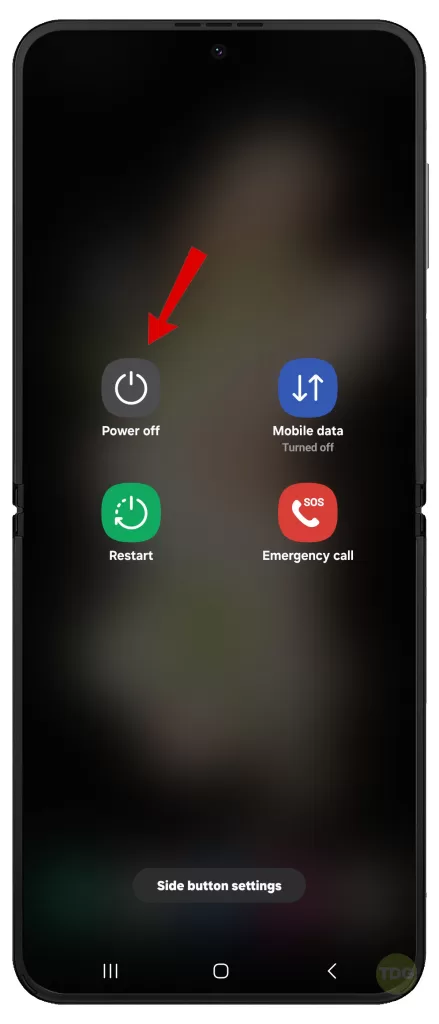
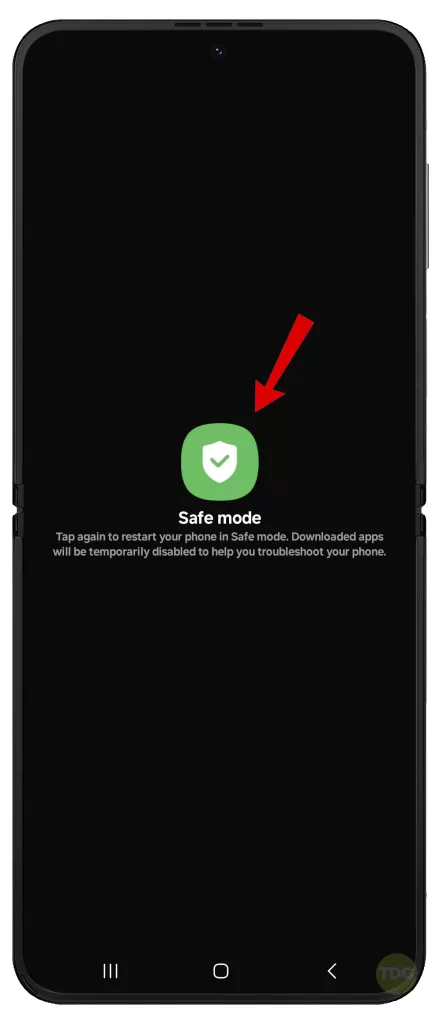
Remove and Re-register Your Fingerprint
Issues with the stored fingerprint data can lead to failed unlocks.
- How is it done?
- Go to Settings > Biometrics and Security > Fingerprints.
- Select the fingerprint you want to remove and tap “Remove.”
- Follow the on-screen instructions to register your fingerprint again.
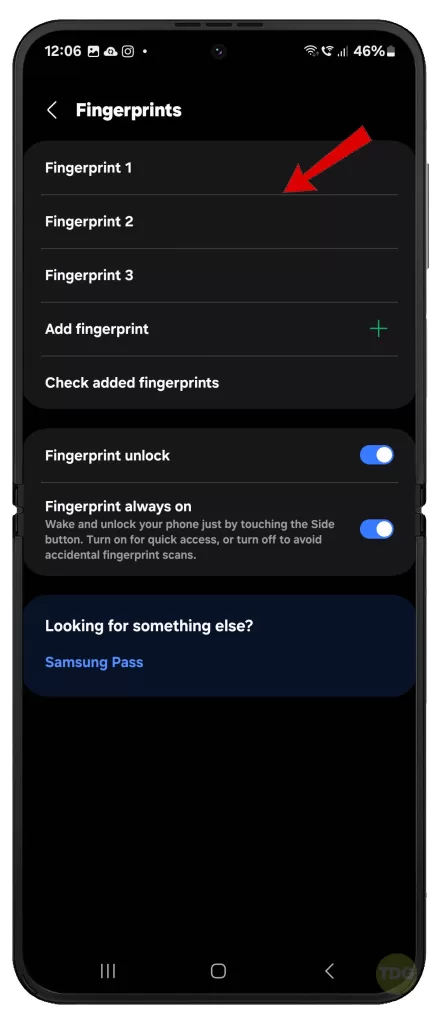
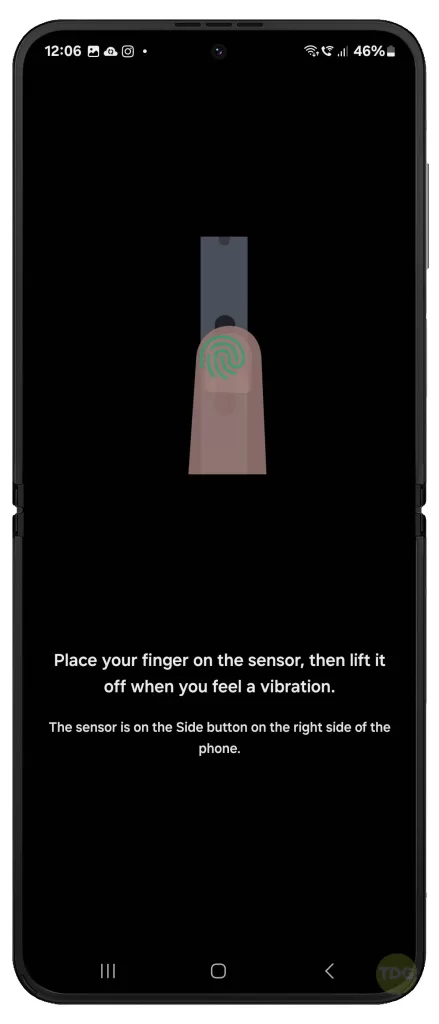
Calibrate the Fingerprint Sensor (if the option is available)
Some devices have a calibration tool to improve fingerprint recognition accuracy.
- How is it done?
- Check your Settings for a fingerprint sensor calibration option (path may vary depending on the device).
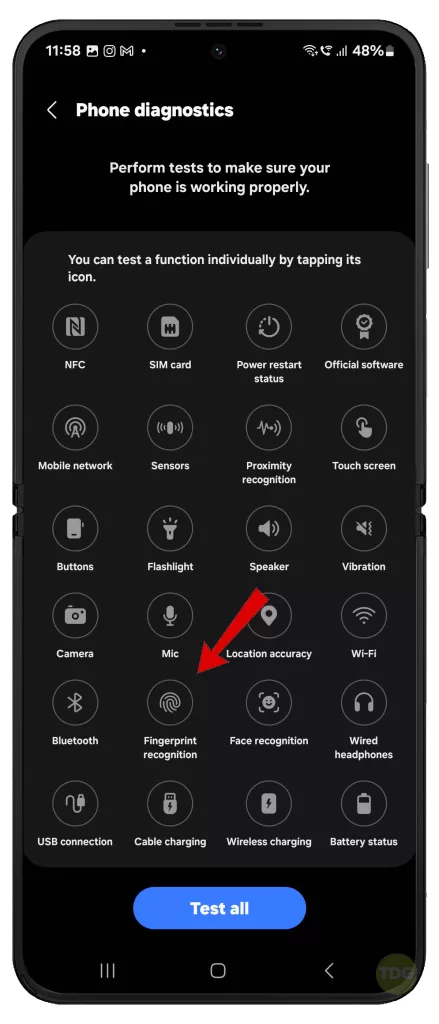
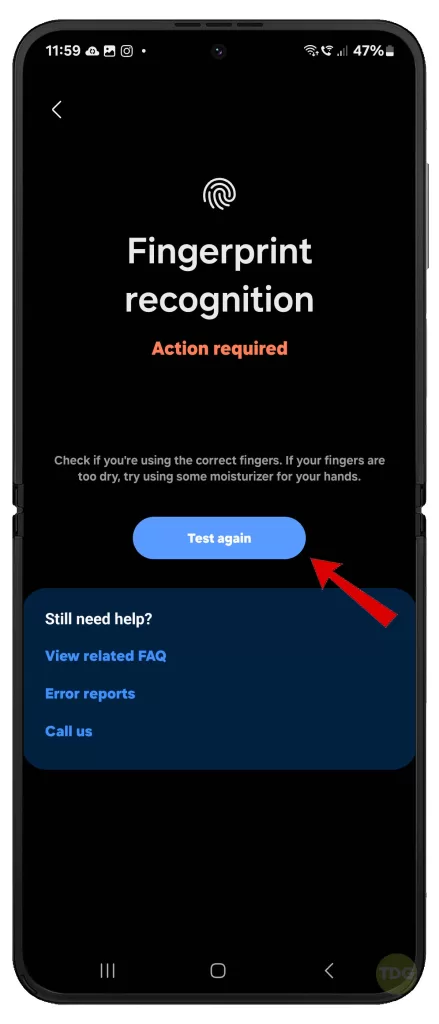
Factory Reset Your Device (Last Resort)
A factory reset erases all data and restores the phone to its original settings, which can help if software issues are causing problems.
- How is it done?
- Back up your important data before proceeding
- Go to Settings > General Management > Reset > Factory data reset.
- Tap on Reset and then Delete all
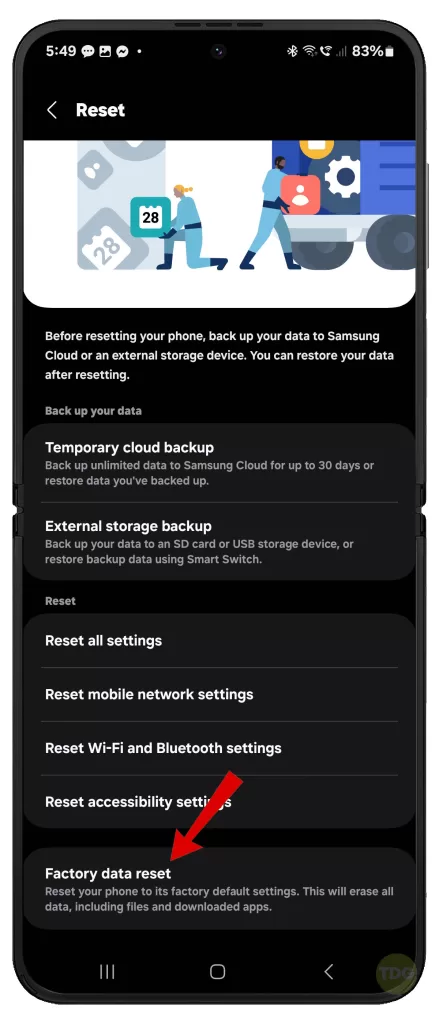
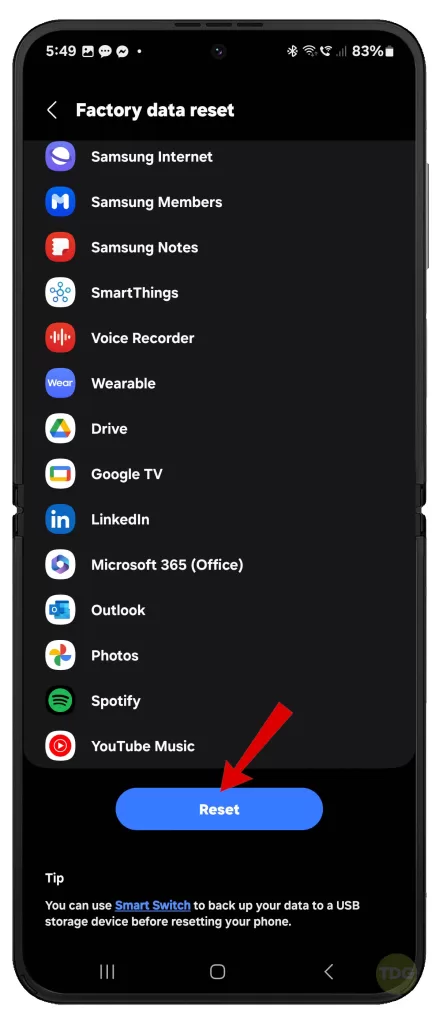
Contact Samsung Support for Hardware Solutions
If none of the solutions above work, there might be a hardware issue with your fingerprint sensor that requires professional repair. At this point, you may contact Samsung support for assistance.