Galaxy S24 Overheating? 9 Ways To Fix & Prevent It!
Overheating can be a common issue in smartphones, including the Samsung Galaxy S24. It can be caused by a variety of factors, from software glitches to hardware malfunctions. Here are some solutions you can try to fix this issue:
1. Close all active and background apps
Active and background apps can put a lot of strain on your device’s processor, causing it to heat up. Closing these apps can help reduce this strain and prevent overheating.
- Tap the Recent Apps button.
- Swipe up to the app you want to close.
- To close all running apps at once, tap Close All at the bottom of the screen
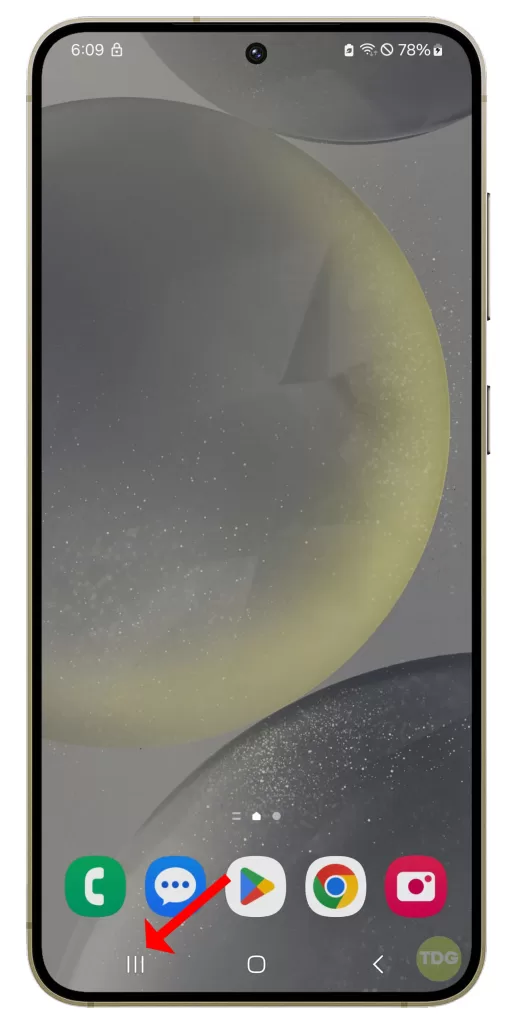
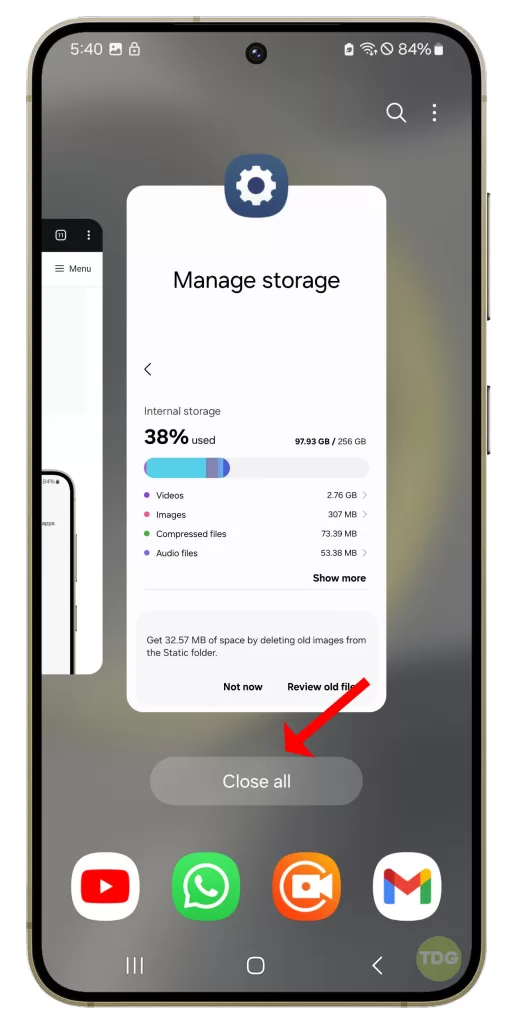
2. Remove the phone’s case
Your phone’s case can trap heat, causing your device to overheat. Removing the case can help disperse this heat more effectively.

- Lay a towel down on the table to cushion your phone.
- Start with the side that has the fewest number of buttons on it.
- Push the bottom corner of the case down and away from the phone.
- Pry the bottom corner of the case away from your phone.
Please note that these steps may vary depending on the type of case you have. Always refer to the manufacturer’s instructions for specific details.
3. Check your charger and cables
If your phone overheats while charging, there might be an issue with your charger or cables. Check them for any signs of damage.

- Inspect the charger and cables for any visible signs of damage such as fraying, cuts, or kinks.
- Check the charging port on your phone for any debris or damage.
- Try charging your phone with a different cable and observe if the overheating issue persists.
- If the issue continues, try using a different charger and observe the results.
- If your device still overheats while charging, the problem might be with the charging port on your phone. In this case, it’s best to take your device to a professional for a check-up.
4. Don’t use the phone while it’s charging
Using your phone while it’s charging can generate additional heat. To prevent this, avoid using your phone during charging.
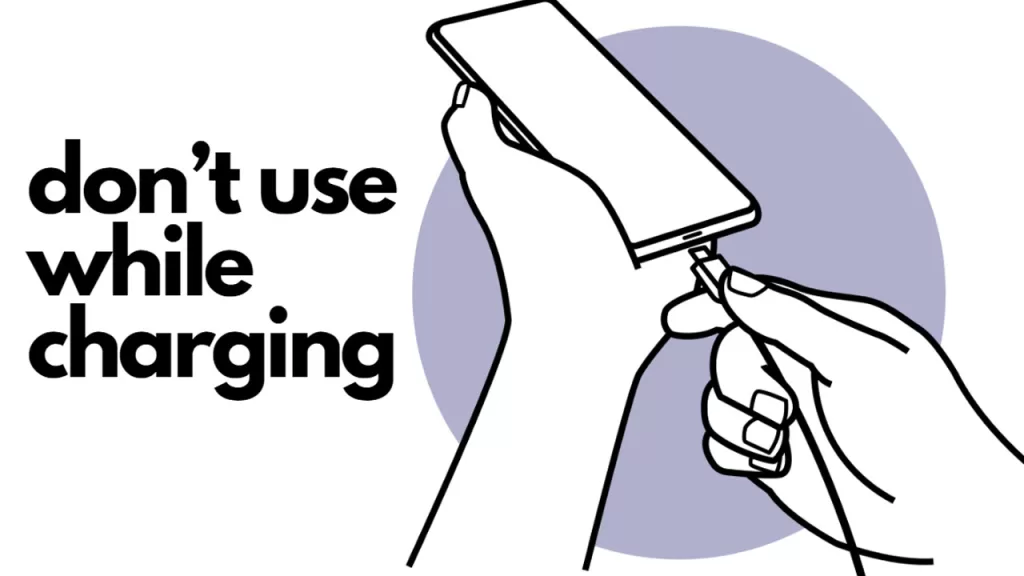
- Plug your phone into the charger.
- Press the power button to turn off the screen.
- Put the phone down in a safe place and avoid picking it up until it’s charged.
- If you need to check something, try to do it quickly and avoid starting any resource-intensive apps.
- Once your phone is fully charged, you can start using it normally again. Remember, the key is to minimize the use of the phone while it’s charging to prevent overheating and prolong the battery life.
5. Keep the device updated with the latest software
Software updates often include fixes for known issues, including those that might cause your device to overheat. Keeping your device updated can help prevent these issues.
1. Open your phone’s settings.
2. Scroll down and tap on ‘Software update’.
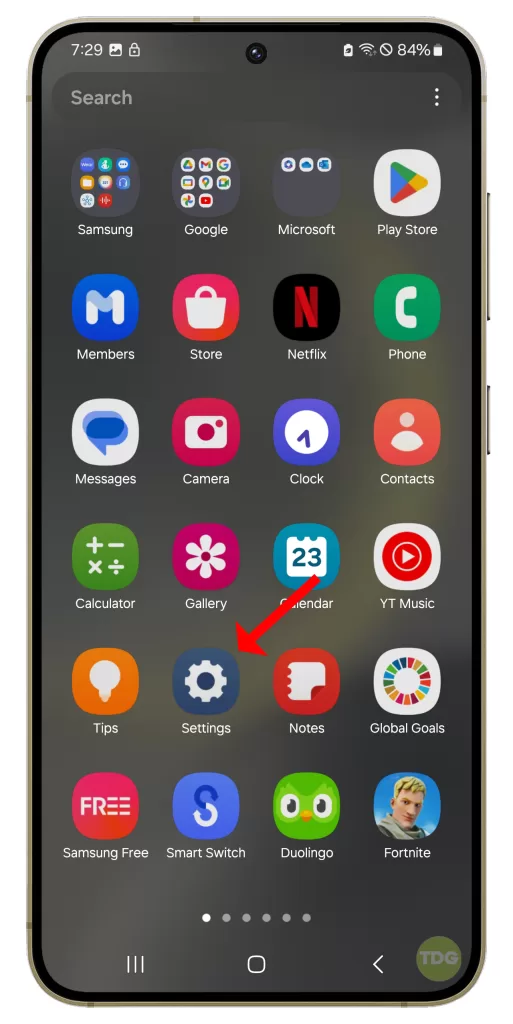
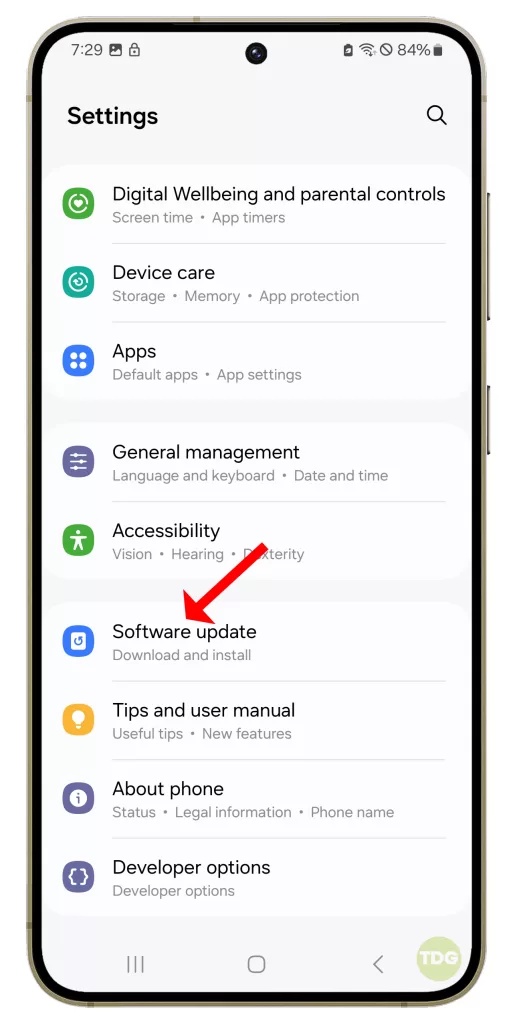
3. Tap on ‘Download and install’.
4. If an update is available, follow the prompts to install it.
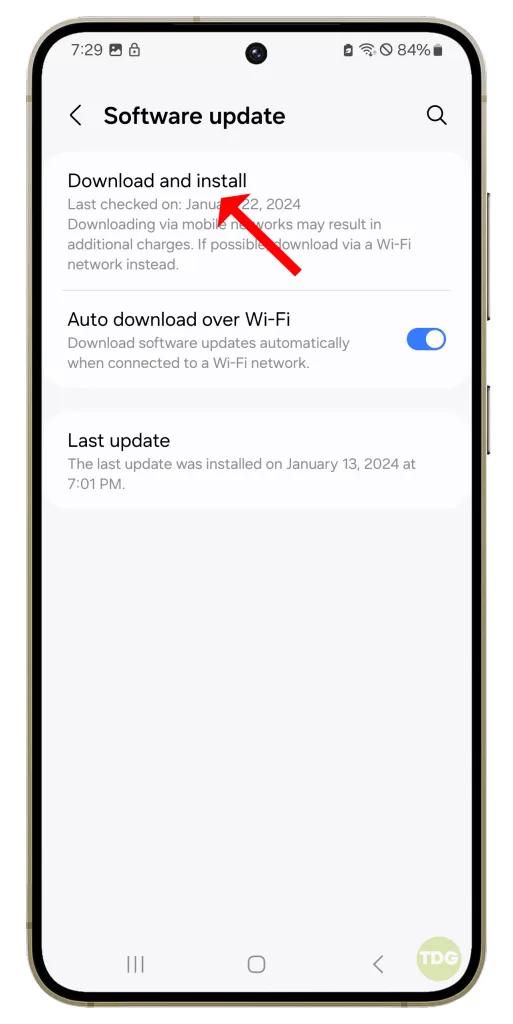
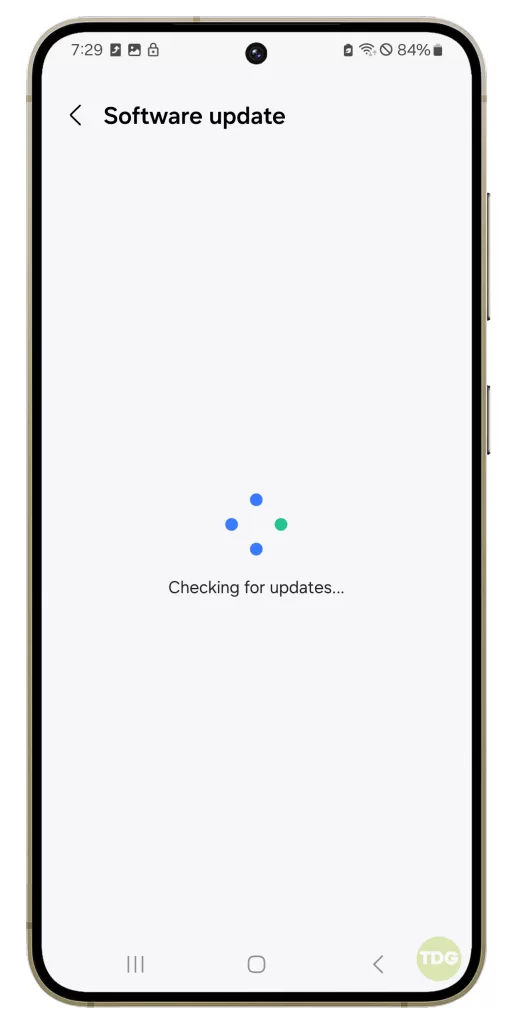
5. Your phone will restart to complete the update process.
6. Restart the device
Restarting your device can help clear any processes that might be causing your device to overheat.
1. Press and hold the power button on your Samsung Galaxy S24.
2. Tap on the ‘Restart’ option.
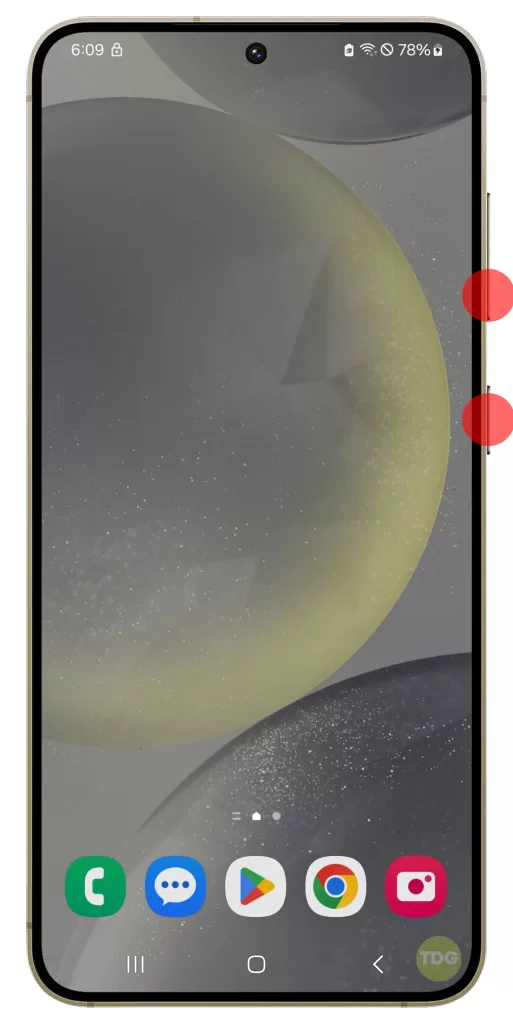
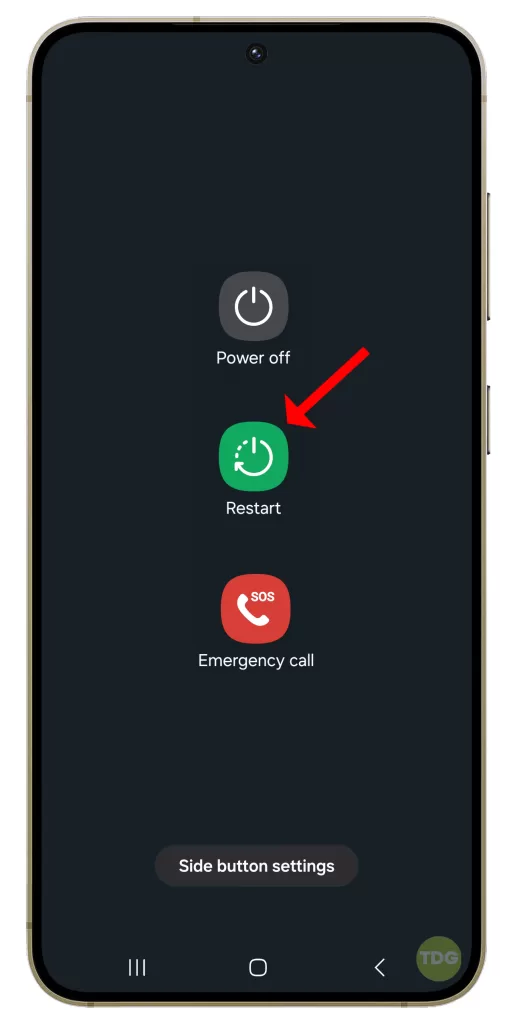
7. Deactivate the Wi-Fi, GPS, and Bluetooth features when not using them
These features can cause your device to heat up when they’re left on. Deactivating them when they’re not in use can help prevent this.
- Swipe down from the top of the screen to open the notification panel.
- Tap on the Wi-Fi, GPS, and Bluetooth icons to deactivate each feature.
- Confirm that each feature is off by checking that the icons are not highlighted.
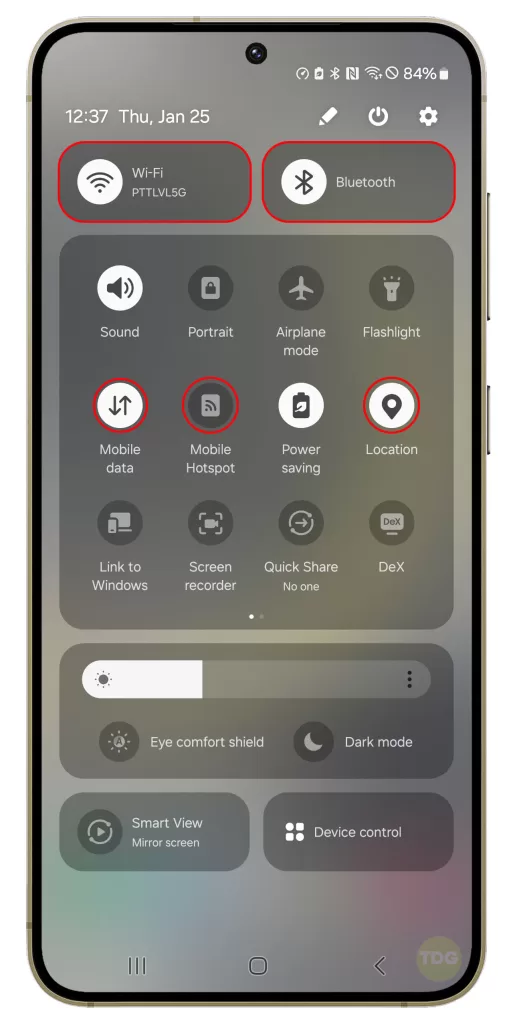
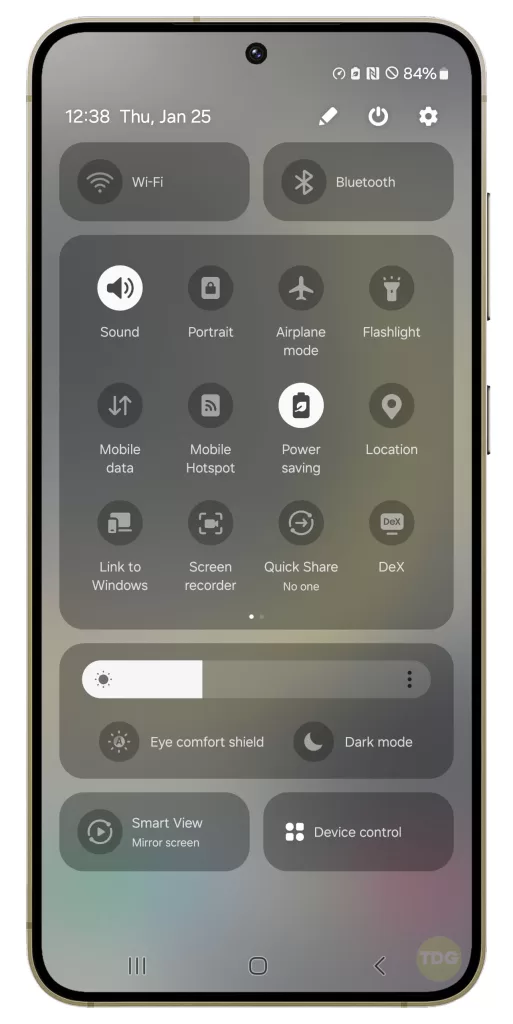
8. Delete unnecessary files or unused apps
Unnecessary files or unused apps can put strain on your device’s processor, causing it to overheat. Deleting these can help reduce this strain.
- Open the Settings app on your Samsung phone.
- Tap Apps.
- Tap the app you want to delete.
- Select the Uninstall option and tap OK to delete the app from your phone.
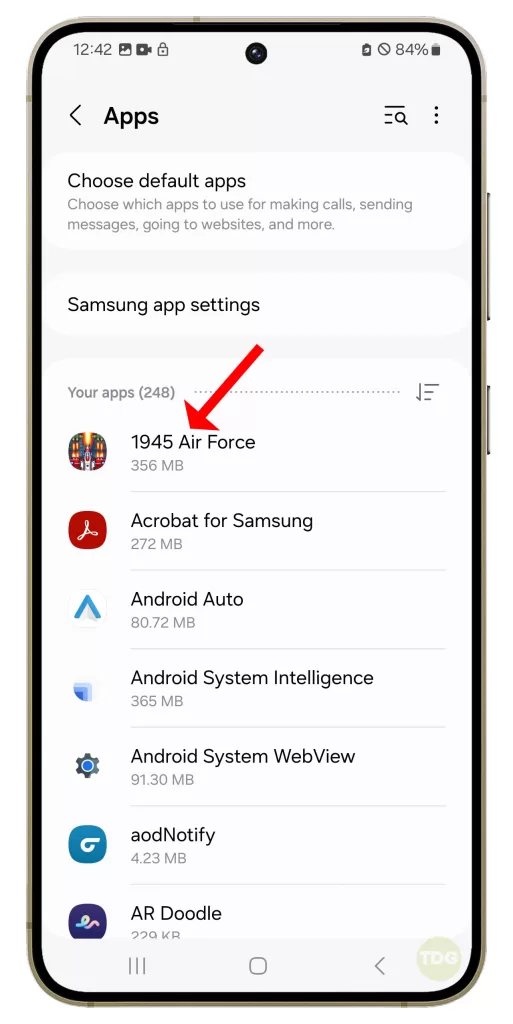
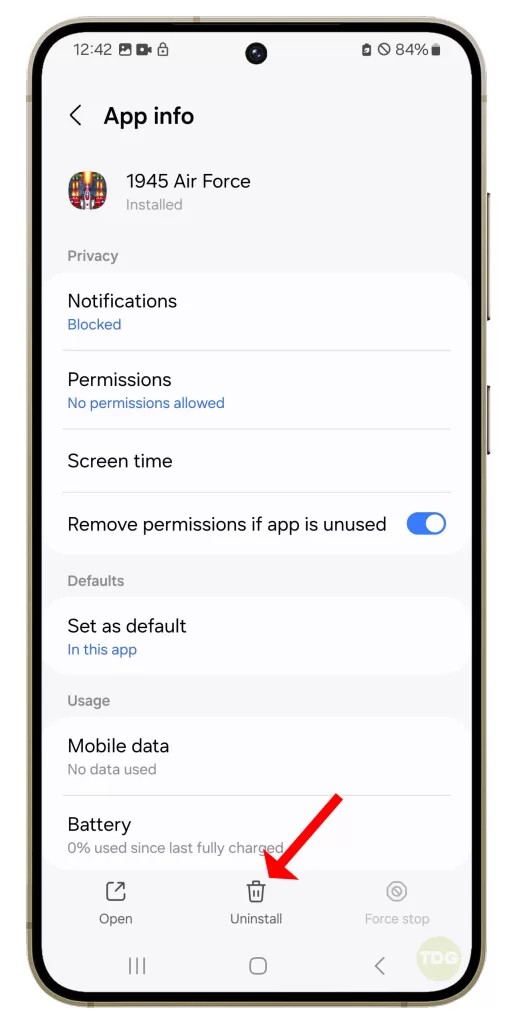
9. Avoid using the device in extreme temperature conditions
Extreme temperature conditions, both hot and cold, can cause your device to overheat. Avoid using your device in these conditions to prevent overheating.

- Keep your device in an air-conditioned space whenever possible.
- Avoid using your device outside under direct sunlight or in very cold environments.
- Don’t leave your device in your car, as the temperature can rise or drop to dangerous levels.
- If you need to use your device outside, try to do so under a shade or protective cover.
- Try not to use your device during peak hours when the weather is hottest or coldest.
- If your device gets too hot or too cold, turn it off and allow it to return to room temperature before using it again. Remember, the key is to keep your device within its recommended operating temperature range to prevent overheating and prolong its lifespan.
If your device continues to overheat after trying these solutions, it’s best to contact Samsung’s customer service or take your device to a professional for a check-up. Overheating can sometimes be a sign of a more serious hardware problem that needs professional attention. Stay safe!